Scan It, Send It
Lesson 32 from: Digital Declutter: Organizing Your Digital LifeJonathan Levi & Maya Yizhaky
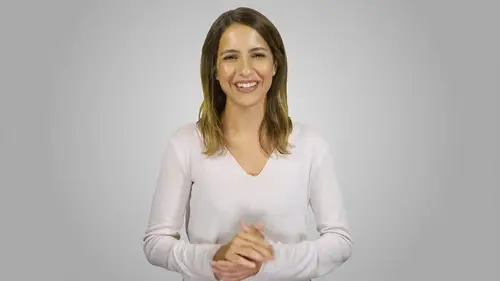
Scan It, Send It
Lesson 32 from: Digital Declutter: Organizing Your Digital LifeJonathan Levi & Maya Yizhaky
Lessons
Chapter 1:Introductions, Foundations, & Setting Up For Success
1Download The PDF Syllabus
00:28 2Course Structure How To Succeed
05:43 3What is Digital Overwhelm
04:17 4Why Does It Actually Matter
07:06 5The Alternative - Digital Peace of Mind
02:31 6Quiz - Chapter 1
Chapter 2: The Fundamentals To Digital Peace of Mind
The Importance of Robust Systems
05:41 8The Power of “The Cloud”
03:30 9Leveraging Automation To Reduce Friction
04:55 10Reestablishing A Healthy Relationship With Your Technology
05:47 11Digital Minimalism - The #1 Strategy To Achieve Order
04:57 12What Intuitive Organizational Type Are You
04:28 13What To Do When “Life Happens”
03:27 14Quiz - Chapter 2
Chapter 3: Regaining Control: Taming Your Inbox
15Wrangling All Of Your Email Accounts
04:56 16Inbox vs. Archive - Achieving Inbox Freedom
04:07 17The Machete - Cutting Down Your Overloaded Inbox
03:41 18The Scalpel - Strategically Cutting Down The Rest Of Your Inbox
06:58 19Get A Grip On Your Subscriptions
04:35 20Starting Fresh - Creating Your Own Structure
07:25 21What Happens Next - Beginner’s Inbox Organization
08:40 22Let’s Get Ninja - Advanced Inbox Organization
08:02 23Quiz - Chapter 3
Chapter 4: Everything Else: The Basics of Digital Order
24Enabling Back-Ups
10:02 25Calendar
12:24 26Choosing & Using A “To-Do” List
09:23 27Neat Notes Snippets
11:59 28Syncing and Organizing Documents
10:00 29Downloads Folder
03:49 30Conquering Your Contacts List
11:08 31Securely & Safely Storing Passwords
09:00 32Scan It, Send It
04:55 33Managing Legacy File Storage
04:46 34Quiz - Chapter 4
Chapter 5: Managing Your Media
35Saving Sites
05:16 36Cross-Device Syncing of Photos & Videos
06:45 37Keeping Your Music Organized
07:57 38Books and Reading Materials
05:18 39Quiz - Chapter 5
Chapter 6: Conclusion
40Self-Assessment & Success Moving Forward
05:47 41Congratulations & What We’ve Learned
01:42 42Bonus - How To Take Your Digital Decluttering To The Next Level
00:27Final Quiz
43Final Quiz
Lesson Info
Scan It, Send It
the awesome impacts of digital decluttering extend also to our paper world. We all know the pain of having stacks and stacks of paper, unopened mail receipts and other junk kicking around the house, we move papers from drawer two drawer as they collect dust when we need something we can't find it. And even if we could, we aren't sure where we can find that one paper from five years ago. Fortunately digitization can solve all of this for us, digitization means taking your paper documents and scanning them usually to the cloud. In nearly all cases we don't need the original copy of a document and we can just throw things out once we scan and upload them. And even if we do need the originals after digitization, we can safely stow them away out of sight knowing that they are backed up in the cloud today. There are tons and tons of apps out there for digitizing your files into pictures or even lightweight PDFs. You can use an app like jot note, pro google drive, Apple notes, Evernote, googl...
e keep and many, many more as with everything we want to abide by the one home rule. But when it comes to paper as we scan, the truth is that they won't have one home of their own. That's because scanning is just the modality or delivery system, we're using to get the document to its real home, that real one home can vary based on the document type. For example, if you're scanning an important contract that's going to go into your cloud file storage system. But if on the other hand, you're scanning receipts for a current project. This might go into your note taking app or active project. Files for static lists, quotes and other collection. You can scan these to your notes collection. We set up in the notes lecture of the course. For this reason we actually recommend having a couple of different digitization tools at your fingertips. We suggest that you keep a pdf scanning app handy such as johN not pro. We love this app because it makes it very easy to scan documents into easy to share PDFs and then allows you to directly send them to your favorite cloud based storage provider, email them to others, message them or do anything you may need to do with them right from within the app. It even processes the image so that it is higher quality and more readable like a scan rather than a photo camp scanner. And tiny scanner are great free app options for those willing to compromise on the full suite of scanner features. By the way, if you find yourself doing a lot of scanning, you may want to invest in a printer scanner combo that connects either to your smartphone or to the cloud directly. There are numerous scanners out there today that connect to either google drive, dropbox or Evernote. Making scanning incredibly fast and easy for all of that miscellaneous other stuff. We've already discussed the power of the scanning feature of Apple notes, google keep or Evernote when it comes to snippets of information that we may need Among these Evernote stands out because of its ability to Scan recognize an index printed text in 28 languages and handwriting in 11 languages. What's more ever notice handy because it allows you to quickly share your notes even to people who do not have an Evernote account. So just like the I. T. Scavenger hunt we sent you on earlier it is time for you to go on a paper scavenger hunt, take a tour through your home and office and look for any old snippets of paper, stray receipts or any other papers that can be digitized just like with other areas of digital hoarding. There can be an initial upfront time investment but we promise you it's worth it And if you find out that you have a ton of old documentation that you want to keep but don't have time to spare to digitize the documents yourself, you can always hire some outside labor through a platform like task rabbit. If you're not sure about a set of documents, we recommend going ahead and scanning them but also keeping the paper copy for six months. Set a reminder on your calendar and if you haven't referenced the document it's probably safe to get rid of the paper original. The only exception can be extremely sensitive documents like wills, deeds, marriage certificates, birth certificates and trusts for these. You'll want to keep both the paper original and the digital copies. Ultimately, the goal of scanning is not just to eliminate the mountains of paper lying around, but also to make it easy for you to find the things that you need with a single search by having a range of tools available from proper pdf scanners to the built in automatic scanners. In the top note, taking apps, you are equipped to digitize whatever documents you may need to and send them to their own proper home with just a few taps.
Class Materials
Bonus Materials with Purchase
Ratings and Reviews
joe culver
This class is well organized and flows well. There is one thing I do NOT like is the reference to another class in the Syllabus: "Kill The Chaos of Information Overload with Evernote Webinar" The webinar has only one good tip, use Tabs in Evernote. The webinar hypes more tips if you buy the course by Charles Bird. I bought the course for $197 which was listed as a discount from a much higher price. The course is poorly assembled, out of date, and hardly worth more than a few dollars. It assembled with a bunch of short videos, each video starts after he is talking and ends before he is finished. Evernote Scanner is no longer made and Evernote no longer supports the software.