Starting Fresh - Creating Your Own Structure
Lesson 20 from: Digital Declutter: Organizing Your Digital LifeJonathan Levi & Maya Yizhaky
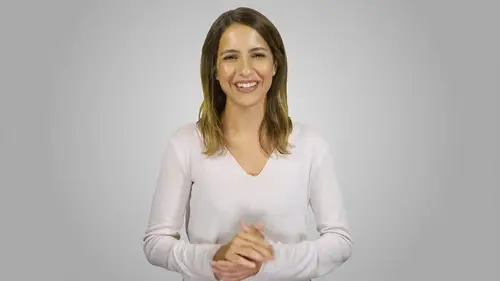
Starting Fresh - Creating Your Own Structure
Lesson 20 from: Digital Declutter: Organizing Your Digital LifeJonathan Levi & Maya Yizhaky
Lesson Info
20. Starting Fresh - Creating Your Own Structure
Lessons
Chapter 1:Introductions, Foundations, & Setting Up For Success
1Download The PDF Syllabus
00:28 2Course Structure How To Succeed
05:43 3What is Digital Overwhelm
04:17 4Why Does It Actually Matter
07:06 5The Alternative - Digital Peace of Mind
02:31 6Quiz - Chapter 1
Chapter 2: The Fundamentals To Digital Peace of Mind
The Importance of Robust Systems
05:41 8The Power of “The Cloud”
03:30 9Leveraging Automation To Reduce Friction
04:55 10Reestablishing A Healthy Relationship With Your Technology
05:47 11Digital Minimalism - The #1 Strategy To Achieve Order
04:57 12What Intuitive Organizational Type Are You
04:28 13What To Do When “Life Happens”
03:27 14Quiz - Chapter 2
Chapter 3: Regaining Control: Taming Your Inbox
15Wrangling All Of Your Email Accounts
04:56 16Inbox vs. Archive - Achieving Inbox Freedom
04:07 17The Machete - Cutting Down Your Overloaded Inbox
03:41 18The Scalpel - Strategically Cutting Down The Rest Of Your Inbox
06:58 19Get A Grip On Your Subscriptions
04:35 20Starting Fresh - Creating Your Own Structure
07:25 21What Happens Next - Beginner’s Inbox Organization
08:40 22Let’s Get Ninja - Advanced Inbox Organization
08:02 23Quiz - Chapter 3
Chapter 4: Everything Else: The Basics of Digital Order
24Enabling Back-Ups
10:02 25Calendar
12:24 26Choosing & Using A “To-Do” List
09:23 27Neat Notes Snippets
11:59 28Syncing and Organizing Documents
10:00 29Downloads Folder
03:49 30Conquering Your Contacts List
11:08 31Securely & Safely Storing Passwords
09:00 32Scan It, Send It
04:55 33Managing Legacy File Storage
04:46 34Quiz - Chapter 4
Chapter 5: Managing Your Media
35Saving Sites
05:16 36Cross-Device Syncing of Photos & Videos
06:45 37Keeping Your Music Organized
07:57 38Books and Reading Materials
05:18 39Quiz - Chapter 5
Chapter 6: Conclusion
40Self-Assessment & Success Moving Forward
05:47 41Congratulations & What We’ve Learned
01:42 42Bonus - How To Take Your Digital Decluttering To The Next Level
00:27Final Quiz
43Final Quiz
Lesson Info
Starting Fresh - Creating Your Own Structure
now that we've declared your email inboxes, you should be feeling 1000 emails lighter. We're finally ready to set up our new email system which will simplify how you process and action your emails. The first thing that we are going to do is consolidate as many of your email accounts as possible. Remember our digital minimalism, one home rule by having everything from a single category in one place, we will always know where everything is. This eliminates duplication of efforts, confusion and anxiety. If you recall in the beginning of the email decluttering process, we asked you to delete any completely unused or forgotten accounts. This is because ideally we want you to have as few accounts as you truly need. Now we'd like you to take another critical look at the list of all of your email accounts and see which email accounts you can merge or delete. We will also discuss how we can use only one email interface for handling all of your remaining accounts. First identify your main accoun...
ts for most of you. This will be one personal account and one work account. Next browse all other email accounts and forward any emails that still require action to your main email accounts. Send personal to do is to your personal main account and outstanding work to do to your work main account we've already de cluttered so you should not be forwarding thousands of emails. There should be a minimal number of emails that actually require your attention and action. Once you've done that there is an additional optional step if you think there is something you may someday need from these old accounts, go ahead and download an archive of the email account. You can do this in the settings of outlook and gmail. Now it's time to let go go ahead and delete all email accounts that aren't your main accounts. If you're struggling to hit the button, remember that spam accounts used to be helpful. But now that spam filters have become so advanced, they have become obsolete. You have our permission to delete your spam account and any other account that just serves as a digital dumpster. Finally choose a central email interface where you will actually read and process your emails. Common choices include Microsoft outlook, Apple mail, Mozilla, Thunderbird or up and comers. Edison air mail or post box. You may also choose to directly interface with gmail. You will want to choose an application or interface for each of your devices, including your computer, your smartphone and your tablet. If you have one for students of this course who use Apple products, we do recommend using the standard Apple mail on each of your devices on android or Windows devices. You can choose another option such as outlook or just use gmail but wait a second. Isn't the main rule of digital decluttering to have everything in one place on the cloud. Well, yes, but there's a difference between using an interface and having your emails in different places. In the past, email server technology works by downloading your emails so you would have different copies on each of your different devices. This was called Pop three and it was as much of a mess as it sounds. Fortunately today email clients use a more sophisticated technology called imap although imap email clients download a copy locally so you can work with it. They are constantly synchronizing to the cloud and therefore they abide by the one home rule very nicely. Okay, but why would you use a separate app to access your email after all? Don't. Most people just log into gmail dot com on the web. There are many benefits to using an interface, especially for someone who does have more than one account. An interface allows us to handle our personal and work accounts from one place and generally enjoy a smoother and better experience, including keyboard shortcuts and gestures and a clearer layout. What's more an interface allows us to handle our emails offline, which is great for travel. Finally using an email interface, especially on devices like the apple iphone allows for deeper integration between your tools. The iphone and Mac for example, can recognize when someone suggests the time and date for a meeting and allows you to click and automatically add that event to your calendar. The same is true for phone numbers and email addresses and your contacts list. Unfortunately none of this is possible with non native interfaces such as gmail or web mail. There are a flurry of new startups trying to create the best interface experience. So if you want to go to the next level, you can also take a look at options such as superhuman, Spike zero or june. There's also a handy free chrome extension called Simplify, created by a former lead designer of Gmail, which cuts down the visual noise of gmail side bars and menus. Now that we're done handling your accounts and selecting an interface, it's time to set up your new structure. Let's use your intuitive organizational type to figure out what kind of setup will probably work best for you. A beginner style inbox that focuses on basic organization or an advanced style with an additional level of organization. If you're an indifferent or a striver type, we recommend the beginner style inbox at the end of this lesson, you can go ahead and proceed to the next lecture to get started. If you're a competent or execute er type, you are welcome but not required to watch the beginner lecture as it gives some important foundational ideas that you'll use for the advanced option, you can then watch the advanced lecture time to get ninja One last note as you move through these lectures remember that setting up your new in box system is not just about technical changes. A big part of inbox freedom is deciding how often and when you want to be interfacing with your email now that your inbox is no longer going to be overflowing, you're going to be able to take the reins back and design a fresh daily routine. For example, both myself and Maya are big fans of having a morning routine that is email free and we often disconnect from wifi an email completely when we are focusing on deep creative work or writing. In fact, I only answer emails twice a week if you're not sure of what works for you, the best thing you can do is experiment, try checking email twice per day, once at the start of your workday and once towards the end set a timer to help you stay accountable. See what happens when you don't check email for four or 5 hours at a time. And remember If you're like most people, you've spent the last 10-15 years of your life accumulating bad email habits beyond the technical reset, it's going to take awhile to also mentally reset and figure out exactly what works for you. Be patient with yourself and keep things flexible to your evolving needs. Now let's get going on crafting your new in box structure
Class Materials
Bonus Materials with Purchase
Ratings and Reviews
joe culver
This class is well organized and flows well. There is one thing I do NOT like is the reference to another class in the Syllabus: "Kill The Chaos of Information Overload with Evernote Webinar" The webinar has only one good tip, use Tabs in Evernote. The webinar hypes more tips if you buy the course by Charles Bird. I bought the course for $197 which was listed as a discount from a much higher price. The course is poorly assembled, out of date, and hardly worth more than a few dollars. It assembled with a bunch of short videos, each video starts after he is talking and ends before he is finished. Evernote Scanner is no longer made and Evernote no longer supports the software.