Securely & Safely Storing Passwords
Lesson 31 from: Digital Declutter: Organizing Your Digital LifeJonathan Levi & Maya Yizhaky
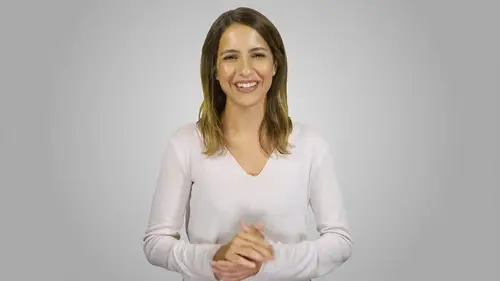
Securely & Safely Storing Passwords
Lesson 31 from: Digital Declutter: Organizing Your Digital LifeJonathan Levi & Maya Yizhaky
Lessons
Chapter 1:Introductions, Foundations, & Setting Up For Success
1Download The PDF Syllabus
00:28 2Course Structure How To Succeed
05:43 3What is Digital Overwhelm
04:17 4Why Does It Actually Matter
07:06 5The Alternative - Digital Peace of Mind
02:31 6Quiz - Chapter 1
Chapter 2: The Fundamentals To Digital Peace of Mind
The Importance of Robust Systems
05:41 8The Power of “The Cloud”
03:30 9Leveraging Automation To Reduce Friction
04:55 10Reestablishing A Healthy Relationship With Your Technology
05:47 11Digital Minimalism - The #1 Strategy To Achieve Order
04:57 12What Intuitive Organizational Type Are You
04:28 13What To Do When “Life Happens”
03:27 14Quiz - Chapter 2
Chapter 3: Regaining Control: Taming Your Inbox
15Wrangling All Of Your Email Accounts
04:56 16Inbox vs. Archive - Achieving Inbox Freedom
04:07 17The Machete - Cutting Down Your Overloaded Inbox
03:41 18The Scalpel - Strategically Cutting Down The Rest Of Your Inbox
06:58 19Get A Grip On Your Subscriptions
04:35 20Starting Fresh - Creating Your Own Structure
07:25 21What Happens Next - Beginner’s Inbox Organization
08:40 22Let’s Get Ninja - Advanced Inbox Organization
08:02 23Quiz - Chapter 3
Chapter 4: Everything Else: The Basics of Digital Order
24Enabling Back-Ups
10:02 25Calendar
12:24 26Choosing & Using A “To-Do” List
09:23 27Neat Notes Snippets
11:59 28Syncing and Organizing Documents
10:00 29Downloads Folder
03:49 30Conquering Your Contacts List
11:08 31Securely & Safely Storing Passwords
09:00 32Scan It, Send It
04:55 33Managing Legacy File Storage
04:46 34Quiz - Chapter 4
Chapter 5: Managing Your Media
35Saving Sites
05:16 36Cross-Device Syncing of Photos & Videos
06:45 37Keeping Your Music Organized
07:57 38Books and Reading Materials
05:18 39Quiz - Chapter 5
Chapter 6: Conclusion
40Self-Assessment & Success Moving Forward
05:47 41Congratulations & What We’ve Learned
01:42 42Bonus - How To Take Your Digital Decluttering To The Next Level
00:27Final Quiz
43Final Quiz
Lesson Info
Securely & Safely Storing Passwords
one of the most challenging and confounding aspects of organizing your digital life is keeping track of passwords. If your current password situation is a disaster, don't worry, you are not the only one why is keeping our passwords organized such a challenge. On the one hand, you don't want to risk losing or forgetting your password because it presents all kinds of hassles and inconveniences when you need to log in to your services. On the other hand, you don't want to risk security breaches by making your passwords too easy or by storing them in insecure ways. And of course in some scenarios, people have some passwords saved on their iphones, others saved on their computers, chrome browser and some in a secret text file on their computer and of course others still stored in their admittedly imperfect memories. This is not only frustrating but also breaks the digital decluttering as number one rule, everything must have one home. What then are we to do if you're like most people, you h...
ave maybe one password or a small group of passwords that you use for many different sites possibly with some minor tweaks for each site. Even worse you might be using a password that is memorable for you, such as a family member's name, your birthday etcetera. First off, it's important for you to understand passwords that are easy for you to remember are even easier for hackers to crack By using a password like Jenny Baby 1987, you are just asking for trouble instead if you want to be secure, you should be using a password that is very difficult for computers to crack or brute force for example this but even if you are using a very strong password reusing the same password reduces your security massively. It gives your password to a third party which could then try and use it to get into your other accounts or even worse sell it to some interested and capable person that will, even if the site you use is totally honest and safe, it could actually get hacked. Hence your standard password could get leaked to other people. What can we do about it then? Well the solution as in most cases is a bit of a trade off between ease of use and security. We need to give up on the convenience of remembering all of the passwords were using instead. Our best practice recommendation is to have all of your passwords managed in a trusted software that generates strong passwords randomly one for each site and keeps them secure with these programs which are called password managers. You only need to remember one good long strong and memorable password or depending on the device your fingerprint or facial recognition sounds great. Right, what's the catch you're asking? Well for starters it means that you can't remember your own passwords and type them in from memory which is a bit of a strange concept to get used to. Plus even once you do it'll take a little bit longer when you want to log into your facebook account on a completely new device. This does make your life a little more cumbersome but it also makes your digital identities a lot more secure and with the fingerprint or face I. D. It's actually faster to do it this way. Another downside to it is that it's a single point of failure which is always appealing to people who want to break into your accounts while this indeed is an imperfect solution. It's the best there is today. It's much better than having identical or similar passwords in many different sites which all serve as multiple points of failure. As for today, password managers are the way to go and are an absolute must our devices might already have built in password managers. You see google chrome for example, can remember passwords for you and sink them between all of your devices with a chrome app or browser. If you're an apple user Safari on all of your devices can suggest passwords, remember them and sink them securely to your iphone, ipad and Mac using ICloud. These built in features are of course much more secure than reusing passwords and they're very very easy to use. But in many ways they pale in comparison to dedicated apps built by companies that specialize in password management in this course we recommend Last pass. It's a hybrid solution meaning your passwords and files are backed up on their servers but it's backed up and fully encrypted so that only with your master password can you decrypt it and access your data. Last pass has applications for Windows, mac android, iphone, Chrome, Safari, Firefox and more and they all synchronize together beautifully. This is really helpful if you like to use Safari on your phone. Chrome on your work computer and Firefox on your home computer for example, Last pass also conducts routine security check ups for you and alerts you if you reuse a password it even has an auto change feature that will actually log in to each one of your favorite sites behind the scenes and change the passwords for you automatically. Furthermore if you need to securely share passwords with friends, family or coworkers, it allows you to do so in a way that's much more secure than smS or post it notes allowing you to prevent them from even seeing the password to use it. However keep in mind that if you lose your master password you will definitely lose access for all of your passwords. So we actually suggest that you make a paper backup of it and keep that back up somewhere incredibly safe. We also love Last pass because it supports to F A. Or two factor authentication a security measure that requires you to type a constantly changing one time code every time you log in because your master password is the key to your entire online identity to f A. Is an absolute must for high level security and we strongly strongly suggest that you enable it on every account that supports it including last pass of course if you use your device is somewhere where others could hop onto them. Such as a shared workspace or a school library. It might also be wise to set last pass to automatically log you out after a certain period of in activity. Thus requiring your password and two F. A code again. Should you step away from the machine for total peace of mind you can also back up the encrypted password data once in a while so that if for some reason last past disappears you'll still be able to access your passwords locally without their servers. We'd also recommend using last passes, browser, plug ins and mobile phone apps which work with all browsers and simply make your use of the web much more comfortable by allowing you to automatically fill in passwords. Now if you feel hesitant about auto fill in features especially when it comes to your sensitive or financial accounts you can always use the app just to store passwords and manually type in passwords. One thing to note here for extra sensitive accounts like your bank accounts and email, you'll want to regularly be resetting your passwords. In fact if you haven't done this in a while, we recommend that you pause this lecture and take a few minutes to do so now there are a lot of time saving and security benefits to using password managers from making it impossible for someone to see and remember your password to preventing phishing attacks and more. But by now I think you're probably convinced. one thing is for sure you're going to save a lot of frustration by having one home for all of your passwords. So set aside some time and start setting up one of these services. Perhaps you'll choose to use the built in password manager in google chrome or your apple devices. Perhaps you'll use last pass or you prefer to check out one of their competitors such as dash Lane, true key or one password. Either way, it doesn't matter which one you use so long as you use it and use it consistently. It will take you some time to get used to and it may be annoying for the first couple of weeks as you get lots of pop up windows prompting you to save your passwords. But with time you'll come to rely on them and after all they're much, much more convenient than having your digital identity stolen.
Class Materials
Bonus Materials with Purchase
Ratings and Reviews
joe culver
This class is well organized and flows well. There is one thing I do NOT like is the reference to another class in the Syllabus: "Kill The Chaos of Information Overload with Evernote Webinar" The webinar has only one good tip, use Tabs in Evernote. The webinar hypes more tips if you buy the course by Charles Bird. I bought the course for $197 which was listed as a discount from a much higher price. The course is poorly assembled, out of date, and hardly worth more than a few dollars. It assembled with a bunch of short videos, each video starts after he is talking and ends before he is finished. Evernote Scanner is no longer made and Evernote no longer supports the software.