Enabling Back-Ups
Lesson 24 from: Digital Declutter: Organizing Your Digital LifeJonathan Levi & Maya Yizhaky
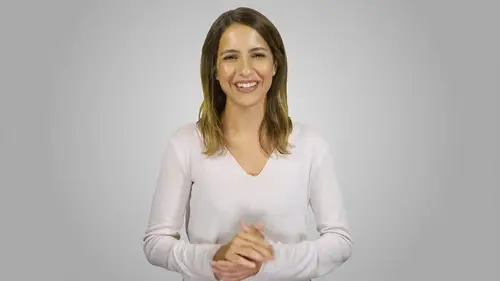
Enabling Back-Ups
Lesson 24 from: Digital Declutter: Organizing Your Digital LifeJonathan Levi & Maya Yizhaky
Lessons
Chapter 1:Introductions, Foundations, & Setting Up For Success
1Download The PDF Syllabus
00:28 2Course Structure How To Succeed
05:43 3What is Digital Overwhelm
04:17 4Why Does It Actually Matter
07:06 5The Alternative - Digital Peace of Mind
02:31 6Quiz - Chapter 1
Chapter 2: The Fundamentals To Digital Peace of Mind
The Importance of Robust Systems
05:41 8The Power of “The Cloud”
03:30 9Leveraging Automation To Reduce Friction
04:55 10Reestablishing A Healthy Relationship With Your Technology
05:47 11Digital Minimalism - The #1 Strategy To Achieve Order
04:57 12What Intuitive Organizational Type Are You
04:28 13What To Do When “Life Happens”
03:27 14Quiz - Chapter 2
Chapter 3: Regaining Control: Taming Your Inbox
15Wrangling All Of Your Email Accounts
04:56 16Inbox vs. Archive - Achieving Inbox Freedom
04:07 17The Machete - Cutting Down Your Overloaded Inbox
03:41 18The Scalpel - Strategically Cutting Down The Rest Of Your Inbox
06:58 19Get A Grip On Your Subscriptions
04:35 20Starting Fresh - Creating Your Own Structure
07:25 21What Happens Next - Beginner’s Inbox Organization
08:40 22Let’s Get Ninja - Advanced Inbox Organization
08:02 23Quiz - Chapter 3
Chapter 4: Everything Else: The Basics of Digital Order
24Enabling Back-Ups
10:02 25Calendar
12:24 26Choosing & Using A “To-Do” List
09:23 27Neat Notes Snippets
11:59 28Syncing and Organizing Documents
10:00 29Downloads Folder
03:49 30Conquering Your Contacts List
11:08 31Securely & Safely Storing Passwords
09:00 32Scan It, Send It
04:55 33Managing Legacy File Storage
04:46 34Quiz - Chapter 4
Chapter 5: Managing Your Media
35Saving Sites
05:16 36Cross-Device Syncing of Photos & Videos
06:45 37Keeping Your Music Organized
07:57 38Books and Reading Materials
05:18 39Quiz - Chapter 5
Chapter 6: Conclusion
40Self-Assessment & Success Moving Forward
05:47 41Congratulations & What We’ve Learned
01:42 42Bonus - How To Take Your Digital Decluttering To The Next Level
00:27Final Quiz
43Final Quiz
Lesson Info
Enabling Back-Ups
if you've ever had one of your digital devices stolen or damaged and not had everything backed up. You know, just how crucial this section of our course is backups are the technological equivalent of insurance? We hope we never need to actually use backups but when something happens boy are we glad we have them. Tech companies have long understood this so most of our devices and programs now do come with automatic backup options. However, some of these backup solutions are limited or do require you to enable certain settings. This lecture is all about confirming that your key backups really are enabled. This is a critical component to achieving digital peace of mind. Even if you think that all of your devices and settings are already set up for auto backup, we recommend you watch this lesson and its entirety and do a double check when it comes to backups better safe than sorry. First of all, before we dive into the meat and potatoes of the backup section of the course, we need to make ...
one important distinction because we've invested so much time and effort throughout this course towards migrating everything in your life to the cloud. Many things you may think need backing up simply don't when your photos are on ICloud or google photos, your crucial documents live on google drive. Your notes are in your favorite note app and so on. A lot of the burden of backups is handled by your service providers. Of course this doesn't mean you should be complacent. In fact there are services out there that will actually back up even your cloud solutions to prevent system errors, human errors or accidental deletion. What's more while backing up has become less of a mission critical habit in the era of cloud computing, there are things that you probably will still need to back up. These might include extremely large video files such as family videos, sensitive files. You choose not to upload to the cloud and your preferences and configurations on your local machine. We all know the experience of losing or damaging a device and having to start from scratch in, reconfiguring it. And later on in this lecture, we're going to discuss how you can avoid that. But first we're going to quickly run through some of the key backup areas, your phone phone apps and WhatsApp chat. Then we'll discuss backing up all the other stuff. First up, iphone backup. If you have an iphone, it will automatically back up with ICloud. But you need to make sure that the backup is actually happening and that you have enough storage on ICloud for it to complete successfully. Let's check that ICloud is enabled and that you have enough storage for the backup. To complete. Step one, check your phone backup is on, connect your phone to wifi and then from the home screen open up settings, then your name, then iphone, your specific device name will be listed, then I. Cloud backup on. If I cloud backup is off, turn it on and hit back up. Now. Note that your device needs to be connected to a wifi network to start backing up. It's a good idea to periodically check in and make sure that these backups are actually happening. Step two back up. Your apps, confirm that all of your key apps are being auto backed up to ICloud open settings, then ICloud and check the list under apps using ICloud. Make sure that all of your critical apps are said to on or green for most people. Critical apps include photos, mail, contacts, calendars, notes, messages and key chain. While we're here, make sure that find my iphone and ICloud backup are also on step three enable a paid subscription if necessary. Only the first five gigabytes of files with ICloud backup are free. So most people will need to go with a paid subscription option, check that backups really are happening successfully under settings then ICloud storage, manage storage and backups. Your phone will be listed with its last backup including when it occurred. And the size of the backup if you see an error message such as storage almost full not enough storage or the last backup could not be completed. We need to upgrade your storage settings. Open up manage storage than change storage plan For most people. The 200 GB for 299 per month option will more than cover your storage needs. We know it seems like an annoying expense. But trust us it's 100% worth your peace of mind. Great. Now you're totally backed up iphone will auto update from here. So you're good to go if you have an android device, we're going to follow a similar set of steps as with the iphone Step one, check your phone backup is on connect your phone to wifi and from the home screen. Open up settings, personal back up and reset back up my data. Make sure that this setting is on step two back up. Your apps confirm all of your apps are being backed up under settings, accounts specific google services will be listed here such as google calendar contacts, gmail, docs and google drive make sure that all of these are enabled. Step three, enable a paid subscription android's backup service handles critical information like contacts, calendar data and apps. You get 15 gigabytes of free cloud storage with google drive and then you'll also need a paid subscription here. Last for users of the WhatsApp app. Let's confirm that your WhatsApp chat really is being backed up. I've had so many friends and clients lose their entire chat history so let's make sure that doesn't happen to you. Open up WhatsApp then settings, chat and chat backup to confirm the date of your last backup if your backup has not been happening for a while. It's usually because your ICloud storage was full, which we just fixed. So you can now hit back up now and you will be good to go just make sure that your auto backup setting is on daily. If your videos are important to you, make sure the include videos option is marked to green. Congratulations. We've just backed up your phone and critical apps. This was a fundamental step in your digital organization journey. But what about traditional backups? You know like having a hard drive in your house that keeps a physical copy of your important documents. Well like we discussed at the beginning of this lecture for many users, this may not actually be necessary anymore with your documents and photos in the cloud, your passwords on a password manager and everything else securely stored online. You may find that you don't have a lot of stuff that you actually need to back up. Of course there are exceptions and what's more you may want to have the peace of mind of knowing that should you ever lose or damage your computer, you can restore a perfectly identical version of it without the hassle of finding old files or reconfiguring every single app. For this reason I personally use and recommend the built in time machine feature of mac os Time machine is a software that automatically connects to a separate hard drive. In my case, a wireless hard drive and router combination called a time capsule backing up your system every hour. What's great about this is that it makes incremental backups every time you change the file or setting allowing you to scroll through a timeline of all of your files and your system as a whole and restore it to a particular time or day. To be honest, I rarely have ever used these backups since my team and I work on all crucial files directly in the cloud but recently it saved me when clouds sinking failed and a file did not actually make it up to the cloud. I also sleep better knowing that they are there if I ever need them. If there is a file that say I download on my computer and delete accidentally before uploading to the cloud which happened recently, I know that it's somewhere in my hourly backups if I spill something on my computer and it's fried while I'm traveling and don't have internet access. I know that I won't have to spend a month getting each of my apps configured just the way I like because it's all included in my backups. If this is something that sounds appealing to you, I highly recommend investing in either an external hard drive which you'll plug in periodically to sync with time machine or if you want to forget about manual backups altogether, then pick up one of Apple's time capsule wireless devices for Windows users, you'll be pleased to know that Windows eight and onwards include both a file history and a file backup and restore function that works very similarly to time machine on os X, spend a few minutes to check into the settings of these functions and enable them both once you do all of your backups will automatically happen in the background, so you never have to worry about them again. Now that all of your important files and resources are either on the cloud, backed up locally or both, you can breathe a sigh of relief. You never have to worry about losing a crucial piece of information again, and you could even confidently take pictures from a moving boat without the thought crossing your mind that you might lose years of chats, photos and contacts. How awesome does that feel?
Class Materials
Bonus Materials with Purchase
Ratings and Reviews
joe culver
This class is well organized and flows well. There is one thing I do NOT like is the reference to another class in the Syllabus: "Kill The Chaos of Information Overload with Evernote Webinar" The webinar has only one good tip, use Tabs in Evernote. The webinar hypes more tips if you buy the course by Charles Bird. I bought the course for $197 which was listed as a discount from a much higher price. The course is poorly assembled, out of date, and hardly worth more than a few dollars. It assembled with a bunch of short videos, each video starts after he is talking and ends before he is finished. Evernote Scanner is no longer made and Evernote no longer supports the software.