Syncing and Organizing Documents
Lesson 28 from: Digital Declutter: Organizing Your Digital LifeJonathan Levi & Maya Yizhaky
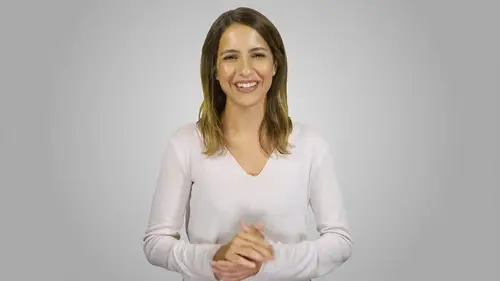
Syncing and Organizing Documents
Lesson 28 from: Digital Declutter: Organizing Your Digital LifeJonathan Levi & Maya Yizhaky
Lessons
Chapter 1:Introductions, Foundations, & Setting Up For Success
1Download The PDF Syllabus
00:28 2Course Structure How To Succeed
05:43 3What is Digital Overwhelm
04:17 4Why Does It Actually Matter
07:06 5The Alternative - Digital Peace of Mind
02:31 6Quiz - Chapter 1
Chapter 2: The Fundamentals To Digital Peace of Mind
The Importance of Robust Systems
05:41 8The Power of “The Cloud”
03:30 9Leveraging Automation To Reduce Friction
04:55 10Reestablishing A Healthy Relationship With Your Technology
05:47 11Digital Minimalism - The #1 Strategy To Achieve Order
04:57 12What Intuitive Organizational Type Are You
04:28 13What To Do When “Life Happens”
03:27 14Quiz - Chapter 2
Chapter 3: Regaining Control: Taming Your Inbox
15Wrangling All Of Your Email Accounts
04:56 16Inbox vs. Archive - Achieving Inbox Freedom
04:07 17The Machete - Cutting Down Your Overloaded Inbox
03:41 18The Scalpel - Strategically Cutting Down The Rest Of Your Inbox
06:58 19Get A Grip On Your Subscriptions
04:35 20Starting Fresh - Creating Your Own Structure
07:25 21What Happens Next - Beginner’s Inbox Organization
08:40 22Let’s Get Ninja - Advanced Inbox Organization
08:02 23Quiz - Chapter 3
Chapter 4: Everything Else: The Basics of Digital Order
24Enabling Back-Ups
10:02 25Calendar
12:24 26Choosing & Using A “To-Do” List
09:23 27Neat Notes Snippets
11:59 28Syncing and Organizing Documents
10:00 29Downloads Folder
03:49 30Conquering Your Contacts List
11:08 31Securely & Safely Storing Passwords
09:00 32Scan It, Send It
04:55 33Managing Legacy File Storage
04:46 34Quiz - Chapter 4
Chapter 5: Managing Your Media
35Saving Sites
05:16 36Cross-Device Syncing of Photos & Videos
06:45 37Keeping Your Music Organized
07:57 38Books and Reading Materials
05:18 39Quiz - Chapter 5
Chapter 6: Conclusion
40Self-Assessment & Success Moving Forward
05:47 41Congratulations & What We’ve Learned
01:42 42Bonus - How To Take Your Digital Decluttering To The Next Level
00:27Final Quiz
43Final Quiz
Lesson Info
Syncing and Organizing Documents
We're finally here. Welcome to the document management lecture. What's document management? Well, it's kind of a modern day art form. The art of how we organize and store our files. A society has transitioned from running on paper to running on digital files were all interacting with more files than ever before. As a strategy consultant, I saw the risks of poor document management firsthand on nearly every project, I saw people struggle to find specific files, send the wrong version of files and even completely lose files. Having a simple and effective document management system is invaluable and that's why I'd like to share with you our best practice approach for sinking and organizing your documents. You're then going to be able to customize this approach according to your specific preferences and habits. Our approach for good document management is similar to how we manage other areas of our digital lives. We want you to have one home for your documents on a single cloud based stora...
ge platform with all of your documents on one cloud based location, you're going to be able to access your documents anywhere anytime. We'll define a simple file architecture so that finding editing and uploading files is quick and painless. You'll be able to employ this architecture system and advanced search functions to always find your documents. Remember, there will be an initial upfront time investment in this decluttering process. But in the long term you're going to save yourself time immense frustration and take a big step towards digital peace of mind. Let's dive into it. First. We need to identify our ideal state. As we said, we want to find one home for all of your documents you may be wondering is one home for all of my documents even possible, I'm sure you can think of some use cases that complicates things. For example when Jonathan and I were sharing files for the development of this course, we shared working files via slack asana and google drive. But let's keep it simple. What we're really talking about here is where you keep your master versions of any document. Having one home for all of your documents ends up taking care of pretty much any complicated use case. When you collaborate with others, you may be co working on a joint document on a third party platform but once the document is finished you will upload the final version to your one home, there is a mindset shift here as you adjust to no longer having documents on your computer. But once you get used to this you'll never want to go back. It's just so much easier to have all of your documents in one place accessible everywhere and always quick to edit. So where should you set up your document home? The big four options are google drive, dropbox, ICloud drive and one drive after trying and testing all of these. Our favorite cloud storage solution for document management is google drive. First of all it comes paired with the incredible google docs sheets, slides and other alternatives to Microsoft word baked right in. Unlike other solutions on top of that, nearly everybody has a google account so it's easier to share and collaborate with people even if they don't currently use it, if you're currently using a different platform and are worried about the migration time to google drive, you can keep watching until the end of the lecture and then make a decision. We promise it's less of a hassle than you think and even if you prefer to stick with another platform, all good. The same approach and principles apply once you've decided on what platform you're going to use, you want to download this platform on every device. You regularly use phone, computer and tablets using a web browser to access the platform is also okay, especially when it comes to work devices now that we know where our one home will be, it's time to set up our new file architecture, just like in other areas, we want to keep this as simple, consistent and minimal as possible. Remember, search is now so advanced that we no longer need hundreds of sub folders in order to find anything. The idea here for most of us is that the fewer folders, the better We want only as few folders as we truly need and to stay away from an overly engineered multilayered hierarchy system with a chain of 10 or even 100 sub folders if you have a strong preference for organization and prefer to have detailed folder systems. That's okay to what we're talking about here is about each person finding a file architecture system that works for them in the long run. And for most people that means spending minimal time uploading, sorting and managing their documents. Take a few minutes now to think through and select a simple file architecture system. You wanted to find a few simple buckets and sub buckets, only a few levels deep. You can organize by chronology by function or by some cross version of both. For most people, the top layer will probably be personal and work or year 2019,018 etc. Under this top layer, you can create sub folders for the major areas of your life. You may even want to use the same labels that you used for your sub calendar system and you'll definitely want to keep your folder names short and clear. Here's an example. This base folder structure doesn't need to be perfect because as you actually sort and migrate files, you're going to modify the folder structure to reflect the natural order of how you think about your documents. If you learn and process information visually like I do, you can also add colors to the different folders. Now, it's time to implement our new system. Once you have a base folder architecture system to work from your going to soar and migrate all documents. My suggestion is to start with the most important files, those who are using on a daily basis are relevant to current projects, etcetera. This should include all documents but don't worry about photos or videos. We'll handle those later. How long will this take? It varies from person to person, but usually with one or two focused sessions, you can get through the core of organizing your documentation. In many cases you're going to see that you can just drag or move entire folders without even going through a single file. Your goal is to upload all of your documents to this one central home. As a reminder. This can include documents from any old or additional cloud storage accounts, email especially important email attachments. If you're opening an email to access a specific file, it's time to move that file to the cloud, your computers, documents folder or any other folders. That's right. Even though you'll have synchronized copies on your local disk for offline use no more original documents on your computer, you can run a doc or doc. X. Search on your computer to make sure you're not forgetting anything. Your computer desktop. Remember a clean desktop is equivalent to a clean desk whenever possible. Save files to the cloud and keep documents on your desktop to a minimum your downloads folder. Most people have a treasure trove of important files piling up there, we'll detail this a bit more in another lecture. Paper for you, overachievers. You can scan and upload your paper documents as well. And finally for ultimate digital peace of mind documents from any hard drives or USB s we will talk about this more in a separate lecture on legacy files. I also recommend my clients set up a key documents or emergency file folder as part of their new document architecture system. This is where I like to keep a copy of all of my key identification and travel documents, passports, I. D. S. And insurance policies though I know that Jonathan goes so far as to put copies of passports, mileage cards and more in this type of folder protected of course by fingerprint or face ID. I like to keep everything I could ever need if I was traveling and my key ideas were stolen or something was destroyed. You can think of this as your virtual safety deposit box. Note that some password apps and digital wallets also provide you with this feature such as last pass and true key. Which brings me to a common question I get when it comes to document management. Our cloud platforms like google drive truly secure for most users and for most of their files, google drive offers a more than adequate level of security. The best way that you can make sure your cloud stores is secure is by keeping your device and account passwords secure for extra peace of mind. We do suggest you enable two factor authentication for your cloud storage account or even use a hardware security key. Another thing that you can do is encrypt specific sensitive files, encryption means adding password protection so that only a person with a file password can open up a file. Unfortunately google drive doesn't yet have a built in password protection feature. So a workaround is to encrypt a file in Microsoft office and then upload it to enable this built in feature. Open up a document in word head to file tools, protect document and add a document password. You can then upload this document to the cloud. Another common question is do I need to modify file names for every document. File names are important because they help us to find our documents but the very idea of renaming hundreds or even thousands of files is exhausting and can be a giant waste of time. That's why we recommend modifying file names only when you truly feel it is adding value. Such as when you're working on project documents or other people need to understand what that file is without opening it. Unfortunately as we cover in the automation lecture, you can also use automation tools to handle a lot of this for you setting up a cloud based home for all of your documents is transformative. Not only because it helps you keep tabs on all of your files but also because you'll be able to access them wherever you might be even if your devices get destroyed. So invest the time now and get those documents to their one home.
Class Materials
Bonus Materials with Purchase
Ratings and Reviews
joe culver
This class is well organized and flows well. There is one thing I do NOT like is the reference to another class in the Syllabus: "Kill The Chaos of Information Overload with Evernote Webinar" The webinar has only one good tip, use Tabs in Evernote. The webinar hypes more tips if you buy the course by Charles Bird. I bought the course for $197 which was listed as a discount from a much higher price. The course is poorly assembled, out of date, and hardly worth more than a few dollars. It assembled with a bunch of short videos, each video starts after he is talking and ends before he is finished. Evernote Scanner is no longer made and Evernote no longer supports the software.