Listen to your Recording Environment
Lesson 2 from: Audio Recording 101: Record Voice Audio for Video ProductionTomas George
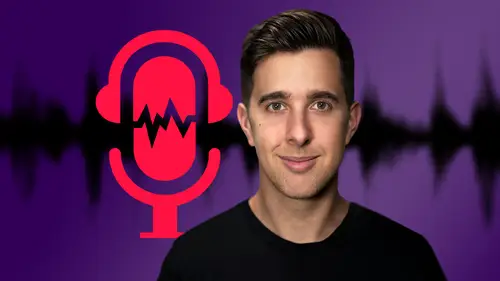
Listen to your Recording Environment
Lesson 2 from: Audio Recording 101: Record Voice Audio for Video ProductionTomas George
Lesson Info
2. Listen to your Recording Environment
Lessons
Introduction and Welcome to this Course
00:50 2Listen to your Recording Environment
03:43 3Room Treatment Tips
03:07 4Dynamic vs Condenser Microphones
02:35 5Recommended Pro-Level Microphones
02:55 6Recommended Budget Level Mics
02:35 7Microphone Audio Comparisons
05:53 8What is an Audio Interface and How is it Useful
01:48Recommended Pro-Level Audio Interfaces
01:35 10Recommended Budget-Level Audio Interfaces
01:46 11My Thoughts on USB Microphones
00:45 12Microphone Positioning and Accessories
04:09 13Essential Microphone Polar Patterns
03:17 14Recommended Monitors and Headphones
03:55 15Other Audio Monitoring Tips
02:41 16Introduction to Capturing Audio
00:18 17Recommend Audio Recording Software and DAWs
06:28 18A Quick Look at Some Handy Recorders
02:39 19Audacity Introduction
00:45 20Setting up to Record Audio in Audacity
03:49 21How to Record Audio into Audacity
02:54 22Other Features of Audacity - Playback, Zoom, Undo + Save
04:15 23How to Export Audio out of Audacity
03:37 24Essential Audio Editing Tools in Audacity
08:07 25Removing Silence, Splitting + Joining Clips
03:17 26Essential Key Command or Keyboard Shortcuts in Audacity
03:06 27Removing Background Noise Introduction
02:48 28How to use the Noise Gate Effect in Audacity
12:54 29How to use the Noise Reduction Effect in Audacity
11:15 30Mixing and Processing your Audio Introduction
02:32 31A Quick Look at the Filter Curve or EQ Effect
10:35 32A Quick Look at Compression and the Normalize Effect
11:21 33How to set up an Effects Macro in Audacity
03:23 34Adding Audio Effects to Audio Clips in Premiere Pro
06:06 35Gain/Volume in Premiere Pro
03:36 36Parametric EQ - Part 1 : An Overview of EQ and the Plugin
11:08 37Parametric EQ - Part 2A : Mixing Examples
15:56 38Parametric EQ - Part 2B : Mixing Examples - Example 2
11:31 39Parametric EQ - Part 3 - More Settings + Features
05:14 40Noise Reduction in Premiere Pro - Part 1: DeNoise
09:24 41Noise Reduction in Premiere Pro - Part 2: DeReverb
06:25 42Audio Compression in Premiere Pro - Part 1: Introduction
02:47 43Audio Compression in Premiere Pro - Part 2: Threshold + Ratio
04:16 44Audio Compression in Premiere Pro - Part 3: Make up Gain
03:15 45Audio Compression in Premiere Pro - Part 4: Attack and Release + 2nd Example
06:30 46How to use a DeEsser Audio Effect in Premiere Pro
12:00 47How to use the Hard Limiter Audio Effect in Premiere Pro
06:48 48How to use an Audio Meter in Premiere Pro - Loudness Radar
08:28 49Behind the Scenes of my Audio Recording Equipment
07:16 50Thanks and Bye
00:12Lesson Info
Listen to your Recording Environment
OK. The next point I want to look at is listening to your audio environment. So when you're in a room, I want you to listen to the ambient sound. So I want you to stop this video right now and just listen to the sound of your room. So you may hear birds outside. You may, you may hear cars go past, if you buy a road, you may hear your computer fan. If you're near the kitchen, you may hear um your refrigerator, you may hear a radiator, you may hear air conditioners, all these different things that pick up in your room. You just need to be aware of the ambient sounds. You wanna try and reduce all these outside noises, all these noises as much as possible. So you really want to think how noises are outside. Can you control any of this? So you buy a main road. Like I said, there can be cars go past that can pick up on your audio recordings. We gotta look at microphones later on, but there's certain type of microphones that are more sensitive than others, but we look at that a bit later on. ...
OK? You also need to think about when are the quiet times. For example, if you live by a main road rush hour, you may want to avoid recording um when there's loads of cars going past. So maybe later in the evening could be a very good time to record. For example, I'm recording this video right now at 10 pm and well, where I live 10 p.m. is a great time. It's not noisy at all. But during the day, there could be neighbors outside having a barbecue, being noisy cars driving past, especially at home. If you're not in a sound proofed room, you need, really need to think about the best times to record your audio. You all seem to think about your computer fan. I have a desktop computer and it's quite noisy, especially if I have uh any screen recording software going anything like that. The, the fan can spin quite a lot. But if you listen now you can't hear the computer fan, I do have some post production processes on my uh audio right now, but you can't hear the computer fan. And what I actually do is one little trick is I actually put my computer in a cupboard. So I have long cables running around my room and I have my computer in a cupboard. And when I record, I close the doors of the cupboard and then I have foam on the outside to kind of um reduce the sound even more. And then when I'm not recording, I open the doors of the cupboard so it doesn't overheat so the computer can get circulation. But there's certain tricks you can do. I know some people that put blankets over the computer. The only one that do this for a short period of time, for a long period of time, this can cause problems. But when you're recording, there's certain things you can do. One big problem I hear all the time is the fan sound from a laptop. So many people will record a video on the laptop. They have the microphone right in front of the laptop and it's just picking up all the sound from the laptop fan. So really what you want to do, you want to move, you can your computer as far away from your microphone as possible. Really? So you're not picking up that sound or at least don't want your microphone pointing towards the laptop sound because yeah, that fan sound can really pick up. I hear it all the time. There are certain mix and processes you can do to help reduce that sound. But really, like I said earlier, you wanna make sure the audio sounds as good as possible. So just be aware of the computer fan. Next one is air conditioner or radiator. So the room I'm recording in now does have a radiator. I live in the UK. It can get quite cold, but we do have radiators in the room. I know many places don't, but I make sure I turn the radiator off. When I record. If you're in a hotter climate, you may have air conditioner. Obviously make sure you have your air conditioner turned off before you record. Next one is the fridge. If you're in a studio apartment or if you're near a kitchen, there may be a slight buzzing sound of the fridge. I've done recordings before where I've had to unplug the fridge because that, that buzzing sound can pick up. So just be aware, just listen to those ambient sounds and of course there is other outside noise. There's certain things you can't control like your neighbors making noise. But like I said before, certain times of the day can really help with this.
Class Materials
Bonus Materials
Ratings and Reviews
Aduloju Cassandra
Student Work
Related Classes
Audio Engineering