Gain/Volume in Premiere Pro
Lesson 35 from: Audio Recording 101: Record Voice Audio for Video ProductionTomas George
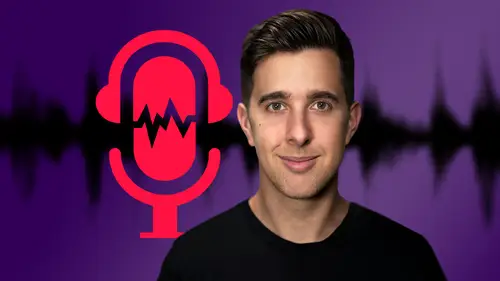
Gain/Volume in Premiere Pro
Lesson 35 from: Audio Recording 101: Record Voice Audio for Video ProductionTomas George
Lesson Info
35. Gain/Volume in Premiere Pro
Lessons
Introduction and Welcome to this Course
00:50 2Listen to your Recording Environment
03:43 3Room Treatment Tips
03:07 4Dynamic vs Condenser Microphones
02:35 5Recommended Pro-Level Microphones
02:55 6Recommended Budget Level Mics
02:35 7Microphone Audio Comparisons
05:53 8What is an Audio Interface and How is it Useful
01:48Recommended Pro-Level Audio Interfaces
01:35 10Recommended Budget-Level Audio Interfaces
01:46 11My Thoughts on USB Microphones
00:45 12Microphone Positioning and Accessories
04:09 13Essential Microphone Polar Patterns
03:17 14Recommended Monitors and Headphones
03:55 15Other Audio Monitoring Tips
02:41 16Introduction to Capturing Audio
00:18 17Recommend Audio Recording Software and DAWs
06:28 18A Quick Look at Some Handy Recorders
02:39 19Audacity Introduction
00:45 20Setting up to Record Audio in Audacity
03:49 21How to Record Audio into Audacity
02:54 22Other Features of Audacity - Playback, Zoom, Undo + Save
04:15 23How to Export Audio out of Audacity
03:37 24Essential Audio Editing Tools in Audacity
08:07 25Removing Silence, Splitting + Joining Clips
03:17 26Essential Key Command or Keyboard Shortcuts in Audacity
03:06 27Removing Background Noise Introduction
02:48 28How to use the Noise Gate Effect in Audacity
12:54 29How to use the Noise Reduction Effect in Audacity
11:15 30Mixing and Processing your Audio Introduction
02:32 31A Quick Look at the Filter Curve or EQ Effect
10:35 32A Quick Look at Compression and the Normalize Effect
11:21 33How to set up an Effects Macro in Audacity
03:23 34Adding Audio Effects to Audio Clips in Premiere Pro
06:06 35Gain/Volume in Premiere Pro
03:36 36Parametric EQ - Part 1 : An Overview of EQ and the Plugin
11:08 37Parametric EQ - Part 2A : Mixing Examples
15:56 38Parametric EQ - Part 2B : Mixing Examples - Example 2
11:31 39Parametric EQ - Part 3 - More Settings + Features
05:14 40Noise Reduction in Premiere Pro - Part 1: DeNoise
09:24 41Noise Reduction in Premiere Pro - Part 2: DeReverb
06:25 42Audio Compression in Premiere Pro - Part 1: Introduction
02:47 43Audio Compression in Premiere Pro - Part 2: Threshold + Ratio
04:16 44Audio Compression in Premiere Pro - Part 3: Make up Gain
03:15 45Audio Compression in Premiere Pro - Part 4: Attack and Release + 2nd Example
06:30 46How to use a DeEsser Audio Effect in Premiere Pro
12:00 47How to use the Hard Limiter Audio Effect in Premiere Pro
06:48 48How to use an Audio Meter in Premiere Pro - Loudness Radar
08:28 49Behind the Scenes of my Audio Recording Equipment
07:16 50Thanks and Bye
00:12Lesson Info
Gain/Volume in Premiere Pro
Hi there and welcome to this video where we're going to be looking at gain. So in Premiere Pro, they actually call gain volume. And if we select our track and go under effects, we can see here, we have volume and channel volume. Let's just look at volume though. So I'm just going to hit this disclosure triangle and I'm just going to make sure any key frames are deleted for the volume and with the slider, we can change the level. So the order we have our audio effects actually makes a difference. And when you record your audio, I do recommend having some headroom so the audio won't clip or distort at the loudest points. And with our audio, we can turn this up with gain. But in this case, it's called a volume. So we can turn up our audio with the gain. So it's louder before it goes into the other audio effects. So going over to the mixer and we have these volume sliders for the different tracks, these volume sliders, however, will actually change the volume after the effects processing. ...
But we gained, we want to change the volume level before it goes into the audio effects. So let's just go back to the effects control and make sure we select our track to see these effects. And later on in the next few videos, we're going to be adding other audio effects. So we're actually going to be adding an EQ ad noise plug in a compressor ad ser a limiter and a loudness meter. And we want the level of the audio to be loud enough before it goes into these effects. And like I said, we control this level with gain. So I just want you to know the difference between gain and volume. So gain is controlling the level before it goes into the effects and volume is controlling the level after it's gone through the effects. So it does seem very similar, but it does affect how the audio is processed later on. We will be turning up the level again with a limiter, but I do recommend setting your gain. So your audio is around about minus six DB if it's already at that level, don't worry, you won't need to add any gain. But for this example, I'm actually going to add 10 DB of gain. So to do this, let's go over to level and here I'm just going to type in 10. So I've added 10 DB of gain. So if I play this audio back now, so in the logic 10.5 update, they got rid of the exs 24 and replaced it with this sampler. So you can see that on this audio meter, our audio is around about minus 60 B. And if I just bypass this volume audio effect and play this audio back, it's got an updated user interface and it's much easier to use. One thing to note our audio. There is averaging around about minus 16 DB, which is why I added the 10 DB of gain. So that's what I really recommend. Try and get your audio around about minus six before it goes into the different audio effects. Like I said, later on, we will actually be adding more gain with the limiter. But now we have enough gain for our audio to be processed efficiently and we also have enough headroom. So the audio won't clip. Like I said, there is a distinction between gain and volume and this is a step that people often forget and it can affect the quality of your audio. In the next video. We're going to dive a lot deeper and have a look at parametric eq I'll see you there.
Class Materials
Bonus Materials
Ratings and Reviews
Uli N
Clear and to the point. If you are just starting with voice recording, this course is great.
Aduloju Cassandra
Student Work
Related Classes
Audio Engineering