Audio Compression in Premiere Pro - Part 4: Attack and Release + 2nd Example
Lesson 45 from: Audio Recording 101: Record Voice Audio for Video ProductionTomas George
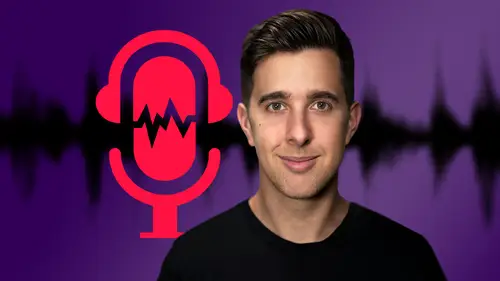
Audio Compression in Premiere Pro - Part 4: Attack and Release + 2nd Example
Lesson 45 from: Audio Recording 101: Record Voice Audio for Video ProductionTomas George
Lesson Info
45. Audio Compression in Premiere Pro - Part 4: Attack and Release + 2nd Example
Lessons
Introduction and Welcome to this Course
00:50 2Listen to your Recording Environment
03:43 3Room Treatment Tips
03:07 4Dynamic vs Condenser Microphones
02:35 5Recommended Pro-Level Microphones
02:55 6Recommended Budget Level Mics
02:35 7Microphone Audio Comparisons
05:53 8What is an Audio Interface and How is it Useful
01:48Recommended Pro-Level Audio Interfaces
01:35 10Recommended Budget-Level Audio Interfaces
01:46 11My Thoughts on USB Microphones
00:45 12Microphone Positioning and Accessories
04:09 13Essential Microphone Polar Patterns
03:17 14Recommended Monitors and Headphones
03:55 15Other Audio Monitoring Tips
02:41 16Introduction to Capturing Audio
00:18 17Recommend Audio Recording Software and DAWs
06:28 18A Quick Look at Some Handy Recorders
02:39 19Audacity Introduction
00:45 20Setting up to Record Audio in Audacity
03:49 21How to Record Audio into Audacity
02:54 22Other Features of Audacity - Playback, Zoom, Undo + Save
04:15 23How to Export Audio out of Audacity
03:37 24Essential Audio Editing Tools in Audacity
08:07 25Removing Silence, Splitting + Joining Clips
03:17 26Essential Key Command or Keyboard Shortcuts in Audacity
03:06 27Removing Background Noise Introduction
02:48 28How to use the Noise Gate Effect in Audacity
12:54 29How to use the Noise Reduction Effect in Audacity
11:15 30Mixing and Processing your Audio Introduction
02:32 31A Quick Look at the Filter Curve or EQ Effect
10:35 32A Quick Look at Compression and the Normalize Effect
11:21 33How to set up an Effects Macro in Audacity
03:23 34Adding Audio Effects to Audio Clips in Premiere Pro
06:06 35Gain/Volume in Premiere Pro
03:36 36Parametric EQ - Part 1 : An Overview of EQ and the Plugin
11:08 37Parametric EQ - Part 2A : Mixing Examples
15:56 38Parametric EQ - Part 2B : Mixing Examples - Example 2
11:31 39Parametric EQ - Part 3 - More Settings + Features
05:14 40Noise Reduction in Premiere Pro - Part 1: DeNoise
09:24 41Noise Reduction in Premiere Pro - Part 2: DeReverb
06:25 42Audio Compression in Premiere Pro - Part 1: Introduction
02:47 43Audio Compression in Premiere Pro - Part 2: Threshold + Ratio
04:16 44Audio Compression in Premiere Pro - Part 3: Make up Gain
03:15 45Audio Compression in Premiere Pro - Part 4: Attack and Release + 2nd Example
06:30 46How to use a DeEsser Audio Effect in Premiere Pro
12:00 47How to use the Hard Limiter Audio Effect in Premiere Pro
06:48 48How to use an Audio Meter in Premiere Pro - Loudness Radar
08:28 49Behind the Scenes of my Audio Recording Equipment
07:16 50Thanks and Bye
00:12Lesson Info
Audio Compression in Premiere Pro - Part 4: Attack and Release + 2nd Example
OK. So now let's have a look at attack and release. So both of these are in milliseconds and let's first have a look at attack. So the attack is how long it takes the compression to kick in after the signal has gone above the threshold. So if we increase the attack time, we will actually hear some of the front transients and it will start to sound similar to the original audio because at the start of the transient, we may not hear the compression because it will take a bit longer to kick in. So if we have a very fast attack time, for example, let's put this all the way down to 0.1 milliseconds, it means the compression will start after 0.1 milliseconds. After the signal crosses the threshold, you can find this instrument, they got rid of the EXS 24 and replaced it with this sampler. And if we increase the attack time, you may hear some of the original material, let's just use 10 milliseconds. For example, it's got an updated user interface and it's much easier to use one thing to note ...
if you have used the EXS 24 in the past, this is quite subtle. But for spoken voice like this, I will normally have my attack time between about five and seven milliseconds. So we want the compression to kick in for each syllable, but we don't want it too quick because we still want our voice to sound quite natural. This actually uses the same file type. So you'll be able to open up your old instruments in this new sampler. You can find this instrument, they got rid of the EXS 24 and replaced it with this sample. Like I said, it is quite subtle, but I would have this around about 6.5 milliseconds. OK. So now let's talk about release. So this is also in milliseconds and the release is basically how long it takes the signal to stop being compressed. It's easier if we look at the meter up here. So I'm just going to pull the release all the way down to 10 milliseconds and you'll notice that the meter will jump back quite fast. It's got an updated user interface and it's much easier to use. Let's just make some more extreme threshold and ratio settings just so you can see this a bit easier. One thing to note if you have used the EXS 24 in the past, this actually uses the same file type. So you'll be able to open up. So you can see there this meter is jumping back rather fast. However, if we increase this release to say 500 milliseconds up your old instruments in this new sampler, you can find this instrument, they got rid of the EXS 24 and replaced it with. You can see there, the gain reduction doesn't snap back as fast with this sampler. It's got an updated user interface and it's much easier to use one thing to note if you have used the EXS 24 in the, obviously, these are very extreme settings and you probably do not want your compression to be like this. So I'm just going to set it back to what it was before. So I'd normally have my release time around about 200 milliseconds in the past. This actually uses the same file type. So you'll be able to open up your old instruments in this new sampler. You can find this instrument, they got rid of the A XS to this setting allows our compression to sound natural without being too slow because if it's too slow, then the game reduction will still be applied on the next word. Let's now have a quick look at the other audio clip and same again, I'm going to drag on the dynamics plug in onto this audio clip and then enable compressor. And for this clip, I'm just going to also adjust the compression settings. Yeah, some of these technical videos that can be a little dry, a little boring. So I do recommend if you're gonna make any technical videos, try and have a bit of energy, try and have a bit of passion when you're teaching and that will make your videos a lot more interesting to watch. So the first few videos I put online were all about a piece of software called Logic Pro 10. I've been using this software many years prior to making any videos on youtube and I thought it might be interesting to a few videos online and kind of help a few people out about Logic Pro 10, it can be quite difficult to use. So you can see there, I set the essential settings of threshold and ratio. So we're only really compressing the louder parts. And I really enjoy making videos about Logic Pro 10. I have a lot of passion when I'm using the software. It's really fun to make music on there. And I think that comes across in my videos because yeah, some of these technical videos I'm just going to increase the attack and release can be a little dry, a little boring. So I do recommend if you're gonna make any technical videos, try and have a bit of energy, try and have a bit of passion when you're teaching and that will make your videos a lot more interesting to watch. So the first few videos I put online were all about a piece of software. The voice is a lot faster in this video. So it may use a slight quicker attack and release time called Logic Pro 10. I've been using this software many years prior to making any videos on youtube because we want to make sure we have compression for each syllable of the word. And I thought it might be interesting to put a few videos online and kind of help a few people out about and it is quite a bit louder when we disable the compressor. So we will need to add some makeup gain Logic Pro 10. It can be quite difficult around about four DB it seems to use. And I really enjoy making videos about Logic Pro 10. I have a lot of passion when I'm using the software, it's really fun to make music on there. And I think that comes across in my videos because yeah, some of these technical videos that can be a little dry, a little boring but there is good. So I've just quickly set the threshold ratio attack release and makeup gain. And now this levels out the dynamics and tames some of the louder parts of the audio. OK. So in the last few videos we've gone over the essential settings for the compressor. So this is really quite an important compressor to use. We've gone over the essentials really of gain EQ compression. In the next few videos we're going to continue looking at mixing voice in Premiere Pro. Thanks for watching and I'll see you there.
Class Materials
Bonus Materials
Ratings and Reviews
Uli N
Clear and to the point. If you are just starting with voice recording, this course is great.
Aduloju Cassandra
Student Work
Related Classes
Audio Engineering