How to Export Audio out of Audacity
Lesson 23 from: Audio Recording 101: Record Voice Audio for Video ProductionTomas George
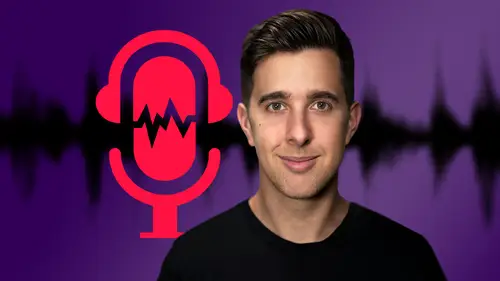
How to Export Audio out of Audacity
Lesson 23 from: Audio Recording 101: Record Voice Audio for Video ProductionTomas George
Lesson Info
23. How to Export Audio out of Audacity
Lessons
Introduction and Welcome to this Course
00:50 2Listen to your Recording Environment
03:43 3Room Treatment Tips
03:07 4Dynamic vs Condenser Microphones
02:35 5Recommended Pro-Level Microphones
02:55 6Recommended Budget Level Mics
02:35 7Microphone Audio Comparisons
05:53 8What is an Audio Interface and How is it Useful
01:48Recommended Pro-Level Audio Interfaces
01:35 10Recommended Budget-Level Audio Interfaces
01:46 11My Thoughts on USB Microphones
00:45 12Microphone Positioning and Accessories
04:09 13Essential Microphone Polar Patterns
03:17 14Recommended Monitors and Headphones
03:55 15Other Audio Monitoring Tips
02:41 16Introduction to Capturing Audio
00:18 17Recommend Audio Recording Software and DAWs
06:28 18A Quick Look at Some Handy Recorders
02:39 19Audacity Introduction
00:45 20Setting up to Record Audio in Audacity
03:49 21How to Record Audio into Audacity
02:54 22Other Features of Audacity - Playback, Zoom, Undo + Save
04:15 23How to Export Audio out of Audacity
03:37 24Essential Audio Editing Tools in Audacity
08:07 25Removing Silence, Splitting + Joining Clips
03:17 26Essential Key Command or Keyboard Shortcuts in Audacity
03:06 27Removing Background Noise Introduction
02:48 28How to use the Noise Gate Effect in Audacity
12:54 29How to use the Noise Reduction Effect in Audacity
11:15 30Mixing and Processing your Audio Introduction
02:32 31A Quick Look at the Filter Curve or EQ Effect
10:35 32A Quick Look at Compression and the Normalize Effect
11:21 33How to set up an Effects Macro in Audacity
03:23 34Adding Audio Effects to Audio Clips in Premiere Pro
06:06 35Gain/Volume in Premiere Pro
03:36 36Parametric EQ - Part 1 : An Overview of EQ and the Plugin
11:08 37Parametric EQ - Part 2A : Mixing Examples
15:56 38Parametric EQ - Part 2B : Mixing Examples - Example 2
11:31 39Parametric EQ - Part 3 - More Settings + Features
05:14 40Noise Reduction in Premiere Pro - Part 1: DeNoise
09:24 41Noise Reduction in Premiere Pro - Part 2: DeReverb
06:25 42Audio Compression in Premiere Pro - Part 1: Introduction
02:47 43Audio Compression in Premiere Pro - Part 2: Threshold + Ratio
04:16 44Audio Compression in Premiere Pro - Part 3: Make up Gain
03:15 45Audio Compression in Premiere Pro - Part 4: Attack and Release + 2nd Example
06:30 46How to use a DeEsser Audio Effect in Premiere Pro
12:00 47How to use the Hard Limiter Audio Effect in Premiere Pro
06:48 48How to use an Audio Meter in Premiere Pro - Loudness Radar
08:28 49Behind the Scenes of my Audio Recording Equipment
07:16 50Thanks and Bye
00:12Lesson Info
How to Export Audio out of Audacity
OK. So in this video, we're going to be looking at exporting your audio from audacity so you can edit and process your audio in Audacity. However, if you just want to use Audacity to record your audio and then edit or process your audio in another application, then you can just export your audio out of audacity. Once you've recorded it in the next few videos, I will be showing you the essentials of editing and processing your audio. But let's now have a look at exporting. So you can choose to either export a selection of your audio or export it all. Just be aware though if you have any tracks soloed or muted when you export it, they will be soloed or muted as well. OK. So just for this example, if I've selected the selection tool and I click and drag over this selection of audio, I can export just this selection. So to do this, we need to go over to file and then go down to export and here we can export the selected audio which will just export this area here. However, if we want to ex...
port all of the audio, then we want to select export audio for this though, I'm just going to export this selection. So I'm going to choose export, selected audio. So you can obviously name your audio file here and you can choose a location you want to save here as well. Going down we have file type. So for file type, you want to choose WAV as this is a universal uncompressed audio type A IFF is uncompressed and fine as well, but WAV is a standard. So I recommend choosing this, I don't recommend choosing MP3 as this will compress the audio and degrade the quality of the audio. The file size may be smaller with MP3 but it won't sound as good as WAV. So for encoding, I recommend choosing signed 24 bit PC M. So PC M is uncompressed and 16 bit and 24 bit are the standard encoding bit rates. So I recommend using 24 bit rather than 16 bit as if you mix your audio in another application, then you may degrade the audio slightly if you're using 16 bit rather than 24 bit. However, this may be unnoticeable. A lot of the time and 16 bit is still fine. But I recommend using 24 bit as it is slightly higher quality. OK? And then hit save and then you may get this box appear, which is a metadata tags box. So this is data that's embedded into the file which will show in places like itunes or windows media player. So it's stuff like artist name and track title. I'm just going to leave all of this blank though. So if you just want to export your audio out of audacity, so you can edit or process it in another application, then you don't really need to fill any of this in. OK? Now let's hit. OK? And this will export the audio depending on the length of your audio and the speed of your computer. It may take a few moments to export. OK? Now let's go over to my desktop which was the location where I chose to export the audio. You can see here we have the audio file. Now let's play this back. So the microphone I'm speaking into right now is the electro voice re 20. This microphone is very popular for podcasts, radio shows and voiceover work. OK, great. And if we want to export all of the audio, it's the same process file export, but just select export audio instead of export, selected audio and just follow the same steps I just showed you. OK. So that's how you can export your audio out of audacity in case you want to edit or process your audio in another application. Like I said, though you can still edit and process your audio in audacity, which we'll be looking at in the next few videos. So I recommend watching these if you want to edit and process your audio in audacity. Thanks for watching and I'll see you in the next one.
Class Materials
Bonus Materials
Ratings and Reviews
Uli N
Clear and to the point. If you are just starting with voice recording, this course is great.
Aduloju Cassandra
Student Work
Related Classes
Audio Engineering