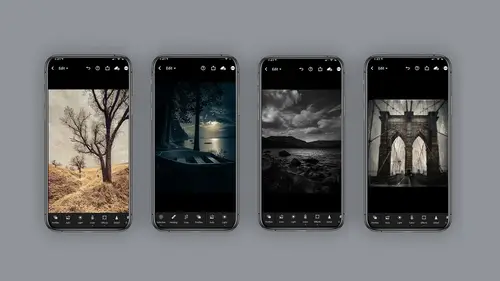
Lesson Info
5. iPhone Capture
Lessons
Class Introduction
06:11 2Equipment
10:44 3Shoot Differently
10:59 4Capture Apps
03:01 5iPhone Capture
07:20 6Lightroom Mobile Capture
11:59 7Post Production:Editing/Processing
06:10 8Lightroom Mobile Modules Overview
11:29Lightroom Color Module
16:04 10Lightroom Light Module
06:15 11Lightroom Geometry Module
05:46 12Lightroom Effects Module
03:41 13Lightroom Versions Module
04:01 14Lightroom Profiles and Presets Modules
05:43 15Lightroom Selective Edits Module
17:13 16Lightroom Mobile Organization, Sharing, Exporting
08:43 173rd Party Apps
14:52 18Wrap Up
00:51 19BONUS: Premiere Live Kickoff
27:43Lesson Info
iPhone Capture
So let's discuss IPhone capture. And what I mean by that is I mean, quite literally, using the application of the phone capture that comes with your phone Now, As I said, I'm using an IPhone for this course. Doesn't matter. Look for the same features in whatever device you're using. So first of all, there's some really basic things you should know about, which is exposure control or zooming in and out. So for most cameras, you can pinch to zoom in or out literally on the face of the device to change your zooming. And you can also change the exposure by tapping and hold. And then you get this little icon that will show up here and you slide up to increase exposure down. To decrease exposure, you'll find this on most phones. Now there's also customization. You can dio on your IPhone, for example, and I'm sure all devices but thio dive deeper into some of the things you can change. Like you can change custom. You can make custom gestures and whatnot. You want to go into your settings for ...
that particular device. Now I have to tell you, I have not bothered to change my gestures. I'm quite happy with the ones that come with the phone. But if you want to make your own, this is where you go to do it. Now, Um, some hidden little features inside any application that you will find are on the IPhone. You click on this little arrow right here, and that opens what I call a drawer, which allows you to find the flash, the live photo, the ratio adjuster, timer control and color presets you can shoot through. So the IPhone flash. It's pretty basic. You could turn it off for on you just click on the flash button. You have automatic you have on and you have off, and the little icons on the top will actually show you what you have it set at live photo. If you wanna have the live photo feature on you, simply click on the live photo. You can have it automatically on. You can have it on on off as like, a toggle switch, if you like. Now HDR with the IPhone. Did you know that with the native software on the IPhone, you can actually shoot HDR and you find that again under the settings and you wanna go scroll all the way down when you're in your camera settings and click on the smart HDR and aspect ratio. Why would you want to do this? Well, some people want to shoot for social, and they don't want to crop the image afterwards. So by clicking on the aspect ratio button, you can change it. You could do a square for social four by three ratio by nine Whatever you want. Just remember to turn back to normal. I always forget to do that. And the timer I use the timer all the time. If you want to be in the shot or you want to have your subject looking away because have you ever noticed your your subject always looks at you when you're behind the camera and sometimes you need to move over so they look at something else. So I often use the timer and you just click on that little arrow to open it up, and I find it really handy on the IPhone on the upper right hand corner. It will let you know what you have it set at deep fusion. Oh, this gives me a little bit of a headache, but I feel the need to let you know about this, uh, deep fusion, uh, software compatibility. Uh, here's a little hand. I'll tell you all about it. If you have that turned on, it will give you some extra features. One of those features happens to be you can actually capture outside the frame. Yes. So you're framing up your shot with your native IPhone camera app. You can actually shoot outside the frame and get more. Why would you want to do this? Well, let's say you cannot back up and need further and you want a wider shot. So there's a handy little video on this by Russell Brown, who I love and adore. Just click on that link on your hand out, and he will run through this whole how to using this capturing outside the frame option. It's kind of cool night mode, all right. I want to be really clear before the IPhone 12. The night mode on the IPhone suck. Let's just call it. It's suck, but now, holy guacamole. It's gotten really cool, so you could turn the night, uh, night photo mode on and change your settings manually. by scrolling here on the bottom. What does that mean? That means you can actually make it exposed for longer if you need it. I've been using this quite a bit lately. You'll find it's fun. IPhone Portrait mode. Many of these phones have portrait mode. You need to have the dual lens system to do the portrait mode, but what it actually lets you do is create a sense of depth of field in your images and it be quite phone fun. And in addition, on the IPhone, there's these lighting setups you can use to change your image again. Onley in the portrait mode. And what happens with that is there's these, um, different lighting setups you can use that are embedded inside the IPhone. And in fact, let me go back for a second and show you what I mean by that. So their studio light contour, light stage, light, mono and high key. And when you're in the portrait mode, you can actually shoot through the's. But wait, you want to know what's really cool is if you didn't think of it when you shot the photo. If you go into your camera roll and you happen to have shot an image using the portrait mode, and you'll know that by this handy, dandy little signal. But, Mark, that shows up at the top. You can actually go in and edit your image after the fact. How do you do that? You go to your camera roll, you find the images that's a portrait on them and then you click on the edit. But And when you go to the edit button, what will happen is this dial will show up, which will allow you to change the lighting set up. How cool is that? All right. Another thing I want to talk about with the IPhone is Thehuffingtonpost Dandy panel. Very cool. You can take these really long, elegant shots using the Pano. I love it. However, Did you know you can actually take a vertical panel? Yes. Ah, vertical panel. So you keep your phone vertical and you just tilted up or down, depending on what you're trying to get, its just kind of a cool way to take a different look looking image, all with the device you have in your hand. In a nutshell, that is the basic IPhone capture. Using the native software. Look, it doesn't matter which phone you're using. Are you wanna 67 11, 12? Heck, fire. Are you on a Google phone? Uh, any other device? It doesn't matter. This is just to give you some ideas of what to look for under the hood. And as you get newer phones, the software will develop their b'more available. It's just more about you really looking under the hood to find out what's hidden and every now and again, do a Google search, See what people are finding out. They're these devices air really getting quite amazing.
Class Materials
Bonus Materials with Purchase
Ratings and Reviews
Tiffany
I LOVED this class sooo much! Lisa did an amazing job of supplying a large amount of information balanced with a pace and teaching style so it wasn't overwhelming and so FUN to learn! Lisa helped me unlock so much potential in my device I didn't know was there. Everyone can learn from this class! Lisa is fun and real and you feel like you can connect with her. I am having so much fun with photos and have taken my images up a level with the education Lisa provided. TAKE HER CLASS, you will be so happy you did!!
Amy Vaughn
Lisa, your classes are wonderful and inspiring. Even though I already have a fancy DSLR, I love experimenting with mobile photography and have just been getting into using Lightroom a lot on my mobile devices. There were many cool ideas in this course that I wasn't aware of. I'd highly recommend it to others interested interested in creative mobile photography. Thank you so much for providing the slides as a pdf download - they are thorough, well organized and easy to reference when it isn't convenient to open a video file.
Thomas Hübinger
This course is a step-by-step guide on how to create better, more impressive photos with Adobe Lightroom. In her charming and unique way, the lecturer explains the content in an easy-to-understand way so that people like me who have never used Adobe Lightroom before can achieve very good results. The course is rounded off by a very extensive and detailed workbook. Thanks to the lecturer for this wonderful course!
Student Work
Related Classes
Beginner