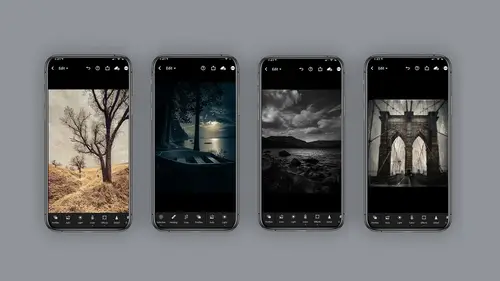
Lesson Info
6. Lightroom Mobile Capture
Lessons
Class Introduction
06:11 2Equipment
10:44 3Shoot Differently
10:59 4Capture Apps
03:01 5iPhone Capture
07:20 6Lightroom Mobile Capture
11:59 7Post Production:Editing/Processing
06:10 8Lightroom Mobile Modules Overview
11:29Lightroom Color Module
16:04 10Lightroom Light Module
06:15 11Lightroom Geometry Module
05:46 12Lightroom Effects Module
03:41 13Lightroom Versions Module
04:01 14Lightroom Profiles and Presets Modules
05:43 15Lightroom Selective Edits Module
17:13 16Lightroom Mobile Organization, Sharing, Exporting
08:43 173rd Party Apps
14:52 18Wrap Up
00:51 19BONUS: Premiere Live Kickoff
27:43Lesson Info
Lightroom Mobile Capture
Now we're at the what I would call the holy grail of light room capturing or IPhone photography capturing, which is capturing through the program of light room. Honestly, this was a huge game changer for me when I switched to this device. I think you'll find it's the same for you. So first of all, let's talk about comparison. This sample you see here was shot with an IPhone 11 in comparison to light room capture, and the amount of detail that was held in the light room is significantly more than in the IPhone. I will tell you what. The IPhone 12. The difference isn't as great, but the benefits of shooting through light room are vast, and I'd like to discuss them with you. However, I want to once again reiterate, you really should do a test. That's the best way of knowing what's the best camera option for you. And keep in mind what I'm saying. Camera. You're always using the same mobile device. It's just the actual cameras in the application software that you're changing. So with light ...
room camera through light room mobile, there are five different cameras you can choose from automatic professional HDR long exposure and depth capture. Now I need to let you know this is all one program light room mobile using the camera function. Now. The long exposure and depth capture at this time of filming is only available on an IPhone Eventually. Soon it will be available for an android, so just keep checking. Now. Each of the five cameras have a very different interface, and I want to reiterate it's always using the exact same camera on your IPhone. It's just the software interpretation, so you'll see. The automatic allows you to use all three lenses, the ultra wide, the wide in the telephoto, and you can shoot through color presets. The pro. Let's use all three lenses as well, and you have a lot more exposure control. I'm gonna break these down in just a minute. I just kind of want you to get used to the interfaces. Do you see how different they are on all three and please notice on the depth capture? There's hardly anything available on that particular camera, but it's fantastic. So let's take a look at this through the two extra cameras that I just discussed, a long exposure and the depth. Capture our Onley available if you go under the settings in light room mobile and turn them on. And how you do that is through technology previews, and you just click on the button to turn them on when you're looking, if you're on a android to see if it's available, this is the area on the phone you'll look for to see if it's available. Now, as we did with the camera APS consider these five different camera app all wrapped into one. So you want to do a test? A comparative test. So what you see here is I did an outdoor scene and I did literally auto pro HDR long exposure and depth capture and look how different each one of these appears. And, um, I did the same with a little studio set up using a studio light. Just Thio. See, what is the difference between these captures and you're going to discover it looks pretty darn different, and there are different reasons to use each phone capture. Let's talk about this just a little bit, so on the automatic you again you get all three IPhone lenses. If you happen to have an IPhone that does indeed have all three lenses, and you can also shoot through these color presets. The high contrast flat, warm shadows high contrast, black and white and flat, black and white, if you want to. The pro camera, which I by far used more than any of the other cameras, lets you change exposure. Shutter speed. Imagine that you could change your eyes so the white balance you can change exposure. Compensation. I mean, look at this. It's pretty remarkable. And again, all three lenses are available for this camera. Now on the pro inside of it, you'll you'll discover this is where kind of the nitty gritty, where you can click on exposure and with your finger slide. The exposure to increase or decrease your exposure, as in time, is well, you can change your shutter speed in addition, so each one of these cameras, all within the light room mobile camera, will allow you to change different things like aspect ratio, white balance, etcetera. E. I mean, it's pretty sophisticated. Okay, uh, here's the window and the plus exposure, compensation and white balance options. Now this is within the pro camera in light room Mobile. Now the HDR camera, which I love in lightly. Mobile, also has a lot of these same features. You'll see that the window looks very similar. However, there's a few things that are very different. One of them is that there's only two lenses available with this camera. There's only the wide and the telephoto. The ultra wide is not available. And then there's kind of a function with HDR that you really need to be aware of. And that is it takes three frames right after each other. So 123 So what that means is, if you're shooting with HDR, any kind of subject that might move like a teenager or a pet, Probably not your best option, because it'll look blurry. So in a situation like this, I would revert back to the pro camera. However, the HDR camera is fantastic. Now it shoots in camera raw DMG, and it's a little slow. So if you have a situation where you have to really hurry and grab the shot, this is probably not the camera for you again. You probably want to go back to the pro Now. The long exposure again allows all three lenses, ultra wide, wide and telephoto. It's got an anti shake stabilization, which is pretty cool, but it actually isn't a true long exposure. And what I mean by that is it's not actually opening the shutter for a long time. It's taking multiple frames and stitching them together. That's a big distinction. Depth capture. Holy guacamole without doubt, my favorite function in light room mobile cameras. Now I'm sorry right now as a publication date is only available on the IPhone, not an android. This camera is amazing. It's very simple if you notice you have exposure, compensation, exposure, lock and that's about it. No other lens choices, however, what it does because it's an H E I C. Format format file format. It produces a mask. Yes, a mask that you can edit your images in light room. And I mean holy guacamole. This is incredible. So what happens when you're in the editing modules in light room? The processing section, which we will be getting to you'll notice when you're under the the module called selective edit. It allows you to create a mask, and it does it for you. You just click on this icon that looks kind of like a Star Wars playing with the ball and with some controls you can change your mask tight knit or loosen it and allow yourself to be so pretty amazing editing. We're going to cover this in the editing module here, but as far as capturing, you just need to know it's available and you can mask the background or the foreground. You can add and subtract two it again. We are going to cover this at a later date. I just kind of want you to see how sophisticated the depth capture is. Please try it. You're gonna love it. And this is just kind of a quick little sample of what you could dio. So this is my dog, Jack. You're going to see him often. And I am sitting on the forest floor and in minutes I can mask, came out and actually change the image quite dramatically. Gave a key light. I blurred the background. I reduce the darks in the blacks and reduce the highlights all in quite literally minute with my finger on my phone, all using death capture. Now the other thing about light room mobile is you can shoot in different file formats so you can shoot in JPEG or raw DMG. Now, we should talk about this for a second. This is a pro and a con. The pro of it is. You get the highest quality possible on your mobile device. The con is you can fill up your phone quite quickly and I mean quickly, so it depends on how much memory you have available, and it makes the phone a little slower. So when you're shooting, it takes a minute for the phone to catch up. And so, if you're shooting something is very time sensitive. You might want to go back to the native IPhone app, but otherwise head fire. This is where you wanna be now to change your file format from a DMG Teoh a J Peg. You quite simply click on the top button off the camera when you're in the camera of choice and I'll go back between JPEG or DMG as you see fit. Now, in addition, just like the IPhone, they have overlays, and this little three button do hickey on the top right of the camera will allow you to turn on aspect ratio guides turn on the timer put a grid on so you can shoot through a grid so you can keep your images a little straighter. Highlight clipping, which we'll talk about it another time and change your settings. So again, these air overlay options. You just click on the three buttons on the far right of the camera, and those will pop up for you. Now let's say you love light room mobile, but you don't want to shoot through light room mobile. That's okay, because you can actually add to your light room mobile from your camera. Roll by simply going into your library here and clicking on add and select either from files or camera roll. In addition, if you'd like, you can have this automatically do it for you. Um, again, it can get to be a little bit of a memory hog things. So you wanna be a little careful about this, but at least you know it's available for you now. Storage issues. I keep talking about memory and storage because I shoot in D and G with light room mobile. I can fill up that phone pretty darn quick and a really quick tip to keep your phone from exploding, I like to say, is to clear the cache. So how you do that is in these settings module in light room mobile, you click on local storage, and when you go there, you can see what your cloud storage is and what's on your phone. And there is this magic little button called Clear Cash, and what that will do is it will take the images off your local storage. However you do not lose them, they stay in the cloud, and this could save you. Ah, lot of time and memory. So every now and again, make sure to go into the settings and clear your cache. You'll be happy you did. Everybody's got a different shooting style and quantity. I shoot a lot, so you, on your own, are gonna have to check out the storage issues and how they relate to you and your particular device. I invite you to go into the light room help. There's an article here that you can click on that handout to read up about it. I can't tell you how to manage your phone. Some of y'all have movies on your phone. You have a ton of music So you're gonna have to figure this out for yourself. But you wanna read up on it? The Adobe Help has tremendous amounts of information on workflow and storage issues. Just go in there and find out what works for you. Likewise, the preferences for the camera and light room mobile. You really need to do it. This on your own. I cannot choose this for you, but at least you know this is available on. This is what you can check out to see what works for you and dig in a little deeper.
Class Materials
Bonus Materials with Purchase
Ratings and Reviews
Tiffany
I LOVED this class sooo much! Lisa did an amazing job of supplying a large amount of information balanced with a pace and teaching style so it wasn't overwhelming and so FUN to learn! Lisa helped me unlock so much potential in my device I didn't know was there. Everyone can learn from this class! Lisa is fun and real and you feel like you can connect with her. I am having so much fun with photos and have taken my images up a level with the education Lisa provided. TAKE HER CLASS, you will be so happy you did!!
Amy Vaughn
Lisa, your classes are wonderful and inspiring. Even though I already have a fancy DSLR, I love experimenting with mobile photography and have just been getting into using Lightroom a lot on my mobile devices. There were many cool ideas in this course that I wasn't aware of. I'd highly recommend it to others interested interested in creative mobile photography. Thank you so much for providing the slides as a pdf download - they are thorough, well organized and easy to reference when it isn't convenient to open a video file.
Thomas Hübinger
This course is a step-by-step guide on how to create better, more impressive photos with Adobe Lightroom. In her charming and unique way, the lecturer explains the content in an easy-to-understand way so that people like me who have never used Adobe Lightroom before can achieve very good results. The course is rounded off by a very extensive and detailed workbook. Thanks to the lecturer for this wonderful course!
Student Work
Related Classes
Beginner