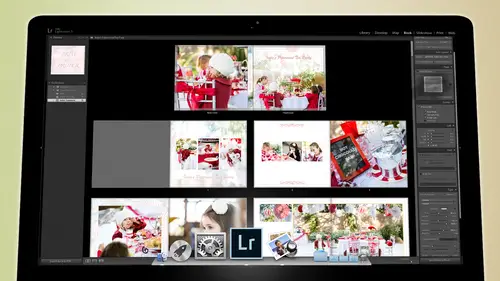
Lessons
Day 1
1Backing Up Your Life
22:35 2File Organization
30:59 3Building Your Preview in Lightroom
29:24 4Library Module: Nuts & Bolts
32:10 5Sorting & Selecting Images
30:58 6Keywording
26:39 7Exporting Your Collection
29:47Manageable Organization
28:58 9Importing iPhone Photos
29:17 10Critiquing Your Own Work
34:10 11Storytelling with Images
16:55 12Image Quality
28:21 13Develop Module Basics
28:30 14Develop Module Controls
24:59 15Installing Presets
29:55 16Saving Styles to Presets
38:02 17Making Every Image Better
24:29 18Correction & Calibration
24:14 19Heal & Clone Brush
31:12 20Videos in Lightroom
32:13 21Adjusting Video
23:22 22Creating a Collection of Videos
18:06 23Intro to Print & Book Module
18:25 24Organizing Your Story
39:35 25Framework of Building Your Book
39:13 26Stylizing a Photo Book
27:52 27Power of Page Arrangements
31:02 28Making Simple Slideshows with Video
30:11 29Mobile & Publish Services
16:11 30Creating Catalogs for the Web
28:24 31Printing Your Images
21:35 32Printing for Scrapbooking
26:53 33Final Q&A
25:33Day 2
Day 3
Lesson Info
Printing Your Images
I promised that we would go back into the the physical scrapbooking world I don't do physical scrapbooking just don't um I don't like things in the physical world I guess I just I don't like to cut him up I don't like that I just I love digital stuff and so I don't really deal with all that um but I understand what you need because my wife loves to scrapbook um and she is an amazing scrapbook er and you've seen the stuff that she did with my daughter's new year's day party and so she's very, very good at designing and coming up things very artistic on dh so she is a great scrapbook er and so I know what she needs when it comes to scrap booking because she'll order things from may she'll say, hey, can you find this or can you find that or can you make me a print that's the size or whatever? And then later on in life I started setting up. So originally when we first got married I was in charge she would tell me she would order photos and then I would give them to her, but I found that th...
at wasn't very good for our marriage because if I didn't get them to our fast enough, then there was an issue and she wasn't able to scrapbook and then I was feeling, you know, so I it just wasn't good, and so instead, what we decided would be better if she had her own light from catalogue. And so now she has her own light room catalog, although she can't use it right now because I stole it from her. So it's because it's right here, um, but that light room catalog has made her ableto look through all of her photos from the beginning of our marriage and even before, and we even have all of our ancestry photos inside of that lighter catalogue, so we can look at those we can print him out, we can share them with people, we can do whatever we want with him, and a lot of times I'll catch daniel just choosing a set of images and just turning on the slide show and watching them. And, you know, one of the kids will snuggle up with her, and they'll just sit and watch photos from five, six years ago, and the kids last questions or laugh about something or so it's it's the light room catalog being in her computer and her realm has been really good to have that for her. And so and I've set up presets for her for printing things and things like that, so I'm going to share with you right now, the advice. On how to get those photographs that you have already worked on that you found that we've taught you how to organize and we taught you how to adjust him now what is it that you need to know about printing and delivering those files out to either get them printed or what's the best practices for printing in your office on, say, a printer things like that. So first off, if you have a printer in your house that's a good photo printer um what are the best practices for that? Um there's there's something called dp and we talked about it earlier and that's dots per inch and the dots per inch if you have three hundred dots per inch and you change that to one hundred fifty dots per inch it doesn't really change the file necessarily. What it does is if I only imprinting one hundred fifty dots per inch. My picture just got twice a cz big, so if I was a three hundred dp I so if I need to print on a printer that on lee prints at three hundred d p I that one inch is three hundred d p I if I then go to a printer that can print a one hundred fifty d p I and still look good, I now have that one inch could be two inches, so the printer you choose helps you decide are the printer you choose is based on how big you need to make the print if you want to print a much bigger print, you can go to what's called a lambda printer and it chews it wants one hundred and fifteen e p a and so if I want to make something twice is big rather than trying to take a file that's on ly a sixteen by twenty sized file and try and blow it up somehow if I choose the right printer, I can get just a sharp of file injustice beautiful file without changing the size of the photograph just delivered to the right printer and because it prints it half of the dp I it becomes twice as big. You see how that works. Okay, so d p I is just how many dots aaron one given inch and if the d p I necessary than the necessity for d p I or the requirements for the dp I change, then it changes how big the print can be. Yes, quality no, because the printer's print differently. So for instance, if you go to costco or if you go to walgreens, they're using um they're using a light jet technology so the light is spraying like laser light is spraying on a piece of photographic paper and that dp I requirement is three hundred d p I so when I go into if I if I choose a picture doesn't let's just grab this picture of trade, gin and let's go to export that picture if I choose that picture and I want to go to walgreens or any kind of photo printer it's going to be a three hundred dp I printer requirement so at the size that you want to print, it has to be three hundred dots per inch. And so if it's a two inch print, that means that there would be six hundred dots going across this way three hundred per inch two inches, six hundred got it now if I want to print on a lambda printer than it's a different one. And so I think it's about I think it's a one hundred and fifty on my one hundred I don't know but it's about one hundred fifty d p I and so you can get away with getting a much bigger print, but the way that that printer prints allows it to give you justice good a file at a smaller d p I so but but most of you are not going to run into that printer. Most of you are going to be printing at three hundred d p I at walgreens or at white house custom color, which is a professional outfit, or at costco or wherever you happen to print three hundred p I is your printer size if you go to a professional printer in your city, you might ask them, do you have other printers that could give me a good print at a smaller dp? I because I want to print bigger and they will give you those things now the other printer that you will run into is an inkjet printer because that's what's in your house an ink jet printer prints at one at two hundred and forty d p I meaning that if you want a bigger print, you can actually get a bigger print out of something by printing at home, then printing at walgreens or costco or some, you know, local printing house because the ink jet printer on ly requires two hundred forty dp I, which means that every print that you print can be a little bit bigger without having to kind of increase it on its own because there's something called raising up you can take a print that has x number of pixels in it and you could duplicate those pixels and make it bigger, but you're not actually making it bigger unit you're not doing a great job of making it bigger, it's it's as you make it bigger, it breaks apart, it gets worse and worse and worse and worse and worse, so if you take an image and make it double its size by reproducing the pixels it gets a little bit uh it almost looks like a painting more than a than a photograph has got some texture to it because you're just duplicating pixels so it's just not a great way to go so the best thing you could do a shoot with a camera that has it enough megapixels to print at the sizes that you want to print so if you were shooting it say uh eight megapixels you could get in eight by ten file fine eleven by fourteen pretty good about sixteen twenty is kind of a little bit big if you're if you're using a camera that's got twelve megapixels to about twenty megapixels than you've got eleven by fourteen sixteen by twenty but above that is a little bit big if you're up in the twenty five uh two thirty mega pixel range then sixteen by twenty is very easy and you could even get twenty by twenty four and maybe thirty by thirty six you know you could get up into that size and so the camera itself matters. The mega pixels on the cameras matter so the more megapixels you can get on the camera the better that just is going to increase the total size of your photograph but when you are exporting from light room, this is the image size areas where you have to pay attention if you're going to send it to a printer like your local costco or whatever you can simply send them out of three hundred dp I image at whatever size see how this is not checked that means that it's not gonna change the size of the photo at all you're just telling it how many d p I to put it as a preference it's not changing the photo size all it's doing is changing the preferences to win their computer sees it what does it read as it reads it is a three hundred dp I image so you're sending out three hundred d p I and you're sending it out as j peg s rgb so color matters to remember no way want you to calibrate your screen everybody should do that I don't care if you're professional or not you should calibrate your screen and either do it by doing a manual calibration like we taught you how to do with the little apple screen inside of your preferences and I'm not sure exactly what kind of tools they have on a pc for that but you I'm sure they have some but do a visual calibration of you if that's all you've got that costs you nothing it just cost you five minutes of time if you beyond that you can buy a color monkey from x right and that's a about one hundred eighty bucks or something like that and then it'll do it for you and it does a professional perfect job and then you always know you can trust your screen and you know exactly what color it is once you're beyond that and you've got your calibration to your screen if you then send out a file and you give it an s rgb color space, what you're doing is you're giving it a siri's of definitions on the way out so that when it gets to the printer, the printer knows the definitions and it can read the definitions and it can print it and it looked exactly like what it looks on your screen if you choose one of these other options when you're exporting an image that you're gonna print, you will have trouble because they're on there and the printer won't read it correctly. So you want to use s rgb that is the printing technology that we're currently using to print yes, what is the difference then between the adobe version versus that tv? Okay, so there are other options and you can see that I've even got paper options, so if I was exporting something and I knew it was going to be printed on moab somerset museum rag epson, like I was sending it to someone who is printing on that than I would choose this because I would want it to be profiled specifically for that printer and I would know work, but s rgb is a very small color space your photograph that you shoot if you're shooting and raw, your photograph has this much color, then if you were to use pro photo rgb, you would be using this much of that color so here's, how much you had this is how much you'd be using if you then go to rgb nineteen ninety eight, you're using this much of that color if you use s rgb, you're using this much of that color, but it is the visible, printable color that we're dealing with. It's that's how much color we can put onto a photographic piece of paper, and so the rest of it is kind of wasted superfluous color, but you want you want to shoot and raw so that you can adjust all of that color that way, your color it's outside of that realm of printing capability, you can shift it around it's kind of like, uh, pretend you're painting with sand, right painting with sand if you on ly paint with a thin layer of sand and you start swiping it around, you'll see the bottom of the box you won't see sand, you'll swipe it, and then you'll see like the pan below it, but if you paint with a really deep bit of sand, then as you swipe around in the sand, you just see the more sand so as you edit photographs, when you start swiping around the pixels, you want to see more pixels below rather than the bottom of the box, so s rgb is a very thin layer of sand. Adobe nineteen ninety eight is a thicker layer sand and then pro photo rgb isn't even thicker layer of sand. So it's it's like that crate and we talked about the crayon box versus the factory adobe photo are pro photo rgb is the factory of crowns and s r g b is the eight a uh eight crayon box has very few colors in it, but even though it's an inferior color space that's what you have to send it to in order to print correctly, because that's all those printers khun see, do you work in the you work in the big space? And when you go into photo shop you not to know anything about color space because it's always working in the big color space, but when you send out a j peg to be printed, you're going to send it out in the small color space because that's, what we print so you're taking all this great information and you're kind of crushing it down into an s rgb world, and then you're printing it now, once you've done that, don't be messing with the j peg. The j peg is kind of a print only document send it out once it's done. Once you've added incentive, don't be messing with it, just send it and have it printed. That's what it's for so j peg s rgb, one hundred percent quality that's what you want to send to your printer that's going to give you the best opportunity for success on a print that's being sent to someone outside of your control and then you're not going to resize the photo and you're going to tell its three hundred d p I so that when you send it to him, they have the full file that's it that's the best file you khun get that's the best j j peg you could deliver, then let them decide what size it needs to be. So if I'm sending something to someone, I'll send them the full file and then let them print the eight by ten or the eight by twelve from it. That makes sense because then they can, like, scale it down, scale it up, whatever if for some reason I need to send them a very specific size, then that's when I would click on resize and I would choose the long edge, the short edge, whatever it is that it makes the most sense in my case, I usually use long edge and then I turned this two inches and I say I want this to be twelve inches long, which means it will be eight inches tall and then by three hundred d p I and send it out then I know that the file they're getting is eight by twelve at three hundred d p I so I know what that file is so it's up to you what you want to send out, but generally speaking, when we send stuff over to a local printer, we just send him the un resized photo at three hundred e p I a hundred quality srg b j peg send it out and then tell him, hey, we want an eight by twelve we want to fight by seven, right? So that is how we send it out to be printed somewhere else, and in our case what we do is we set up a high resolution j peg um uh pre set right here in the left hand side and I don't think we've actually shown you how to do this, but we've alluded to it whenever you decide what where something's going to go and how big it's going to be and all that kind of stuff once you've decided all that and in our case will hit choose we'll go to the death top and will still choose and then here will say for print so that means that any time you use the preset I'm about to make its going to send it to the desktop it's going to create a folder called for print so they just appear there then you can take that and copy it onto your thumb drive and take it overto have it printed or you can email that are uploaded or however you want to deliver it and then once I've done that once I've set where it's going to go then I can tell it what it's gonna be named if I want to rename in any way I can tell it um if there's gonna be video whether I can export the video but in this case uh so where we're not sending out video um and and then here j peg hundred quality srg be resized I'm not into resize it I'm gonna leave it at three hundred dp I I'm not going to sharpen it because I use grain print sharpening is great, but if you use grain, don't do it because it'll sharpen that grain. If it's, if you don't use the grain than what I do is I sharpen and I sharpened for either matte or glossy choose what kind of paper you're sending it to and then I do it at low anything above low is pretty sharp it gets a little bit uh weird looking so low sharpening matte paper is a is really nice as long as you don't use grain you have grain then it gets a little weird so so I just dont sharpen things um all meta data removing the location information if you want a water mark your images you could do that here but in our case if we're putting in our scrapbook I'm not sure that we want to mark water market and then we can hit export but we want to add it before that we've done all this parameters there's no sense in us setting up again so we came over the left hand side and we have add and then we name it so we say for uh local printing and we're gonna put it in our folder called for print and hit create and now we have one called for local printing and it sends it to the desktop in this folder with these parameters from here on out if you want to print something you just hit export go choose for local printing and export and it just doesn't that's how fast you're going to get the stuff out and then if you want to instead if you want to export this for, say, a an emoto slideshow you click on this one or if you want to export it for a you know edit and photoshopped you you choose that one so you just you just set up your parameters for everyone that you're going to export whatever your purpose is and then you put over on here you're pretty set so that it's easy to do it and you never have to set these up again setting up these introduces a lot of opportunity for failure to because you accidentally don't put something in and then it sends out the wrong d p I or whatever so if you just pay attention and read these very closely before you save it, then from then on out you'll just click for local printing and then hit export and you're done okay, so we talked a little bit about the print module um, you can also inside of the book module. You can also go into the book module and you can choose instead of a blur book, you could choose to do a j peg print or a pdf print so you khun you can do that from here, you don't necessarily have to you could you could send the j peg out and then send that j peg to anybody else to print but blurb is just really handy and does a great job at making their prints self might as well send it to them, but if you want to make j peg prints, you can certainly send them out to your local printer and they can print those pages for you as well.
Class Materials
bonus material with purchase
Free Bonus Material
Ratings and Reviews
Steve61861
I have spent a small fortune buying classes from Creative Live, and I have learned a great deal from many terrific instructors. This class ranks as the #1 best class I have purchased from Creative Live. It was done in 2014, and the changes and improvements in Lightroom since then are far too numerous to count. However, I just watched the entire class again (August, 2018) and I realized that the class is as valuable today as it was when I originally purchased it. The title says it is for Scrapbookers, but it could have been Lightroom for Everyone. Jared covers every part of Lightroom as it existed in 2014, not just Library and Develop! He has a marvelous teaching style that motivates and inspires one to grab a camera and go take great images. Yes, it is dated. Yes, it is a long course - but only because it thoroughly covers a vast amount of information about Lightroom. And, yes, it still has real value in 2018, and I plan to rewatch it once a year now for the motivation it provides and the incentive to bring myself up-to-date on ALL of Lightroom's latest and most valuable features in all modules. Thanks CL for bringing Jared Platt to us, and please bring more of his great classes soon.
a Creativelive Student
Good class. Jared is an excellent instructor and provided good information. I was more interested in Lightroom than scrapbooking and I think the mix was about right for me. While I found the focus on Trajen interesting and heartwarming ... I found that too much information was shared and too much time was spent on his story. It was distracting for me and I think would be hard to listen to over and over again if I were to buy this course. I think that some of the material was rushed because of the time spent covering this and other unrelated topics. I prefer a more focused approach. I was more comfortable when he was showing photos of his kids as examples the first day. However, I enjoyed the class and learned a lot. Thanks!!
cricutDIVA
Thank you soooo much Jared. I am an avid scrapbooker and still an amateur photographer, but you have given me so much helpful information that my pictures are looking really amazing now. I often share on Facebook and the compliments I have been getting since I started applying what I learned from you are astounding. I have never received so many compliments on my photos. Prayers and positive vibes for Trajan and his family and friends!!!
Student Work
Related Classes
Scrapbooking