Lightroom Mobile: Importing Images
Lesson 31 from: Lightroom CC: Organizing Your Digital Photo LifeJared Platt
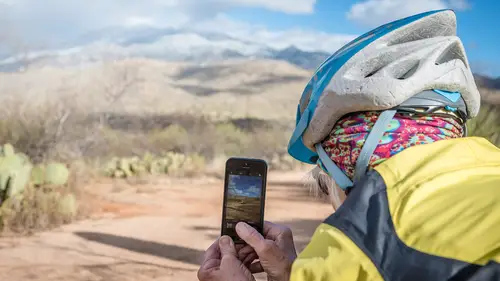
Lightroom Mobile: Importing Images
Lesson 31 from: Lightroom CC: Organizing Your Digital Photo LifeJared Platt
Lesson Info
31. Lightroom Mobile: Importing Images
Lessons
Class Introduction
02:25 2Creative Cloud Construct
31:15 3Lightroom Classic vs. Lightroom CC
11:16 4Importing and Organization
10:06 5Folder and Album Creation
03:08 6Image Selection
25:17 7Connectivity and Data
14:29 8Finding Images in Lightroom CC
12:05Basic Editing in Lightroom CC: Light
17:17 10Basic Editing in Lightroom CC: Color
09:34 11Basic Editing in Lightroom CC: Effects
03:25 12Basic Editing in Lightroom CC: Optics
03:46 13Basic Editing in Lightroom CC: Crop and Straighten
03:32 14Basic Editing in Lightroom CC: Clone and Healing Brush
11:21 15Basic Editing in Lightroom CC: Gradient Tool
07:03 16Basic Editing in Lightroom CC: Radial Filter and Brush Tool
17:38 17Working With Presets
13:17 18Basic Editing in Lightroom CC: Geometry
09:44 19Going Beyond Lightroom CC Into Photoshop
06:37 20Basic Editing in Lightroom CC: Dehaze Tool
12:37 21Photoshop Connection
07:07 22Lightroom CC Mobile
14:46 23Lightroom CC - Mobile: Settings
11:11 24Lightroom CC- Mobile: Basic Editing
08:04 25Lightroom CC- Mobile: Localized Adjustments
12:03 26Lightroom CC- Mobile: Curves
04:04 27Lightroom CC - Mobile: Cropping and Gradients
05:00 28Lightroom CC - Geometry
07:38 29Lightroom CC : Keywords and Tracking Images
13:48 30Using Lightroom Mobile Camera
14:05 31Lightroom Mobile: Importing Images
20:34 32Lightroom CC - Mobile: Color and Brightness
31:17 33Sharing Images on CC / Web / Mobile
07:31 34Sharing Images Using Adobe Spark
07:08 35How to Use Adobe Spark Post
06:23 36Sharing Albums in Lightroom CC
06:00 37Editing in Lightroom Classic
14:45 38Sharing Images From Lightroom Classic
21:40 39Differences Between Lightroom Classic and Lightroom CC
11:14 40Lightroom Classic and Lightroom CC Q&A
19:33Lesson Info
Lightroom Mobile: Importing Images
If I happen to be shooting with a camera and I pull my card out, and this card is all of our Iceland photos, I can use a little card reader like this and plug it into my iPad. So I'm gonna unplug my power here, and I'm gonna plug in this card reader. So I'm just taking my card and sticking it into the card reader. And then I'm plugging it into my iPhone. So all we need when we're traveling is this. That's it. Don't need to bring a computer with me. I just need this and this with a little dongle card reader. And you can see that the images are coming in right now. You see them? So what's happening is the iPad, and each device has it's own importer, but the iPad is taking over because it sees a card coming in and it's looking at all these photos and saying do you want to import those? Now I already imported them. So I imported these last night at my hotel. I didn't even take my computer home. The computer sat here at CreativeLive. This is what I brought home. And I imported these already...
. So you can see that they've got a green checkbox. That tells me that the iPad already has them on it, so I don't need to reimport these. However, let's just cancel out of here. So I'm just gonna unplug this, and we're gonna go out of those. I'm gonna pull in a different set of images and all I'm gonna do is bring in one image, but here's a different card, a different photo shoot, and I'm gonna plug this in, and again, the importer's gonna come up, and it's going to tell me, you've got, well I should have some photos to import. Well, that's okay, because I know that there are images on this card. So I pull these images out of the camera and I plug it in. And voila, there's our photos. So these are photos that I've just been snapping as I've been wandering around, and we happened to have some really great cheesecake, and so instead of taking pictures of my cheesecake with my phone, I took it with my camera. So I want to bring in that. There's mom talking to dad on the phone. And I'm just gonna import the one cheesecake, right? So I'm gonna hit import. And I just want to import the selected, and that's it. So as soon as it imports, it's importing it into the actual iPad. That's where it's importing it. I want to keep it on the card. I don't need to delete it from the card. So I'm gonna keep it on the card. And that green checkbox tells me that it's done. So I can unplug my import card reader, and I can go back to Lightroom. And inside of Lightroom, if I go to my Creative Images to edit, you can see that they're right there. There's my cheesecake, simply because I had that auto import on. Now remember, I had that auto import on here in the main settings in general. I have Auto Add Photos. That means that any image that comes into the iPad at all is going to go into Lightroom. But if I left it at that, it would only go into this All Photos area. But because I also have this area and I say that I want to Auto Import all of my images here, if I want to stop that I would disable it. But I'm auto adding it into there, which means that it's coming into Lightroom and then it's also going into that particular collection, or that particular album. And you'll notice that it's also now on my computer so if we're looking at my computer now, you can see it's also on my computer. So the image that I shot with my camera is now on my iPad, it's on my phone, it's on this, and it's on that. It just went everywhere all at the same time. And, if I went back to my studio, Lightroom Classic would also have a picture of cheesecake on Lightroom Classic at my studio. So, I mean it goes everywhere that you have anything installed. Okay, so one further note, and this is just a note because you can also attach your camera to your iPad as well. And this is my preferred way of looking at photos, and I'll show you why. So I'm going to put my card back in the camera, because most of us, we're shooting, we're running around shooting, and we're in Iceland or wherever we happen to be or we're in Seattle, and we're taking pictures, and rather than, did you see how slow it was to look at those photos? It took a long time because this card reader is really slow. If you use something like this, it's a different kind of dongle. So this is a dongle that goes into the iPad, and then if you look right here, that is a USB port. And this is a power port, so you can have power and USB going directly into your iPad. So what we're gonna do is we're gonna take this and we're gonna put the USB in here, we're gonna plug this into the iPad, and then we're just gonna plug this into our camera, and our camera becomes part of the system. Do you see how fast that went in? That's because there is a lot of power in the camera, so the camera is acting as part of the computer, so it feeds up the images faster. So it's much faster to look at your images if you just plug a cord into your-- so now, all you gotta do is travel with this. And anytime you photograph something that you think might be interesting, you know when you go to lunch. So let's say you're traveling in Europe. You're wandering around. All you have is this. You don't have to take your laptop with you to go to Europe. You just take this. And then when you get back to your hotel or you get to an internet cafe, you just log into the WiFi, you plug this cord into your phone, well it could be your phone, your iPad, your phone, and your camera, and all you need to do, because you're on WiFi, you're not gonna be spending your precious data package, and now you can just simply look through your camera. So once you wake up your camera, you can scan through those, choose the several images that you want to import, and then you're going to hit import. So all of these are gonna import, and they're gonna import a lot faster from your camera to your phone or your iPad, than they are if you use a dongle like this. This is really simple to use but it's slow. This is much faster if you just bring the cord that comes with your camera. And now we're done. Unplug them and now we can start working on those images. So we just go back to Lightroom and then we go to our CreativeLive Images to edit, and they just start pouring in. Okay? So, very simple to get your images from the camera into your iPad or your phone, directly wherever you happen to be. If you happen to be in your home country and you have a good data plan, you don't even have to go to an internet cafe. I was putting stuff on my account from Iceland, everywhere I was in Iceland. So I didn't need to be-- like I had good enough internet connection in the middle of nowhere in Iceland that I was able to upload stuff. I was on the top of a glacier at night and I was uploading photos into my Cloud. So, pretty much everywhere in the world you can be using that Cloud access. And by the way, everything's secure now. So all these photos, now the photos that you see coming into my computer right now, if you go to the computer, all of these photos coming in the computer right now are officially completely secure because there's a full copy here on my iPad, there's a full copy in the Cloud, and there's a full copy right here on this hard drive. So I have three copies, well I have four, I have three copies one in the iPad, one on the Cloud, one on the computer, and one is still right here. So you are completely secure. You don't have to worry about that file. It's good. Even if your plane goes down, your family can still see the wonderful time you had in Iceland, right? And that's my goal. If I ever die, I want my family to still see my photos. That's right. Or my clients, whoever it happens to be. Questions? Yeah, we do have one question going back a little bit to the iPhone apps or the iPad apps to shoot the photos. Is there a time when you would use the Apple software to shoot the photo versus shooting in Lightroom, like when do you use each? Yeah, there's only a couple times where I would use the iPhone actual camera to take the picture. The only time I do that is when the image I want to take is like a panorama. Because Lightroom doesn't have a panoramic version option. If it did, I would take it. I hope that at some point, Adobe, if you're listening, make a panoramic option. Stitch a DNG together. You can do that. I know you can. So, I like talking to Adobe during my-- I hope that they're listening. Yeah, so panoramic is something that I can't do there. The camera doesn't take video. So anytime I want to do video I'm gonna go to my normal video applications. So there are certain applications for it that you can't do. But any regular photograph I'm always gonna do inside of Lightroom because it's just gonna be better quality. But then once I want a panoramic I gotta to it somewhere else. HDR, I stay in Lightroom. Panoramic I gotta go out. Video I've gotta go out. And then there's other like weird things inside of iPhoto, like the portrait mode. If you have a 2-lens iPhone 7 or then that 2 lens thing, in order to utilize that you have to go into, you have to go into the Apple version of the phone. So there's certain things like that, but mostly I'm just taking still photographs of things. So I don't end up there that often. But occasionally I want to do-- and by the way, if I wanted to do a panorama and I wanted to do a really good panorama, then all I would do is take a picture, all of this inside of Lightroom, just take a picture, take a picture, take a picture, take a picture, make sure it overlaps by a third. So as long as you overlap by 1/3 all the way around, you can just take a picture all the way around, and then all of those would automatically be added to your Lightroom album. They would all come over here. And if you're in Lightroom Classic, not CC, CC will have it I'm sure, but Classic right now, you can stitch that panorama together, and it will be a raw panoramic image. Would you lock the exposure for each of those shots. Yes, very good point. You have to lock the exposure. So do not do it on automatic, because if you do that the exposure is constantly changing, so what you want to do is you want to put it in professional and then lock the exposure down so that it's staying exactly as it is and then just do the whole thing. You can also lock the focus. So when you're in, let's go back to the camera here. When you're in the camera, if you want to lock the exposure, if you click on something and hold, it locks the focus and the exposure. And actually it locks the focus. And then see this little, right down here? There's a little lock. You click on that and now it doesn't change even when we're in auto. It's not changing the exposure. So make sure you lock that. And one other thing that I failed to show you, and this is kind of the dumb feature, but it's okay. If you click on this little thing right here, right below there, it's-- Hold on. Click on that. It gives you different types of looks, so a black and white look, color weird look. So that is adding photos and taking photos inside of your Lightroom experience, so you don't have to leave it. Any questions from you guys? Yeah? So shooting with your iPad like that is you're basically shooting tethered with an iPad camera, can you shoot tethered with your camera? Well technically you wouldn't be shooting tethered. So if I were to plug this in, like this, so we've plugged in, and let's look at the, so I'm gonna light up my camera here. So you can see that there's an import dialogue box, and then if I take a picture, so let's just, see I can't even take a picture. So, like there's no, because I'm plugged in. So if I pull this out and then take a picture and plug it back in, then I could see what's in there. So it's not a technical tethered situation. However, there are applications out there that will allow you to tether into your iPad. So a really great place to go for that, if you want to tether into your iPad, is a place called Tether Tools. So Tether Tools has solutions that they sell for going into your iPad. And they sell different solutions. I think they have corded ones and ones that just go non-corded, and they send the file over. So there are solutions for that. But any photo that's arriving on your iPad will go into the camera roll, and if it goes into the camera roll, it will go into Lightroom. So there is a way to go through that process, you just have to find the Tether Tool that you like that will tether you to it. So I guess what I was trying to ask is can you tether to CC or do you have to tether to Classic? Oh, okay, I'm sorry, I thought we were talking about this. Well, no, because the iPad has a camera, if that can go right into it, could you plug your camera into CC and tether like the Canon to Lightroom? You can't plug your camera into CC, it's not tether right now. So there is no tethering on Lightroom CC, but there is plenty of tethering capability in Lightroom Classic. And if you tether into Lightroom Classic, whatever gets added into Lightroom Classic, if you put it into a collection, will then go over to Lightroom CC. So if you had someone, let's say you had an assistant that was not even in the same location, they were back at the studio, but they had Lightroom CC on their computer, and they were just watching, they could actually watch the shoot happen, images would come in. They could adjust them, they could flag them, they could do all sorts of stuff to them, and it would just show up, and you would just be shooting, and when you looked back, whatever your assistant had done would be done on your computer. So there's a lot of back and forth that can happen because this extends your Lightroom Classic experience, it extends the reach out into your computers. So that's a really great option for working with additional people in kind of a group environment, as long as they're all tied into the same Lightroom account and the same CC account. As many seats as you have, you can have Lightroom Classic on one of them, and you can have Lightroom CC on all the other ones, and you can have people all over the place seeing it. How does this copy end up on your hard drive? So you've plugged it in, you said? You imported it into your Lightroom Mobile? Yeah, I imported it here. Yeah. It went to the Cloud as a full copy. Okay. And then it brought the full copy down here, and anything that goes into this Lightroom, because of that preference we set yesterday that says save all this to our desktop, it put it right here in the folder in September 21st or whatever, it put it in that folder. So you're always gonna have that copy. But if I deleted it from here it would delete it from all of them. If I deleted it from here it would delete it from all of them. So that's how I save space, too, because there are certain things like photographs of cheesecake, or especially photographs of my ToughTech Duo here, I'm gonna delete those. So, for instance, these two images they're dumb images, so I'm just going to delete them. It's gonna say, are you sure you want to permanently delete them? Absolutely. Get rid of them and now they're no longer on my phone, they're no longer anywhere. They're just going away. And that's why it says, are you sure? Because you could really cause yourself some grief if you just went delete, oh! All right. So that is adding stuff to Lightroom Mobile. And so you can see how this little thing right here can secure everything that you're shooting or just the ones that you need to secure. So this is a really great tool. I don't have to take anything with me but this. So traveling can be quite liberating if this is what you're taking. And that's still giving you the ability to connect and to put stuff on social media and to prove stuff and send stuff to clients. They can see all of that from this. I don't have to take my computer with me. And that's really freeing because man, these computers can get really heavy, especially when you're throwing a bunch of hard drives into the mix and stuff like that. It can get really, really, really heavy. So I have some friends in the industry who run around and teach as well, and I teach a lot of lighting courses and teach people how to photograph and use big lights and stuff like that, and so I'm carrying all this gear, and I'm, you know, shlubbing around, really big Canon cameras with big lenses, and then I've got these friends that shoot with like Fuji and with Olympus and with Sony, and they've all got these little tiny lenses and little tiny cameras and stuff like that, and they show up with like one little shoulder bag like this. Just like this. And then they have a computer bag. It's like shoulder bag, computer bag. And all their camera equipment is this big, and then they've got this computer bag that has all their stuff in it. Imagine if you take that same equation and you're shooting with some Micro Four Third system that allows you to have these little tiny lenses and little cameras and stuff like that, and then that is all you need. Those cameras and this, that's it. That's a pretty amazing system, as opposed to shlubbing around a big computer. And they're only getting faster and better. The better these get, the easier your job's gonna get.
Class Materials
Bonus Materials with Purchase
Ratings and Reviews
JennMercille
This class blew my mind! As a full-time professional photographer, with a very complicated workflow (that is next to impossible to explain to my assistant) I cannot express how essential this class is to overhauling and simplifying my workflow. I am so excited to finally be able to split my workflow between multiple laptops and work stations WITHOUT having to build a server at my studio. I love that I now have a framework to start building a new organizational and backup system that I can easily train others on, and mobilize quickly. With all of the changes and improvements that Adobe is bringing to Lightroom CC & Classic, this class is integral to understanding and utilizing the program to its fullest potential! Jared Platt is a wonderful teacher and this class especially is perfect for novices and seasoned professionals alike!
a Creativelive Student
I was lucky enough to participate in-studio for this class. Jared is a great presenter and broke down the complicated Lightroom CC vs. Lightroom Classic changes. His conversational style of presenting kept things interesting and participants involved. This course was much more than just learning what the programs do. Jared walked through sample workflows to show when and why you would use the multitude of sliders and editing tools within the program. The course is worth every penny! Topics will remain pertinent well after newer versions of Lightroom CC and Classic are released.
JEnnifer GJestson
Jared explains the new Lightroom CC and the Creative Cloud so clearly and technically. My whole photo life has been turned into an organized system. Simplicity. I highly recommend you buy this course bc there is so much info in it you will not be able to do it all in one sitting without having to go back and review a chapter.