Lightroom Classic vs. Lightroom CC
Lesson 3 from: Lightroom CC: Organizing Your Digital Photo LifeJared Platt
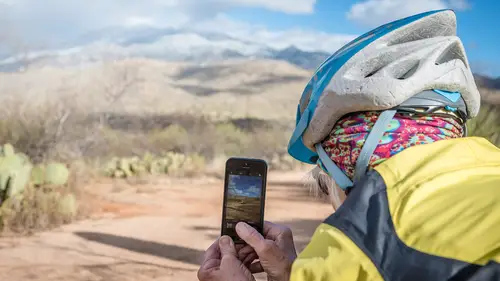
Lightroom Classic vs. Lightroom CC
Lesson 3 from: Lightroom CC: Organizing Your Digital Photo LifeJared Platt
Lessons
Class Introduction
02:25 2Creative Cloud Construct
31:15 3Lightroom Classic vs. Lightroom CC
11:16 4Importing and Organization
10:06 5Folder and Album Creation
03:08 6Image Selection
25:17 7Connectivity and Data
14:29 8Finding Images in Lightroom CC
12:05Basic Editing in Lightroom CC: Light
17:17 10Basic Editing in Lightroom CC: Color
09:34 11Basic Editing in Lightroom CC: Effects
03:25 12Basic Editing in Lightroom CC: Optics
03:46 13Basic Editing in Lightroom CC: Crop and Straighten
03:32 14Basic Editing in Lightroom CC: Clone and Healing Brush
11:21 15Basic Editing in Lightroom CC: Gradient Tool
07:03 16Basic Editing in Lightroom CC: Radial Filter and Brush Tool
17:38 17Working With Presets
13:17 18Basic Editing in Lightroom CC: Geometry
09:44 19Going Beyond Lightroom CC Into Photoshop
06:37 20Basic Editing in Lightroom CC: Dehaze Tool
12:37 21Photoshop Connection
07:07 22Lightroom CC Mobile
14:46 23Lightroom CC - Mobile: Settings
11:11 24Lightroom CC- Mobile: Basic Editing
08:04 25Lightroom CC- Mobile: Localized Adjustments
12:03 26Lightroom CC- Mobile: Curves
04:04 27Lightroom CC - Mobile: Cropping and Gradients
05:00 28Lightroom CC - Geometry
07:38 29Lightroom CC : Keywords and Tracking Images
13:48 30Using Lightroom Mobile Camera
14:05 31Lightroom Mobile: Importing Images
20:34 32Lightroom CC - Mobile: Color and Brightness
31:17 33Sharing Images on CC / Web / Mobile
07:31 34Sharing Images Using Adobe Spark
07:08 35How to Use Adobe Spark Post
06:23 36Sharing Albums in Lightroom CC
06:00 37Editing in Lightroom Classic
14:45 38Sharing Images From Lightroom Classic
21:40 39Differences Between Lightroom Classic and Lightroom CC
11:14 40Lightroom Classic and Lightroom CC Q&A
19:33Lesson Info
Lightroom Classic vs. Lightroom CC
Just for the advantage of everybody out there who is not aware of what Lightroom Classic is, you just come to us, you're watching online, and you're like I don't know what this Lightroom Classic thing is. We have to help everybody understand what these two things are, so this is our first segment here, just to help define what's going on here. So let me show you Lightroom Classic. So, Lightroom Classroom is this one. If you look at these two different logos, you'll see one has a soft edge around it. It has curved edges and it's kind of greenish, and then this one's got a little bit more gray look to it and it's square edges. That's how you can tell the difference between the two programs that you're looking at if you're, 'cause if get on the Lightroom/Photoshop CC Program, you will have access to Photoshop, Lightroom Classic and Lightroom CC. You'll have all three of those are accessible to you. And so, if that's the case, you have to know which one you want to start-up. So, those of y...
ou who have never used Lightroom before, you don't even know anything about Lightroom, Lightroom CC is what you're going to work with. For those of you who are professionals, and have worked with Lightroom Classic, then I'm opening it up so that you can see the difference between the two. So, let me open up Lightroom Classic, or, yeah there's Lightroom Classic. Okay, so Lightroom Classic looks like this. You see, there's quite a bit of difference. There's, up in the top, there's library, develop module, a map module, book module, slideshows, prints, web. Like, there's a whole bunch of stuff you can do. Um, there's a whole bunch of information over here. There's catalogs, and folders, and collections, and publish services, and there's quick develops over here, and then if you go into the develop module, you have over here presets as well as history, and collections, and then over here you have all the different things that you can do to your photographs. And then you can go into a map module and see where all your photos were taken. And then you can go to a book module and make books. So, Lightroom CC is a very complicated, big program that you can do a lot in. So, those are you who have never heard of Lightroom, and you're just tuning in to figure out, hey this looks like a good option for me to organize my photos for my mom. So, mom this is not what you're gonna use. It's complicated, it's not necessary, you don't need it. You need Lightroom CC. So, now I'm gonna switch over to Lightroom CC, so we can all see the difference. Do you see how simple that is? It's just a grid of photos. This is all of your albums that you're gonna make, and I'll teach you how to do that. And, over on the right, you're gonna see that you have a bunch of tools that you can use to make your photos prettier and better. And, that's it. That is Lightroom CC. It's very, very simple, whereas if we go to Lightroom Classic, there's a lot of options. And, they literally, scare people when they look at it. So, if someone's not used to working on their photos they go, wow that's a lot of stuff, I don't know what to do. But, Lightroom CC was created specifically to invite you in, and make it simple for you to work on the your photos. Alright? Okay, so that is the last time we're gonna mention Lightroom Classic, um unless there are questions about it. Are there any? No, okay. Um, let's give you a little bit of a tour. So, this is Lightroom CC and it's very simple. It's not hard to figure out. Um, but, I'm gonna show you where everything goes, when it happens. So, here's my desktop. I have all of my photos here, in Lightroom CC, in this little Lightroom CC folder, and that's based on that preference that I showed you. You set the preference, you tell it where you want it to store your photos. So, you know where your photos are going. But, Lightroom is going to be organizing them for you. So, it's organizing them into date folders. It's organizing them by the date that you shot them, and that's how you would find them. If, for some reason, you ever decided I'm done using Lightroom CC, I just want to have access to my photos, that's where they are, right there. Alright? And, you can always go in and find that photo, and you can pull it out, and it's still a psd, it's just sitting right there. So, that's the advantage of keeping one computer with Lightroom CC on it at 100% or 70% or whatever that disk space so that it keeps all of those photos in one spot for you. That's local. And, that way if your afraid that the cloud could blow up at some point, you still have your photos with you, right? Like we're all worried about what happens with the cloud if something happens? Well, chances are if something happens with the cloud, you're not gonna care about your photos. You're gonna be like, you're gonna become a farmer now or something. (laughter) You'll have to learn how to, like, make plows and stuff. So, I'm not too worried about that. If the cloud blows up, I'm done being a photographer. Okay, that's where all your photos are stored in and external drive. And, I'm serious about that idea of an external drive, guys. An external drive allows you to have your photos in one specific place that's not in your computer. Because, guess what, every time I've ever gotten an email with someones system going down, and they lost photos, guess where they were? They were on the hard drive in their computer. And, the reason that's a problem is that, the hard drive in the computer is the one that gets used all the time. It's the one that gets hacked all the time. It's the one that gets destroyed when the computer goes south. So, if you store your most important, critical photos on your computer, you're storing them in the most likely place to die. Whereas, this only gets used whenever it needs to see a photo. Which is not very often, so this doesn't get worn out as easily, and it doesn't get viruses attacked on it. It doesn't, like it's just not the target of trouble. Whereas, this, your computer, is always in, ya know, it's always at risk, because it's always getting used. So, I really highly suggest that if you have a computer, that you can attach a hard drive to, put your photos there. But, if you don't, then that's why you really need Lightroom CC, because you want that stuff to go to the cloud as quickly as possible. Alright? Yes. Do you store your original photos, and then also like your exported finished photos, back to your hard drive? So, keeping like originals and all the ones you've edited? So, in your question is an old philosophy, almost like we're going back 100 years to like some zen philosophy or whatever of like, 'cause when I was in college, we used Photoshop one. And, Photoshop one had no undo, and every time you did something, then you would save a new jpeg out, and then you would do something else, and then you would save a second version. Do something else and save a third version. That way if you ever screwed up, you could go back to version three, and open that up and kill version four, start over and then save version four, then save version five, and then save version six, right. So, we're always saving these iterations of things. Lightroom and raw photography editing, and things like that, and non-destructive editing, have kind of killed that concept. So, we do a lot of editing, and I never save an extra version of it. So, if I can do everything in raw and I don't have to go to Photoshop, and granted, I'm a photographer, I'm not a digital artist that goes in and like recreates and does weird stuff with photos, so I don't do a ton of Photoshop editing, where I'm like putting together and compositing a lot of stuff, although sometimes I have too. But, it's kind of the exception to my rule. So, if I can do everything in raw I will, and I never save another version of it. The only time it ever goes out as a different version, is if I'm sending the jpeg to get printed, or I'm posting something on Facebook, it's going to Facebook as a jpeg, and I don't even have to make it because Lightroom will actually post it to Facebook for me. Um, or I want to send out a jpeg to a friend or something like that, that's the only time it ever goes out. And, if I do need to do any kind of Photoshop editing to my photos, which we'll talk a little about later on in our class, then I'll simply edit it from within Lightroom to Photoshop and Photoshop will send the photo right back into Lightroom and it will be sitting right next to my original photo. So, the organizational is unnecessary because it's there. It's just always there. And, if you're not doing any Photoshop editing to your photos and you're doing all in Lightroom, which most people who are going to use Lightroom CC can do, um, they never have to save another version of anything, because it'll literally just be what it is. And, it's still, you can always go back to the original because you've not done anything to the photograph. It's just simply telling the photograph, you should look like this when we send you out. So, you're giving it instructions, but you're not actually doing anything to it until you send it to Facebook or email it to somebody, or something like that. Does that make sense? Yes. Okay, so we don't want to follow that old philosophy of making iterations and copies and stuff, because then we always get organizational problems as a result of that. This keeps things very organized. Um, okay, so that's where your photos are going to go, and then we've already talked about the fact that, in your pictures folder, your library, or your catalog of imagery is right there. That doesn't contain the original photos. It just contains previews of those photos, and then what you've done to them. Star ratings, things like that, adjustments. Now, if you're running a system where you only are going to use your internal drive, Lightroom's going to chose this same pictures folder right next to here as the location for your photos. So, if you were just going to use your computer, and you're not going to use an external drive here, you're gonna find that you're gonna have a Lightroom library here and then right below it or above it, you're gonna have a folder of your images. The images that you are saving to your drive.
Class Materials
Bonus Materials with Purchase
Ratings and Reviews
JennMercille
This class blew my mind! As a full-time professional photographer, with a very complicated workflow (that is next to impossible to explain to my assistant) I cannot express how essential this class is to overhauling and simplifying my workflow. I am so excited to finally be able to split my workflow between multiple laptops and work stations WITHOUT having to build a server at my studio. I love that I now have a framework to start building a new organizational and backup system that I can easily train others on, and mobilize quickly. With all of the changes and improvements that Adobe is bringing to Lightroom CC & Classic, this class is integral to understanding and utilizing the program to its fullest potential! Jared Platt is a wonderful teacher and this class especially is perfect for novices and seasoned professionals alike!
a Creativelive Student
I was lucky enough to participate in-studio for this class. Jared is a great presenter and broke down the complicated Lightroom CC vs. Lightroom Classic changes. His conversational style of presenting kept things interesting and participants involved. This course was much more than just learning what the programs do. Jared walked through sample workflows to show when and why you would use the multitude of sliders and editing tools within the program. The course is worth every penny! Topics will remain pertinent well after newer versions of Lightroom CC and Classic are released.
JEnnifer GJestson
Jared explains the new Lightroom CC and the Creative Cloud so clearly and technically. My whole photo life has been turned into an organized system. Simplicity. I highly recommend you buy this course bc there is so much info in it you will not be able to do it all in one sitting without having to go back and review a chapter.