Basic Editing in Lightroom CC: Geometry
Lesson 18 from: Lightroom CC: Organizing Your Digital Photo LifeJared Platt
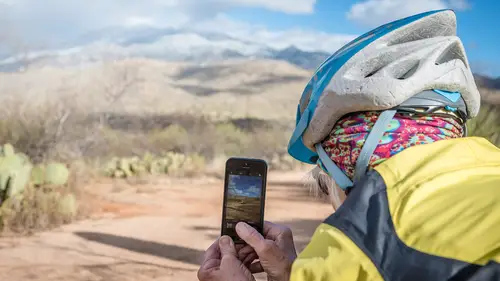
Basic Editing in Lightroom CC: Geometry
Lesson 18 from: Lightroom CC: Organizing Your Digital Photo LifeJared Platt
Lesson Info
18. Basic Editing in Lightroom CC: Geometry
Lessons
Class Introduction
02:25 2Creative Cloud Construct
31:15 3Lightroom Classic vs. Lightroom CC
11:16 4Importing and Organization
10:06 5Folder and Album Creation
03:08 6Image Selection
25:17 7Connectivity and Data
14:29 8Finding Images in Lightroom CC
12:05Basic Editing in Lightroom CC: Light
17:17 10Basic Editing in Lightroom CC: Color
09:34 11Basic Editing in Lightroom CC: Effects
03:25 12Basic Editing in Lightroom CC: Optics
03:46 13Basic Editing in Lightroom CC: Crop and Straighten
03:32 14Basic Editing in Lightroom CC: Clone and Healing Brush
11:21 15Basic Editing in Lightroom CC: Gradient Tool
07:03 16Basic Editing in Lightroom CC: Radial Filter and Brush Tool
17:38 17Working With Presets
13:17 18Basic Editing in Lightroom CC: Geometry
09:44 19Going Beyond Lightroom CC Into Photoshop
06:37 20Basic Editing in Lightroom CC: Dehaze Tool
12:37 21Photoshop Connection
07:07 22Lightroom CC Mobile
14:46 23Lightroom CC - Mobile: Settings
11:11 24Lightroom CC- Mobile: Basic Editing
08:04 25Lightroom CC- Mobile: Localized Adjustments
12:03 26Lightroom CC- Mobile: Curves
04:04 27Lightroom CC - Mobile: Cropping and Gradients
05:00 28Lightroom CC - Geometry
07:38 29Lightroom CC : Keywords and Tracking Images
13:48 30Using Lightroom Mobile Camera
14:05 31Lightroom Mobile: Importing Images
20:34 32Lightroom CC - Mobile: Color and Brightness
31:17 33Sharing Images on CC / Web / Mobile
07:31 34Sharing Images Using Adobe Spark
07:08 35How to Use Adobe Spark Post
06:23 36Sharing Albums in Lightroom CC
06:00 37Editing in Lightroom Classic
14:45 38Sharing Images From Lightroom Classic
21:40 39Differences Between Lightroom Classic and Lightroom CC
11:14 40Lightroom Classic and Lightroom CC Q&A
19:33Lesson Info
Basic Editing in Lightroom CC: Geometry
I'm going to go back to all of my photographs and I'm going to ... Oh you know? Let's see if we can search for something that has ... I'm thinking of a specific image. See, this is how the cloud is gonna help us out. So, I'm thinking of a specific image and I literally don't know where it is. So, I'm going to type in bird. I know the image that I was thinking of has a bird. Well, this has bird poop on it, so it's pretty clear. Okay, so ... Not birding. So, I'm gonna go through this and find my bird. Well, there's a squirrel. I'm not sure how a squirrel ... Well maybe it looks like a bird, kind of. There's vultures. Okay, so I'm going to go and look at this one here. Yeah, that will work. Okay, so I'm looking at this photograph here. I'm going to go into my settings. I'm looking at that photograph and I think it's quite humorous because I don't want to play ball in that area. That's gross, so what I'm going to do is I'm going to adjust this photograph first and, I'm just going to work o...
n it. It's pretty much good the way it is, but I want to work on it just a little bit. Well, by the way, there is a grain setting here. There's grain size and roughness. So you do have grain. I stand corrected, I thought there wasn't grain but there is. Anyway, but there are a lot of things that aren't in there and I was ... my ... the color adjustments that we were making aren't in there yet. Okay, so I like this, but I want to look at it more straight on. Like, I wish that I had been up about five more feet and further back with a telephoto lens so I could square that out a little bit, but as it was I was just down here right? And so, I'm going to go into the geometry settings. And in the geometry settings it's called upright in Lightroom classic, but they've got it under geometry here and you can see that I've got a lot of different options for fixing things. And so, this comes in handy when you're looking at architecture, things that are parallax issues if you're looking up at a building and it kind of ... There's that perspective that happens as a result of looking down a street or up a building or something like that. So, what we're going to do is we're going to correct that perspective. So, I'm going to go in and I can do a lot of things. I can do an auto, and you can see what it just did. Let me undo that and do it again. So, if I hit auto, watch it. See how it automatically tries to straighten that thing up so it looks a little bit more like I'm straight onto it. So the other thing that I can do, instead of defining an auto, I can also do level, which will try to level the thing that I'm looking at. Or, I can do a vertical, and it tries to do the same thing. But what I can also do, is I can do a guided. So, if I click on this little cross section here, it becomes guided, so as it's guided, I just simply grab parallel lines. I say that's a parallel line and this is a parallel line and it parallels those two lines. So now I'm in the right perspective left and right. So now I want to be up or down correctly, so I'm going to say, "Now there's two more parallel lines." So I click here and then I go like this, and that's a parallel line, and then this here is a parallel line. There, so now that is completely paralleled with itself, up and down and right and left. So, Mom, remember ... So I took my Mom's art class. My Mom was an art teacher in high school. So my Mom would teach me how to draw, and that's the reason I'm a photographer, because I can't draw. (laughter) So I remember the only self portrait I ever drew. It didn't look like me, did it? Not really, it was pretty bad. I looked better than I ... I thought I looked better in my drawing than I did in person so I think I was just kind of wishing I was a better looking person. Yeah wishful thinking, so anyway, so my Mom would teach us perspective in drawing, right? So now I've just undone all the perspective. But, I want you to notice one problem with the perspective here. If you go crazy with your perspective and try and do stuff that's not real, I want you to look at the basketball hoop. That does not look right, it looks like someone really bent that thing up. And that's just going to happen. So, I've showed you a very, very, intense example of fixing perspective. And, most of the time you won't run into that but the basketball hoop is a good example of how it's kind of messed up. Now, you could also, by the way, once you're done with this, so let's just say we're done with our geometry, we like the shot as it is. We could crop it so that it's a square image. So if I go into the crop, I could then go in and say, "I'm going to crop this thing like this, so that we don't see any of that white." I'm just going to go like that and then I'm going to unlock the ... There, so something like that. So then I can put that photograph up on, you know, my social media or something and make some joke, but it's a corrected perspective. But, again, I've got that weird, bent up looking ... And I guess it's not a big deal because if that's what you're playing basketball on I don't know that you care whether or not the basketball hoop is straight. But, the other thing that you can do, and let's go back to the crop and reset it. If you take this image and take it to Photoshop, you can simply ask Photoshop to fill in these white areas. That's why they leave the white areas there, because it had to stretch the photograph to make the perspective correct, but then it'll take these white areas and it will fill them in with the proper blue. All you have to do is content aware fill that and it will take care of that and that and you'll have a full-size photograph with blue sky all the way along because Photoshop can figure that out and paste in it real easy. Grass, blue sky, trees, stuff like that it can just repeat that stuff out, no problem. So, that's what I would do if I were trying to do something with that. So, again, that's just a really big example that ... We could go in and use a better example. Oh, here, let's ... Here's a great example. So, now we're further away from this barn, this old-school barn and I can go back into my settings and now, if I want to just create the right perspective, I can click on here and then I'm going to go here, on this barn. See how that just straightened that up a little bit? Then I can grab this, and then do that, and that. So now that barn is nicely corrected for perspective but because I'm further away from it it was very easy for it to do it and there's nothing that looks out of place or weird, whereas, when I was doing that drastic shot where I'm looking up at that basket, its going to create problems within it as a result of it. So, that's a really useful tool and I use it a lot, especially when I'm dealing with something that has a real graphic, architectural, feel of someone in it and I want those ... everything to be in perspective and I want it to all ... Because as soon as you start doing things with architectural elements, you kind of want them to line up with your frame and so you don't want them to be slightly askew. You want them to be dead on, and if you have all that graphic element going on you want it to repeat the edge of the frame. So, you have a frame that's square and then you have something that's off kilter, it really messes with your sense of composition when you do that so you want those to be straight too. It's made me a little bit lazy when I'm shooting because I know that if I'm shooting I can, if I go like that a little bit and take the picture, I can still straighten it up so I still try to think in my head, "I need to make sure that I'm looking at my edges of my frame and try and match them up." But, if you mess up and you can't then you can do this.
Class Materials
Bonus Materials with Purchase
Ratings and Reviews
JennMercille
This class blew my mind! As a full-time professional photographer, with a very complicated workflow (that is next to impossible to explain to my assistant) I cannot express how essential this class is to overhauling and simplifying my workflow. I am so excited to finally be able to split my workflow between multiple laptops and work stations WITHOUT having to build a server at my studio. I love that I now have a framework to start building a new organizational and backup system that I can easily train others on, and mobilize quickly. With all of the changes and improvements that Adobe is bringing to Lightroom CC & Classic, this class is integral to understanding and utilizing the program to its fullest potential! Jared Platt is a wonderful teacher and this class especially is perfect for novices and seasoned professionals alike!
a Creativelive Student
I was lucky enough to participate in-studio for this class. Jared is a great presenter and broke down the complicated Lightroom CC vs. Lightroom Classic changes. His conversational style of presenting kept things interesting and participants involved. This course was much more than just learning what the programs do. Jared walked through sample workflows to show when and why you would use the multitude of sliders and editing tools within the program. The course is worth every penny! Topics will remain pertinent well after newer versions of Lightroom CC and Classic are released.
JEnnifer GJestson
Jared explains the new Lightroom CC and the Creative Cloud so clearly and technically. My whole photo life has been turned into an organized system. Simplicity. I highly recommend you buy this course bc there is so much info in it you will not be able to do it all in one sitting without having to go back and review a chapter.