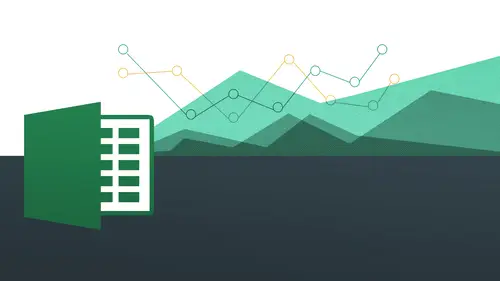
Lessons
Day 1
1The Basics of Microsoft Excel: Customization
35:43 2Anatomy of Microsoft Excel
43:09 3Formatting: Making it User Friendly
39:05 411:30 am - Building a Document from Scratch
31:22 512:45 pm - Advanced Formating + Styles
43:30 61:30 pm - More Formatting, Transpose, & Alignments
38:34 72:30 pm - Basic Formulas
31:383:00 pm - Auto Sums & Inserting Rows
19:46 93:30 pm - Advanced Auto Fills
28:42Day 2
109:00 am - Working with Large Worksheets
39:16 119:45 am - Hiding Columns
41:50 1210:50 am - Tips and Tricks on Printing
31:53 1311:20 AM - Titles, Headers, Footers and More
35:37 1412:50 pm - Q & A
09:16 151:00 pm - The Magic of Sorting & Filtering
29:41 161:30 pm - Conditional Formatting
33:23 172:30 pm - Communicating with Charts
30:42 183:00 pm - Making Your Chart Pop
37:19Day 3
199:00 am - Working With Tables
36:01 209:45 am - PivotTables, PivotCharts & Subtotals
40:22 2110:45 am - Graphics: Shapes
30:45 2211:15 am - Graphics: Pictures
20:27 2311:45 am - SmartArt
14:31 241:00 pm - Text to Columns, Data Validation
41:14 251:30 pm - Data Validation: Date
20:59 262:30 pm - Working Between Programs
26:24 27Templates in Microsoft Excel
14:13Lesson Info
9:45 am - Hiding Columns
Hopefully you'll see a lot of utility for this a lot of value to this so let's work back on the same large workbook that we were working with um, which is going to be the large worksheet I want to talk about, um hiding columns because a lot of times you're gonna find issues where you have well, you know what? I really only care about the total I only care about the total I only care about the total and all this other stuff I like to see that at some point and I still need to maybe make changes to it, but really I don't need everything in between here I don't need any of these columns don't need these columns, so I want to be able to hide it. So this is where our good friend the right click is going to come in, right clicking is going to help you hide and also unhygienic. So essentially we just want to select the columns that we don't want or we don't want to be shown to remember we select columns by coming to the top not here and doing all this other stuff here remember we have this be...
autiful little mouse federation that it's going to allow us to select an entire column remember how when we select an entire column we get that excel is trying to communicate to us thank that down arrow is basically selecting the entire column is just like a laser beam is pointing all the way to infinity, so I click on that and I dragged all the way to the right essentially, of the things that I want to hide and all I do now is right click and while you're here, take a look at some of these right click options because there really some fantastic things that you could do with right clicking, cut copy and paste you can insert like we've done in the past a lot yesterday delete clear all your contents format cells if you want to, we're gonna talk about column wits and a little bit on then also, you have hide and unhygienic, okay, so basically I'm just going to say hide and what happens now is that it seems to disappear. It almost seems as if you delete it it but take a look at your column letters now it goes from a t f so they're actually there, but they're just hidden so let's look at these other ones let's go from g t j that's, right click say hide same thing we just keep going highlight right click all right, just keep on keeping on we go right click id and finally they're all hidden there, so now we have all of our totals all at once, so this might be a nice wayto, you know, show off something that some to somebody really only cares about the bottom line that's about it so much I don't care about quarter one, two and three I just want to know how this is done, and this is something that you could actually copy and paste someplace else too, because if you were to copy and patients this part, he'd only get this part. You wouldn't actually be copying all the stuff that's hidden and everything that's underneath it, it actually would be copying this, and then you could put that onto its own spreadsheet ally itself, which is actually pretty neat. But now how do we bring it back? That's the question because their hidden we have to raise it from the dead, okay, but it's not actually that it's just hibernating. So how do we do that? We're just gonna go ahead and select a through z and notice now only have six columns to go through in order to do that. So again, so much about excel is basically telling it what you want to work with and that's about selecting, selecting, selecting so all we're going to do now is go from column a all the way to column z, which really isn't it all the way in fact cause it's just six columns now because we have all these hidden ones after k k through pp through you we know that's not the right alphabet because they're all hidden under there, so all we're going to do is simply right click and shoes on hyde that's it because we had high before now we're gonna do a gn hide and then they all come back just like that okay? So really really nice s and super easy to do that and then he also might be something that you might want to do for clients. You know, when you're when you're working with something you just don't want them to see you could hide it on then there's another thing that we won't get into in this class but you can hide stuff and you can also protect it you khun password protected as well so you can you can look into that where you you hide columns, you hide rose, but you can also put some security on it so other people without the password cannot view it, so that might be something you can look up but know that you can do that by protecting so that would be the term that you want to look up, you don't actually protect your work, she and on lee things that are visible can actually be found nothing can be edited and hidden rows and columns cannot be made visible okay so that's hiding on the max side so let's come over too the pc sign and let me go ahead and just get rid of that guy all right? And then we're looking at this again and you see it's the exact same thing actually so I want to hide this right and then um I want to use me right? I'm gonna hide right click right that goes away select hide okay again remember where I'm selecting from from the top top part of the column letter okay and this is also good for review even though we're doing on the pc side is good for review what we just did all right and there were there we have it nice just the totals and everything and then we could easily unhygienic it the same way all right and also notice you have the ability to do this to actually this this hide and un hide actually want to make that clear is actually not what you think it is. All right? I made that mistake the first time I saw this this is actually hiding ah window this is not actually high the same way this is hide so you only want to do this if you want the wooden window hidden period okay, so I don't really want to do that unless you're looking at something I excel you'd want people to see or whatever it is you know you're working on a birthday list or something like that maybe you want to hide it but it's not the same height so I want to make that clear that this is not the same thing even though they have the same terminology so I'm just gonna go and do the same thing when a highlight a through z and right click and then there it is on hyde I don't come back to the beginning oops did I do what I do hide I did hide again and I mean everything hi hey. Hi let's see that again? Thank you. I thank you very much you today? Okay, good. All right there's questions that have come into the chat room just recently taught australia was asking if you can temporarily hide or show a column temporarily like on a timer something or like it, there wasn't a specification, but maybe we'll wait to hear back from todd and snapper also asked if you hide problems is there a way teo like a client if they were looking at the document wouldn't be able to tell that column had been hidden uh right so they can tell that it goes on like eight after right or something like that um as far as I know no, you can still hide, you can protect it, but they wouldn't be able to tell it so they won't be able to get to it, but they would still be able to tell that it goes from eight after just in terms of how excel is is set up. What you could do is this would be the workaround is where you'd actually have these, um column headings hidden. Andi, I'm pretty sure you can do it on the pc and much more if you could do it on the map, but I can't go into it it's a little bit deep into the program where you can actually hide it worth says jones show thes label numbers don't show the road numbers don't show the column letters and let me just show you here under options and let's see other options is going to be let me see maybe under advanced on dh I think it's here, but let me just keep looking for it could be under advanced because there is a part where you can just hide it display so formula barred sable might be this show row and column headers um mr c yeah, here you go so show rohan column headers now you can see they wouldn't know that they've been hidden going to see that because there's no indication of the alphabet to be able t c that it goes from a daft because there's nothing there period so that would be the kind of surreptitious way to do that on the max side there are a few lesser options but we can see how that would be maybe interview and let's see show there you go perfect show rohan column headings do that and now they're gone okay, so that would be the way to do it that would be the workaround not necessarily in terms of the protection part of things you can do it just where you just don't have it there at all period and then and then we'll have it that way. One thing I would recommend also if you're working with kind of secure data or if you're working with something when you're working the client save it as a pdf that would be the thing to do right? Because that way it's not something that people can really tinker with or anything like that and it's an official document right there so we know that that is going to be secure so I'd recommend doing saves a pdf or something like that words it's just going to be kind of a a static file just like that I was going to bring that back for both sides I kind of miss the old guy's right? So we go to view this is a good review how to do it all right, so show rohan column headings and then there they are let me just do so I don't forget go back to options and then we're going to go to advanced and you see there's a lot more options and excel but that could also kind of on the pc version but that could kind of work against you on some levels because maybe there's too many options you can see there it is makes a little bit easier to hard to find sometimes but we did find it which is great and you three questions this is perfect. This is perfect. Okay, I like it. Perfect is good. Um okay, good. So we've done that and now we're gonna work with, um, working with independent work sheet so it's actually come back to our to our files. We'll start on the mac side this time and we're gonna work with this one right here. Day two, session one worksheet have exercises. And again, like I said, we'll be coming back to these throughout this session and also next session. Even other labeled session one I think they should have actually been split up into two so let's go ahead and do this day one sumi day two session one worksheet tab exercise I think a way to maximize your window if it comes in a little bit smaller okay, now let's talk about what? A worksheet iss you'll notice you're down in the bottom of sheet one she too sheet three and sheet for so basically what we're talking about is a file within a file. Okay, basically, we have one file this one's called worksheet tab exercise, but I have four different sheets within that. Okay, so that's going to allow you to have a lot of sort of economy of space, if you will, for one file and then you're gonna have number different worksheets and they're so examples might be you have all your different invoices, maybe within that one workbook and then you have a number of different sheets in there for all your different clients. Or you might have your different of one being worked with called clients and then bam, bam, bam you have all the information in their different projects, you know, different things. Okay, so maybe I know that you're planning for your for your wedding, right? So this would be a good example for you, where you have a list of maybe all the people you're inviting write something like that, and it could be a list of the food that you want to have the songs you wanna have played, you know, things like that so each of those could be their own individual sheet kind of be able to stay organized with that rather than have four different spreadsheets or just kind of scattered all over the same spreadsheet within one one sheet you can actually have it where you have different sheets for each oven categories think about his categories so I had a client who was actually doing like start a lot of stock trading so she actually had a tab for each stock that she was buying and selling says you can keep a record of that so we just all these tabs down on the bottom for each individual company and all the things that she was buying and selling the dates, the prices, everything like that and has made it nice and easy to able to work with those. All right, so this is going to be our introduction to working with sheets you're going to see that this could be really, really helpful in terms of categorizing naming we can change the colors of them, we can even copy them, which I think is actually a really, really great tool as an alternative to copying and pasting so let's, take a look at this particular sheet here and you'll notice I have sheet one I have sheet too I have sheet three and I have sheet for and they all look sort of similar let me just go to movies make is a little bit bigger okay so I can read them a little bit better okay, so you'll notice that the main difference is the fact that you know they're all kind of liked different names but they're also have different category associating with them right different different geographic locations all right? You can see that they're east bay north bay and also south bay all right? And I want to be able to know what each of these things are so essentially just want to be able to name them I'm going to show you number one had to rename the is also show you how to create new ones and we did a little bit about this yesterday but little reviews good and some of you maybe were not here yesterday so we'll go ahead and do that once again very simple all idea if I want to rename this I'm just going to call this for each individual geographic location when he called this san francisco in someone and so on so how do I do that very, very simple all I do is double click on the name I double click and it gets highlighted in this sort of like blue highlight it's right there and all I do is start typing that's it was going to say san francisco on notice as the word gets bigger than the tab tab grows with me don't hit return done go to hear eastbay double click and to start typing east bay wonderful and this is going to be north pay double click ok lovely and then double quick south bay okay and now that's a lot easier to know what I'm going to rather than just sheet one sheet to sheet three et cetera that makes it a lot easier because you'll note that assumes you make a new sheet I want to do right now by clicking on the little plus sign it automatically just puts in some generic number based on what she does sort of in that sequence because these air named already this one comes in a sheet one so that's not necessarily going to be something that's going to be helpful for us that's why it's important for us to be ableto name it with something meaningful, something relevant okay, so that's what we're going to want to do in here so very again very simple just double click double click double click and go ahead in marine amy's alright let's come back to san francisco and let's say now I don't really like the order of these all right? I want to be able to go north, south east and then san francisco do it that way all right for whatever reason but we want to be able to re order these so you could probably guess it's going to be a very simple drab I could drop that's all you do so let's let's pay attention to another one of these things that xl tries to communicate to us that something is going on and then we need to kind of pay attention to know what action we should take so I want to have north b first so I'm gonna do is simply click and drag and notice that little triangle that pops up that's excel trying to communicate to me it's basically saying hey that's where it's going to go and hey that's where it's going to go to see that you can practice I'd say that's like okay bam! Drop it there north base first let's do southbank click and drag let's drop it there. Okay, that goes right there and wants to east bay. Okay? And that's done that's nice and easy work with all those right there. Okay, so that's a really, really nice to be able to work with now. Um another thing you can do with your tabs you can actually color code them, which is a really, really great thing and not only you know for us graphic designers out there and our artistically inclined people, but it also can make it so it's just more user friendly because our eyes gravitate towards contrast, we like that we like because we can identify that something is something else that we've all worked with binders before where sometimes we have those tabs on there and those tabs can be different colors we have our arched have our blue taber red tab and then it means something does potentially but we know exactly after memory that okay that red cab means bills this one means my auto parts pills or whatever it's going to be right so you want to have all those things right there maybe for a different client okay, so what we want to do now is just simply right click on these so far we've only done double clicking on these and clicking and dragging butt right clicking gives you a whole bunch of different options here and which is just so great we're going to be getting into the rest of these also you can see here tab color is this option down there so this comes up so now I can choose whatever color I want so north base sounds kind of blew all right? So go ahead and do that and then you see how it gets blue just like that I'm gonna close it and I click on this one I'm gonna right click on south bay and I'm gonna go to tab color and I want to kind of choose something maybe a little more contrast e I'm going to do this kind of like darker red color there are sort of medium red color close out of that and I'm gonna write click on this one again to tab color east bay will make that kind of green all right, san francisco if we can find the color of the golden gate bridge okay, here we go. Oh, not too bad. Okay, close it and you'll notice now as I click on each one how it becomes a little more kind of beveled right? Meaning that it kind of looks like it's more three dimensional now it's just sort of like more of a grady ints on if you're kind of working with with graphic design terminology you can see her so I know which one is the active one and it looks kind of pretty doesn't it really because you know numbers khun b dry and boring and we at least want to kind of spruce it up a little bit of art you know, a little bit more flair, right? We all like flare so we can go ahead and have that there nice and easy for us to work with ok? And again you can go ahead and change that however you want basically doing the same thing where we right click and then she was tab color okay, so I really really like this and again this is not just for, you know, aesthetics it's really for usability and you'd be able to isolate individual things by their color whatever means anything to you to be able to do that today going well that's good. Lots of greatest good and lots of nothing. Alright, excellent. Thank you. Okay, so we're going to stay on the max sign and then eventually we'll get over the p c side but you're going to see that there is a lot of overlap between the two okay, so pretty much all the things we've been doing it's always nice to come back to the other side number one to be able to see how the other side does it but it's also good to get a little review so that's kind of nice we're kind of getting to lessons in one following up from each other's hopefully that's really helpful for you all at home so, uh let's say there's some times where we want to number one delete something that's gonna happen a lot. So remember how I write clicks it's going right click on sheet one and this option right there just says the wheat all right, you can see that super super easy I can go ahead and just delete that I click on it and it tells me here the selected sheet will be permanently deleted to delete selected sheets, click okay to cancel the delusion clicked cancel okay, so I do want to get rid of it I'm gonna click okay and that's going to be gone all right so pretty straightforward it's nice it gives you a little bit of a warning so therefore you know accidentally do it there's all your data totally gone and I'm not sure about the whole let me see here yeah I don't think that you can actually undo with that so that's something to be aware of you cannot undo when you've deleted a sheet so that coming back your question about undue when you delete a sheet it's not something that you cannot do so before one okay very good so now again I showed you before that's about inserting a new sheet you can always write click and say insert new sheet you can do that here's a little shortcut for you is going to shift at eleven that if you're f eleven key is deactivated from the operating system built in on the backside okay now one of my favorite things to do is do this move or copy because what this does this saves you a lot a lot a lot of time because what happens a lot of times when we copy something the formatting does not come in properly number one number two it's also going to save you a lot of time just to be able to just move it into another file altogether all right if you want to do that but what I'd like to do is actually copy this work sheet so it stays so I have I have all this right here and I love this form. The only thing essential that I'm going to change is that it's going to be for a different city and it's also going to be have different clients, but my formula, I want to keep the same and I'm going to get rid of all this data is going to save me a lot of time. Tio, keep this lovely formatting that I have here that I don't want that I don't wantto change. I have my my have your logo here. It might have all kinds of other stuff here. I just want to copy this so very simply, all we do is simply right. Click and you choose, move or copy. Now this appears on screen, so we're going to go into some of these other things and just a little bit. But what I want to do right now is I want to, um, copy this worksheet and keep it within the same work book. So I have a number of different options here. Number one, it says before sheet which she do you want to work it into excel is telling me what I currently have of north bay south east bay in san francisco and where do I want to move it? Before I can move it before north bay and just have it there I could move it any for any of these or it could move it to the end all right that's what I'm going to choose to do it was going to be moved and now this part I wish they would actually do this by default which is create a copy because you have to actually say create a copy if you don't it's just going to move it so in my opinion I think copy and move should be two separate commands actually, but it's not so we just have to live with it and we have to understand kind of things we have to do so all we're going to do now is say create a copy so it's going to create a copy of the thing that I write clicked on, which is san francisco and then I'm going to do now is say okay and then you'll see here I get the san francisco in parentheses too because it copied that exact same thing so now I'm just gonna go ahead and double click on this and I'm going to say I want to say san jose and it won't be some overlap with ourself pay people but keep it at that all right so we go and we have san jose right there so I just double clicked on that then I can come into here and remember, I can now go and we did this yesterday. I mean, do you remember how it could go into this and then if I want to change francisco to jose without actually having teo just erase the whole thing, how would I get rid of just francisco? What would I do now? Okay, basically I want to be able to knock, knock and go right into this thing so I'm just gonna double click to go into there and then double click again and then francisco is chosen to remember when you wanna work with cells and you only want to work with certain we wanted only at it certain parts of the cell you double click to get inside of the cell. Okay? Everybody got that so that's that should be some good review from yesterday that's a really important part because if I just clicked on this right now and you started typing, all of that would be obliterated and that would just really be bad because I would take up time and I would forget what I had in there, all that stuff that's where the double clicking and then highlighting and then getting rid of it would really be helpful and that I could put in whatever clients I had in here, whatever I want to be working with to able to do that nice and easy, okay, so that's copying a a worksheet within so there's gonna be times when you're gonna want to copy work sheet from the after the to another one to an additional workbook altogether that's external to this and that's really, really, really helpful because going to save you time it's going to save you issues with formatting erratic nous so we want to be able to just kind of do that very quickly easily so again what do we do right click we say move or copy same thing but now you'll notice that I had says here it says to book which book do you want to copy this too? So I'm gonna click on this prop down and I can either do it on a brand new book altogether which is pretty cool right? The book does not exist yet but it's come about to or I can do to one that already exists all right I'm actually going to do don't one that already exists so basically just going to fly over to this one all right? So instead of doing it on this current one I'm going to do it on this one and see it's good enough to show me what sheets I currently have already there okay that's really nice and I want to move it to the end so it's going to be after regional sales okay and what do I have to click on next to make sure it goes properly create a copy very good so I click on create a copy to make sure that because it's really tempting to just click right on okay and then it's like whoa and what happens this especially in this case you definitely want to be careful about that because if you don't it's going to move it and you're not even having in the spreadsheet anymore then it's gone from the original one that you have to move it back all right, so this part is really critical and that's why I wish they would have it is a separate thing because it could actually be kind of a dire situation if you don't so let's go ahead and now click okay all right and you'll see what it does for me automatically number one it opens up to the file but I chose to go to which is just great I don't have to go hunting for it myself and bam there san jose just as I left it okay, so that could be really, really, really powerful. Now let me just show you a thing here because sometimes and it may not do it in this time, but sometimes if we're copying something, wait a little bit of copying and pasting that last time, but we'll just do a little review I'm gonna copy this I'm gonna do this by right clicking and she was in copy I want to show you because sometimes excel there's a weird thing I was going to go to pace now, okay? So cannot calculate a formula. Okay, I want you to notice this thing right here are paste options. We did talk about this yesterday working with the options where whenever something potentially comes in a little bit weird always looked for this thing right where we have keep source formatting used destination theme match destination formatting all that kind of stuff here, right? So if it ever comes up where you pay something and it doesn't do what you want it to do, always look for your paste options. It's going right there, you know, it's like you're little fairy godmother on your shoulder, kind of whispering your it's really tiny it's really there, but super helpful. So we have to we have to notice that we have to pay attention to this little guy or gal showing up there, help us out and look at all these options that gives us our rights to remember to pay attention to these things. It came and actually how I had it before, but I might want to actually do a little bit differently, all right, and see what it does, it actually brought it down to just totally know formatting at all because maybe we don't want the formatting maybe that's not what we want. So this is actually a really nice tool to notice. Okay, you know what, parrot down to nothing because maybe that's what you want. But this little fellow right there is going to be the thing that's gonna help you. Okay, that's all in the same vein is just copying stuff from one place to the other. Okay, very good. So on and I think that's about it for for this side of of working with with tabs on on the max sides. Let's, come over to the pc side let's work with the same thing. All right, so we go ahead and open up to our worksheet tab exercise. I'm going to see pretty much all the same things. This is gonna be a little bit of review, so very simply. Doubleclick, san francisco okay, double click here. We're going to say east bay and you see there's no difference at all. Just double clicking double click here that's going to be south bank and you'll see here. The one main difference you'll see here is that instead of a plus sign, we have this little guy right there with little kind of splash of color on top in the upper left like a little little kind of flair right there and she's like, okay go on in start work she and also it shift f eleven is well to be able to do the shortcut key and you can see on the right hand side of the insert work sheet it says shift eleven in parentheses so click on that and that names that she won okay and just the same I can right click on this and just say delete see that's all my options of the same insert delete rename move or copy all right and then also bar tab color and the only difference is we have this little kind of fly out menu there for the colors just like that as opposed to the pop up window. So I'm gonna go ahead and delete this and then let me just go ahead and shoot some colors just a tab color and then we'll do san francisco international orange there we go and we'll do that eastbay is green right? And then north pay is blue and then south bay what do we say? Kind of a red color. Okay, and then again, I could easily move these around. We're going to say north looking my arrow there see that's the same thing on on the pc side see that north with my arrow south and then east on weight for the arrow and we go and there it goes, all right, so pretty much all the same thing and I'm going to go ahead right click again and I want to move I'm not going to do a new one actually going to do with that right on this one so I'm going to say right click move or copy again I just want you to see how it's all the same thing here create a copy I'm going to move it to the end right to the end credit copy say okay and we're going to do to change the name double click and jose now I'm inside san jose and I want to change this again it's going to be another double click remember that two double click to get inside there I was going to say it like that that makes it nice and easy okay all right and then once again what's going to move it to another workbook altogether we simply right click were going to say move or copy but instead this time I'm going to say to either a new book or this one I'm gonna do it is a new book this time since I did the same thing last time I did this one was gonna go ahead and say new book she's going to see what that looks like of course I'm going to say create a copy all right this time it's going to be a brand new workbook altogether which is great I'm going to say okay and now the brand new book opens up with san jose all by itself right there for us to work with you okay and I still have it all right you still have it um and this other one here because I made a copy of it. Okay. Okay. Very good. Fantastic. So how's this going from students any challenges? No, we're very intently following along step by step very easy thanks. Hey, in the mark side when you write double click on the tub the coloring options stays so you could do all of them and you don't have to keep going back okay for closing it up good so like if I wanted to do this one busters do these together at the same time I could going to dio do that cancel that okay, right click and then we're going to say tab color and then I could go ahead and change the color here and then come over here and then the tab color is still gonna be there is what you're referring to love that yeah, how fast are you with excel? You joined us as a new student today and we really appreciate you being here are you eugene? Is it something you use quite a lot? Not too often, but I I know how to use google so if I think x l can do it, I just google like question normally on and I think I'm pretty good at guessing and checking like there's only so many things you can do with the buttons and right click is a very first tool use and what's your what you use itself for mainly in your mother in your worker in your pride in your life I just wanna keep jacket data or something or you find somebody else's workbook and I need to work on that show great thank you I had a question from the chat room on dh she's asking if you change anything in the original one is it going to change in the book where you copied it tio will not okay no they are not linked in that way it just it's creating a copy in terms of excel terminology and for the most part computer technology could computer terminology copy means there's going to be a separate entity altogether as opposed to a link when you have something linking if you're linking something then those will actually be changing at the same time but not with making a copy copy is through now two separate entities altogether fantastic now vd was actually joining us so they just have one thing to go back I mean I don't like going back but maybe this way we have time here at the end saying where to find the protection for the hide columns can you just show them that one more time yes, you're going to find protection is a really interesting thing. Let's, come back to the peace. He said really quickly and I'll show you that part first protection is very interesting because we actually have protection happening under under the review pretty much. Um, right here we have protect workbook and we have protect sheet, all right? And if I click on protect workbook, okay, and give me these options right here. All right? I'm gonna go ahead and click on protect sheet and gives me all these options here is well, she can see here we can password protect it right there and you can see I have all these options, right? There's like certain things that people cannot do. Okay, so allow users on the worksheet on lee to do certain things. So basically, you're gonna unshackle all of these things to make them do that. So, um, yeah, so that's pretty much that's where you're going to go, you just go to review and you going to see either do protect sheet or protect workbook altogether, we are going to get into track changes a little bit, so I will actually come back to this and it just at the moment, but we're going to talk about tracking changes, which is kind of, you know, in the same vein in terms of not making not making changes or the ability to actually see what other changes people made anyway so that's where going to go on the on the back on the scene on the pc side on the max side you're going to go I believe it's under review as well and going to see here is protect sheet and also protect workbook you see that and you pretty much get all the same options right there okay? And then your password you can make a password protected all that kind of stuff yesterday we talked about going back as far as xl two thousand eight is that right? Because there's a user in the chat room jim that says he can't find the option to change tab color when when I click control click in mcic cell but that's in two thousand eight so I was wondering if that it's in a different place well okay, so for mac excel two thousand eight dot not sure if that's available for that version yeah, I don't. So if he's saying it's not there I'll take his word for it but it sounds like he's doing it right by right clicking on the tab and then and then sign finding tab color great yeah and her name was asking can you make formulas on one sheet that will then transposed into cells on another sheet? Uh yes, absolutely okay, yeah I give you an answer to it essentially every formula starts off with what I'm not understanding this uh what? You're drawing it correctly I can see that equal sign equal sign basically if you have something on one sheet and you want a link it this is linking to another sheet. All you do is hit the equal sign on one part and then you actually go to where the other sheet is and you simply click on it so then other than they're linked so it's as easy as that it's just simply just unequal science if I want let's just have a formula here and I want this to be linked up let's just say I'm just gonna put it here just randomly all I do is literally type an equal sign go to where this is so much of the wrong one going to go to here and then I had returned and you see now this is actually linked up to the san jose she in h eleven so let me go out to make a change to this one so I'm going to make this really really big so let me go to make this fifty thousand are five hundred thousand cases now that's really, really grown right teo whatever this wass okay, so then we go to hear and see the number of links up to it okay, so that's a simply that are so hopefully you will watch that's essentially, this is easy as an equal sign and yours linking it up that's all you're doing, and you could do the same thing with a lot of other things. If you want things to link up exactly equal sign and then click on the original location, links it up to where you just put the equal sign. Terrific. Now we did get a question from riley, but again, it's it's quite involved one I'm not sure if I'm exactly going to get this right, but they're saying, for example, if you're using word, when you opened multiple documents, they could show up in multiple windows, but it seems that you can't do that an excel when you open if you want to get one window at the same time. S o he was hoping when you were showing how to view new window, he was hoping this meant opening a new window unfortunate only in front a second copy, so basically asking, can you open and particularly using multiple screens can you open? And you knew I wouldn't get this ryan, I think I understand it might be related to the first exercise that we did yeah, are we actually had two things opened at the same time side by side, that was the arrangement at strivers part part of riley's things he's saying he also has multiple screens. So I think you can you get excel in twelve? That was his original question. Her sorry, but if you understand the question, so you have two different windows thinking the same thing and then you just drag it over the other screen. Yeah, okay, unless there's something I'm missing, but you should still be able to do it. But he said when david showed us how to view new window, he hoped it would meant you were going to open a new window. Unfortunately for him, it only opened a second copy of the worksheet within the same window, right? That was the second exercise that I had done, but the first one actually showed them side by side, so I have a number of different I have three open right now, so I'm going to open them all up side by side right now again, from understanding correctly, if you're on the mac side it's going to be layout and then you're gonna have I believe it was new, okay, you can do this and I was going to go ahead and to arrange windows, and I'll say tiles tiled and see, I can now have all the windows open side by side, because there's three is a little bit weird. If I had to, they would be side by side, so we go ahead and just show that just so we can see all right, just going to that one more time, okay? And we'll go ahead and do that well, say, tiled, all right, and now we can do that. So hopefully that answers riley's question, because I think it seems to me that's what it sounds like the question wass what I was confused about, my apologized riley was they were very specifically saying they had multiple screens. Well, I would just drag this over to the other screen and because this was go over there and then this would be here and then they could still be because because if the program the computer sees it as two separate windows, which it should, and also excel, creates the two separate windows, you should be able to drag that one window over to the right hand side wherever that other screeners perfect. Thank you.
Class Materials
bonus material with purchase
Ratings and Reviews
Arlene Baratta
Even though it's 2021, this course is still amazing. I followed along just fine using the latest version (365). I watched thinking it was just going to be another "basic" overview of Excel. It's not. I learned a lot that could really help me keep track of my business, not just financial aspects either. I HIGHLY recommend this course.
a Creativelive Student
Great class and highly recommended but now out of date. Surely an update is planned?
Przemek Janus
This is Excel for Mac. I think real Excel work is done in Excel for PC as that version offer much more compared to Mac version. Apart from that shortcuts are quite different between versions. Just a note.
Student Work
Related Classes
Business Basics