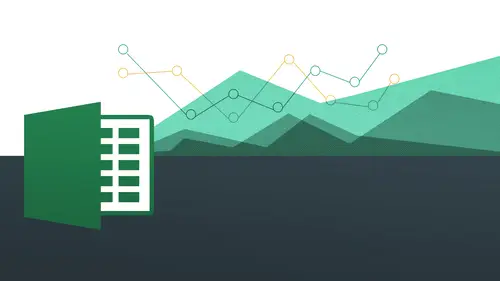
Lessons
Day 1
1The Basics of Microsoft Excel: Customization
35:43 2Anatomy of Microsoft Excel
43:09 3Formatting: Making it User Friendly
39:05 411:30 am - Building a Document from Scratch
31:22 512:45 pm - Advanced Formating + Styles
43:30 61:30 pm - More Formatting, Transpose, & Alignments
38:34 72:30 pm - Basic Formulas
31:383:00 pm - Auto Sums & Inserting Rows
19:46 93:30 pm - Advanced Auto Fills
28:42Day 2
109:00 am - Working with Large Worksheets
39:16 119:45 am - Hiding Columns
41:50 1210:50 am - Tips and Tricks on Printing
31:53 1311:20 AM - Titles, Headers, Footers and More
35:37 1412:50 pm - Q & A
09:16 151:00 pm - The Magic of Sorting & Filtering
29:41 161:30 pm - Conditional Formatting
33:23 172:30 pm - Communicating with Charts
30:42 183:00 pm - Making Your Chart Pop
37:19Day 3
199:00 am - Working With Tables
36:01 209:45 am - PivotTables, PivotCharts & Subtotals
40:22 2110:45 am - Graphics: Shapes
30:45 2211:15 am - Graphics: Pictures
20:27 2311:45 am - SmartArt
14:31 241:00 pm - Text to Columns, Data Validation
41:14 251:30 pm - Data Validation: Date
20:59 262:30 pm - Working Between Programs
26:24 27Templates in Microsoft Excel
14:13Lesson Info
Anatomy of Microsoft Excel
Let's now just get into excel let's actually work in let's actually kind of get our little tour of excel so we're going to go ahead and just do a little bit of an anatomy lesson we're going to see where things are what they're called and you know just basically how to interface with things that's how we're going to spend the remainder of this session so I come back to the max side okay? And there we are and um what we're going to do first is just going to go ahead and start clicking away because those of us who are beginners and this could be some good information is to be able to understand what things are so excel is made up of what we call cells each of these individual boxes are called cells so each one that I click on is known as an active cell and I know what my active cell is in terms of the quote unquote address by looking over here see here I'm now in the active cell c too f to h two twelve ok, when is that going to important that's going to important? We're working with formu...
las a lot of time but we're doing a selection of some kind we need to know what's what you're going to see when I highlight things like that okay? It starts off with what I've actually highlighted so that's a really important part here all right, so this is what's known as my active cell now excels also also consist of what we call columns and rows we have column a column b column c and we have road number two wrong number five okay, so you see here these are letters and these are going to be numbers all right? So which good way to think about it just like columns of a building old kind of greek columns and then rose of a theater or cornrows if you will and you can see here it's going straight across just like that versus our columns which were going up and down all right, you can see that there just like that. Okay, so and that's where you get your cross section of be too, which means column b ro to you see that there and you can see that there just like that so that's going to be really important for you to work with and I just showed you earlier just in terms of selecting things you going to see all you do is just simply click and drag that's how you select things really straightforward. Hopefully that makes a lot of sense to you now one kind of corky thing that trips up a lot of people when their first working with excel is that the first thing that you select actually doesn't show that it's selected if you'll notice that all right, you can see that there it looks like it's kind of a clear window and it took me a little too understand kind of why they do that and my understanding is the fact that they want you to sort of get a preview something I'm going to like make this red or something like that or different color or bold it they want you to be able to babel teo see what it's going to look like outside of that kind of blue highlight in this case. All right, you'll also notice as I'm doing this highlighting you'll notice that my mouse is a certain type of mouse you see this on the back side, I have this kind of, like been white cross or a plus sign you see that there was, um doing that excel changes it sort of it orations basis to communicate to you what you're going to do in this case I'm in selection mode just like that, you see that now I might be in a different mode like I'm going to get into more details, but if I move between the being the see, notice how my mouse changes, you see that if I come right on top of the a notice how my mouse changes that's something, I'm going to be coming back to a lot because excel is trying to communicate to you what you're about to do you are about to select this entire column you were about to just highlight stuff you're about to select this entire row, it's communicating that to me based on the arrows. Okay? Or is communicated to me based on whatever mouse iteration I'm looking at at that time. Okay, so again, kind of pay attention to those things because there's quite a few of them, you know, I could probably think about seven or eight of these I'm on top of my head that excel is really trying to help you, so you don't make a mistake. You don't think that you're working with something else, you know, as you're doing these things, okay on dh, then so that's because that's basically just kind of working with these things here, you know, working with our active cells and everything. Now let's come down and we're going to take a look at some other things outside of the main excel window I'm going to see down below I these two little icons here, all right? If I move my mouse over this, you'll see on the right hand side it says normal view. I'm currently in the quote unquote normal. View as opposed to what the page layout viewing you notice how it tells me what it's going to be as I move my mouse over now what's the difference if I go now to page layout view you see it looks like it basically show me what it's gonna look like when it's printed so I know what that looked pretty cool a second ago but then I'm realizing like actually that's not so cool it also I need to actually do something with it because that's how it's going to print so we can know right off the bat how this is going to print before we even do anything and that's very deceiving, isn't it? And we come over to here we can see oh ok so then we've no we need to go into our page set up dialogue box mito work with our margins we need to do all kinds of different things to make that work better and so you can work with this all the time if you want to. All right, so if this is going to be better for you to be able to just sort of have a good a better understanding then you can do that very easily somebody come back to this so it's not quite so distracting all right and you going to see here down in the same area I have we can call them tabs well we can also call them worksheets ah work she is essentially that kind of a file within a file so I can have many, many other worksheets built into this you can says it says insert sheet I want to add on another one I can easily add one and I can add on another one another one another one and then you can have something let's just say for your clients you might have you know, for each individual client you might have a different tab showing okay but all within one document that's really nice it's a very good use of not having fifty documents you'd have one document that tracks everything and you might have it by different years or different purposes or whatever it is allowed you to do that nice and easily just by clicking on these all right so it's going and what I'm gonna talk about later on how we rename these how weaken color code them lots of cool stuff we can do with these tabs that are going to really help us out here right and then just moving along here we're going to get into some of these things this is actually gonna allow us to look at formula's very quickly you'll see that this is kind of heading down here this is our scroll bar going allow us a scroll left and right that's pretty nice here's our scroll bar to go up and down all right and those of you who have uh um a wheel on your mouse you go ahead and scroll up and down and some of you might have the left and right scroll wheel you could do that nice and easy be able to get through some of these things here all right? So we come back to the pc side and then I show you some very similar things actually so again same thing here when I click on here telling me my active cell izzy to active sellas eight etcetera etcetera when I highlight things see that I get that and notice how the first cell is in fact appears to be not highlighted, but in fact it really is okay, so again, don't be tripped up by that and you'll also notice that I have mike my selection mouse separation all right that's a little bit different, isn't it? It's a little bit thicker? Okay, so but just kind of pay attention to that, but it also does the same thing you can see here just click and drag and just highlights everything you could do all that kind of seven we're going to talk about some kind of, you know, selection tips and tricks as well if you want to just do things that are not what we call continuous meaning what not next to each other but we'll get into all those things later on ok, you'll notice now on the lower right hand side is where I have my different views all right on the pc side we have three different views we have the normal the page layout and we also the page breakthrough so you're going to see page layout exactly the same pretty much but we have bam bam you can see where the page ends and you can see just like that okay so pretty straightforward khun see that or I could come back to my normal view and we also have what's known as the page breakthroughs don't click on that this we're going to get into more details on this when we start working with larger worksheets and everything but this is going to tell me page one page two pages three and page four all right even though we don't have the view for this at easy access to forest on the max side we can get to this view but just not this way but you gonna see her page one page two and it gives me all these kind of red lines and things like that from ableto be ableto work with them okay so don't necessarily need this right now so I'm going to get out of this I'm gonna go back to my normal all right now if we come back over here in the left hand side you're going to see I have my regional sales tab or my worksheet and if I want to add on another one I could go ahead and just click on that click on this click on that and I can very easily add them on okay so very similar on both sides on dh also very very useful for you to work with okay all right so that's essentially kind of the workspace so when the other thing I want to show you and I didn't show you on the mac side I'll come back to that is working with zoom alright because sometimes we want wanna zoom in a little bit or zoom out a little bit you can see here on this minus sign and I have this plus signs I want to zoom out so I can see everything I could very easily do that and just click on that minus sign or I can click on the plus sign zoom right in and do all that stuff right there and I could just kind of get in real close to it it's down there on the desk right there was a really good simon want anything so far that you've not been able to follow along with because if there is it's probably something people are home are not tracking so far you're feeling good okay okay please please speak up you know I always encourage my students speak up because you'll be the hero you know because you're speaking for everybody else who don't be bashful you know, what is the silliest questions and one that's never asked, right? So don't think about that your questions or silly okay, so let me just come back again to the max side and you'll see that zoom is actually up here. This is where you can actually zoom in and out just like that, I could do that for easily, I'm there, I could do that as well. Okay, all right. So let's, talk about just some basic navigation within within excel all right again, this isn't basic stuff. So if those of you who already know this stuff, we're going to be getting you know, we're going to be just sort of like working on the shoulders of the initial kind of fundamentals and then what? We will get into much more complex than we do have three days. Okay, so the way toe move around working with files, I'm actually gonna go to another spreadsheet altogether for us to work with something that might look familiar to you on some level. So those of you who have the files and our students here in the studio, we could go back to this exploration and data entry file so we can go ahead and work with that we can see, we do have this file first to work with, and this is going to be an invoice and going to see that excel is a fantastic way to do invoices because it's going to be about, you know, possibly doing formulas going looking very professional we can put our logo in there lots of cool stuff that we can do so I'm just gonna go ahead and open that up I'll go ahead and maximize that right I'm going to take this into this view right there okay, so you're going to see your here's an invoice actually let me go back into the page layout you and all zoom in a little bit more all right? So we're looking at that you see here just a general invoice alright, something this is my company website you can put text in there who is going to be billed to things like that so we're going to be actually working with us we're gonna actually is our first day of surgery, so to speak ok? So we've already understood our anatomy and we should be going into some of these things right off the bat so we can actually say who this is going to be built too and then we can also say a date description, number of hours, all that stuff and I already have a formula built into these things already and that's why you see some of the stuff already just like that and we're going to get into formulas and subsequent classes all right, but right now I just want you to kind of work on kind of putting stuff in but also howto manipulate your content as well. All right? So I'm just gonna go ahead and just put in this bill to all right? So who can our first client b let's just say we're doing some work for the good folks at apple? Okay, apple computers, okay, I'll do that, and then all I did was simply click on the box ah lot of people's instinct is that they want actually like cia cursor in there, so I just want you to understand that you don't need to see the cursor because it's not like, like word where you actually need to see a cursor so again, if you can see my screen right there blinking just like that, we don't actually need that when you're putting something in you just simply click on it and just start typing that's how excel worked and the same thing. All right, if you want to just erase it, if you want to just type right over it, you just simply have to click right on top of that, right? How I could just go ahead, okay, you know what? This is for a different client all together, and I could just go ahead and to say, dell computers okay and I just go ahead and you know and what I did at the end of that I just hit the return key or the enter key finding out what you're working with I'm going to go back to my apple I'm gonna go back to my apple computers where I had in there by using my best friend in the whole world, which is my undo key right? Undo hopefully you've experienced that or maybe you're perfect and you don't need the undo key because you've never made any mistakes s so we want to actually undo that so there's a number of different ways you could do that number one is you go to the edit menu and going to see there is undue typing dell computers and the second way is this little shortcut key commands the writing on the pc is gonna be controlled and I like to use the shortcut keys you'll see as I do that look at my screen you see how that commands it is pops up so as I'm doing the shortcut keys you'll see the shortcut key appear on the screen you probably already seen that already, so I just undid that you can do it there and you can also do it on the toolbar if you're more of a nikon driven person, you could do it so you have three different ways you can do that again going to edit undo going to the shortcut key or doing undue just like that on the on the on the toolbar okay, so very simple so now let's just go ahead and we're going to put in today's date all right? I'm going to show you actually a couple of different ways to do today's date I'm going to show you one way which is just basically typing in in and the other way is going to be we're gonna be using what's called a function all right and this will be our first function so police isn't too advanced for you but something pretty need to just check out so we're just going to simply type in today's date which is what the seventeen okay, so I'm just gonna go ahead and just do twelve seventeen just like that hyphen twelve seventeen and I don't actually need to put in the year it may be pre formatted to be a certain type of date format we're going to get into that later on but I want you to least understand his typing stuff in and then finishing it so ah good habit to get into and I really shouldn't do this exclusively when you're done just hit tab tab on your keyboard I'm going tab and going to see it just pops over to the right hand side ah lot of people when their type when they're doing this stuff I'll just do that one more time may decide to use the mouse and they just ok I'm going to go over to here since your hands were already on the keyboard you might as well just used tab and taboo just a short pinky jaunt away and then you just go right there and there's goes over to the right okay, so I'm just gonna go ahead and just say, uh website mock up work something like that all right? Notice how it's highlighted I'm ready to go I'm just gonna go and hit tab again alright number of hours and it's going to go ahead and just say twenty hours and I'm gonna have my rate I'm going to say sixty five dollars an hour and you'll notice as I do that look at my amount this is something you're gonna learn how to do how there's a formula automatically in there so you see, the math actually happens right off the bat we're going to get into that all right? And then we're just going to say great team to work with, okay, that just might my comments that's it you can say whatever you want and then I'm going to hit return or enter under keyboard and you'll notice how it kind of goes back most of the time when you're finished will actually go back to beginning kinda like a typewriter and that I understand that I hit return or enter as opposed to tab because I wanted to go back to the beginning and I'll be able to do all that stuff, okay, so hopefully that makes sense. You know, just I want you to understand working with these keyboard as you're working with them. Essentially what I want you to get out of this is tab. All right, let's do one more, and this time I'm going to show you that function about actually how to dio how did you have in the automatic date come in? Because this could be a template for you. This could be something that you want to always have the date in their automatically and it's going to be that date that you're working with. All right, you'll notice here if I click on this date right here. Do you see this? So you notice here when I click on that and you look up here, this is what's known as my formula bar notice that. All right, so I click on there. It does not actually say december seventeenth. It actually says equal sign today. Open close parentheses. That's known as a function for today's day so it knows to actually put in today's date. Automatically so no matter what, you're going to have it there all the time so I'll just show you how that looks as you as you're typing and since we already have it here, I just want to give you an example of it, but here I'm just gonna go ahead and just click and all I do is type in equal sign and understand that every every every formula or function starts with an equal sign and I will be reinforcing that as we get more in depth with an xl I was going to go out and type out today open parentheses, close parenthesis and I'll leave that up first second so you can see it and don't worry about it doesn't have to be in caps also, even though the other one is caps, excel will correct that for me. Donna hit return and you see there it puts it in there for me, all right? Notice that is a different file for introducing me to different formatting for the date we're going to go in and change that in later lessons. Okay, so you just learned your first function potentially working with putting an automatic data in there and you'll see just speaking of function just so we don't neglect this when I click on h eight remember we're working with our columns and our rose I clicked on a tch eight you'll see that I actually have a formula already in their equal sign e eight multiplied by faa and don't worry about it that's doesn't make sense to you right now that's well confusing we're going to get into that but I want youto we're just talking about interfacing with excel right now so when you click on stuff you know what to look for you know where to look and this formula toolbar is actually going to show you kind of what's going on in there like website mock up that shows me literally the text of website mock up okay so now let's talk about how we can change some of the content within this so let's just say I decide you know what I want to actually put in some text within this this stuff here all right so remember before I was talking about if I wanted to replace all of the text I too start typing right now something just go ahead and do it right now as you can see what I'm talking about that I'm gonna undo it all right? I'm just gonna go ahead and to say, um ipad I've had app mock up okay? You see that and just erased everything I do that right and that's not necessarily what I wanted to do because it erased everything I don't actually want to do that so I'm gonna undo that command z and what I like to do they just come in and take out the word websites, and I was going to replace it, so the way to do that is to simply double click, double click on on the cell itself. So it's kind of like this, like, double knock, like I want to come on in like, I don't want to be on the outside. I'm doing a double click to get inside of the cell we want to do that, you see, now I have the cursor blinking there, you see that, and now I can actually just work with one part of this and that's gonna want me to do lots of different stuff just in terms of formatting it, leading it all that stuff, all right, somebody's going to type in ipad websites, mock up work or something like that, whatever is going to be all right, but I just want you to understand kind of the different interfacing with that, okay? I'm gonna go ahead, and it returned after that, and then we're good to go. All right? So we have that there are any questions on that so far in terms of selecting things in terms of navigating, moving our our cursor around, going from cell to cell, working with tab, working with return and all that kind of stuff, and then we'll student that's a good sign we have one question from the chat rooms and can you just drag the icon to add to the quick access toolbar can you drag the oh uh this is the on the pc side yeah uh no no no they don't know just just we're just a right click so just a right click and then just to adequate hector tobar there's not the dragon dropping that okay now some of the other questions we're getting a great but the argon easily actually a bit ahead of where we are so we will be answering those long plenty of time. Okay, good. Now let's talk about some other things you might be working with that's moving stuff around all right? So moving stuff around let's just say for example, you know what? I don't necessarily want this apple computers here I am what? Either one of them below I want to move it to the right all that kind of stuff are you have lots of options here now I want you to look very closely at my mouse remember how we have different mouths generations we talked about the selection we talked about working with columns and rows and we talked about this one right here for re sizing now we're going to do a different one here and that's going to be for our movement so notice what happens when I move right to the edge of the box and get a little hand that's going to be my move tool so I can actually move anything I want anywhere on the page so it's kind of like a cut and paste in a way, but it's a much faster way of doing it. So what I'm gonna do is I'm just going to click on it and you see, when I click on it and I start moving in around this cute little thing where it's actually grabbing it, you see that it's actually, I got you, okay? And I can move this wherever I want see, I'm getting this kind of blue highlight, and I can move this right there if I want to write, I could move it down here and it's uh, it takes a really kind of interesting kind of a steady hand because it's really like a millimeter of a space where you can click all right, so he takes a steady hand because I click here like I'm off by a little bit. I'm not doing it, you'll know it because member excel is trying to communicate to try to communicate you. This is what you're doing. You are now moving on the pc it's a little bit difference, we're going to get into that just a second. Quick question going back to the date function in the today function can you have it? This is frank from texas asking if you can have it placed the date once without refreshing the next day oh, that would be that would be a formula for that that would just be I think, under insert and then date and then you just you can click on the box it says do not automatically I'm pretty sure let me just see here s so I go to insert let's see if there's a date and time in this I know on the let's see not here um be it someplace else I don't see that there, but typically you could do that, but we'll probably be able to find it and basically customized to be able to do that. So yeah, because if you do that formula it's gonna automatically do today like whatever today is but you can say usually you could do insert date, but I'm not seeing it here. Maybe you could do it more in the pc says we'll look on that. I know if frank is on the pc center on the backside um we can see there but usually is going to be under he's on a pc okay, so we'll go in and check that out we'll see that's available okay, so hopefully that move all right, that that works out well for everybody, okay, working for that, we're gonna come back in a few minutes, just in terms of just doing formatting and that's, how we're essentially going close things out. So we just come back to the pc side, I'm going to see essentially, everything is the same, so I'm going to go on the pc side. If you're working with the files you're going to see here we have day one session, one exploration and data entry invoice. So essentially the same thing we have that there, we can work with this, and we can click here and you'll see we again, we have the same thing, so essentially everything is going to the same. So we have a lot of overlap between the pc and the maxwell might not necessarily dio repeated stuff just the kind of position the course a little bit, just so you understand that it's redundant, I and if the exact same thing, I will not be necessarily doing it again, just for the interest of time. All right, but you're going to see here I could easily go ahead and just tab tab tab to go all through all these, my formula is exactly the same right there I'm going to see again as I click on the that click on these eye it shows up here is well on my formula toolbar is here is well, ok, now, the main difference you're going to see miss going on type in apple computer to see the main difference on this and it's a little bit weird is that when I do, um if you can see it on my screen when I come to the edge, I'm going to get this four sided arrow, all right? And I like to think about that sort of like an eagle's claw like it's kind of like grabbing some grass for its nest or something like that, and I'm just gonna go ahead and click on that so it's not a hand on the pc side, so I'm gonna go ahead and just click on that and you'll notice a soon as I click on it, it goes away, which could be a little bit confusing and that's why I kind of wanted you think like you just did something wrong or you're off the line or something like that. So as soon as I click on it and I know that I'm on the eagle's claw, I click, he will call goes away and I could easily drag it wherever I want to just understand that there's some differences there that's really the only kind of main difference you to work with there okay, all right. So that's going to be moving around, putting in data all that stuff and let me see if I can answer frank's question, go to insert. Let me see if we have that on this version. No, I mean, I'm thinking more about word you don't see the option there for for bringing in the date from the outside, but we may be able to go into our options, then bring up the option because it's going to be, like all commands, most likely when when we're looking at the drop down. Okay, all right. Um, very good. That's going to be just our basic navigation? Um, one other thing you may want to do at some point also is you may want to start working with instead of because remember I was saying how this is going to be a a copy of seen me a cut and paste. You may well actually want to do a copy, but without using the mouse all right without using because you can also do very easily copy and things like that. You have all these options here? Copy, but I'm going to show you a keyboard shortcut. To be able to do that because it's going to be instead of having to go back and forth from the tool bar you can go ahead and very easily just go ahead and drag and drop so let's just say for example, I want to work with this one right here well notice I'm holding you noticed how my mouse turns into this little plus sign you'll notice that when I hold now you can't see it on my screen right now, but I'm holding down the control key holy and this is on the pc side, by the way holding on the control he and you'll notice that plus on basically means I'm going to clone this thing I just want to just click on this and I'm going to go in and just drag it down here and then it gives me these options move here copy here all that kind of stuff I'm going to go ahead and just a copy here and then cannot because this has emerged so okay that's a little bit cause this is murder, we're gonna get into emerging in a little bit, but let me just do an example that's hopefully not merged copy here and then there it is okay, so it's a nice just quick way if you're kind of very keyboard centric, you couldn't do that very easily just by holding the control key and clicking the dragon. So if he robbed the class, I'll be throwing out kind of little keyboard shortcuts like that little tidbits I know not everybody is the same level, so you're not ready for it, you know? Don't just don't be afraid to ask questions. You want me to repeat it, and I will possibly be repeating some of these things and coming back to the class. But I want to make sure that, you know, we kind of throw some of these things out there for you. If I come back over to the max side, I could go ahead and let's, just do it. Um, let's, do this one again. So click on this on the on the max side it's actually being ault option all the option and to see that my hands now has a plus sign right in the middle of it. Okay, so that's telling me, okay, you just go in and click and drag that I'll go back to comments and then see it does that without that, without that menu normal, you don't actually have that menu, which was kind of odd that it had been on the window side, maybe you you're at home it's not actually doing that, it could be the way that I'm set up here. Normal you're not going to see that and you see you could do this there's a lot of stuff you could do that with just imagine you're working with those kind of things and it's also the same thing if you're working with anything in any of office if you're working with a bunch of shapes and graphics and images, you want to be able to duplicate it very quickly and easily just do your ault option key on the pc side just do your control and drag all right? I understand the difference because on the mac when you do control click that brings up the context menu so it's important that you do the option keen that's when I do that on my computer you can see that's the code are the symbol for for all the options okay, so that should be nice and helpful for you. All right? So we are going teo do a little bit of just kind of basic formatting at this point and you going to see that my formatting on the max side I have a number of different options I can work with all right you're going to see in mike my ribbon I have the spot group and the funk group should look familiar to anybody who's worked with any word processing program or anything like that or any type of microsoft program you're going to see that all these things are hopefully put pretty self explanatory if they're not again you can move your mouse over it, okay? And you can see here oh that's bold okay oh that's italics all right and that's going to make the fun increase in everything so let's just again encourage people to really explore you know, move your mouse over things get get how the program educate you really just kind of make it so it's like oh teach me tell me what these things are because I don't know what they are really understand the iconography so I can actually move my mouse over it and it's going to tell me what these things are so first you could do that and also you have the other ability to do it from here where this remember this is our formatting tool where that we brought in initially all right a little bit different and actually not as many options, but you'll see that we actually do have quite a few so it's actually pretty neat you can work with these. All right? So very simply I just click on it remember I do not have tio highlight because a lot of people's instinct is to come in and highlight these things and just do it that way all right? So I don't have to do that it is simply click on the cell itself and then I just go ahead and do bold and it's folded alright can change the font very easily all right, I just go ahead and just do that all right? And you see how easy that is and then you know again you want to explore some of these other things in terms of changing the size and you can also do other things like increase font size, etcetera, etcetera we're going to get into a little bit more detail on some more advanced for money, but I just want to kind of get this out of the way for both sides both both both platforms. All right, you're going to see I have the font group here and I have the alignment group here for me have little to come work with centering and orientation and wrap tax and all that kind of stuff we're going to go into more details on that in subsequent classes all right? And when you're finished you could easily just hit return and then you're out of it or whatever you want to do now also understand that you can do more than one at the same time. I showed you how you can just click and drag all of these if you want to very straightforward so you could go ahead and do that and then I'm going to change everything now to this font type and I could go ahead and bold everything and I could go out to make everything twelve and you see that really helps out when you're highlighting everything now one thing I want to note what would I want a note for you is that in terms of deleting stuff now that we have everything highlighted because this is pretty straight forward hopefully just in terms of just you know, just doing some basic formatting I want you to see a weird thing that happens I'm gonna go ahead and hit delete okay and on my keyboard I have to delete buns and you may actually have if you're on a laptop there's a good chance you only have one delete button alright and a weird thing happens notice how everything highlighted all right but only one thing got deleted it's a weird funky thing that happens with this right but on my keyboard I'll just go ahead and I'm gonna hit escape basically escape is in the upper left hand side basis to say you know what? I've changed my mind just stop doing what we're doing right now but I'm going to hit the other delete on my keyboard my keyboard actually has a full keyboard it's not a laptop keyboard I had delete everything goes away all right, so the thing to understand on the mac laptop is that there's a difference between just delete and I'm like delete right just think she wanted to sort of only get rid of the the first thing that you've selected so the way to do that is to hold down the f and key so fun the fn key and hit to eat so it's a little bit of corky thing if you do f n delete then everything goes away all right, are you saying that because that is something that I have seen trip up a lot of my clients in a lot of my students? Why isn't this working and it's kind of just like a little thing that just kind of bug you officially have a lot of stuff there so it's going to go ahead and do that? So just a little thing that I just want to point out to you just to make sure that that's that's covered okay and that's going to be that for now in terms of formatting, we're going to come back to some other things were going come back to the window side and let me actually just put in some some basic contents in here so I'm just going to twelve seventeen a website mock up all right twenty hours he would've doing there okay and then sixty five all right? And then the math comes here and there that's great. So the formatting on the pc side we have something called live preview alright, so why preview is a really, really neat feature least seeing that actually a lot where before you actually commit to a certain formatting it shows you what it's going to look like all right, which is really kind of awesome because you know you don't want it I don't like that body or whatever it was before you don't know until you've actually selected it so in the window side we do have the ability to use the live preview function for lots and lots of different things and I'll be showing in those things and does not exist in the max at yet I'm not exactly sure why if they just don't have it inside the platform of the operating system or microsoft just has maybe waiting for the next generation of of of office okay, we'll see but it's really really fun so I'm just gonna go ahead and highlight everything right here and I want to be able to see what that's gonna look like ahead of time so notice I just have the tab structure here I just have the ribbon so what I'm gonna do is I'm gonna click on this drop down and you'll notice if you look down at my content down below as I move my mouse over these I get this thing called a live preview that's doing exactly that it's giving me a live preview ahead of time say that normally the room just breaks into oohs and aahs that this happens it's really just just a phenomenal thing and hopefully we'll see that and, you know, lots of different programs moving on to the future, okay, so I'm just gonna go ahead and just tell just threw that one right there you'll also see the same thing with size, so I do that's all know this is too big or not, you know, if it's going away that's too wide so I could go ahead and do that now I can I can work with that. So for the sake of this exercise, I'm actually I am going to make this too wide, but I want you to see how this live preview works, okay? So we'll go ahead and do that and then I click on that you're going to see the live previews gonna work also with other things that were going to get into we're working with shading and stuff like that, so it actually shows me the color beforehand, all right? We have the ability on the mac side of things to do the shading, just not the live preview, okay? So just just so we have some context on that. All right? So really, really neat feature and you'll see that when we start working with images and smart art and things, things like that, okay, so now you'll see that because I made it this particular size, I'm now running into some some, some little weird issues all right so what I'd like to do is make it so this actually fits in okay and I'm going to show you how this works on the pc side and it's the exact same thing on the max side all right so let me show you this time now remember how we looked at our different mouse it orations did you see that they're not this but this not this but this okay I want everybody to see that so again ex tell us trying to communicate to you and notice how it's got to arrows going one direction or another meaning that like hey if you want to move the columnist way or move the column that way you can very easily do that so it's going to go ahead and now click and drag to make that so I can see it you see that and maybe this is too wide all right? So for column e I could go ahead and click and drag to make that a little more narrow you see that so I can very, very easily do that now let me just tell you a quick little shortcut and again it's the same thing on the mac side is what's known as auto fit all right, this is just fitting our column and just like that but I want to be able to do an auto fit and we're gonna have plenty of opportunities to do this again and again in subsequent classes, but this is a really good opportunity because we want to be able to make it automatically fit within the column with so it doesn't take up too much space, and it doesn't take up too little space. So what I'm going to do now is I'm gonna move my mouth right between the columns, right? Understand that not on top of them, not down here because a lot of times our instincts to come down here or come down here or come right on top of the letter, I want to go right between them because it's going to affect it's actually an effective thing to the left of it. So what I'm gonna do is simply double click, all right? My little rhyme there double clicked auto fit, double clicked, auto fit, it's all you do so my double click now it automatically fits this not too big, not too small. I do the same thing for rapes and notice them to the right of it. Double click and auto fits that right? They're not too big, not too small that's going to be really, really helpful for you. If your stuff's getting a little bit out of control and you're running off to a second page, something like that, that would be really, really helpful. And you can also do multiple of the time we were going to get into kind of more details as we kind of go more, more complex spreadsheets than what we have here, okay? And I think that's going to be it so any any questions from anybody attn this point? Yes, close it up. I'm just let me just crack d in our chat room just said, wow, auto fit that'll save me so much time and I feel like that's where everybody's mind is that right now there just wow, great saving time. Oh, awesome, good yeah, I will see a lot of time saving things in the future. Absolutely. And I was thinking about this as we're going over some of the content, especially earlier on that this is one of those things that if you don't understand it, I was visualizing myself a different times, getting frustrated and just yelling at your computer, you know, why don't you work? But it's really not that difficult once you explained how to do it, and it makes everything that evolves around it easier as well. So I'm sure that you experienced this with your students, you know? And we didn't e I wanted to mention we don't mention it much earlier that you are instructor and an owner of ah computer school and it's san francisco computer training so I just wanted to make sure everybody out there knew who we had here we have somebody who's really an expert here teaching what the best of excel? Absolutely. And in fact, since we went on air we've actually got a new student who joined us. Well, I want to give a quick introduction to that cat. Thank you very much for joining us. You're in the real estate business. What do you use excel for in your day today mostly I have found except to be invaluable with following up with clients so I could have an excellent work work shit that's about three meters long I would put everybody's birthdates and diversity from the day they bought the house of I terms that they like everything into an xl. But my biggest problem is always navigating because it gets so big and I find it so time consuming trying to maintain it because it's alive document for us? Absolutely. Yes, I'm actually rather well like you I use it for not necessarily for using formulas per se or for even your tracking voices said it, which I do but I do see storing data because I just like the arrangement of the cells and the grid's etcetera you can put in your own shortcuts to get to each cell is a great tool for that as well terrific on hand. In terms of what, how do you feel like you've been a beginner at excel or use more intermediate? What do you hope to get out of this? Back in school, we were we were really good at doing x cellent, creating macros. And but now I think I'm very, very, very much so a beginner. I forgotten everything I've known. Yeah, it's coming back, and we're gonna have a whole segment just on large spread she's, working with large spreadsheets. Also how to make it so it's, not super intimidating and not just super all over the place, right? So you could have a lot more control over it.
Class Materials
bonus material with purchase
Ratings and Reviews
Arlene Baratta
Even though it's 2021, this course is still amazing. I followed along just fine using the latest version (365). I watched thinking it was just going to be another "basic" overview of Excel. It's not. I learned a lot that could really help me keep track of my business, not just financial aspects either. I HIGHLY recommend this course.
a Creativelive Student
Great class and highly recommended but now out of date. Surely an update is planned?
Przemek Janus
This is Excel for Mac. I think real Excel work is done in Excel for PC as that version offer much more compared to Mac version. Apart from that shortcuts are quite different between versions. Just a note.
Student Work
Related Classes
Business Basics