11:20 AM - Titles, Headers, Footers and More
Lesson 13 from: Microsoft Excel for Your BusinessDavid Casuto
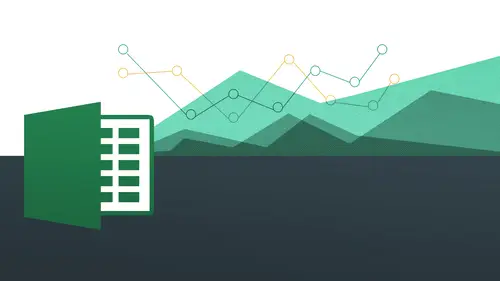
11:20 AM - Titles, Headers, Footers and More
Lesson 13 from: Microsoft Excel for Your BusinessDavid Casuto
Lessons
Day 1
1The Basics of Microsoft Excel: Customization
35:43 2Anatomy of Microsoft Excel
43:09 3Formatting: Making it User Friendly
39:05 411:30 am - Building a Document from Scratch
31:22 512:45 pm - Advanced Formating + Styles
43:30 61:30 pm - More Formatting, Transpose, & Alignments
38:34 72:30 pm - Basic Formulas
31:383:00 pm - Auto Sums & Inserting Rows
19:46 93:30 pm - Advanced Auto Fills
28:42Day 2
109:00 am - Working with Large Worksheets
39:16 119:45 am - Hiding Columns
41:50 1210:50 am - Tips and Tricks on Printing
31:53 1311:20 AM - Titles, Headers, Footers and More
35:37 1412:50 pm - Q & A
09:16 151:00 pm - The Magic of Sorting & Filtering
29:41 161:30 pm - Conditional Formatting
33:23 172:30 pm - Communicating with Charts
30:42 183:00 pm - Making Your Chart Pop
37:19Day 3
199:00 am - Working With Tables
36:01 209:45 am - PivotTables, PivotCharts & Subtotals
40:22 2110:45 am - Graphics: Shapes
30:45 2211:15 am - Graphics: Pictures
20:27 2311:45 am - SmartArt
14:31 241:00 pm - Text to Columns, Data Validation
41:14 251:30 pm - Data Validation: Date
20:59 262:30 pm - Working Between Programs
26:24 27Templates in Microsoft Excel
14:13Lesson Info
11:20 AM - Titles, Headers, Footers and More
So now what we're going to do, we're gonna work with which willy, which I think is a really great tool, and this is working with with titles and what are we talking about here? We talk about titles were talking about printing out the same thing, going across and on the side for every single page, all right? So basically going to be kind of, like freeze frame wass, but for printing, so we have the same thing going across for each of them, okay? So again, it's, like freeze frame, but for printing, where the titles are going to the same for every single page going forward, and this is a really, really powerful tools let's go ahead and do that. We'll sit on the mac side this time, open this up and you'll see here this is a very large worksheet, and if I go to my print preview, all right, one of the problems I'm gonna have is that I lose what I wantto have upon top. I can't see it in this case, but you'll see it better on the pc side, but I'm not able to see kind of across the board, the sa...
me titling and that's what I want to have happen, I want to have the title's going across the the same across the board, and I want to have the product that's going to be my column a be the same that's going to be across the board as well? All right, so how do I do that? So I go over the layout now you're going to see I have my repeat titles right there and it says right there as I move my mouse over specify rows and columns to display on each printed page, specify rows and columns displaying each printed page understand? So we're going to specify what we want to have printed a za row and what we're gonna have printed as a column. All right? So we're gonna be able to do that very quickly and easily so let's just go ahead now and say repeat titles and this new dialog box opens up in fact, it's the same dialogue box as page set up, but we're in a different tab now we've already explored pages and margins to certain degree, but now we're going to go over to sheet were going to say, what rose do we want to repeat upon tops? You want to have those just stay across the board and what columns you want to repeat on the left? We're always gonna have those there, all right? So let's, just go and experiment with this see what kind of stuff we need, so we're going to simply click on this icon right there and that collapses that's gonna allow me to choose both row for and row five because those air what I want to be able to see on every page so I'm going to come back here and expand it and now I'm going to say which columns to repeat at the left so I click on this and now all I do is simply click anywhere in column a and it chooses that whole thing in case you're going to see now it's going to be really, really nice for me to work with, to be able to see it as I wanted to and I'm not gonna have any information lost, okay? So I'm just gonna go ahead and click okay? I'll go to my print preview all right? And we can't really see it well here where you can see you'll be able to see this a little bit better causes a little bit easier to see me go to my next page and notices they go from one page to the other to the other to the other see that how that is not lost. This is probably more than that you want to do, but you can if you can understand that see that I'm never losing sight of the fact that I'm working with these spices the top row in this case might not be what you want to do because it's just not unnecessarily you're going to be something relevant to us. But those spices there that's going to really, really helpful. So again, it's. Kind of like a freeze pain, but for printing. Okay, so it's like it's frozen it there. But we can now see it. Or were you doing freeze pains before? That was not something that you were actually printing, right is not something that you were. Only you were too seeing it and that initially printing it this is for printing it. You can see how that could be very, very, very valuable. So let's not come over to the pc side in this time. Let's on lee, do the rose so again, see me only the column so well till now, go to page layout on the pc side. We're going to see how I have the same thing now. Print title specify rows and columns to repeat on each printed page. Wonderful! I'm going to go ahead and do that. You see here it takes me the same thing here. Print titles rose to repeat a top columns to repeat at left so I'm actually just going to choose the column ones this time I'm gonna go and click on that. Oh, you know what? Let me actually get out of this was not the same file suddenly come back to the same file we're working with the same one this is print type here on the comeback to the piece he said most of you probably already there doesn't mean print titles and print area there we go so same thing different titles and they were going to say columns to repeat at left and all I do now is just simply click anywhere in column a click okay good in my print preview and we'll get to see a nice bigger view of it and as I go from page to page you see here how need that iss you see that how it keeps everything on the same page for that colin so really nice again it's like a freeze pain so I think this could be really, really helpful so you're not going all over the place from having guessed it actually printed out there for you ok, any questions on that? Okay, good. Yeah that's a great comment. Thank you. Can you know how you guys doing with this following along that very simple because obviously if you're having a challenge I could guarantee the home viewers are having the same challenge but it's working for you two it's always going to be working for them as well from especially to work on the pc might be theirs then then on my platform. Okay, there's. A lot of options. Uh, yeah, sometimes it is right. Sometimes it's gonna be a little bit different, but I'm probably the same reason why some people choose a mac versus the pc. We just have different the reasons for interfacing with it. And then it's a microsoft program so you might see there might be some more options, but it could also be that it's more oriented towards mac users and one in terms of the culture and the set up of it. But that's, good feedback. So everybody has their differences. Yeah, if you two weeks ago I had to print the document and came out on seventeen pages, I just wish I could take time back. We'll build create a formula for that. We had a couple questions come in from the chat room one madison was asking if thie tools that we're learning in here for excel if those would be applicable for openoffice calculator, I guess that's a similar programs. Okay, yeah. Openoffice those were wondering it's it's, an open stores it's a free program that has a whole suite of different office products like other things that are similar to a word, excel and powerpoint, what we're working with here in terms of the tools on working with the ribbon and lots of how to get to it aren't is not going to be the same, but in terms of the concept it will be the same in terms of the things that you can do you can freeze pains the formula's I believe are exactly the same, so if you want to do equal sign some equal sign average and all those things, those are exactly the same working with charts you can we're going to doing charts later today you can work with charts, printing options you could do all those things too, and just like how there's the mac in the pc difference, you're going to see a little bit of difference with open office where just where you find it is going to be the difference great that's so answers the question jen also asked, she said on a mac when she has her workbook window size, small condensed horizontally, the layout bar mitt, certain functions for each layout group and so she's looking for a way for that not to happen she goes into detail, she said, that for instance, page set up view, print window all of those are gone. She wants to know if there's a way to get the various options within each layout group to tile or to expand a particularly out group, while the workbook window is condensed horizontally thank you for that question and thanks for the explanation, so I'm trying to understand so the layout options completely disappear. Is that what you're saying? And when she's, in a certain view, it looks like the the layout bar omit certain functions like it's becoming great out or something like that. But when it's condensed that's department about understanding the condensed or we say was minimized or something like that gets condensed horizontally, the page set up group under the layout it only shows orientation size margins and breaks, but she can't see background and header footer unless she makes the workbook much wider horizontally. Oh, well, that's true, right? Let me see if I can recreate that, right, you're going to see like sometimes like things get kind of cut off, but you don't see everything yeah, so you have to make it is big because they only show so much on the screen, so things either disappear or you just can't you can't do them also one thing she could try that could be if you're in normal view, we're going to get different options and when you're in page layout view okay, so if you're if you're listening, so if you're a normal view versus page layout view, you're going to get different options like, for example, if you want to dio freeze pains in page layout view and will not let you do it. So you actually being normal view in order to do that so it could be the same thing or you're trying to do? If you're in a different view, we go to pays layout, view I may get different options great out not necessary in this case, but I will be a great I mean, it's still here. But when I met him, when I make it smaller, background is goes away. You see that's so good. I always encourage people whenever I'm teaching a class and I have my students in front of me and I'm walking around, I just say no matter what program max denies the window always maximized the window number one, you're gonna get a better view, but number two, you're going to get it where you able to see all the options and nothing is hidden. So you want to make sure that you have that great? Yeah. Okay, great questions. Anything else? Good to go. Okay, excellent. Okay, very good. So that's going to be working with print titles and you can see that's going to save me a lifesaver on a lot of lot of levels. So let's, come back, tio let's, go back on the pc side this time and let's work with um let's see here we've already done these when we work with large margins okay and then I want to work on working with headers and footers headers and footers commenting and track changes all right? You can see that their headers and photos and then tried commenting on track changes so let's go open that up we're going to be kind of switching gears a little bit and the first thing we're going to talk about is headers and footers so what is a header? What is afoot I'm a header is basically something that's off of the main part of the margin so basically we have our margins that end but we're going to wantto have something that's kind of on the perimeter a little bit so that could be page numbers it could be a document title I could be your logo it could be lots and lots of different things that could be to the date that it was that it was produced right? We're going to see all the different options you have and you can have that way the bottom where you can have that way on the top now the way to access your headers is really really simple so the thing we want to do first of all is make sure we're no longer in normal mode so here in normal mode it's gonna look like this we're actually not going toe have anything up on top so what we want to do is we want to go to page layout. So if we want to go on his layout view on the pc thing being the right hand side page layout, if you want to do it on the map that's gonna be on the left hand side, so you'll notice now, when I scroll up to the top, I have moved my mouth. So what? I have three little boxes that light up. See that that's the easiest and fastest way to get your headers. Okay, so again, we're just gonna add some things onto there. So let's, just go in and click on the far left one and you going to see on the pc side when I do that? I have a new tab. This is what's known as a contextual tab, meaning that, based on the context of what I've clicked on, a new tab appears again. This is a contextual tab based in the context of what I've clicked on. A new tab appears and you can see here it says header and footer tools. So now I have all these options I have that I did not have a second ago when I clicked on other things watch it goes away. And I clicked back on top of it, it comes back, click away, it goes away. Click on top of it. It comes back all right, so understanding about contextual tabs, we're going to be getting into conjectural tabs of little bit mohr we work with charts with images, work with smart our that is our first introduction to it's, known as a contextual tab because a new tab that appears based in the context of something we've now clicked on and these air amazing, because it gives us all the options we need for that particular thing that we're working with. Okay, you can see here I have my header and footer elements are able to work with me, alcide, my navigation to be able to go back and forth between the header and footer very easily. Okay, so what can we bring in here? Very simply so I could now bring in a page number I could bring in the number of pages I can insert the current date, the current time, the file path, and I'll explain kind of the utilities and why these would be really good for you to do file name and then this sheet name and also pictures, so we're going to try and actually do all of the as many as we can, we have. Six different places to do them because we have one two three on top and then one two three on the bottom so what I'm going to do here is I'm just going to simply type out the word page just just page go ahead and do that and then do space and then I'm going to do is click on the page number icon and you see this kind of funny little code comes in that's basically a placeholder for to say that's the page number that's coming in now I'm going to do another space I'm going to say the word of coming to say paige how many of how many is going to be page blank of number of pages you see here is the number of pages and of course it tells me with the tool tips that says add the number of pages to the header and footer will automatically update as you change the workbook all right I'm going to say number of pages and you can see here it says page blah blah of the blah what they put in there for me okay and let's just get confirmation from it let's click outside of this and we'll see bam just like that it's aware that this is page one of one there's only one page of this document of course we can adam or we could do a page break and we'll test it out and see what happens okay, so that's great. So that's that's gonna be our first header that we insert in there? Let's, come to the center one and let's add on a few more things let's, go ahead and add on the current date, click on that and it puts in the code there for us. Really great. And then I could even do a space and then do the current time right after it. I want to just like that. So you can actually have two things, just like we had with our page numbers to things in sequence right next to each other. No problem. So it's going to say the date and then the time, right? Let's, skip over to here to this side and we'll see here I can do the file path. I'm not going to do that right now, but I want you to understand why you'd want to do that. If you're working in an office environment and you're working with other people and you want your co workers or something like that for them to be able to find where this file is, the path essentially means where within your your file manager does this live where inside of your network, where does this live, right, so I'm just going to show you this right now. You can try it at home, but I want you to understand what I mean by path. I'm probably not going to keep this here because it's going to be very, very long. And I want you to see what this is gonna look like and it's also gonna explain it to me. And in the name of the current file, including the full path to the head and photo again the path of spacing of the mean it's in my documents in this sub folder in this sub hold this bullet, it could also be in another and other dr altogether because a lot of times they're working on networks. And we need to know this is in the s dr. And this is the and we want to be able to kind of know where things are so it's important to encourage people to do this so you can find these things later on I'm going to say file path and then click outside of it and see, I told you, be really long you see that? Because the final name is actually very, very long. You can see it's in c dr did it and all that kind of stuff, but I want you to least see what it wass, um, and you can kind of see the utility of it. My final name will probably also be very long in this case but you can see how that's done it comes in and then ok not too bad you can see there's my file name all right and that's going to change if you ever to change your final name et cetera so this could be very very helpful it's a matter of staying organized you know if you understand what I'm talking about just being able to kind of identify what's what within their right let's come down to the bottom and we'll see lone behold I have these three guys right here is well I could have come to the bottom by easily going to go to footer also and this is my navigation able to go down to the bottom all right I can go to here here here do all these things I'm going to start a left hand side and I'm gonna put in my sheet name my sheet name is found here sales division all right you might have a whole series of different sheets so you want to make it clear which is which so might be two thousand eleven two thousand twelve or might be for certain clients certain project certain region whatever is going to be you might wanna have that there so we're gonna have to be right there at the bottom with sheet name is again to kind of stay organized communicate with your co workers communicate yourself what it actually is that you're looking at while it's printed so let's go ahead and do that, so do sheet name it brings in this code and it's as anderson and then tab that's great! And then I'm actually gonna skip this middle part, but I'm not going to bring in an image this time I'm going to bring in my logo, let you see how that's gonna work, so I'm gonna take out date, which is in there, and I'm gonna give us a little bit more room to work with here and you do have if you are working with the with the purchased files, you do have an image for you to work with, of course you can bring in your own. I'm gonna bring in my logo here and you can do that. You could bring in your logo on a footer, just like you can't we're going to do the whole thing on images tomorrow, but you can actually bring in an image onto the footer and the header as well, so don't do that very simply click on picture it's going to take me into my file manager and it should be in, so do we have those make sure, oh, actually, you know what, we're not gonna have those, I'm going to go to sample pictures. Okay, that was my fault ok sorry ok, so we're going to I'm going to bring in is probably coming is a very, very large picture you might not have the pictures until tomorrow, okay, so I'm just gonna go ahead and bring in a picture and then I do that and it comes in really, really big so the picture that I had chosen for you guys is actually a nice different size picture than this so this is not something we'll be working with right now but I want you to see how it's done so this is something you want to plan ahead of time because typically your logo is going to be a different size then this china enormous picture here ok? So you can see here that takes up the whole thing it's quite lovely, but not something that we can work with but but I do want you to see this though, all right? Because this is not gonna work in this case. However, I want you to see how you can adjust the margins of your footers and you see how I come all the way the left hand side I can actually I'm getting a double sided arrow here I can click and drag this to make it a tiny bit bigger course we're not even doing this jenny justice right now, but if my logo was just a little bit too big for it I can make room for it all right so I may be able to get that during lunch I should have requested a on dh then I can go ahead and bring that and show you if anybody hasn't request for it okay but I'm actually gonna take this out I don't need this here and then click away and that should go away but you can see now my margin is that much bigger me to work with okay so really the key is initially if you're looking for hundred footer go into the page layout you that's going to really be the clincher for you okay let's just go out and jump over to yes how did you make that extra space to make it feed okay, so we're gonna go all the way to the far left okay and just in case you don't see this ruler here you khun go uh while you're on a mac go to toe layout let me just see here um go teo layout and then choose rulers thank you. Yeah and see rulers should be there and you see I'm gonna jump over that you see where I am right here it's going to be this kind of double sided era you can click and drag this going up and down just like that I'm going to actually do the max I've right now okay so we're going to do headers and footers hoops not you matters and funders okay so you're going to see essentially the same thing here so I'm gonna go ahead and just double click to go into the footers has to be the header and I say I have three different quadrants here all right and it's a little bit different on the max I'd okay so we're not getting the context menu but we are getting this little thing that pops up that's going to be very similar to it we're going to have the ability to work with all these things here and if I move my mouse over it it should actually show me okay so again you're not going to get the context menu on the max there are gonna be times when you you are going to get a context menu the header and footer it's going to be a little bit different what's going to make a little pop up all right with all the same options actually see that so I could move my mouse over and say well what is that okay for my tax what's that oh insert page number that's great so I do the same thing where you say paige and I say page number okay and I can state of and then I just do that and all the same all this stuff is gonna be the same for all the rest of these are insert date insert time in certain file path and sort of file name insert sheet name and insert picture all right so all the stuff is exactly the same again it's just a different way of interfacing with it okay so now we want tokyo has come back to here and I'm just going to do a page break right from here so I'm going to go into my layout I'm gonna do a page break so you can see how the page numbers update because right now it's saying page one of one is going eventually say page two of two from doing a page break right here it's sean connery I do that and now it says page two of to come over to hear you say page one of two so it automatically updates as we do it I'll do another one right here bob barker will go ahead and do that and sir page break and now I have page one of three and coming a little fast come on page two three come on yeah anyway kind of flashing past us a little bit come on stay on the screen okay but you get their uh it's not staying ok maybe if I do this manually okay there you go when you're printing that you'll see there it is pasted anyway so you get the points it would automatically updates when you're working with the headers and voters okay all right so I'm gonna go ahead and remove the brakes and we're going toe remove all page brakes alright no just when we settle page breaks there we go okay good. So what we going to do now is we're gonna work with him in a little bit different in our remaining time and that's working with with comments all right a little bit we're changing gears a little bit we're working with comments and also tracking changes, comments and tracking changes so they're all kind of in the same boat here so there's gonna be times when you want to be able to say a comment on your spreadsheet but not necessarily kind of take up room so the comments are really excellent way for you to be able to say hey, you know what let's work on this load more okay? I need a reminder for that or a little note to your co workers or something like that and comments or super super easy the fastest way you can do is let's just say we have sean connery here on his fourth quarter all we're going to dio is right click on there remember our right click function and then right clicking brings up our little menu here we're going to say insert comments right there and then this little thing pops out you know, a little post it note ok? We're going to say great job, shawn okay just like that we click away and it goes away all right however we have this little guy that piers that little red and you move your mouse over it and look what appears now we can actually see the comments just like that let's try another one that's right click list to bill bixby I don't wanna get him angry. Okay, so it's right click and let's just say insert comment that was a hulk reference by the way my name is paying attention okay, there we go. All right, thanks, bill don't get angry, okay? There we go and then we have the same thing they're okay see and tasking you see that there and it even tells you the name of who said the comments when you start actually sharing with people will know who's actually doing the share who actually put the comment in all that kind of stuff so it's great now you could also right click again and you'll see we have edit comment, delete comment show comment all right it was the wrong thing right click and then show comment okay, so it's just gonna show there they could do that right click show comment now there's going to be there for you to be able to see just then in there so really nice people to work with these things all right and again if you don't want any more you can right click and you could just delete the comment or hide the comment all right, so this could be really, really powerful thing here, just just, you know, I'm gonna go hide it right now, hide this one right now, but you can see this could be just festooned with commentary all over the place, but not really taking up any room at all, but you could just now so we're like, okay, right it leaving little notes for yourself or for your coworkers or whatever it is, and you can find them very easily without taking up any screen, real estate or anything like that. So really nice and it's going to the same thing on the pc. All right? So I'll go ahead and open that up and going to see here just for confirmation I'm just going right click in any of these and I was going to go ahead and just say insert comments very nice that pops up. Okay, great job come out of this with my mouth's over it and it appears right they're fantastic, right? Click on it, edit comment to lead comment and then showing high comments. So all the same stuff right there. So really, really nice feature and again there's a little red little carrot there and that's gonna allow us to do that nice easily, okay, so you'll also notice, by the way, inside of review I have some other features built into this all right? And we're going to get to the stuff on the pc side in just a second but you see it's very similar where you going to see here I have the ability to do kind a lot of stuff I've been doing just right here show high comment show all comment you can make them all show all at once if you like right? And then you can also go to the next comment the previous comment and delete the comments alright so really, really nice teacher okay? And then in our remaining time I want to talk about something called track changes actually let me just come back to the to the max side so I can show you what I just doing here. So into review you're gonna have all that same stuff here. So is review it's the same thing on the mac side you can see here here's new previous next show all everything all right there. Okay now and the ability to also do what's called track changes to track changes a great when you're working with a partner when somebody wants actually make some changes and you want to be able to actually say okay, this is what changes I made and here's a record of it who made the changes when they made the change what change they made there's a record of those changes so this is really, really helpful very sophisticated but super easy to do you could just help you out in general so how do we do this so first all we have to do is we have to actually just click on track changes and say highlight changes and then choose this track changes wall editing okay that's all we're gonna do basically so I click on that and says highlight which changes when all right and then when since I last saved all things in general not yet reviewed okay, so this is all gonna depend on what you want to do but I'm going to go ahead and just say all all right right when everyone where are they doing it and with this wear part doesn't mean like you doing in new york city or in the beaches hawaii the where we're talking about is in a certain part of the spreadsheet you can actually specify on ly show the changes when somebody's changes this part you can see a record that you really protective about that part you can actually see it if you only want feedback on that part you allowed actually choose a certain area to say on lee do this part in terms of the track changes ok, so now we've already specified that the action will now say the workbook do you want to continue that's great okay, now I'm gonna go ahead and just change this to eight thousand you're going to see another little one little carrot pops up, pops up when I move my mouse over and says, okay, creative live change. Selby six from sixty three fifty four to eight thousand amazing right has it right there. Who did it when they did it? What time? What date? Everything and what they actually changed it to. So again, you contract all those changes, everything you did, and it doesn't take up a whole lot of space. Oh, I notice it's a different color than what we saw in for the commentary also see if the other one was red. This is kind of this, like, sort of deep blue, and you can see how that that's really nice and we'll come over to the pc side and we'll do that same thing so we can go over here now to the review tab. Well, say track changes highlight changes exactly the same thing, exactly, exactly the same thing track, changeable editing. And we can say when who? Where all that same stuff I'm going to keep this blank for this time, all right, and you could just do it really anywhere at this point, so we just say, okay and the actual now save that saves the exact same thing here so when you know one program you actually know a lot about the other programs to it was going right click here and uh I'm not really going to make the change here okay I'm gonna go ahead and to say ten thousand do that and they get the same thing with my mouse over it and then bam just like that tells me who did it when they did it date in time and what cell was changing what it was changed to and you could even do things like that so I'm just going to delete this even get a record of the fact that it was deleted also says this change felt about two blank so like everything you're doing let's just say I'm going to go ahead and make these red it actually trained attracts all the different changes I do that okay and then I should see where are you you must be highlighted it's interesting it's not showing that well that's odd okay that seems like a little bit of a bug let me see how it works on the max I'd let me undo that what if I just make this one red oh you know what? Because I actually because I only shows this one section sorry that was my fault something going to make that or not let me see my son track changes where are you? Not doing it for this one that's kind of odd, but if I make the change to say nine thousands it brings it up for that, okay, so it does not do it for formatting, but it doesn't for content all right that's news to me always sort of did it for formatting as well, which is something you might want to do, so maybe there's a setting within the track changes that allows you to say that no, okay, so I think what I was thinking about was in terms of working with word and word, you can actually track all the changes, so when excelled, it only changes actually the content itself, not the formatting okay, so before warned on that, okay, so that's going to finish off? So I'm going to kind of take some questions, yes is any way to track multiple changes say, like, somebody changes the value on later, someone else changes the value guess so when you're sharing the workbook that's, how you're going to allow to do that, okay, so you're actually when you say the highlight change, then this is who you're gonna be able to say, well, you're gonna have people who were all shared with you, so first you share the workbook and when you're sharing it, those names are going to be listed in this drop down you're going to say who and then everybody's going to be listed in there who you're sharing it with so they're going to be in your network to be able to share that with to be able to do that okay that's he wondering but to check the entire change log so some like you change it from eight thousand nine thousand who and changed from nine thousand ten thousand u r c the values keep on changing well, everything should be tracked as long as you set up who who you want to actually have to be tracked as they're doing it everything should be tracked as you move your mouse over all these things were able to see it so it'll actually show you all the changes that have been made there even with there's multiple changes ok that answer your question well, I tried and it didn't show up for me like it only show the previous changing on show your entire were you asking about multiple users though I just want to see the entire you want to see like even if you change it again and again and I don't want to see the entire change log if you change the second thing after it was saved, then it would do it and it came back again and then you did but in terms of changing the original one it's not going to show that it's not going to show for that same cell, so I won't do that. It'll only change if, like you changed it after you saved it opened up again, you're still doing attract changes because of you, because you are, you're changing the thing. It was already changed, so we want to know what the final version is, that that's, what the track changes things about, because we know the final version was nine thousand. But if you change that nine thousand again, that used to be six thousand. We're still changing that six thousand, okay, because it's really a matter of looking at the final product and, like what's, actually getting changed from that original final products.
Class Materials
bonus material with purchase
Ratings and Reviews
Arlene Baratta
Even though it's 2021, this course is still amazing. I followed along just fine using the latest version (365). I watched thinking it was just going to be another "basic" overview of Excel. It's not. I learned a lot that could really help me keep track of my business, not just financial aspects either. I HIGHLY recommend this course.
a Creativelive Student
Great class and highly recommended but now out of date. Surely an update is planned?
Przemek Janus
This is Excel for Mac. I think real Excel work is done in Excel for PC as that version offer much more compared to Mac version. Apart from that shortcuts are quite different between versions. Just a note.
Student Work
Related Classes
Business Basics