10:50 am - Tips and Tricks on Printing
Lesson 12 from: Microsoft Excel for Your BusinessDavid Casuto
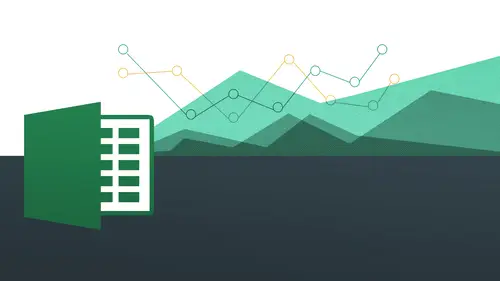
10:50 am - Tips and Tricks on Printing
Lesson 12 from: Microsoft Excel for Your BusinessDavid Casuto
Lesson Info
12. 10:50 am - Tips and Tricks on Printing
Lessons
Day 1
1The Basics of Microsoft Excel: Customization
35:43 2Anatomy of Microsoft Excel
43:09 3Formatting: Making it User Friendly
39:05 411:30 am - Building a Document from Scratch
31:22 512:45 pm - Advanced Formating + Styles
43:30 61:30 pm - More Formatting, Transpose, & Alignments
38:34 72:30 pm - Basic Formulas
31:383:00 pm - Auto Sums & Inserting Rows
19:46 93:30 pm - Advanced Auto Fills
28:42Day 2
109:00 am - Working with Large Worksheets
39:16 119:45 am - Hiding Columns
41:50 1210:50 am - Tips and Tricks on Printing
31:53 1311:20 AM - Titles, Headers, Footers and More
35:37 1412:50 pm - Q & A
09:16 151:00 pm - The Magic of Sorting & Filtering
29:41 161:30 pm - Conditional Formatting
33:23 172:30 pm - Communicating with Charts
30:42 183:00 pm - Making Your Chart Pop
37:19Day 3
199:00 am - Working With Tables
36:01 209:45 am - PivotTables, PivotCharts & Subtotals
40:22 2110:45 am - Graphics: Shapes
30:45 2211:15 am - Graphics: Pictures
20:27 2311:45 am - SmartArt
14:31 241:00 pm - Text to Columns, Data Validation
41:14 251:30 pm - Data Validation: Date
20:59 262:30 pm - Working Between Programs
26:24 27Templates in Microsoft Excel
14:13Lesson Info
10:50 am - Tips and Tricks on Printing
We are going to continue on in the same vein in terms of working with large worksheets, but we're going to doing a little more of the printing options that you're going to have spreadsheets that you're going to want to print out outside of just working it on your computer and working with them digitally you're going to want actually able to print them out. I'm gonna show you some tips and tricks on how to print out in certain ways on dh working with something called the scale to fit, so basically everything can fit onto one page things like that on also printing titles, working with margins, things like that are also going to get into headers and footers working with commenting and also working with track changes, so we're gonna have a lot of really, really important valuable stuff that we're going to be covering in this segment, so we're going to be starting off with this printing wide margins, so when they actually come over to the pc said, we're going to the pc said first, we're gon...
na go to day two session one printing wide margin, so let's, go ahead and just open that up and this looks like an ordinary spreadsheet here and that's great now, but they're going to be times that we're going to want to be able to do number one to a print preview and number two, where you won't be able to kind of, you know, just things after the fact. So I want to talk about our print options within this, and then also how we can actually work with some of these options. Now, this is going to be one of the places where you going to see a little bit of difference between the mac and pc side. All right, so let's, just first of all, go into the print options within within the pc side so we can either lee go to file and then prince or we can do control p on our keyboard, actually get to the print dialog box. So now when I do this, you're gonna see it's going to look just like this. All right? So there's going to be my print options? Here's on the pc side, they actually have a lot of great options for you to be able to kind of have an all in one type of thing where we have all in one, in terms of your printing options, we have our page set up options, and we also have our preview option all in one space right here so far, print options right here to prince how many copies you want we're going to print to what printer you're going to be printing, too. Right what do you want to be printing printing itself you can print your active sheet you can print an entire workbook you can print just the selection if you want to okay so they give you all the things that you want to be able to do in terms of all the different options you can also just print one particular range of pages if you have five pages you only want to print page three to five you can very easily just put in the numbers from here to here all right you can also do some collating if you have a whole bunch of different things here you can collate it out in a different way all right you can also choose what size paper you'd be printing it on and that's going to be good if you have really tall spreadsheets really widespread sheets okay and you want to be ableto fit on that particular size of paper that's going to allow you to do that okay and then we also have the ability to adjust the margins were going to do that in a little bit of a different way than what they have here these are just going to kind of some preset may show you a different way to do this and then we also have our ability to do some scaling or when we're printing this we want to be able to scale it scales another word for size so we're talking about is how do we want to scale are content to make it so it's going to fit you notice here is this work fit sheet and one page fit all columns and one page but all rows on one page so while you're printing this is one way to be able to do it outside of just the page set up dialogue box which you can very easily access right from here if you like all right we're gonna get to that in just a second but I want you to notice here is our print previews you can see that and down on the bottom it shows me something very interesting and potentially troublesome because it actually says page one of two that's interesting why do I have two pages? Well look on that oh okay so that's what's happened here is like this particular page is a little bit wider than this orientation is there's a little wider than my margins so I can very, very easily fix that so I'm gonna come back to that second but I've chosen this file for sale the work with those particular tools you can see that but I want to just kind of take us very quickly to the page set up dialogue box so I click on the page of dialogue box this takes me to the dialog box you can get to your dialog box launcher on the main tab andi also, this is the old one needs to have in the two thousand three versions are going to see here I have my orientation options for portrait landscape. I can scale right from here if I like tio and a few other things we're going to get to later on, we start working with a few other different options here, but for right now I want you to notice that you can get to it directly from the printer dialog box and then go from there. All right. So now how can we work with this tio actually allow us and not necessarily have this be page one of two, but just page one of one so hot when we worked with this, if you look on the far right hand side, you're gonna notice I have these two little icons here. You can see that. Okay, see that in the far right hand side I have these two little icons has zoomed to page, which is it is by default. And I have this one here which has show margins presumed to pages basically means I can click on this and then it should kind of zoom in for me. There we go, I click on the actual iconic zooms in so I can actually see what I've been printing, and then it goes back to it just like that now this one is really the unsung hero of the whole print dialog box. This is my show margins, but click on this now I get all of these little markets that appear on the screen and well, this is gonna allow me to do is actually adjust the with of the margins and the height of the margins so I can make the changes in case something is not fitting on the screen because of course I have options to be ableto scale to fit if I want to, I'm going to get to that a little bit, but if I don't want to actually make anything smaller, I can just adjust the margins of these little lines. Going up and down are going to be for adjusting the margins per se so you can see here I do have a little bit of room that this could fit in right on this eye from went to this side so you know what? I bet this guy if I gave it a little more room khun b squeezed right over there on the left hand side so let's, just test that out. So if I move my mouse right on top of the line, you seem to get the double sided arrow just like that, all right? And that double sided arrows we saw when we were re sizing columns, resize and columns as the same icon that's gonna allow us to resize our margins so if I click and drag on this now and just kind of like do kind of spice to taste if you will and maybe move this overto left let's see there you go they now have equal margins could you left and right and now that popped on over to the other side I've given a little bit more room to be able to come on in here and still now keeping out one page you see that and that's all because of the margins the martins allowed me to do that I could have actually done some other things too just notice here I have on the ability to work with the margin settings all that kind of stuff here I could do custom margins if I want to and that takes me to my page set up dialogue box if I want to do it that way as well. I prefer it this way because this allows me to really have a lot more hands on control right there to be able to click and drag, click and drag and then be able to see it right when it pops in and I have to eyeball it okay, so I could very easily do that all right, so that's really nice and when I want to print this out is going to show me exactly what is going to look like? All right, so let's come back let's go over to the max side and let's see what options do we have here? So let's just go ahead and say printing wide margins all right let's give it our print dialog box just the same way somebody go file and then print or notice you can also do command pee here. All right, you're going to see here I have a little bit of different options here but there's definitely some overlap you can see here again I can't say how many copies I want just very similar what we had before, how many pages I want here's my range of pages and also what do I want to print don't want to put the selection, the active worksheet or the entire work you see so it's a little bit different oven interface because different operating system they choose to just show things in a different way. So as long as we have the same concept in the same outcome that's really all that matters right? And we also have scaling well the ability to actually scale right here to just tow one page and do it that way as well, right? And then we also have the ability to go to our page set up just the same way that senior page set up dialogue box all right, so I click on that now you see, I have the same options in my tabs they did just a few minutes ago when I was on the pc sad I have paige margins had her own footer all that kind of stuff there for me to be able to work with them okay, so we're gonna actually get into our header footer and sheets and all that kind of stuff in a little bit, but I want you to actually notice the margins here because when I'm in my friend dialog box here there's not the same option on the max side where I could just go ahead and show the margins and just click and drag to able to do that so I need to actually go into the page set up and do that so I'm just going to make my right margin a little bit less and you'll notice what it does, how it actually kind of moves this part a little bit lower I'm gonna make my left margin also about the same point two five let's see that fixes the form just say okay and they'll notice actually should've pointed this out before it said one of too just the same way, but now they're all both on the same page okay, I should say that left part of the right part is now on the same page as what we had initially okay, so you see here this print dialog box is not just for printing. You can also do some page set up page layout type of options for you as well. Okay, we're not set up with a printer here, so I'm just gonna go and cancel this out, but really great stuff here, so let me come back to the to the pc side, okay? I'm just gonna go ahead and come back. All right, now, let's, just talk a few few minutes about our page layout options. All right, you'll notice here I have page layout as a tab on the pc side on the max. I'd just be called layout, so if you want to follow along on the backside, you can try that out. All right? So go ahead and so go to page layout, and right now we're just going to explore what some of these things are, and then we're going to go out and work with some real documents on these, but you'll notice here I have a page set up group I've scaled to fit group. I have a sheet options group and also having arranged group and also have themes were not going to get into themes. And we're not so much necessarily gonna actually need to go into arrange this point. I don't really have too many things to arrange, but we are going to work for working with the page set up scale to fit and the sheet options you're going to see there's going to be some overlap between these things, so I have my margins, which I've already seen before when I was in my print up set up in my print dialog box, you can see I have all these options to work with custom martians takes me again write to my page, set up dialogue box orientation is something that you probably working with quite a bit, so when we're talking about orientation, we're talking about what side is the paper going? To be honest, I'm going be upward or they're going to be sideways just like that is going to be landscape or is going to be portrait? How do we want to maybe have it? It shows me a little piece of paper going to be kind of more vertical versus horizontal, all right, so I can easily change that, and you know what? For the sake of this argument of sixteen, the sake of this document, I actually am going to make this in the landscape. You can see that it's now going to the landscape, I go to print preview, I'll be able to see it there, so I'm gonna go to print again and we'll see that it's now in landscape mode see that and now have the ability that kind of maybe just the margins a little bit. Aiken center it I can do all those different things that's going to make it so it's kind of fills out the page a little bit, come back to page layout, and then I also have the ability to change the sides of the paper right here if I want to. All right, now, this print area this is when you want to be able to just print a certain part of the document you on ly want to print, print out this part and it's funny because I learned about print area, you know, years and years ago, and I did this, I learned about it on ly because there was a bug. There was something weird going on where somebody had sent the print area and it was for, like, some part that didn't even have any content on it. It was like, way down here, and somebody did it accidentally, and I kept printing it out my document, and nothing was showing up. And then I realized somebody's at the print area for this part. Oh, well, that's the print, terry that now I understand that. So it was sort of like, you know, reverse sort of engineer of what was going on there, actually setting something else to set the print area. So essentially I on ly one let's just say these top four clients to be printed out. I can literally just set the print area to just print this part. So if I now go to print area, I can choose set print area, okay? And nothing really appears toe happen. However, if I now go to my print preview you see on lee, that is no showing. You see that? Because on ly that part is going be printed. All right. So you also notice on the on the on the pc side I have you remember from yesterday I have a paige break view right here and I also have on the lower right hand side and way down here in the role right hand corner. I have my page layout view, and I also have my page break. If I go to my page break for you, you'll notice now it's showing me what I've highlighted to show me that this is where the page is going to break all right, this is where it's actually no more pages after that it's just this is one page if you can see very faintly it says page one right here okay, so I'm going to go ahead and click okay, so I just want you to kind of understand how again excel is trying to help you help you. Okay, so basically we want to be able to kind of understand how it's trying to communicate I'm gonna come back to here on going I'm actually gonna get this for right now, all right? But we are going to go into the page layout in just a second, but I want you to see how we can also do the same thing by selecting interest. I wantto going to clear out this this print area one more time I'm gonna go to print area clear print area and remember how in my print dialog box that gave me the option to be able to just print what was selected, I could go ahead and highlight let me do something different this time I just want to print these guys. So I'm gonna go ahead and highlight this go to prince again and this time I'm going to say print selection see that and that was on ly gonna print that part, do you see that so I could go ahead and just choose that all right say that it was just print selection because that's like so I don't have to do print the selection area I can actually like. When I did before what I was doing a set print area, I don't have to do that because I just highlight it and then go to my print dialog box and do that so it's not actually messing anything up, you just doing it right at the moment and again, the same thing is on the mac side. Okay, now, let's actually come back to where we were just a second ago. I'm gonna go back to percent print area, and I'm gonna come back to this page layout you and again, if you're following along on the mac side, you could go out and do this on the far left. You should have two icons here on the left hand side, one of them you're normal and there was going to be a page layout, so I click on page layout. You'll notice that because I have this selected as my set print area notice how there's like a little bounding box around there to indicate to me that that is where my printing begins and ends, because that's, what I said to be my print area. So you see it again it's trying to communicate to you when you're in your the page layout view that's that's all about printing so it's going to tell you how this is going to be printed so we can see here this is like a piece of paper right? That piece of paper indicates where it begins and ends this's going to another paige this is gonna be another page and you gonna see here this is where what's going to be printed itself all right to come back to the normal view and hopefully that all makes sense here all right and then we're going to see we have also the ability to add on page breaks so you might want to do a brake in between each thing whatever it's going to be you can add on a page break a different kind of page break or whatever it's going to be we don't actually see it alright until we get to our page breakups are page layout view and now you can see I actually have two pages see that it just kind of split up into two let me do that again to that a little bit fast I'll do that one more time okay so basically gonna put my cursor on the row that I wanted to be broken there is going to split it in half so you may have it where you just have like you know all your clients or your project call stack into one, but when you print it you want to print it out as individual pages so you can very easily do that. So when I do this now I'm going to do is put my cursor where I wanted to be I'm going to say breaks and then I'm going to go ahead and say insert page break and notice nothing really appears toe happen which could actually work in your benefit because we're in the normal view I understand that we're in the normal view so we're not actually seeing anything as faras a break or any of this other crazy formatting or anything like that so what we want to do is you want to go to the page layout view or we want to be able to see how it's gonna look when we print in our print preview. So again, I'll come back over here to my page layout view and going to see here is page one and because I put in that break here is page to all right it's going just like that, I could be really helpful if we will do that maybe somebody you've worked with word or other word processing programs in the past and you could do that same thing all right very good so I'm gonna go ahead and go back to the breaks I'm going to go and say removed paige break and then we're one big happy family all over again rejoined okay background we're actually going to skip we're not going to do background at this point print tiles are going to come back to this on the tsunami titles were going to come back to this in a little bit and further lessons a scale to fit we're also going to do some other ones just the same way all right so let me come back to the max side and come over to this one and I want you to go to the layout tabish or not there already know what you see all the different options we have here that are very similar if not exactly the same as what we saw on the pc side on the window side so again I'm my orientation portrait landscape really nice portrait as a little check mark next to it landscape is not gonna make that landscape great by now go to my print dialog box there you are all right now I can actually see it all right there okay because now it's and landscape mode okay, very good. So then I have also the size of the paper I can print on I have my margins I can work with I could work with my custom margins which takes me and to my page set up dialogue box and have all the stuff I can work with really great okay, I can go ahead and make that a little wider a little more narrow little bit whatever you wanted to be all right and then again I have my page breaks same thing alright same exact idea and the on ly really mei mei indifference is the fact that this called layout versus page set up or page layout excuse me ok uh back again one click okay, there we go all right and then eventually we'll start getting into headers and footers we're not gonna do that right now but here is another way for you to change the view so I could go to page layout, view and notice how I am right now I'm now working with these individual separate pages right again this is going to look like how it's gonna look when you print it sort of like a little mini paige paige uh print preview you don't see that right there. Okay, we also do and I'm on the pc side. This I think is this is under review as opposed to under layout. So I'll come back to this in just a second but you can make it so certain things are not going to show right like your grid lines, your ruler and also your headings that's actually house someone actually pointed that out earlier and this is actually very good is we can actually do it right here as well okay good. All right as opposed to going into our options or preferences we can do it right here so they're going to be invisible okay on dh then there's our preview repeat titles were gonna come back to that just a little bit and then this is the part that we just saw which is our scale to fit or we can fit our page into just one did it all it's if we're going to be working on that in just a second more detailed okay and then there we are with our window just over there so this is a lot of stuff on the max I just under layout in general where's on the pc side of breaks up into different categories okay, so but you all have pretty much the same options regardless all right? So just a matter of knowing where to go to get them. Okay? So let's work on on another file to kind of execute some of these new tasks here so we come back tio here we're going to be working with scale to fit the margins and center so day two session one scale to fit margins and center okay and then let's go ahead, go to print preview and by the way, on the pc side I have on the pc side I have my quick access toolbar so those of you on the pc so you can actually create a shortcut. If you recall from yesterday for a print preview, if you wanted to do that on the max I we also did some customization as well. So we can do this. If anybody has once a review, you can chime in on the message boards on dh talk to j k on tv about that. But I want to just bring this up so I can actually to my print preview in print so I can get to that nice and easy right there. And I can see that this is here. But I've got a bit of a problem with because notice I have one through four and that's a little bit where because I want things to kind of be sort of conjoined a little bit. I want things to be a little bit. You know where I have maybe on the with I wanted to be all one, paige, but the height, it's not really an issue for me. So this is a little bit more complex than what we saw before. Well, so before was working with, um one actual part of the spreadsheet that was just kind of carrying over into two pages. This is actually four pages. But it's wide too wide, but the height is actually okay, so we're gonna work with this scale to fit toe work with this. All right? So I'm gonna come back to my home right here and going to work with this a little bit. So where am I going to go for this? I'm going to go to my page layout to be ableto just kind of understand what all these things are so you can see here within page layout, I have my scale to fit group, you can see that they're so what I'm concerned with emotionally is the with I want to be able to actually have it all fit in with wise on one page, but not kind of carry over, but height, I'm not too concerned about because I could just keep going and going and going, but the with I want north and south and the product to all be on one page, so what we're gonna do is we're going to choose with and then click on the drop down and just say one page, all right? Because it's, the with that I'm concerned about the height, I'm just going to make that happen automatically, alright, it's not something that I'm too concerned about, but for with and I want to make that height so what's going on what it's going to do is it's going to scale it so scaling again means like size I want tojust it's going just the scale of essentially the font size that's what it's going to do so literally could bring it down from a twelve point font toe like eleven point two r sum like that whatever it's sort of mathematics deem as as the proper size to fit on one page it's going to do that so now from here I'm gonna go to my page set up a cp might might have my print preview I do that and now lone behold it fits in there perfectly it's not off the page because my with is now set toe one page and then I can now I'm now going to two pages see that and if I want to if I want to actually make it to the height is barely squeaking over to the other side I can very, very easily just change that so I could do that here if I want to as well. So if I go now to hears this fit all columns on one page I can now say say fit sheet on one page and I do that and now everything is on one page so what I'm trying to communicate to you is number one how to use the scale to fit all right, that's the really important part here, but really in addition to that, I want to show you how you can actually do the same thing in two different places and that's what's so neat about it because I did it on the page layout under the scale to fit and I could have said page one, page one but I wasn't sure about it, so I did my print preview and then I changed it did the same exact thing but having to go back in another place and it's still accomplished the same goals that's what's so great about this they really thought about all these things just to make it much easier for you. You see it's a tiny, tiny bit smaller but that's not something we could be too concerned about unless unless it's really, really big but are really our main goal is to make it so it just fits on on one page. Now you'll notice how when I did that it's a little bit skewed how it's off to the kind of left a little bit so I would like to do is I'd like to actually center this a little bit okay? I'd like to actually make it so the whole thing centers on the page both vertically and horizontally, so how can I do that? I'm going to go back over to my page layout and I'm actually gonna go a little bit deeper into my page set up dialogue box so if you remember how to do that on the pc side we have our little friend at little dimple we talked about yesterday, which is going to be our dialogue box launcher for the page set up okay? So that's going to take us to a place where we could do a number of different things here we're going to exploring this to a great degree you're going to see here ah lot of stuff I've already done is is showing its saying that I've scaled it and I fit fit it from one page wide toe one page all great so registers in this dialog box as much as it does in the other ones, but what I'd like to do is go to my margins tab and you'll see that there's a section is has center on page center on page you'll see here I have two options horizontally and vertically right now you can see where it is it's a little bit skewed to the left I'm going to go ahead just say horizontally and now my preview shows that it's now perfectly centered in there all right, which is really, really great it's going to make it look very professional and you know we like symmetry symmetries going to make it easy to read and it makes it look like less of an accident and I can also make it vertically centered all right, which is only going to nudge it a little bit because it actually is pretty close to being vertically centered as is and then I can just do like that I could go to print preview right from here, but I'm not going to but just know that you do have that option to print and do print preview right from here I'm gonna say okay and now let's take a look at my print preview and can see like that it's beautiful it started off a really big spreadsheet a little bit sloppy was flowing off the side of the page then I made a little bit better buy ham at having the right side of the page come back on that I made even better by bringing the bottom part of the page up and it was a little bit skewed to the left then I centered it and I sent it from the top and from the bottom vertically and horizontally. You see you have all these options to make your spreadsheet just look airtight like to make it look like you know exactly how you wanted to when you're printing it on we can present it to people when you're looking at it it's going to be exactly how you wanted to be in terms of presentation okay so let's come back to the to the max side and let's work with same file we'll see how we could get to those things and again you're going to see ah lot of similarity there so we're gonna go to print um scale to fit margins and centers okay do that make that a little bit bigger all right and then just to confirm we're going to see we're gonna go to print preview just prince on we'll see here we have four pages kind of a problem here alright and we'll see here I have the option to scale to fit here animal skin of the option is to scale to fit on my lay outside so just pretend like we don't know what we already know we're just gonna go ahead and just go out of the other option on the lay outside just so we can know where it is I'm gonna cancel out of that I'm going to go to my layout and I've confirmed already that's how it's going to be hell notice how this gives me a little bit of a line here too it shows me that it shows me that this is going to go over on to the second page and this is going to go on to the third page is going to the fourth page so it's trying to communicate to me that's what the's like dash lines mean so again look for listen to excel listen to what it's trying to tell you because it is trying to sort of give you little hints like, hey, this is what's going on and we just have to know what is really trying to say and of course I could go to my page preview and I would be able to see that same thing and we're going to page layout, view so let's, go to layout, layout tab and we're going to see now I have this fit too. All right? I have pages wide and pages tall. I'm gonna click on this box. I'm gonna make it actually box. Yeah, there we go. All right, I'm gonna go ahead and make it so it's one page wide. Okay, great. So no more blue dash line there and come to the bottom. All right, on new dash line they're ok, but I think that might be a little misleading. Let's, see is not showing it. For whatever reason. If we went to page preview would probably able to see it. So let's now go to our all right? We can see. Oh, actually, it did it good. I may have actually two one piece. Okay, good, so maybe a little bit different, so I just did it for me automatically on the backside all right, so I may not have wanted that, so I could always change that. So it's going to be too or something like that? So it's actually going to do that, but not necessarily didn't need to do that. I was going to keep that as blanks. It was a little bit different on the mac side. Okay, so you can also see the percentage of how it's scaled it. Alright, but ultimately you want if you wanted to be one on one, you could go ahead and do that very easily. All right, um, so now I want to finish off what we did over on the pc side on the max side or we centered it. So let me see how centered it looks here somebody go to prince and actually looks pretty centered as is so just in case it doesn't come at least show you where that is. So if you remember yesterday I actually created this page set up shortcut, maybe some of you didn't do it, but this is also a good time to remind you how I did it, how we customize our toolbars, he recall I write clicked and it customized toolbars and menus so I wanted to show you how remember on the pc we used the quick access tool bar this is kind of the equivalent where we can customize our tool bar on the max side by right clicking, customizing the toolbars, finding the tools and that is dragging it out there. Okay, you can always watch the video from yesterday if you want some review on that, but I'm actually gonna go to my page set up dialogue box comes to my page, set up icon to get to this and that here I am, everything looks good and notice here is the center on page. I'm going to go and say horizontally and shows it, they're going to say vertically, and then that does that as well, okay? And you have those options. He wouldn't say ok, and it looked okay already before sundown, so we need to do the preaching the page preview, but I'm going to go to my listen right there, and we'll see how it's perfectly set. We're looking at the page layout view perfectly set in their center.
Class Materials
bonus material with purchase
Ratings and Reviews
Arlene Baratta
Even though it's 2021, this course is still amazing. I followed along just fine using the latest version (365). I watched thinking it was just going to be another "basic" overview of Excel. It's not. I learned a lot that could really help me keep track of my business, not just financial aspects either. I HIGHLY recommend this course.
a Creativelive Student
Great class and highly recommended but now out of date. Surely an update is planned?
Przemek Janus
This is Excel for Mac. I think real Excel work is done in Excel for PC as that version offer much more compared to Mac version. Apart from that shortcuts are quite different between versions. Just a note.
Student Work
Related Classes
Business Basics