3:30 pm - Second Collage Example
Lesson 27 from: Digital Scrapbooking for BeginnersMichelle Stelling
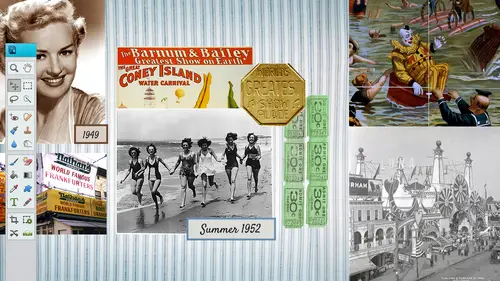
3:30 pm - Second Collage Example
Lesson 27 from: Digital Scrapbooking for BeginnersMichelle Stelling
Lesson Info
27. 3:30 pm - Second Collage Example
Lessons
Day 1
19:00 am - Intro & Michelle's History
38:59 29:45 am - Intro to PS Elements & Organization
44:46 310:50 am - Using Quick Pages
36:10 411:30 am - Second Quick Page Example
15:42 511:45 am - Useful Tools
12:08 6FreePreview: Red Eye, Feathering & Collages
34:33 71:30 pm - Creating a Simple Cluster Page
16:301:45 pm - Different Modes & Making a Bookmark
31:54 92:30 pm - Creating Cards With Digi-Kit Elements
41:29 103:15 pm - Constructing Cards Without Digi-Kits
33:30Day 2
119:15 am - Collaging: Alignment, Guides & Grids
23:50 129:45 am - Paint Bucket, Brushes, Gradients & Text Effects
45:13 1310:45 am - Cookie Cutters, and Personalized Background
22:38 1411:15 am - Frames, Filters, & Blurred Backgrounds
42:12 1512:45 pm - Photo Restoration: B&W and Color
37:22 161:30 pm - Photo Retouching
44:41 172:30 pm - How to Use a Pre-made Template
37:02 183:15 pm - Creating your Own Templates
38:31Day 3
199:00 am - Creating Your Own Paper
36:09 209:45 am - Photomerge: Panoramic & Style Match
21:18 2110:15 am - Text Clipping & Guided Modes
17:05 2210:45 am - Postcards from Digi-Kit
50:20 2311:30 am - Postcards from Scratch
17:40 2412:45 pm - Creating a 12x12 With a DigiKit
34:01 251:30 pm - Creating a 2 Page Spread
44:18 262:30 pm - Creating A Collage
48:47 273:30 pm - Second Collage Example
21:25Lesson Info
3:30 pm - Second Collage Example
Now we'll be doing it twelve by twelve it'll be a soccer collage so this one right here look at the end result first and this one here I've got a twelve by eighteen as well that we were talking about earlier that we made three out of so this one here I just made one photo larger so it's kind of like the focal point and then we have a bunch of little collages everywhere else but if you notice this we've got a twelve by eighteen and then you could just print that off cut it and then you got three pieces I think yep ok let's go ahead and start from scratch go file and new blank file inches twelve by twelve and three hundred go ahead and open up a file and we used um I think we just used in the background at probably just going to use some grass for the background um I can't remember actually you know what? Let's just use this one for the whole background and I'll be using some of the tools that we used yesterday, which will be good. That doesn't always happen where it's perfect so I'm gon...
na go in there? I'm going teo use the crop tool come in here and hold down the shift key moving on over here and I'll pull this into my page works out pretty good as faras the resolution goes and now we've got a background that we could put on there, but I don't really care for this in the in the photo so there's a couple different things I can do, I can enlarge this or whatever I need to do, but we could kind of play around with those, um the clone stamp tool if we want to get rid of that. So if there's something in a photo that you don't like, try the clone stamp tool so I make this brush size a little bit bigger I'm going to click and hold and click ault and I'm going to try to get rid of that we'll see if it works may not see we got some of it gone I'm gonna come up here and do another all click and pull this over here and it worked out pretty good I think I have a little bit more here click all right? So that solves that little issue I don't know if I like these trash cans may be in there, so we're going to see if we can get rid of them. We worked a lot with this spot healing brush, so I'm just going to try it if it works, it works if it doesn't, it doesn't let's just go over the top of that trash can see if that works not bad nobody would know it's their right gonna pull back I don't know if I'll be able to get rid of this whole piece but let's just try it click and drag over the top not bad we'll pull back because it is going to be kind of small I don't think you're gonna be able to notice it it's always just quick and easy to get rid of some little things you need teo and then we'll go ahead and start bringing in some of those pieces and make the closure of that so there's that layer I'm gonna go ahead and save it let's go into our one of the photos and this is going to be a little bit easier because we are going to be doing a lot of feathering and this might be actually good for the question before because it's going to be a little bit more of a transition as faras it's going to be on grass but we are going to put a bigger feather on this so that it does blend in a little bit more so I'm gonna go in there and use my lasso tool and I'm just gonna kind of go and loosely select around this area who might be ableto tonight need thio select that again there so that's the area I want to select I am going to kind of trial on air with this faras the feathering goes somebody go select feather let's go with maybe thirty to start out get my move, tool drag and drop not too bad it does feather and blend fairly good, I guess but we could go back in there if it's not blending enough I might need to talk I'm going to take out some of this the white right here but let's zoom in a little bit and depending on what you're what you're wanting us faras the outcome blends ok that we could go fifty and it might look a little bit better so let's, go ahead and do it and do and go back in and I I think I can go ahead and do another feather on top of that let's just go ten more we will see so be about forty let's just see if that's a better feather looks like it may may have just kept that thirty let's go back in here and just quickly select put a feather of fifty on there. This is good because you don't have to worry about the selection so much remember, if you go way too high with the pixel, it'll tell you it'll say you have too much of a feather that looks all right we are resumed weigh in, we're gonna kind of put in them somewhere and we're gonna go in there and button it up in the end, but for now I'm just gonna have them right there close out of that one go back and get the others and wrap it up coming here let's just get all of them so I'm gonna get my lasso tool we could put the feather on before if we want to so I can come in here and actually come over here and do the feather before so I'm gonna do maybe a feather of fifty and let's just go in there and select around and there should be a feather of fifty yet looks like it drag and drop it went behind so we're gonna pull the hot above that looks all right because we'll use the racer tool to kind of blended together, which is kind of gathering all of our photos and maybe one more let's goto file and open yeah let's get let's go with maybe this one the lasso tool and it did keep that feather of fifty from before, which is good because that's what we want but didn't get enough of the ball so I can add to that selection by holding the shift key down and adding, all right, bring it on in. So now we have all of our pieces and now we just need thio pull it all together and start the racing pieces as well, so as you see up here there's a bunch of people in here, I'm going to get my the racer tool and I could come in there and I can usually what I do is check with the opacity and you want to make sure you're on the correct layer and I'm just going to start erasing some of these people back here I'm gonna zoom in just a little bit closer so you can see it see right here where there's a person want to come in here and as I click click click my opacity is set to thirty nine and I'm just trying to blend these pictures together so I'm using the opacity slider oops it's not looking like it it's a hard no I was using that capacity sometimes it didn't look like it was but I think I just talked a little bit of a head off I just got back a few so I'm really just kind of blending these together by using that opacity slider and my eraser tool I am on this layer here double click on the handle to bring me back so I can see what's going on there and I want to start moving these into position I don't need all of these lines in there so I can kind of go in there and change them pull this back a little bit and up here there's a uh there's a lot that I can erase someone go that layer started racing and blending yeah you let me you you're blending that bottom layer in with the picture that you imported is that, well, I'm going to layer it doesn't look like it's blending good because I don't know if it's if I'm not sure why it's not planning as much, I got the brush I have the size of bethea passing maybe need to bring that passing down little bit, but I'm just trying to kind of take away parts of this photo right here so that kind of blends in with the background yeah, yeah that's what? And I'm using a lighter opacity just so it does blend better, but it looks kind of yeah, and then here there's ah line here they really don't need in that is on this layer right here so I can go in there and try to get rid of that thing about it is that whenever you finalize it it's going to be all the grass and everything so it should all blend together when you, um uh flatten that, but I do want to get rid of some of the pieces and you have to kind of play around the size of your of your brush as well in order for it to kind of blend what you wanted to play, and I kind of needed to be a little bit smaller, I guess with this because it is getting closer to the area here another thing you can do is you can just use your selection tool and go on their own selected and put a feather on it and then hit a slinky go back in here and that's blended, okay, I think I don't really need to mess around too much with x. I do want to keep that net in the background, but you can go on if you really, really picky, you can kind of go in there and blend that in a little bit more, too. Okay, so now you just need to make sure that you have them in the positions that you want them, and then you can add the text, and you can add all that if you need embellishments as well, you could do that now. A lot of times people will put borders on these, and if you want to, you can go in there and put a border around that there's a couple different ways. We haven't talked about these way, so I wantto make sure you get this before somebody go on a new layer, you can go control a, which select all and then you can go at it, stroke outline selection, and it does depends on what kind of border you want, if you want it to be really think I'm just going to try a twenty and here is where you have a little bit more control on the border you were talking about putting strokes on photos earlier we can go location on the inside center or outside so we definitely don't want to go outside because then it would fall outside of the thing so we're going to go inside or center whichever one either wanna work, but if you do center you're gonna have to go double the size because it'll be out of it so I'm going to go twenty just to see what that would look like it's not really really that thick because this is a high rez file so we can always go back in there and go at it stroke outline maybe we go with the fifty and that'll give you a nice little border I think I want to go even a little bit thicker on that so I'm just gonna go with edit and stroke and maybe one hundred so you can always put a now outline around your entire um play out if you need teo and that was determined by this color here if I don't like that color because I don't know if it's the same color as the maroon I can always go back in I could do double a double stroke on that as well, which is kind of cool I think I will do that right now somebody going okay I'm going to go with it, go back into stroke outline selection let's just go like one fifty and then if I wanted to put a double stroke on there I could go with like a lighter black stroke and, uh, make it look more like a three d type of look or I can put a drop shadow on that as well. I'm gonna go down to my hopes it's on that there we go put a drop shadow there. I think I was on the wrong layer when I did that, but that's okay, we can do it again and you edit and stroke outline and one fifty here we go that's what I was looking for yeah, yeah, the actual texture or shape of of it you can you could have just as well, right? Yeah, you could do a texture on the on the outline if you want to. In fact what's the score head and doing on there just a few minutes. Yeah, yeah, definitely so a bunch of different ways you can do that. I'm going to go into my filter and just add a little noise because we always want to have other colors with it and add a little noise and I'm on the right layer, which is good and I can't see it because it's on the outside which is fine that's good to remember someone who's kind of just clicking on that they say where is it yeah exactly in fact let's see if I can okay gotcha it's not it's not I got to do it this way yeah it's in there it's up in the corner and I was like where is it here um so I'm gonna add a little bit of color not a whole lot but a little and there is some texture already but we really wanted texturizing even mohr so we're gonna go to filter and you could go to texture and you can put any of these textures on there let's go texturizing because that gives you a little bit more freedom and we're going to zoom in a little bit more I'm gonna go to a corner here see that little texture there or we can try different one stained glass is probably not gonna look good but you can do that patchwork I think I like the texture riser where you can go in and do the like the burlap or the different canvas and sandstone and then you can also change the relief and the scaling so we'll go ahead and say that's the texture we want and go ahead and say okay and then we have a texture if we don't like the color of it anymore we can always go back in and we can um darken it up a little bit by just clicking on it and going into our levels and then playing around with this you see now it's changing the background but that's okay? Because we can go ahead in there until it not to do it to the background by just going control g and then it won't mess with the background, so I'm glad you brought that up with the texture because sometimes solid just like solid color again the textures four designers air definitely something especially digital scrapbook or so always know that you can add your own texture to any saul that you want to buy going into your filters, filters air used a lot by um did you get designers all right? And then we can add the text I'm probably going to go ahead and add some of the bottom and maybe a little bit in the upper left hand corner because that looks like there's some little white space that we can put it in and another thing too I think I could go in here, let me zoom in a little bit so that we could give it a little bit of a drop shadow to make it look a little bit more like its three d I'll go to that um outline border and I'll go to my effects put a little drop shadow on there and now it looks like it's kind of like a three d frame well, we have some fun comments were saying now you're cooking and michelle is a really cool lay out like this yeah cooking yeah, awesome good. I want to see some of them out there. Yeah, please do. If you actually following along making montages of other sports your children so we would like to put in on the fun I love you what everybody's doing out there and I always save the texts for last for some reason I don't know if that's the work full that most people dio I that's just the way I do what I say the text for last I always bring in the photos person and put the texting last let's go backto our layers, go to the top layer get my text tool and I think I'm gonna use a white and I'm just gonna go ahead and click one time and then go ahead and do a little bit of typography, maybe large this a bit next time what I'd like to do is get images from the internet before I start doing it so I don't have just my own photos in a tiger so that's what I would d'oh I always use my nieces and nephews to butt in these particular ones that seemed like it was always all right, so let's go in I'm just gonna put brighten up the top and it is underneath because I wasn't paying attention to my layers, so I'm just gonna drag it and drop it on the top. You undo that because I went into the different let's go up here, bring it all the way to the top. Monica, you know, I always want to put the years well, this response, okay, but if you want to go in there and try out different fonts that I'm gonna put a little bit of a drop shadow and then put two thousand thirteen on the bottom, maybe I will make this a little bit larger. Okay? Pull myself back out, maybe enlarge it a little bit. I'll put a drop shot on that as well. I might move him over just a bit, and then we'll probably save it. See if he moves because, yes, there we go. Perfect. Move it up a little bit too. All right, say, before we j peg save as and there you go. That's it. He wanted to do the twelve by twelve. Youjust go our twelve by eighteen. You just add that down with your canvas. Put this to six by six is below there and then you can bring it home and cut it and have three different pieces.
Class Materials
bonus material with purchase
bonus material with enrollment
Ratings and Reviews
PJ
I really enjoyed Michelle's teaching style. I'm new to digital scrapbooking and am on my way to becoming an die-hard convert. Thank you so much for explaining everything so clearly. I'm so glad I bought the course and all the extras you gave me were wonderful - a quick way to get started. Hope to see you again on CreativeLive soon!
Student Work
Related Classes
Scrapbooking