3:15 pm - Creating your Own Templates
Lesson 18 from: Digital Scrapbooking for BeginnersMichelle Stelling
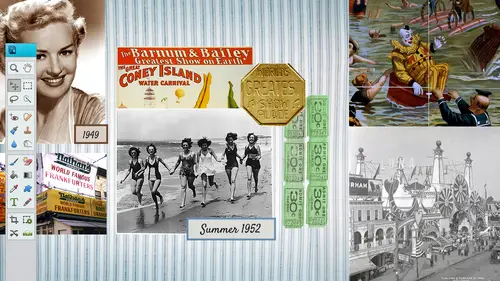
3:15 pm - Creating your Own Templates
Lesson 18 from: Digital Scrapbooking for BeginnersMichelle Stelling
Lesson Info
18. 3:15 pm - Creating your Own Templates
Lessons
Day 1
19:00 am - Intro & Michelle's History
38:59 29:45 am - Intro to PS Elements & Organization
44:46 310:50 am - Using Quick Pages
36:10 411:30 am - Second Quick Page Example
15:42 511:45 am - Useful Tools
12:08 6FreePreview: Red Eye, Feathering & Collages
34:33 71:30 pm - Creating a Simple Cluster Page
16:301:45 pm - Different Modes & Making a Bookmark
31:54 92:30 pm - Creating Cards With Digi-Kit Elements
41:29 103:15 pm - Constructing Cards Without Digi-Kits
33:30Day 2
119:15 am - Collaging: Alignment, Guides & Grids
23:50 129:45 am - Paint Bucket, Brushes, Gradients & Text Effects
45:13 1310:45 am - Cookie Cutters, and Personalized Background
22:38 1411:15 am - Frames, Filters, & Blurred Backgrounds
42:12 1512:45 pm - Photo Restoration: B&W and Color
37:22 161:30 pm - Photo Retouching
44:41 172:30 pm - How to Use a Pre-made Template
37:02 183:15 pm - Creating your Own Templates
38:31Day 3
199:00 am - Creating Your Own Paper
36:09 209:45 am - Photomerge: Panoramic & Style Match
21:18 2110:15 am - Text Clipping & Guided Modes
17:05 2210:45 am - Postcards from Digi-Kit
50:20 2311:30 am - Postcards from Scratch
17:40 2412:45 pm - Creating a 12x12 With a DigiKit
34:01 251:30 pm - Creating a 2 Page Spread
44:18 262:30 pm - Creating A Collage
48:47 273:30 pm - Second Collage Example
21:25Lesson Info
3:15 pm - Creating your Own Templates
A lot of times templates are made with shades of grey, so I'm going to stick with the same as what most people d'oh not going to go outside the box and again it's really important that you go ahead and make it the size that you think most people are going to buy ifyou're a digital designer and you make templates that are eight by eight and people that used twelve by twelve they're not going to pride by your eight by eight so you're probably going to need to make sure that you go with whatever size that you think people are going to be purchasing and that's normally a twelve by twelve now ten by ten starting to get more popular the only bad thing about ten by tens and I don't know if this is one hundred percent true, but I'm pretty sure it is true you know those sheets that you get that you put the twelve by twelves in I've heard and we can check from the internet and all of you that they don't make the ten by ten sheets and if they do, I need to know about that because I would love tha...
t but most manufacturers manufacturer the twelve by twelve sheets and I have not heard of any ten by ten sheets so I would love to know if there are some out there so we are going to go ahead with a just a blank file you know what? I'm going to show you the temple it first that's what I'm going to do so you have a visual of what we're talking about it's always a good thing toe kind of no sea here all right? And I put it in a different folder I was actually being organized this time how to create templates all right, so we're doing a wedding one we should have brought your wedding photos. I could just put them right and garnet all right, that's my cousin and I'm going to be using just one sheet from digital dreaming of daisies and it's really gonna be a simple a simple template this one right here okay. And then we're gonna have photos that go inside of those here is the end result believe I did the end result that last night there it is not the greatest color scheme but it was late I was really late. So it's okay, I mean it's all right? But it has the rounded corners that haven't talked about around the corner, so I thought I would get that in there and it just has popping in four different pictures and then a little picture and the kind of like a nice little border around the background you can see that it is twelve by twelve and we're gonna and you can see over here where we are doing all of the same thing clipping, clipping them right in there so let's start from scratch have a picture of it, michelle, if you do it twelve by twelve, somebody wants to teo scale it down to a ten by ten that you don't lose the perspective or anything on that day or in a by remind me after I'm done with it, when I'm done with the collage that we do with this new template to do it, to go ahead and shrink it down a ten by ten it's it's okay to go down but if you got an eight by eight and he went to twelve by twelve not as good, because pixelated a little bit so no, you khun is long as it's proportionate you could go nine by nine eight by eight five by five whatever size you want to just remember that text I don't want to shrink it too much okay ten by ten sheets of photographic paper what do you mean? The ten by ten past it she's into so that's the answer thank you, general. Thank you. Plastic sheets. Yeah, but if you can find us out there, let me know, huh? Yes, that's nice that they're out there looking for me I know a couple months ago I looked and I couldn't find him so gonna be nice if they start to manufacture those because I like that size a lot. All right, so we are going to go with the twelve by twelve, three hundred resolution, ok? And I like to kind of work from the bottom up. So I do have, like, a a rounded big box for the first one. So I'm going to go ahead with a new layer, so we had to create a new layer first. And then I think I am going to be using my guides and grids for now because it'll make it a little bit easier. So I'm going to go into my view grid. And if this grid is not to your liking, you could always go back into edit and preferences and guides in grids, and you can change it here. Like, if you want three or four for five or whatever, we go back to two. Okay, okay. Next, somebody go ahead into my black and white's gonna click on set foreground color, and I automatically do this. I don't have any idea. This is how digital kit designers do this because I don't actually make templates myself. It's going to be like my third temple that I've ever made I usually just go ahead and buy him, but I thought it would be good for people toe toe learn how to do it so I'm just gonna click on on ly web colors and I'm just going to use these colors of cray, so I'm going to dio lets go with a it doesn't really matter what shade of gray it is, but I always kind of fred over that and then I'm gonna go get my rex tangle marquis tool. Okay, so it's the second row column in second row and I'm not going to put a feather on it because it's going to be very crisp and clean border, so make sure that you don't have a feather there and then I'm gonna come up here and I'm gonna click in the upper left hand corner and it's gonna snap to that grid and then I'm gonna really said there's, my marching ants there and I would do wanna have a little bit in a corner on that right now it's a chris clean corner so I need to go to select, modify and smooth, select, modify and smooth this is where you have to kind of guess I always kind of just throw a number out there and see if it's all right I'm going to go go with let's go with twenty five, twenty five click on okay sometimes it takes a while. It's a little bitty corner I don't need it more than that. See how it's just a little bit right there commands e control z and then I go back in I could probably added to it, but let's, just go back in modify smooth and let's go one hundred it's probably better it's kind of funny that it takes a while for that one because it doesn't seem like that would be such a big, big deal. So now it's a little bit more smooth, but I like that one better. I'm gonna go ahead and fill that with that solid gray so I'm gonna take my paint bucket and just fill that hole thing there's one layer I can d select by going to select and d select and then I add another layer and I'm just gonna go ahead and put how was I had some space of the top and then I had three photos along the side and then one big total here, so I think what I'm gonna d'oh is work on the big photo first I'm gonna get my rectangle tool again, you can do circles and such if you want to, you don't have to do these rectangle uh, rounded corners. So any kind of shape that you want to make? I'm just going to kind of gas here and go zoom and just a little bit more get my rectangle tool and it's gonna go right about here and here and do the same thing I have to be on that layer, though I have to make sure I pay attention to this because it hopped down to that layer somehow I don't know how I got down there, but it's not in the right layer, so you have to click on that layer and select, modify smooth. I think I'm gonna go with fifty for this one and do the others at fifty. So there's a lot of nice little corner around a corner there. I'm gonna change the color of this one. Probably go with a little darker shade and then fill it with that color. See, I think there are going. Oh, this is pretty easy. Okay, here's, another one. I'm going to go ahead with a another layer. I'm going to zoom in a little bit and you know what? I'm going to bring in a circle just it's not gonna look pretty, but I just want to kind of just want to kind of get a variety going here. Someone come down here and do a rectangle instead of erecting onto elliptical I'm going to start from the beginning the middle held down my shift and the all key at the same time click and drag that will become a perfect circle I can move this over I believe by just nudging it yeah that's nudging over let's just put it right about there it's on a separate layer I'm gonna go in a different color maybe a little bit darker fill that oh huh they might know what happened I had a feather on it wasn't paying attention, which is kind of, huh it's kind of like a cookie tether told but I think it'll be different. Yeah, I don't know if maybe you could probably use cookie cutters and use as a template yeah, I don't see why not it's a good idea actually go ahead control z because I do not want a feather on that I'm probably gonna have to go ahead and d select before do you select and then just kind of start from the beginning take that feather off, go from the medical center out poopsie and then and go ahead and fill it with that dark color right? And then you know what? Maybe I will throw cookie cutter in there just to see how the work's never done that before but let's just try it I'm gonna go in there you know what? I don't know if it's gonna work or not. I don't think it's going to because I think it's gonna cut it. I think we have to use this shape we would have to. We could use a shape, but not a cookie cutter. Yeah, because it's gonna cut it. So where are my shapes? This, uh, may just look real quick here, see if I can find the shapes because that might be an interesting or maybe as I as I work. I'll find him. Where did those shapes go and photoshopped elements? Twelve. Did they take him out? I don't want to risk it e play around that tonight came I got a different layer. I'm going to get my go backto lip to cole and just try maybe I'll just do a different size right here. Maybe a rectangle that's too little though. Okay, fill that with another. It doesn't matter. I'm not gonna go bouncing back and forth between these different grades. That's not gonna work because I think that's too light. Just try it. Fill that. All right, all right, so let's, return our template actually, do you have more time? I could spend more time on it, but pull that up here can move these wherever you want, teo you can copy and paste those if you need thio if you just want the same one over and over like, for instance, if I'm like and I don't think I need that circle and then let's see to leave that guy out of there and then come up here and maybe hold down the movie so weird oh, I know it's just bouncing it's our home my shift key down and move it up there then do it that way but yeah, you can right click and duplicate those layers all you want so what? You have exactly the same size? No really quick question from dina that just says they noticed that the background layer has a lock icon teo, do you have to unlock it or not? And if they had a background that they wanted to take from their collection let's say a par original template yeah if you want to unlock that backgrounds, all you have to do is double click on it it's really funny because sometimes I get so frustrated I used to get really frustrated you just double click on that background you don't even have to name it and then it's unlocked so if you need to unlock it not not a problem at all or if you want to keep a lot of people keep it locked because they don't want to move it and if you have it locked it's not going to move anywhere so good question all right and missus go with one more layer could push this up here one more and then we will put it together actually, you know what would be nice? This is go ahead and put it up here we are almost done with designing our creating the temple it then we'll just use the template to tie it all together and that would probably bring us to the end of the session so start thinking questions if you have any. Yes, I don't fixate on the cookie diet, but if you were, say, your dark square if you were being really fancy assuming you're going to put a paper in that ground bit, you could now get the cookie cutter thing and like a little hot in the corner of the big photo and it would bring the background through that cookie cutter cuts it out and puts the photo underneath it so it has to be the photos so you couldn't cookie cutter that big rectangle and then have the background paper coming past the photo that was put into the rectangle. Yeah, you probably well just trying to understand if you can use your photographically like moved things yeah, so you're saying, well, maybe go ahead and try to go with a lot to say this just in case it messes up and we can start we can get it back easily so I'm gonna save it as a one of the template so it's let's call it um new template new okay and I don't want to be a p s t o p d f I may have to bring my glasses tomorrow new template pdf I don't want to be a pdf because it goes back to the same one that we did before so you always have to pay attention to that as well psd and save it and then you're saying maybe bring in a cookie cutter maybe that heart and then do this and then what it does is it it's kind of it's trying to cut it out of that one that's on that same layer see how it kind of layer I went back up in there out of that front dakhla it's trying to cut out of the layer that it's on so if I needed to if I wanted to go teo that's control that have been lying to you I had to go to that layer like if I wanted to cut it out of this layer is that what you're talking about? Yeah yeah so then if you put a texture on that background bit then when you had a photo in the foreground with the yeah, you could do it at the end as well yeah, because then you might get it out, cut it out there. So now you could use that as part of the template? Yes, we actually brought up an interesting point. There is a zoom on the photos, but is there a way to increase the overall font size of program at all? It's say that. Oh, I've never tried that so you can see the small text. I have never tried that, but that would be cool way can officially ask our internet let's, check it out. We'll fight again. The answer pretty quickly. Yeah, I don't know. All right. I love these questions, though, because it doesn't bring up other if you know things that you can, it sparks the imagination. Teo. All right, so now we're going to waive saved it as a psd it's all saved, and we're going to start bringing in our photos and our papers and pulling it together. So I'm going to go to the very bottom layer. I wanted to bring in a paper that phil's behind there, I would probably go to the very bottom layer and pull it on top of that. If I wanted to put a paper, let me get rid of this, and I think I do want to do that so there's, two different papers and four photos that makes sense so I'm gonna use two papers and four photos I could just leave that white around there but I think I'm going to pull in another piece of paper so I'm gonna pull that in on file in either place are open I think I'm gonna go ahead and place it and I'll find a piece of paper here from a sea where I want to find this paper at did you can't place so day three where's my did you kids okay, um here's a kind of a nice piece of paper place that that's the blue border now nice textured paper there and I'm gonna zoom and just see if you can see that texture yeah it's kind of nice paper and then I'm gonna go to the next layer zoom back out a little bit and of course that's gonna go ahead and paste it into that area so I'm gonna go toe file and place I'm going to bring in the other paper and it's not gonna look good together but we can always change the color that's the beauty of it so placing it right in there soon back out so I have it all the way covered and then does anybody remember what we could do here a ce faras how we clip it? Yeah, you could hold the option or the altar and then go in between the two keeps on getting stuck in there or you can just dio control g to group so control g will group it to the lower teo clip it and group or I'll show you another way to on this next one we're going to change the color of that so don't worry about the green in the blue it doesn't look very good together um well place another photo this time and what do I wanted? Teo I think I used this photo it's a little bit too small for it but well well compromise here okay and then I'm going teo hold the all all ski down and go in between and click so that's another way and then go to the next one goal file place and bring this one in and I do want it to be this right around here we can always move it later so I just kind of guessing it and here's another way of doing it you can go up tio which one is it? I don't do it this way so that's okay layer and create clipping mask okay clips it right in there then you can move this around so where you need it to be come back out, go to the next layer the same thing next layer same thing go ahead in an hour and go file and place here and blair create cutting mask and one more make sure you're on that top layer while place didn't use yet and automatically knows that it's not you know what pulled it up horizontal which is why I didn't realize it was going to do that which is good a nice you can also right click on it and she was create clipping mask there's four or five different ways to do it yes isn't an advantage of using place rather than open I mean you know what it's funny because I used to always use open and then some I says, why don't you use place? I'm like oh okay let's try that and so a few months ago I just started doing place there open it dozens I don't think it matters doesn't when you do place it it is a smart a smart object thumbnail and sometimes you have to simplify it or is it called simplify yeah you sometimes you have to simplify it in order to do certain tasks for it, so just remember that if you place it and says, oh, you can't do it because it's smart object go ahead and simplify and then you can do it so I don't think I think either way is okay I don't think the pixels are changed or anything like that unless some of technical lot their nose but you could do it I think you could do it either way all right, so now that we have all the photos in there, maybe we will mess around with the color scheme and you know you can do whatever however you want to do it everything's up to you on when you're designing your, um scrapbook pages, but a lot of times I will try to stick with the color scheme that is within the photos itself, so I think this might go a little bit deep into advance, but I'm gonna kind of go there because we have some time um you should be able teo add a adjustment layer on top of this clipping mask our path there someone go hugh saturation and then I'm going to color eyes okay it's working good um so you can change it to a different color scheme right off the bat and it's taking both of those layers below it it's changing in, which is actually fine I think worked out pretty good, but if you didn't want that blue border too to clip within there you can always tell it not to do that one underneath one, but I think it actually looks better with them both being the same color scheme and then I'm going to go ahead and take it through the different hues and see which one might end up being the best this blue actually looks pretty good because he's got the blue tie so that might be the way to go, but we've got the purples and the reds okay and you also have to stop it the blues area here you also have the saturation so you could take the saturation all the way down and it'll turn into a black and white or you could bump it all the way up and it's going to really brighten it but that's a little bit much so just know that you could kind of play around the saturation take it down a little bit and I don't really mess around with the lightness and darkness unless I'm really wanted to get something really dark or really light so that it would be like um I don't know I just I don't really work that too much but you could kind of go there as well and then we can add some text you can also do drop shot us to any of these players and do your strokes and all that too so you can keep going with the effect will be like when you put things that wedding related things and let's go see what's available inside of the graphics area because there's probably wedding things embellishments I love your term though so we'll go to graphics let's go teo the drop down and go to graphics also again we've got let's see what we have here I know there's wedding stuff in here I like it like this little guy right here okay we can lock these layers because sometimes you can't get in touch with what she just you are put in and let's assume in there to see what that actually looks like that's not too bad that's kind of pretty huh there's all kinds of really cool things inside this graphics area see here these little guys like this right here guys there is that a wedding right now that's not a wedding ring that is like a these I like these flowers these flowers actually work out pretty good let me see which one would be best for this one is not bad so the ones that have the little blue corners I think I mentioned that this morning I think when you first get photoshopped elements and you try to pull that out I think it's adobes way for you to register yourself with adobe when you register yourself with adobe these air free but I'm pretty sure when I first got this you have to register it so um if you get a little pop up box that says please put your name in adobe go ahead and do it then you get all these for free and you have to be hooked up to the internet teo to bring them in all right so any other ones in here they have luck little corners and stuff joy used this one yesterday try this one then we're good with the graphics there, so yeah, these graphics some of these graphics are really pretty high high quality all right? So and then if you wanted to delete those graphics, they should be at the top they're all here, the top he does hold the shift key down, right click and elite players and they're all gone now we can just add some text and then we're finished with the page let's go in, come right about here and get our text tool. Then go ahead and use this gray and then we'll figure out the color scheme later, then you could do all kinds of really fonts and typography and all that kind of stuff if you want to. I didn't put a space is in there because I want to change the color of the and sign so you can go in there. You can change each text if you want to. I don't think we talked a whole lot about that each text color if you wanted teo um just by highlighting the text that you want to change, if you wanted that ampersand sign to be a little bit bigger, you can go back in there and punch in the number down here and you can, um, it's kind of like any other program, so I didn't really get into that so much but the only thing that I don't don't like about photoshopped elements is there are not as many options as far as the current inning and the I would I would love love that stuff because I used to do typography a lot with the ad agency and photoshopped photoshopped was so much easier to push the baseline up or down, you know you could shoot it up a little bit or shoot it down a little bit um it's getting better though I think you know, within a few more, um upgrades that might have that hopefully, um and then I'm just gonna go ahead and highlight that to a different color and of course you can rotate it, you can um you know, we're going to talk, I was almost going to go into another section, but we're going to talk about this tomorrow you can actually take text and cut you could take a photo and cut text into it like if you have the word, if you have sand, you can take the word sand and then make sand go inside of the texas this clipping mask, but we'll talk about that a little bit tomorrow, but that's kind of fun a fun thing to do with typography as well, I mean, this is very, very basic if you go on the internet and you type in temple it's graphic. There are digital scrapbook templates there's gonna be a ton of different ideas that just going to pop up. So you can. I did a google search that last night and there was really elaborate ones and then really, really simple one. So I thought, let's, go ahead and do a simple one so that those of you who asked yesterday can run with it in about so many different subjects. But we do have one about a few, actually about digits. Which might seem now, though, right? Yeah. That's a good idea. So let's, just fire them off. An e r is asking, do you know if only certain brand did you get will work with pfc? Almost almost all. Did you kids ever work with it? Yeah, and jennifer and judy stole saying, well, michelle, give us some tips on organization as it relates to digits like, does she keep off her papers in one folder, the techs elements in another etcetera? Or does she keep the whole kit together? That is like a whole different ball game. You know what I do to keep it simple for me? Because I try to keep things simple is, um, gosh, I wonder if karen's out there because she could help me on this one cause she's, the ticket designer and she has a program I cannot remember the name of but if she's out there please put it in the chat room because he was good for me yesterday um and she has some kind of a c d c that's what it's called you guys ever hear of that it's like not the band back in black I think it's called a sea d e c or something like that but anyway that is a great organizer for your digits I don't use it though, so I can't really talk much about it but what I normally do is when I downloaded you kit I keep them all in the folder that they came in so that I remember exactly who made them and what the name is because if I start pulling things out and throwing it in different areas and renaming it, I need to get I want to give credit to the person who did it that's me because I'm an instructor, so I need to do that I should and I have to once you purchase a dedicate you want to read the terms and conditions because you can't resell the syndicate as your own which, you know sometimes happens on the internet you know you download all these digits and then people go out and resell them um three capitols s e so it is a sin you're right, but e okay all right well actually way are getting a question about the seat part because the question is once you have all the digit kit you want to be ableto find them right yeah I see them I see them yeah well to see them let me save this and then I will show you actually I really don't need to say that are you guys good with that temple it is everything ok so let's just close that out to make sure so I'm going to go ahead and close not close out but just shrink that up and then the way I do it is I will go and put them in a folder and I'll just you can see them whenever you click on that folder so like for instance let me just go to the create life holder and go to day three because we're going to talk about did you get a little bit more on day three so for instance this is a cute one okay so this one here see if we can enlarge this this will let you kind of you know what windows will let you see them is that what they're talking about maybe is how do you actually see them yeah I think I think they want to see them I guess the question is is it possible on then we're also getting a question slash suggestion from diane that says they use the psc organizer to tag you so he organizes really nice and that's the part where I don't use the organizer probably twenty percent of the people out there do use the organizer and I was going to do a section on that but I thought, well, there's not a whole lot of people that do use it so if you do need to learn more about the organizer you can go into my three day free trial there's a one hour session on the organizer it will show you how to tag things so if you want buttons you can type in buttons and I'll pull all your buttons. It'll show you where the buttons are so you can get crazy. This is right here alone is just one little section of the artist in me that's the name of the digit kit by um digital are snickerdoodle designs by karen and this is just one little section, so I could see everything that we need here now that p inge these air all png file because they have a transparent background and so I see them this way. This is the way I kind of organizing my keep them all together so I know who designed it. Some people want to take all of their buttons and put him in one folder, but then the color schemes all gone whenever you buy a digit it usually has a theme so this one is the artist in me, so basically you have a lot of different art materials and, um, aren't related things, so when you pull them apart and you take him out of there, kit it's kind of a bummer, because then whenever you want to do something where your kid has a art, something something aren't related, then you have to go back and find out where you put it. So that's always a big debate on how to organize all of your digit kits and I that question, I just always kind of like a that's, a big loaded questions, so it really just depends on how you want to do it. A c, d, c is a good one, and I don't know enough about it to talk a lot lot about it, no care and uses it a lot of didi script designers use it, so you might want to check it out. I don't think it's very expensive either, so and I don't think it's real hard to learn it's just I don't I don't use it so I can tell you, I can tell you what not to dio I just put everything in a big old folder on dh, so now I spent the last month I think I put in about twenty hours. Putting him into separate like food related themes and related things I should have done that to begin with yeah, you do want to kind of start out the right way. Um the only way I can think of that I need to do it is to make sure that I keep him in the same category as the artist that I purchased it from because it's oh, you know, it's all related usually if you buy a digit kit, it is everything that comes in it there's papers usually lots of papers, lots of embellishments, which is what you're seeing here and they all come in a bundle packet so they're usually like for five dollars you get come time's up to, like a hundred or two hundred pieces it's crazy and they're gorgeous little embellishments so organization that's the key that that is a tough one, the key to everything absolutely no way we really are reaching the very end of our second day of the course. I just want to see proto our students I know they've been so patient today there's been so much to take in to see if they have any final thoughts that have any final questions, okay, I was just curious as to once you've done that template if you wanted to share it with people because she thought it was like a rock star template having my save it so that they could use it without stuffing it out what do you want? Where you want to put it? Who do you want to give it to you again? Well, again you know, my whole shtick on this is in fact I think it's great for business so I was just thinking if you had done one that was like a bookmark or something and then you would put it up on your website and say, you know, you can download this thing as a template, right? But that might be your doing that tomorrow. No, we're not going to do that tomorrow, but if you want to sell that or whatever or you would just go ahead and there you'd have tio make sure that you save it as a psd so that you have all the layers right? And then you could can you lock it on the pier, stay like you say that it's a fair statement then you can lock it into that for me. Yeah, it would be it would be a format of a psd. Um but did you want the pictures to go with it or just you do what I would have done the embellishments but not the pictures they could put in your own pitches, but it was done got yeah, you would go ahead because when you purchase temple it's. A lot of them come as the psd, because they have to have those layers. If they came a j peg, they will be flattened, and you couldn't couldn't do it. So, yeah, you have to do this psd. Good question.
Class Materials
bonus material with purchase
bonus material with enrollment
Ratings and Reviews
PJ
I really enjoyed Michelle's teaching style. I'm new to digital scrapbooking and am on my way to becoming an die-hard convert. Thank you so much for explaining everything so clearly. I'm so glad I bought the course and all the extras you gave me were wonderful - a quick way to get started. Hope to see you again on CreativeLive soon!
Student Work
Related Classes
Scrapbooking