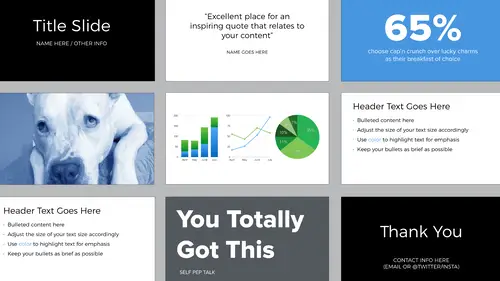
Lessons
Lesson Info
Fonts vs. Typefaces
Let's start by a little bit of terminology. I'm going to use the word typeface. But what's the difference between typefaces and fonts? So just think of it in terms of a typeface being the design of the letterforms and then the font is the delivery mechanism. So the typeface is the album, the fonts are the songs. And the fonts actually make up that whole, which is called a typeface. Helvetica is a typeface. Helvetica bold 12pt is the font. Here's some more examples of typefaces and then specific fonts. So just remember album, song. And these are terms that designers take a lot of pride in being able to differentiate. Most people say the word font, if you have any type designer friends, you can show off by saying typeface. So where do you get fonts? Well, some of them, as you know, already exist on your computer, they come pre-installed. Others you can download for free. There's a lot of options, not all of them are good. And then others are available for purchase and these are always be...
tter design than the free ones. But it's likely that you don't need to buy fonts in the case of your presentations. When you're choosing a typeface, choose one and it should be very clear like the one I'm using here. Here are the major classifications of typefaces. Serif typically are used in bodies of text that are printed, like books. And sans serifs, you see these being used across screens. Then decorative is something that you want to always avoid, they are meant to be used only in large sizes for decoration. This goes back to what we talked about earlier that design isn't decoration. So let's pick a neutral typeface, like a san serif. What are some good free san serif typefaces? So these are free sans serif typefaces that come pre-installed whether you have a Mac or a PC. I've also included these in the bonus material. And there's links to the free downloads, Montserrat and Roboto. No matter what, always manage your fonts. This sort of error window is something that you never want to see. So you might design your presentation using Montserrat and then try to open it on another computer that doesn't have Montserrat installed, you're going to see this message that says, "Hey, this font is missing. What do I do?" Make sure that if it's not a system font that you have on your laptop, save it in a folder, whatever folder your presentation file's in. Typography is powerful you can establish hierarchy and meaning with it. All caps is, you know, shouting. Lowercase feels friendly. You can use color to emphasize things and you can also use style to emphasize things like italics or bold. Just remember don't italicize everything because then what happens? Nothing's italicized, so nothing is being highlighted. Same with bold. You can also use size to create hierarchy and meaning. And when you're picking a size of type, think about the back of the room where you're presenting and also your audience. How old are they? This will affect their eyesight. This here is 100pt, which is fairly large and then obviously 32pt below it is way too small. A general rule is when using sizes, make sure you have enough contrast between every level of typography. So here you see the header is set large, the bullet content is smaller, and then footnotes which are the least important on the slide are even smaller. You can generally think about it as 30 percent between each level. But that's going to vary. Just make sure that there's enough difference that it looks intentional. Another thing that drives me crazy about presentations is people don't set the text appropriately. I mean you have the ability to control the width of the text box. So here's some random paragraph and what's happening is the word "bad" is hanging out on its own at the end. And not only is it doing that, it's also not a good word to have doing that. So it calls attention to the word bad. It's called an orphan and it's a typesetting no no. So the better solution is to be aware of orphans and when this happens, just extend the width of your text box and it's fixed. You also want to remember to always be aware of the alignment of your type. Here's a worst case scenario. The header text is extending past the margins that we set and then the information below it is all over the place. You want to make sure everything is aligned when you've got bulleted content, align that bullet with the other lines of text and just picture this imaginary line that you could potentially draw down the side and everything would be bumped up against that line. So overall, it's really important to remember with typography any gesture you make says something. So be sure that you do it with intention.
Class Materials
Bonus Materials with Purchase
Ratings and Reviews
Dave Pasciuto
This is a very basic class focused for a beginner, but explained well. I was hoping to see some great, successful and unique designs, but none were given. Much of the information here is beginner graphic design basics.
Josh Hersh
People often overlook the fundamentals of building a great presentation. We've all seen too many different typefaces, crazy typefaces, and distracting formatting and colors. Lara teaches you to build a presentation from the ground up, reminding us that the content is vitally important and that design is used to communicate, not decorate. I really appreciate the seemingly "small" tips that add up to make a big difference. I'll have much more awareness going into my next presentation. Thanks, lara!