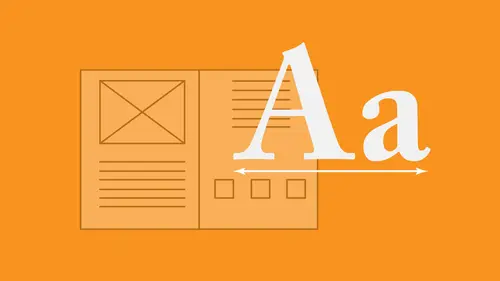
Lessons
Lesson Info
Text Columns
The other thing is, I can take any one of my containers and I can split these up into multiple columns. One column, two columns, three columns, works Great. So if I select my container going to the type, I could do my text frame options again. Sorry object text frame options. Text container. But we're setting the formatting on the container, not the type object text frame options. I can go in, and I can control the number of columns in my container. Each containers unique, which means I don't have tohave. Each container that flows from one to another be the same. I can control the number of columns When people do this, sometimes they go a little bit crazy with a number of columns, and their type disappears on. The reason why is because the words are too wide to fit in the column, and it's looking for space. So in this case, it floated to the next page. If that does happen, cut down the number of columns so you could get your text back. So here I have the number of columns, and I can al...
so control the gutter, which is the space between those columns. What's nice about this when I use columns is whatever size I make my text container. Those columns will always be the same with, So I can make it wider or narrower when I'm working with those columns, which is kind of nice. So any text container can be made into multiple columns. Aiken, do that up here in the control bar. I call this my little jail cell window and my supermarket doors. That is the number of columns right there and then the gutter with between those columns, more or less, that works really good. So that's one cool thing with columns. Another thing with columns is this. I'm gonna set this to be a two column form out here. Now. One of the things when I'm doing some type of editorial is I may want to have my headline actually go over all these columns so that it fits all the way over these columns. Now, I have my choice of copying this out of here or cutting this out of here. And then I'd have to find some pace to draw a text container, paste it in. Take that text container short, back up, move this down, put my text container in here and then worry about the spacing way too much work. I'm gonna do this all automatically. What I'm gonna do is I'm gonna do a command z multiple times. Get back to this and I'm going to select this entire headline here, and I'm going to use what's called the span and split features in the span and split Features are absolutely awesome because you can go in here and you can easily access whatever paragraph you have. And you can set this so that this headline will actually span across all the columns without having me to break this apart into separate containers. Now, here's one thing that you may run into when you're working on a laptop is that my span and split features are missing from my control bar because my laptop here isn't a big enough screen to show everything. So if you want to modify any of your content here and shut off certain things which I'm going to dio, I'm Congar o to the end of my control bar and click on that cheese grater. And I could go when I can customize my control bar here and turn certain things off. Right now, I'm in my paragraph formatting controls and a couple of the things that I don't use is I don't use my paragraph shading. So I'm gonna turn off my paragraph, borders and shading module here, which is gonna take that out and it's going to give me access to my span and split features. The control bar is getting very large with all the options in here, and it frustrates people with smaller monitors. You can always go in and edit any portion of your control bar by clicking on the cheese grater. Choose, customize, and you can do all of your object items, all of your paragraph in character items to get what it is that you want to use. So this feature is the span and split feature. I have a two column container, but this paragraph that I have selected I wanted to ignore the columns and I wanted to span over those columns. So I call this little Arc to Triomphe right here. This is little symbol. I click on this and I say, OK, I want to go in and I want to span two columns so you say span to and it works great. So the copy comes, flows down through the first column all the way down to the bottom and comes back up here. And it keeps that spacing between this on both of those columns. It's wonderful. And here's a nice feature. If you're doing an editorial, you'll see this and newspapers quite a lot. You may have a two or three or four column format. Well, I can have this so that it goes in and it spans two columns, even though all of my copy spans three. So this span and split here, I could choose span. Also, it could do to three or four columns. In this case, I just had to spend two out of the three. But you can set that, however you'd like nice feature. So if I wanted to do this intro paragraph to go across those two columns as well, I could say span the two columns, and now when I have more or less copy, it will automatically balance it out and start both lines of copy right where we want to. Still a two column format, but I'm able to go through here and span the two columns. It's kind of nice. The split feature goes one step further. If I have a column here, and I've got some content that I have as a list of items, and I would like to break this out, I may have a bulleted list or something like this with multiple items, and I have all this space here in my single column if I select my content, and I would like to put this into two columns here without turning the entire container into two columns, I can then use my span and split feature to split my content into two or three columns. And then I can have two columns in here in a one column container. The span and split features are something that are awesome. It's something that has come along in the last few generations, and it's definitely something that makes formatting that much nicer with a copy. So a lot of things that we can do here with our text frame options just is a quick review. Object Text frame options weaken. Set the number of columns weaken, set are inset spacing like we have here and also do our alignment up or down with the copy. So we've been able to flow our copy in multiple columns. Here, do our span and split features when there's one more feature that I want to show you about balancing columns gonna come down here and I'm gonna dry text container. In fact, I'm just going to throw in an extra page right here so that we can Do you use this feature? I'm just gonna go in, insert one more page in the end. Here, click on this container. Continue my text flow over right here. Okay, So the next feature that I'm gonna do is I'm gonna show you this particular feature here when we have a multiple multiple column format. So here I have a two column tex container, but Mike text only flows into one column. So in the end, if I want this to balance out, there's two different things that I can dio. I could shore up my container and I could keep shoring up the container so that those columns get balanced right there. And then, of course, when I add more text, I will have to keep opening this up to get thes balanced columns or I could go in and I could select my copy. And I could use my balance column features here by going in and selecting my balance columns. And that's my great structure. Let me go back to buy character for men. My paragraph formatting controls. I've got to customize this to get my balance columns. Turn off a few more things here, Right there. Get my balance columns here. This is what happens when you have too big of a control bar. So turn off my baseline grid. There we go. Get my content in there. Okay? So take my text container right there. Now I've got my balance columns. It's weird because the balance columns have It's not associated with the text hearing with the text tool. It's actually with the container itself. I can go way, and I can select that container and it can balance my columns out. So in that container it will automatically balance the columns, regardless of which side how much you have on the side of your container. That's also on your text frame options to, and that's going to be under your balance columns. Here, you got your balance columns check box, which allows you to go in and balance those columns like that. So no matter how big my container is, as I go beyond, put in more copy. With that balance, columns turns on, turned on. I can take copy and fill it in, and it's gonna automatically balance those columns out without having to me. Adjust the text container and you can see as I go through this, even I forget where this content is because we have. If you notice when we select our container here, you'll have icons that look the same. But they do different things. So basic stuff we can do with our containers, columns, text frame options going in and flowing over multiple columns. Balancing those columns out and making sure our content sits in the middle of our page here is well is giving our text inset
Ratings and Reviews
Student Work
Related Classes
Design Inspiration