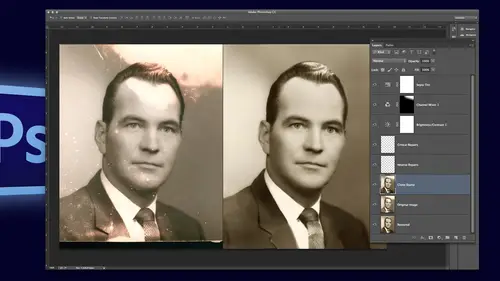
Lessons
Introduction to Class
02:44 2Simple Color Restoration
02:29 3Getting Rid of Spots in Old Photos
06:46 4Removing Stains From Photos
02:55 5Adding Contrast to Your Black & White Images
05:24 6Using the Dodge & Burn Tool
01:35 7Techniques to Cleanup Image Backgrounds
13:01 8Fixing a Torn Image
03:08Lesson Info
Fixing a Torn Image
Okay here's a typical tourney image okay so putting the pieces together can be easy or or not so I'm going to make it simple for myself and go to my magic wand and click on the blue and just delete it about that double click and then delete it there we go and what I want is for these two pieces to be separate layers right now they're on one layer somebody using my lasso tool to select whoops went crazy there there we go and then control day or command j duplicates later by layer but shift controller command j cuts it to a new layer that's kind of handy you can remember that so I want this layer over here but the way it's torn it needs to be under so I just move the layer under and how do we get this to be a line just right well if I move it to where I have one point that's aligned perfectly like right there I can do control a command tea to transform and I moved my point of origin to that point now that is the pivot point so as I swing it it'll swing right into position because that pi...
vot point was moved right there have you ever done that where you go to move something you're like blips that's not what I meant that's what that's for wow got reaction out of you guys on that line that was good so line up any point and then it swivels on that point because they're happy over that it's a little okay so when we get close then we can still in transform I can use my arrow keys to just nudge it one pixel at a time to get it really refined right where I want it there we go and then of course the simple thing teo fix the crack is healing brush the spot healing rush describe the easiest but I can't do it on the two separate layers like this so what am I going to do any ideas stan visible now I try not to flatten it because what if I didn't have it quite right his glasses are off like they are uh something you don't realize till later you don't have any options if you flatten it so yeah I do stand visible which is shift command option e r shift control option e and I pulled up to the top so that is my new conglomerate layer and I go forward from there j for the healing brush and I just feel these now sometimes when they're over certain areas I might have to clone this is a little bit more of an advanced uh class I'm thinking so I'm not going to get into details on cloning and healing is okay is anybody have questions so that you could okay uh all right but that was a nice little turd for alignment
Class Materials
bonus material with purchase
Ratings and Reviews
Audrey Agin
I have really learned a lot from Suzette’s instruction. Photo restoration requires a lot of skill sets in Photoshop. This class is not for a beginner- the title says "Advanced." Watch Ben Willmore courses first, when you understand his retouching, then watch Suzette's course. Most videos of YouTube, teaches the same basics, over and over again. It is hard to find advanced photo retouching classes that are spot on. Suzette gave instruction on how to fix things that I have come across in my family photos and business. True she did not work a complete photo, but she showed how to fix hard or unique problems in photo restoration. I loved the Dust and scratches fix on Grandmother-WOW!. This can be used on most old photos. Yes, I had to do some more research to get the hang of it, but now I have made my own action for it. Wish I had known about this years ago. Plus she showed how to fix other problems in the Grandmother photo. I watched the Action classes of Ben Willmore and Dave Cross. There are Actions in the classes of Blake and Kristna, I recommend Actions for everyone. Actions are easier to learn than some other things in PS, Just need to watch a course on it. Each instructor teaches different Actions, so you should find something that will help you. – Now back to Suzette. If Suzette had fixed a complete picture, I would not have learned as much. I was needing everything she taught & better techniques. I hope CreativeLive has her do another advanced photo restoration class of things that were not covered in this class. Her skills in Photoshop & restoration, should motivate people to learn more about Photoshop through other classes here at CreativeLive. Then come back and watch her class again. If you do not understand the technique she is demonstrating, you need more foundation work in that area. …Example- her demonstrating “Dust and Scratches removal” motivated me to learning Actions- now I am using some type of Action in most photos I work on. Thank you. Thank you.
Doug Currie
This is a great course for someone interested in offering a photo restoration service, perhaps as a business opportunity. However, it does require an above average skill level in using Photoshop. I would strongly recommend Ben Willmore's course also offered here on CreativeLive first as a prerequisite before taking this course. Also, in the course, Suzette recommends a free color guide for faces, that can be obtained from her website, but I have tried and cannot find it at all. It would have been great if it was provided as course material for subscribers to this course! Anyone knowing where we can download the file she quotes: "ColorGuideFaces.jpg", please let us know.
Kristin K Hand
Amazing! Suzette shows you techniques that are SO much simpler than you have used in the past to remove spots, cracks, and tears. Faster, more effective, and BETTER end results! The technique to colorize an old B&W photo was fabulous! I used to do handpainting black & whites by hand. With the skills Suzette shows you, you can now do this beautifully and easily in Photoshop. She uses restoration examples in this class, but the skills could be used with any new photos, as well. Thank you, Suzette!
Student Work
Related Classes
Adobe Photoshop