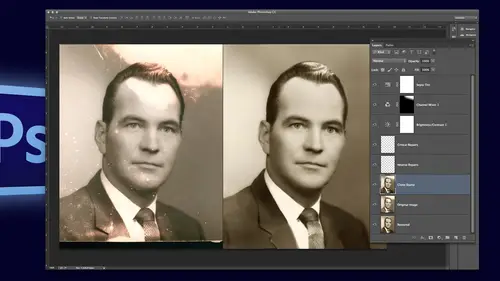
Lessons
Introduction to Class
02:44 2Simple Color Restoration
02:29 3Getting Rid of Spots in Old Photos
06:46 4Removing Stains From Photos
02:55 5Adding Contrast to Your Black & White Images
05:24 6Using the Dodge & Burn Tool
01:35 7Techniques to Cleanup Image Backgrounds
13:01 8Fixing a Torn Image
03:08Lesson Info
Preserving Handwriting on Old Photos
So we're going to do this one with grandpa and the fish and that's the j peg, this is the finished image. Um, so I'm gonna start off with the first one, and I've kind of done this in stages, so you don't have to watch me do the whole thing because we'll be here all day if I do that. What I think is great about this is that it says striped bass, how many pounds? How many? How long? Eleven to nineteen forty one and his name that is so cool to me, so I want to preserve that. I also wanted it level. I know it wasn't taken level, but I wanted level, so I'm going, teo I made my my base document, I put this on and I leveled it and that's the way I want to restore right there, but I want these words on there I want to make him better and also one on level the words on there, or it'll drive me crazy, right? So I'm going to take a last cell and select these and controller command jay, and that is my patch with the words on it for later. And then now I can go in here and clone or patch or heal or...
whatever it takes to clean all this up, and I'm not going to go into that that's all just tedious stuff that you already know how to do, so I will basically start rebuilding all these cracks. I am not going to do all the sky ones, it is much easier on a blank sky like that to just add paint on on top of it and not fix all that stuff I only need to fix all this, so once I've copied is text over to another layer. Let me take you to the next one. This one is where I live patch the dirt and I have extended it over to the edge and down to the bottom and randomized it. So now I've got clean dirt with no words, and I want to bring this down and I think I want to straighten it while I'm at it and that's about where I want it, but all the cracks, aaron it, right? It doesn't really go. You guys already know that know the secret? What is it? Anybody now I just tought it like two minutes ago, uh, blended because what's on this this little patch it's, gray and black words, right? So if I take this see, this is really smart here I'm not going to cut it all out I'm going to take if this layer is white I'll blend it away. Oh, there goes that white crack how nice is that? And then there goes the great and oh, look at that! All that's left is the letters awesome because to be happier okay, so now I have just the letters left now it's got a little bit it's gotta feel little holidays in their little pieces that were missing because it was faded so I can go in there and take a brush. I would just take a small brush and enhance it just basically draw it in and then they change the blending mode. Now if I were to em boss this in any way in this case, I'm not going to emboss it. I just want to show you this um if I want to put like a devil look at that it's still sees the edges even though I've blended it away it's still sees um so just for whenever this matters to the job that you're doing if you have a knish you where you've done the blend iss and you wanted to be gone not just invisible but literally gone what you do is you take a blank layer, you put it underneath it and you merge the two that makes it permanent. Do you see the little blending badge just went away a second ago, there's a blending badge, and then when you merge, um, now it's blended away. Now, if I were to do a bevel like that, so now it's literally gone, so now you can go in here and, you know, in hand, it's a letter so you can read him a little bit better and just to make it look more realistic, I did end up putting it in one of these blending modes. Teo. Yeah, that one right there, overlay, so that it looked like it was actually inked on there. Now, there's. A few little pieces that were left I can'tjust erase those or whatever that were left over, that we're dark, just like the letters.
Class Materials
bonus material with purchase
Ratings and Reviews
Audrey Agin
I have really learned a lot from Suzette’s instruction. Photo restoration requires a lot of skill sets in Photoshop. This class is not for a beginner- the title says "Advanced." Watch Ben Willmore courses first, when you understand his retouching, then watch Suzette's course. Most videos of YouTube, teaches the same basics, over and over again. It is hard to find advanced photo retouching classes that are spot on. Suzette gave instruction on how to fix things that I have come across in my family photos and business. True she did not work a complete photo, but she showed how to fix hard or unique problems in photo restoration. I loved the Dust and scratches fix on Grandmother-WOW!. This can be used on most old photos. Yes, I had to do some more research to get the hang of it, but now I have made my own action for it. Wish I had known about this years ago. Plus she showed how to fix other problems in the Grandmother photo. I watched the Action classes of Ben Willmore and Dave Cross. There are Actions in the classes of Blake and Kristna, I recommend Actions for everyone. Actions are easier to learn than some other things in PS, Just need to watch a course on it. Each instructor teaches different Actions, so you should find something that will help you. – Now back to Suzette. If Suzette had fixed a complete picture, I would not have learned as much. I was needing everything she taught & better techniques. I hope CreativeLive has her do another advanced photo restoration class of things that were not covered in this class. Her skills in Photoshop & restoration, should motivate people to learn more about Photoshop through other classes here at CreativeLive. Then come back and watch her class again. If you do not understand the technique she is demonstrating, you need more foundation work in that area. …Example- her demonstrating “Dust and Scratches removal” motivated me to learning Actions- now I am using some type of Action in most photos I work on. Thank you. Thank you.
Doug Currie
This is a great course for someone interested in offering a photo restoration service, perhaps as a business opportunity. However, it does require an above average skill level in using Photoshop. I would strongly recommend Ben Willmore's course also offered here on CreativeLive first as a prerequisite before taking this course. Also, in the course, Suzette recommends a free color guide for faces, that can be obtained from her website, but I have tried and cannot find it at all. It would have been great if it was provided as course material for subscribers to this course! Anyone knowing where we can download the file she quotes: "ColorGuideFaces.jpg", please let us know.
Kristin K Hand
Amazing! Suzette shows you techniques that are SO much simpler than you have used in the past to remove spots, cracks, and tears. Faster, more effective, and BETTER end results! The technique to colorize an old B&W photo was fabulous! I used to do handpainting black & whites by hand. With the skills Suzette shows you, you can now do this beautifully and easily in Photoshop. She uses restoration examples in this class, but the skills could be used with any new photos, as well. Thank you, Suzette!
Student Work
Related Classes
Adobe Photoshop