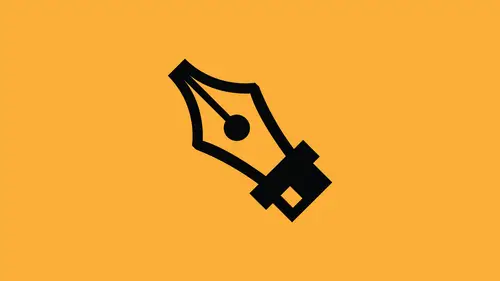
Lessons
Overview of the Pen Tool in Illustrator
06:51 2Handle Point Conversion with the Pen Tool in Illustrator
07:06 3Creating Curves with the Pen Tool in Illustrator
11:27 4Convert Anchor Point Tool with the Pen Tool in Illustrator
10:40 5Tracing an Object with the Pen Tool in Illustrator
12:33 6Using the Curvature Pen Tool in Illustrator
07:30 7Pencil Tool in Illustrator
07:48 8Join Tool in Illustrator
06:49Lesson Info
Pencil Tool in Illustrator
So with those paths and with those selections that I bake, that pretty much shows me the pen tool. But there's a couple of the things that I want to show you with the pencil tool. Now, I've never used the pencil tool. Well, okay, used it very little, but the pencil tool was kind of meant that you could go in and do some freeform drawing here. So what I've got is a couple icons that I've made, and I've got my pencil tool active. And what I'd like to dio is go in. And I would like to just draw over my lines right here and just kind of create a quick little drawing of this. Now, if I didn't know the pen tool very well, I could take the pencil tool and I've got my objects in one layer and I'm drawing in another layer here. I could go, we in, and I could, you know, kind of, but not so great going and use my mouth or my wack, um, tablet and draw my shape around my object here and get a very crispy, crunchy kind of style. What's cool about the pencil tool? Several cool things before. When we ...
use the pencil tool, it would just go in and it would give us just what if I wasn't study on my hand? It would just give me kind of this unsteady kind of look, lots of points, lots of little bumps and certainly not smooth. Well, if you double click on your pencil tool, you can change the fidelity of this to be very accurate. So if you want those little bumps, you can also go very smooth. And what's awesome with this is if I go with smooth here and I'm not steady, and I have a lot of little jiggly bumps here as I go through, check this out. So I'm purposely creating a lots of little ridges and bumps in here because I had said it to smooth it Smoothes it out, which is kind of nice. If I want to do a very quick sketch like thing with this, it will go we in, and it will forgo all the exact details. If I double click on my pencil tool, I can have a very smooth, very accurate they haven't set as the default within some place in between. But if I do smooth and I try very hard to do a smooth object here. I don't have to be perfect. Go through and do that. I do the whole smooth and it comes out with a very stylistic, very smooth version of that which is pretty nice. If I do a circle here, it comes out pretty close to being a circle. I mean, look at that. That's like, Wow. Okay, you know, that's not bad at all for being hand drawn. Sure, that's what we've got. So that's kind of nice. What's also nice is this. And this is something that I discovered not too long ago after the pencil tool came out. It's this. I've drawn a shape and I've got this shape right here, and what I'd like to do is I would like to create this shape, but I would like to have, like, a little object coming off the top here. So before what I would have to dio, in order to do this, I would either have to go win with my scissor tool, and it would have to cut a section out or going with my pen tool, take my direct selection tool here. I would have to get rid of this line segment by deleting it. I would have to then take my pen tool, select my object, go to the open end of my line, click on the open end of my line, draw the rest of my shape in here and then go in, change the direction and draw another shape coming out the top here in order to get something like that. That was a lot of work because any time that I have a closed shape, if I want to, then go in and put another shape in there or add on to that shape I have to take and get rid of the line segment. Or you have to put points along that line segment, delete that section and then go in and add to it like so. And it just takes a lot of time. We did it because that's what we needed to have but depend tool or the pencil tool changes all of that. Here's my oval. I'm gonna go in with my pencil tool, and this is just way too awesome. We would with my pencil tool, and I'm going to click on that point right there at the top of my container that I've drawn. And now I'm gonna come in and I'm going to draw this little thing coming out of it and you'll see that it actually put it as part of the path when you zoom in here and show you exactly what happened to go in a preview mode and actually took that point. And it opened it up and allowed me to not only open up that shape, but with my pencil tool. It actually added lines onto their as I drew. So the reality of it is if I have my points right here, there's my open ended points. I can zoom back out, and I still have a continuous shape here. But my pencil tool allowed me to even with a closed object, click on some point and add to that. And when I first saw this, I couldn't believe it. So I can take an open ended object like so, and I can go in, and I can just add to that and it simply adds right to there. But if I go in here and I do something else like this, it will actually take that point and allow me to extend on and draw from that point. So there it is. I can go and do an open end. Just come back in, close that hole shape or say, you know what? At this point, I just wanted to come over here instead. It will break that free. Or if I come over here, it will then allow me to draw from the end of that line. It's actually quite remarkable, and again every time I draw with a pencil tool, of course this becomes a path with all of my curves. And if I decide to do it with straight lines, I certainly can as well. And if I want to draw with straight lines with my pencil tool course, take my pencil tool as I'm drawing. If I hold down my shift key, you'll see my pencil tool will get a little bar next to it, and that gives me my straight line. And then I can draw. And if I want to go vertically, I let go of my shift key. Hold that down and then go up and then I let go of my shift key. Hold my shift key down again. Drag over. You know, if I drag down without the shift key, it's going to give me kind of a messy line, and it's very much like that's a etch a sketch. Hold down the shift key. I can go straight. But if I don't, then I can go any way that I want Teoh. And there's my resulting shape. I want to break this apart or add to another point. Take my pencil tool and I can go in. And just at a point to that which actually broke the entire thing apart. If I actually added to that will actually break it apart at any point because he just takes it changes the direction click on that changes the direction any open point that I could just go back and I can close it back up again, and it's amazing. So while the pen tool is quite handy, the pencil tool makes it really quick and easy to do, sketching with complete lines, open things up or add things to the middle of the line or change the line at any point. If you wanted something like that to happen now, I've got an open shape that comes together. And with that now the path ends here, and I was just able to ad right to it. You can always go back to my pen tool, and I can edit thes shapes to If I want Teoh change the curvature of the path so on and it just becomes like any other path that I have. So again, the pencil tool all of a sudden became a really nice, easy tool to use quite dynamic. You can do a lot of things with it. Not that I ever knew. Double clicking your pencil tool. And here's all of your settings that you can have. If you want everything to be drawn very smooth or to be very accurate, you can certainly set those within those parameters and then just go to town. Did you have
Ratings and Reviews
MikeD
This tool is a bit in the ..., however Jason's inimitable style and affable character makes the class a delight to watch. I *MUST* learn to use the Pen and Pencil tool because I can't draw; not at all, not even a little bit. I say this literally, there are modest people and there are people who should be more modest and there are people who are poor at drawing, there are all colors and flavors and I say hands down, I cannot draw, write or even make an approximation of a straight line (literally, not an exaggeration) and my hand will not do what my eye and brain tell it. I can see where I want something to go and can't make my hand do it, I can't even trace something on tracing paper - the lines go every which way and this is something mastered by a six-year-old. So when I say I *MUST* use these tools, it's because I have no alternatives. Jason's class has been a Godsend because I can actually make plausible sketches, drawings and convey ideas through the use of these tools. I highly recommend this class if you want to learn how to get started using this tool. It's even fun once you learn a little bit about it.
Adrian Chorlton
Great course used as revision on using the tools. Well presented, interesting, waffle free. Be useful if there was a section on closing and opening paths
Fuzzy Piglet
I would consider myself as an intermediate illustrator user, having been around it for many years but only needing to use a minimal amount of the software. I also an advanced photoshop user with around 22-23 years experience so Ive made my share of clipping paths etc. This course provides all the technical information about the tools, paths, points and handles and Jason presents it in a very easy to understand way. I learned a few things from it but its also good to know the 'hows and whys' which is not something you might learn from a user manual or even necessarily from experience. Well worth the cost!
Student Work
Related Classes
Design Projects