Imager Module's Features and Controls
Lesson 9 from: Mastering Music with iZotope Ozone 11Tomas George
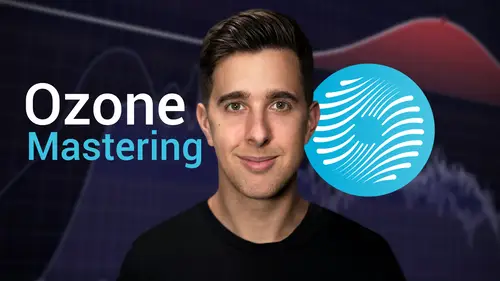
Imager Module's Features and Controls
Lesson 9 from: Mastering Music with iZotope Ozone 11Tomas George
Lesson Info
9. Imager Module's Features and Controls
Lessons
Introduction
1An Introduction to Ozone
04:46 2The Different Versions of Ozone 11
02:25Master Assistance, Stem Focus and Rebalance
3Master Assistance and Referecing
08:05 4Stem Focus and Master Rebalance
04:16Equalization or EQ
5EQ + EQ Theory - Spectral Shaper, EQ1, EQ2
08:20EQ - Match EQ, Stabilizer
09:17Limiting Tools - Maximizer Module
7The Maximizer Module
11:21Compression - Impact Module and Vintage Compressor Module
8The Impact and Vintage Compressor Modules
11:00The Imager Module
9Imager Module's Features and Controls
09:50The Clarity Module and Low End Focus Module
10The Clarity Module and Low End Focus Module
07:46Saturation - The Vintage Tape Module and Exciter Module
11Saturation - Vintage Tape Module and Exciter Module
12:47Vintage Modules vs Modern Modules
12Vintage Module vs Modern Modules
06:05Delta Button, Mid/Side, Codec, Dither, "Learn" and Gain Match
13The Delta Button, Gain Match and Mid/Side
09:43 14Codec and Dither
07:16Thanks and Bye
15Thanks and Bye
00:12Lesson Info
Imager Module's Features and Controls
Welcome to this next lesson in this lesson. We're going to dive into the fascinating world of stereo imaging and explore the powerful image module in Ozone 11. Stereo imaging plays a pivotal role in shaping how your mix is perceived and enjoyed understanding how to effectively control and enhance the stereo field is essential for creating immersive and engaging audio experiences understanding stereo imaging. Let's begin by understanding the concept of stereo imaging and why it's important in the world of audio production and mastering stereo imaging. Defined stereo imaging refers to the spatial distribution of sound in the stereo field. It determines the placement and movement of audio elements between the left and right channels. A well balanced stereo image can make your mix sound wide immersive and dynamic, providing a sense of space and dimension impact on the mix. The way you control the stereo image can significantly impact how your mix is perceived by the listener. A wide stereo...
image can make the mix feel expansive and open while a narrow image can create more focused and intimate sound. The imager module, let's now explore the imager module in ozone 11 which is designed to help you manage and enhance the steri image of your audio key controls in the imager module. The imager module features three key displays. And let's look at these now crossover frequency. This control sets the frequency point at which stereo width adjustment begins. It's essentially the line that separates the lower frequencies based in low mids from the higher frequencies mids and highs correlation trace. This view allows us to see the phase correlation between the left and right channels. Before explaining this visual, let's talk about phase correlation. If you have two identical waveforms and combine them together, you will double the amplitude of the signal as the signals combine. If we flip the clarity of one of these waveforms, the resulting combination will cancel out and you'll be left with no sound. There are degrees of alignment between combining signals and we call this phase correlation. A value of plus one means the signals are perfectly aligned. A value of zero means the signals have no relationship. For example, if you combine a guitar with a drum, the waveforms will be so different that the phase relationship when combined would be unaffected. A value of minus one means the signals are perfectly unaligned, resulting in absolute phase cancellation. With regards to the steri image, it's important that left and right channels don't cause phase issues when combined together phase cancellation can occur when we play our master back in mono resulting in missing frequencies or elements within our mix the ability of a stereo file to retain its time without phase cancellation is referred to as mono capability. With regards to mastering phase issues can occur when our mix is too wide stereo spectrum. This displays a mirrored spectrum of the signal width across the frequency spectrum. One straight line in the center indicates some other signal. The wider the distance vertically, the wider that frequency is the imager module features several key controls. And let's look at these now stereo width, the stereo width control allows you to increase or decrease the stereo width of your audio, pushing it up, widens the stereo field within that frequency band while moving it down narrows it. This value can be scaled by the amount control in the header. The link button in the middle of the section will link the frequency bands meaning an adjustment of one band will affect the steri image of all frequencies stereo eye. This adds natural sounding stereo width for a couple of techniques dictated by the mode mode. One creates a delayed copy of the middle channel and injects it into the sides. While mode two focuses on preserving transients both have different tonal qualities. And I advise you to experiment with these yourself. The value is how many milliseconds delay there is between the original signal and the delayed side signal where a longer delay results in a wider master. The stereo iser function can only be enabled when you are adding width to the master recover sides. This adds back the side information that you may have lost when using the imager to reduce the stereo width. For example, if we were to narrow the sides on the master that had guitars heavily panned left and right, we would lose the guitars. We can use recover sides to bring back those guitars, but place them in the center of our stereo image. Instead, the value refers to how loud you want the recovered size to be the recovered size function can only be enabled when you're narrowing. The master metering on the bottom right of the imager module, there are 3 m which indicate the master's stereo width. After processing, they all essentially display the same thing. The phase relationship between the left and right channels, the more vertical the line is the stronger the phase relationship between the left and right channels. When the line is perfectly vertical, the master is mono as there's no difference between the left and right channels. Now let's explore practical applications for the imager module enhancing width use the imager to create a wide and expansive stereo image for dramas like orchestral music, ambient soundscape or rock anthems. Wider ster width can provide a sense of grandeur and space balancing center and sides achieve balance between the center and the side to ensure a clear and focused sound. This is valuable for ensuring bass frequencies or important instruments stay centered in the center while leaving room for wide background elements. It's worth noting that when it comes to mono capability, low end is usually the first frequency band to disappear due to the large wavelength of these frequencies. By narrowing the low end, we can improve the mono capability of the master while also creating a more focus base to our master narrowing for intimacy in scenarios where you want to create intimate focused listening experience, you can narrow the stereo field. This approach works well for acoustic performances, dialogues and close mic instruments tips for enhancing spatial perception to enhance the spatial perception of your mix. Using the imager module, consider these viable tips. Frequency dependent adjustments be mindful of how you apply stereo width adjustments based on frequency. Lower frequencies often benefit from a narrow stereo image while higher frequencies can benefit from being spread wider. Subtle changes as with all mastering processes, subtlety is key avoid extreme stereo width adjustments that might sound unnatural or disorienting A B testing. Always use the bypass button to A B test your stereo imaging adjustments. This helps you ensure that the changes you're making are enhancing the listening experience. OK. So that's the end of this lesson. In this lesson, we've explored the concept of stereo imaging, the key controls of the imager module and practical applications for enhancing the spatial perception of your mix. The imager module in ozone 11 is a powerful tool for sculpting the image to suit the requirements of your audio projects, providing an engaging and immersive listening experience. Thanks for watching and I'll see you in the next one.
Class Materials
Bonus Materials
Ratings and Reviews
Student Work
Related Classes
Audio Engineering