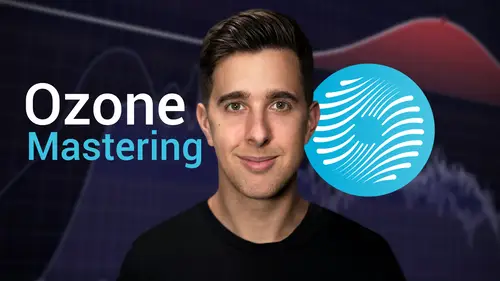
Lessons
Introduction
1An Introduction to Ozone
04:46 2The Different Versions of Ozone 11
02:25Master Assistance, Stem Focus and Rebalance
3Master Assistance and Referecing
08:05 4Stem Focus and Master Rebalance
04:16Equalization or EQ
5EQ + EQ Theory - Spectral Shaper, EQ1, EQ2
08:20EQ - Match EQ, Stabilizer
09:17Limiting Tools - Maximizer Module
7The Maximizer Module
11:21Compression - Impact Module and Vintage Compressor Module
8The Impact and Vintage Compressor Modules
11:00The Imager Module
9Imager Module's Features and Controls
09:50The Clarity Module and Low End Focus Module
10The Clarity Module and Low End Focus Module
07:46Saturation - The Vintage Tape Module and Exciter Module
11Saturation - Vintage Tape Module and Exciter Module
12:47Vintage Modules vs Modern Modules
12Vintage Module vs Modern Modules
06:05Delta Button, Mid/Side, Codec, Dither, "Learn" and Gain Match
13The Delta Button, Gain Match and Mid/Side
09:43 14Codec and Dither
07:16Thanks and Bye
15Thanks and Bye
00:12Lesson Info
Codec and Dither
Hi there and welcome to this part two video before diving into Codec. Let's talk about the formats of audio files. Some audio files like waves are what we call lossless meaning they have all of the information in them and are at the highest quality lossy audio formats like MP3 and A AC are smaller file sizes but have some of the audio information removed to achieve this understanding. Codec options, lossy audio formats such as MP3 or A AC use algorithms to identify and remove less audible portions of an audio file to reduce the overall file size. This process can introduce artifacts ranging from subtle to obvious artifacts in the compressed file. Codec preview allows you to preview lossy compression formats and compensate for any undesirable artifacts they introduce before exporting your master. The Codec window lets you choose the format you're monitoring. MP3 is a compressed audio file that is smaller than a lossless wild file, making it easier to transfer. A AC is designed to be the...
successor of MP3 and generally achieves a higher quality sound than MP threes at the same size and bit rate. It's worth noting that the A AC format option is only available when ozone is open in rosetta on silicon base max, changing the bit rate will change how the master is being monitored. This is very useful if you intend to use an MP3 with a low bit rate for a specific upload. The solar artifact button allows you to monitor the parts of the master that would be removed if you were to export the file to which format you have selected. Dithering. Dithering is a process that involves adding low level randomized noise to the least significant bits of an audio signal. When reducing its bit depth in digital audio, bit depth determines the dynamic range of the difference between the quietest and loudest sounds that can be represented when reducing the bit depth such as converting a 24 bit recording to a bit for CD quality quantization errors may occur without dithering. These errors could lead to audible artifacts particularly when the signal level is low. Diver migrates these artifacts by introducing a controlled amount of random noise effectively smoothing the quantization process. There are a number of different controls for dithering in ozone 11 bit depth control. This setting allows you to specify the target bit depth for your exported file. Given you flexibility between 24 2016, 12 or eight bits, catering to the requirements of various formats. Audio blanking when silence is detected in your audio input for a certain duration, audio blanking mutes background noise being generated by the diver, keeping your audio pristine during quiet moments, diver amount, you can select the number of bits of diver to apply to the signal. This is essentially how much background noise you are generating from the diver. The strong setting will eliminate all artifacts arising from a reduction in bit depth. While a low setting may leave some artifacts in the master harmonic suppression. When the diver amount is set to off, this option moves harmonic quantization distortion away from the audible frequencies, ensuring better tonal quality in your signal. This is useful if you don't want to diver but hear audible artifacts at nasty frequencies limit peaks. This feature suppresses peaks in the output signal. Primarily when more aggressive diver settings are applied. It's rare that you will need this setting on as diver noise is usually low in amplitude noise shaping. Noise shaping determines the amount of shaping applied during dithering. Maximum noise shaping pushes the frequency of the diver to less audible frequencies, bit meter. This real time bit activity indicator displays which bits are being used in your program material helping you ensure that the right bits are active for your target bit depth. The center columns indicate real time activity while the outside columns indicate overall peaks. Since the master has been reset, generally want to see activity in the bits up to the section you're exporting to utilizing diver in your daw best practices. Here are some essential tips for integrating diver into your mastering workflow in ozone 11 apply diver after all of processing to maintain audio fidelity or the quality of the audio signal. Add ozone to the last insert slot of the track exporting. If you plan to add, diver, disable any diver options in your D aws export dialogue to avoid applying diver twice with a range of controls and options at your disposal. You can fine tune the dithering process to achieve the best possible audio output. Whether you're mastering for CD streaming or any other platform, Ozone Eleven's Diver tools are your secret weapon for delivering pristine sound to your audience. So in this final lesson, we've explored the delta button's significance for A B comparison. The use of mid-sized processing across all modules for spatial control. The importance of choosing the right Codec for distribution, the role of ding in bit depth reduction and how to maintain constant levels with game match these tools and techniques are essential for ensuring that your mastered audio is of the highest quality and ready for the listeners to enjoy. OK. So that's the end of this video. I hope you found it useful and thanks for watching.
Class Materials
Bonus Materials
Ratings and Reviews
Student Work
Related Classes
Audio Engineering