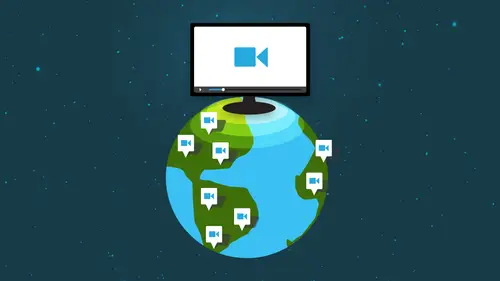
Lessons
Day 1
1The Possibilities and Setting Goals
27:30 2Your Video Vision
28:57 3Getting the Audience Invested
17:14 4Off-Camera Video Tools - Part 1
38:18 5Off-Camera Video Tools - Part 2
31:46 6Trust & Credibility
19:26 7Engaging with Google Hangout
25:40Google Hangouts Q&A
14:32 9Camera Performance with Michael Port - Part 1
25:18 10Camera Performance with Michael Port - Part 2
36:41Day 2
11Let's Make Videos!
28:20 12On Camera: First Impression Videos - Part 1
22:14 13On Camera: First Impression Videos - Part 2
21:37 14Video Editing: How to Make It Easy
07:47 15Editing with WeVideo
44:50 16Editing with Intro Designer
10:49 17Getting Your Video on the Web
30:05 18YouTube Tips & Other Platforms
32:36 19Mobile Tools for Video
14:32 20Power of iPad with Mike Stewart
27:58 21iPad Video Training with Mike Stewart
18:28Day 3
22Video: Marketing vs Branding
23:43 23Creating Online Brand Identity
20:17 24YouTube Channel Critique
32:20 25Creating Content that Will Make Money
31:11 26Next Level Webinars with Omar Zenhom
35:42 27Video Monetization
28:56 28Video Product Launch Formula
19:51 29Video Visibility Strategies
23:07 30Repurposing Content for Video
11:37Lesson Info
Getting Your Video on the Web
It's like a big video playground were scripting, were shooting, editing. And now we have to upload because a big problem a lot of folks have with video is that they finally do the video and then it sits on their hard drive. Or they say, You know, don't you have anything on YouTube? Well, I have a video, but I haven't uploaded it yet, So you got to get it off the hard drive and we're gonna jump right in and look at how we can upload videos. So this is all about getting are videos on the Web, Um, and will probably start with YouTube because it's kind of a big site. That was like sarcasm, cause it's a huge site, and it's a great place to start because it's basically free hosting for your video. So it's a really good place to have your video, both for hosting and for exposure. So good place to start. A lot of folks will ask. Okay, well, that's great. I want my video on YouTube, but is there any place else I should have it just to keep it safe? Ah, and I use in a lot of folks use Amazon s t...
hree for hosting, and they're also owned by another small company called Amazon. And so both pretty secure YouTube. Great. Amazon s three as a backup to make sure that nothing happens with your video files or for some reason, you know, YouTube may pull it or something. Um, but YouTube is a great place because they really do have tremendous reach. It is thesis and biggest search engine right behind Google, who owns YouTube, and, I believe, the third largest website in on the Net. So it's a really good place to start. I want to give you I don't want to bore you with with figures. But there are some kind of impressive statistics when it comes to YouTube, and I want to share a few of those with you. This is an actual cartoon of my laptop when it fried the other night, right before this presentation. So, um, but the site has one billion. YouTube has one 1,000,000,000 unique visitors each month. That's a lot. That's quite a lot. Over six billion hours of video are watched each month, which is almost an hour for every person on earth. 100 hours of video uploaded every minute. It's interesting because I had to look, I have to keep looking up that stat because it keeps going up and up and up. Four billion videos are viewed each day. YouTube's in 61 countries. One of the ones that's interesting for me as a television person is that YouTube now has reaches more U. S. Adults 18 to 34 than any cable network. So it's really a great place to be to be seen and to upload your videos as well. So I don't know. I want to take a quick show of hands, and maybe we can ask the chat as well. Who is actually on YouTube? Who has videos on YouTube? Raise them high and proud. Yeah, even just a couple. And do you know how many videos you have on YouTube? One. It's a good start. One is better than none. Um, I counted well. I didn't really count the other day, but I looked the other day and apparently I have so. But most of them are really short and many of them hidden away so that nobody could see them. But it really is a good place to start in a good place to upload your videos. Ah, and if you want to get more videos on YouTube and you want to have more people, see the videos that you put on YouTube, which is the idea. We want people to view them. Then you have to optimize. You have to upload, obviously, and you have to optimize your videos once you get him there. I don't do a lot of charts and graphs, but this one I thought was with looking at because it does show that of the top 10 social networks, YouTube has now surpassed Facebook. Um, so this is that you two big giant one here? Twitter's way down here, linked into year Instagram's way over there. Soup. Susan Movement's gonna kill me. But how? Instagram little teeny. So So, yeah, I mean, you definitely want to be on YouTube. What we'll do is we'll in a minute we'll switch over to the web so that I can kind of show you a live update, but I want to give you, like, kind of a quick YouTube at a glance tour. So in YouTube as I'll show you live as well you can customize your channel so that you have alive banner that matches your branding. You can always upload your video video in the upper right. Illustrate that in a moment within this customization, you can add social links. A lot of people missed that within your video. When people first come to your YouTube channel, you can add what they call a channel trailer. So this is like a welcome video for your YouTube account. And the cool thing about that is that the people who have not subscribed to your channel will see your channel trailer, so it's a good way to welcome them and give them some content. The people who have already visited and subscribed to your channel will then be showed another video, which is usually called what to watch next so they'll suggest another video. So if people are coming back to YouTube channel that not always going to see the same thing, they're gonna have a variety. Once they subscribed, they won't see the channel trailer anymore. Another important aspect of YouTube that has changed recently is playlists, and a lot of times people will ask. Well, I have some really old videos on YouTube or have some that you know my kid's birthday party. And how do I mix my business videos with my personal videos and playlists are a good way to do that, because you can organize your content and curate your content so that you can kind of show your viewers what you want them to see first. So in my channel you have to scroll way, way, way down to see sort of the baseball videos and the kid videos and all that kind of stuff. But I didn't necessarily only have one YouTube channel, so I didn't really put it on a different channel. I just curated it by playlist so that I could, you know, sort of show the viewer what I wanted to show them. Playlists also a great way. If you decide to do a tips Siri's and you want to keep all those tips together, you can do that in a playlist. I've got a playlist that's tips and tricks. Um, I've got another one with the little Siri's. So anything that you want to curate for your viewers and make it easy for them to find playlist is a good way to do that A Z I mentioned you can customize your channel and a bit will go on the web and do this live and on the fly. But for now, I want to kind of show you these screenshots because within YouTube and again, this is something a lot of folks miss. You've got a whole about section in YouTube where you can add your bio and you can put your twitter links and your Facebook links and your Google plus links. And ah, again, this is all you know, free real estate that YouTube gives you that you should take advantage of it because somebody maybe on YouTube and say, Let's go to the about page and see if there's something there, guarantee you on most pages, there's nothing there. So put your bio, put some tips about you. Anything you want to add. Make sure you customized your channel and make it your own and add your bio. Um, you can like I say, you can add your own banner. You can have that banner match your website when it comes to up loading, and we're gonna upload a sample video in a moment. But you're always gonna find when you hit the upload button on the top, right? You'll see this nice little screen here, and you can drag files right from your desktop to this area. Or you can select files to upload so you can basically search your hard drive and decide what to upload from where and right here from this screen. You can also set your video as public, private, unlisted or scheduled, and I'll give you a quick review of what each one of those out public is. Obviously, yes, I want you to see this. It's public. It's anybody can see it. Private is people can see it if you give them the link. So if I put a lesson up for group coaching program or something that you know people had to pay for, I'll give them the link and they confined it cause they have the link on. Um, wait, I think I got that backwards. Actually, unlisted is if they have the link, they could see it. Private is you have to give people permission to see it. You have to say this person with this address concede this video So privates really private, unlisted is just you need to have the link. And finally scheduled, as you might imagine, is you can actually schedule a video to debut at a certain time, just like you can schedule a blawg post. So that's kind of cool if you decide. You know, I'm doing a launch and I've got the video done, but I don't really want it to launch until Monday. You can schedule it on YouTube. In addition, there are other ways to upload to YouTube. You can actually record directly from your Webcam to YouTube, which a lot of folks don't know. There's a button over here that says Webcam Capture. You can create a photo montage. You can actually launch a Google hang out from YouTube, and over here it doesn't really make sense. But this is another place to access YouTube's video editor that we looked at in the previous segment. So that's uploading, and we'll show you some more in a moment. I want to show you a few settings before we go into the live version here and the settings important because what they are basically the most important ones of the videos title and your videos description and your videos tags or keywords. Um, I mentioned yesterday that YouTube typically will give you a choice of three thumbnails, and usually they're all really bad. So you can, as you see here, can customize your thumbnail, and I'll show you more about that in a minute. But you can add your own thumbnail so that whatever image you want to appear there and represent your video, you can have that done. Now this upload. This screenshot is actually from a Google hangouts, so this is the way Google hang out, uploads that they don't really give you any title description. Key Woods. You'll have to go back in and customize that, and I'll show you how to do that in a bit. But it's really important that in your title you make it descriptive and you try and include keywords. So a lot of my titles might be lube or tone video marketing tips, semi colon. How to do such and such. It's okay to have a nice, long descriptive title. In your description. We'll show you more in a moment again, but that's you've got a lot of real estate there as well. I know it only shows this little piece here, but you actually have a ton of real estate. And again, your tags are your key. Woods. So you absolutely want to keep key woods in there? Um, the other thing I wanted to point out on the description section is, if you start, start with http and your your whole website, that will be a live link back to your site. So you always want to start this description with your URL, or at least have that very early in the description. Um, another thing that you'll see on the YouTube pages. On the right hand side, you'll see related videos. And if you are using consistent keywords, you'll see a lot of those that will show it will be your videos, which is great. Sydney had a question. Let's pop over here. I was just curious in terms of the link at the beginning of the description. Do you recommend using the rial link or is it okay to use a shortened link? Doesn't matter. It doesn't really matter from a space standpoint. Could you have plenty of space so you could use the rial link? You know, if you want some while Billy links go a little funky and close link short owners. So in this cage, and in this case, it doesn't always have to be your home page. In this case, I was doing a webinar with lead Page is. So I used the lead pages linking here, cause that's where I wanted to direct people. That makes sense so, so far. Cool. All right, moving on. The other thing you can do in YouTube that's really important, and that you should do to leverage of videos is to share your video once it's uploaded. And YouTube makes it really, really easy to do that by going to the share this video tab and you'll see a whole bunch of social network icons Pope pop up. Which is great because you can. With one click. You can upload your video to Facebook, LinkedIn, Google plus Twitter. So it's really easy to spread your video and get it in a many social platforms as once. Another thing here that's kind of fun is that even in the comments section, you can attach live links as well. So if you get a conversation going and people are commenting on your video, you can direct them to another site. I like to say there's no buy button on YouTube. In other words, people can't really buy products from you directly on YouTube. So you always want to try and drive that traffic back to your site. And one of the ways you can do that is to embed the video on your own website of Blawg. And you can do that with the embed code that YouTube gives you. And someone early was saying, you know they don't have a lot of space on the website of Blawg. You can actually adjust the size of the video to fit your website of blog's. So you ask your Web master. You know, what are the dimensions that I can use on my website? A blogger for the video dot has question, and, um, I'm bidding it on your Facebook things. Well, Page as well. If you share it from YouTube Facebook, it'll it'll happen automatically. Do the right size, Um, and again you can adjust the size based on where that video is going to appear, Where you going to embed it? And all these shows suggested videos. I usually leave those blank cause I don't want to show other people videos. I want most of these videos to be my own. So let's pop over to, um, the Web. Awesome. There it is. And we're on the YouTube page here, and the typical page will start with the upload page. You can upload on the top right hand corner or right in the middle. And if I just click select files to upload, these are the videos on the hard drive, and we'll pick the 11 of the takes that we did with Sydney earlier so that we're uploading something that we shot here and we click open. That's going to start uploading. And while it's up loading, you can start to customize the title and description because you don't want the title of your video to be image. 0597 So you wanted to be something that's, you know, Key would friendly. So obviously you gonna add something here that Did I spell that right? Um so I mean, obviously, I'd add keywords and things like that and there, but But you put your title with keywords here, and then you put your description here a lot of times for my videos, I'll just do you know, Lubar tone dot com presents, and then I'll fill in the blank here, So I've got kind of a generic description already done. But in this description, you can you know, there's a lot of space you can use here. You can add your Twitter link your Facebook links. You can say, Watch my other videos here Are there eso I would kind of fill in the blank here and put all my information and key woods there. And then the bottom section, while it's uploading, is where you would put your keywords. Once again, this is called the Tags section. And here, you know, I start with some generic tags in mind. Video marketing, video marketing tips. Um, so you would put your own keywords in the tag section. Now there's a funny key word here is It doesn't really mean anything. That's my last name backwards. And that's my what my, um, nonsense key would. And the reason I do that I learned it from an Internet market of Tom Anti on is if you put a custom sort of nonsense key, would that nobody else would use. This will link your videos together so that when you upload your videos, the related videos that pop up will typically be yours. Cause Google's going to say, Well, nobody else has that weird key. Would we better tie that video together? So last name backwards or just some nonsense word will help to tie your video key words together? That's really cool. That is clear. The awesome is love runs just going. Oh, so I'm gonna pop over here. It's like when you, you know, we make the cake mix and then it's in the oven. We're gonna take it out of the oven now. And we've already got the, um, Sydney video that we uploaded. So it says published one. Ready? That's cool. Will publish it. Um, eventually, I'll make this private, but for the time being, it says, Okay, your video has been published. I can go here to the link Where? Where it's been published. Nope, Sorry. It has the Lubo tone intro like all the other ones. And there's my horrible camerawork. But again, the point is yes, it did upload and it did work. Um, now I can go in here to the video manager. Which kind of brings you back to all of your videos. He is the one that's processing right now, and I can say, Let's edit that video. So now if I go to the edit section, that's where I've got my thumbnails. And Sidney looks great in all of them. But again, if you wanted to add a custom thumb now, you would upload that from your hard drive. Yes, Sydney, do you just take a picture of that like with your screenshot and then drop it down and use that? Yeah, exactly. And what you do is maybe you find somewhere within the video where you, you know, have a shot that you want to use, and then just to a screen grab, not the one with your eyes closed. So and, you know, basically you'd find a frame of the video that represents what the video is and use that, and then you go one step further as I'll show you in a few samples. You want to even go a step further and take that screenshot and add an overlay like using can va or some kind of photo editor and basically say what the videos about Andi, you know, uses few words as possible. So the text is nice and big so that the thumbnail will not only be your picture, but some text that will tell the viewer in a couple of words, what that videos about. So if I was doing one and I had a shot from mine, I might just have, you know, video marketing tips. Or you know how to do such and such and YouTube, some short, descriptive title, so that the viewer, when they see only the thumbnail they'll be able to judge whether or not they want to watch the video. Because sadly, a lot of people decide what to watch based on the thumbnail. So that's where we edit the thumbnail. And that's also where we can go in and update our title to whatever we wanted to be here. You know, if we want to change the title and when you scroll down, you'll see you've got your description, your tags again. And over here, this is where you make the video public private. I'm gonna make it unlisted, cause at the moment I don't want anybody to find it, and earlier I mentioned playlists right here onto here. You can add to a particular playlist. So if you have playlists set up like you've got, this is my tip Siri's. And this is my whatever Siri's or these are my favorites. So I've got playlists video mark for the my video marketing mentoring group. I've got online video tips. I've got the creative live videos so I can add that to a playlist right from there, and it will be added toe a playlist. Um, up here on the top, you'll see info in settings. That's where we will go to influence settings. That's this page that gives you all of the different title description, etcetera. If you go to enhancements, I rarely use this, but you might want to, um, change the You know, this is again the auto fix. You might want to change the light or the brightness or the color temperature. You conduce um, um, different tricks with this on one of the things that I would do since I was like Mr Shaky Camas, I would do stabilize. So that's gonna help to smooth out the video a little bit. Um, so that's enhancements. You've got audio where again, you probably wouldn't do this if you're doing a talking head video, but you could put music into it as well. Um, annotations. I'll get into in a bit. That's a little bit more advanced, but annotations are very powerful, and actually, I'll do it right now. Why not annotations Basically interactive links that you can put into your videos, which is really powerful because you can make your video interactive. You can add links to your video. You can add call outs or thought balloons. So if Sydney was referencing her website in this video and she wanted to add an annotation that lead back to her website, she could add AH, spotlight or label or a note. Let's do note, and you could You could type in here in the note, visit my website so she could be talking about saying Visit my website with the annotation there. You've got a little bit of flexibility here. You can make it a little bit larger, so let's make it bigger year Really big. You can change the background color to black or white. You can change the fill color so you can make it pop a little bit more, and you can move it around to wherever you want. So the cool thing about that is you've not just added an overlay here, but you can actually link it back to your website. Actually, you can link it to a lot of things, but the coolest thing is that you can link it to your website. Um, so if you go under the drop down menu here, it shows you can link to another one of your videos. You can link to one of your playlist. You can link to another channel to Google. You can make it a subscribe link or what We're injustice associate ID website. And once you do this, you connect your account and associate your website with your YouTube channel. Then you can add your link. Um, and I won't do it cause I haven't associate it this on this computer, but that's where you add your link to your site. So what happens is when Sydney says, be sure to visit my website and there's a call out here that says, Visit my website that lights up when you most over it. If you click that link, the viewer will then be directed to your website, which is probably one of the most powerful features in YouTube and kind of lesser known question. Sydney. So why when would you use that? Which is awesome versus a lower third or both? Like it seems like it would be a lot if you put that and then did the lower third. Typically, I would put the lower third of the beginning of the video when you're, um, identifying yourself. And another way you can do that is, um, you can add a title now. For some reason, titles are not link herbal, but, um, that's huge will make it smaller in a minute. Um, so let's reduce the size of that a little bit. That's good. And then would move that down here. So this. So now this is your lower third and again, you see, there's no place to link it there that that doesn't necessarily linked to anything. So here's my lower third. Here's my title, so I'm gonna move that to the beginning of the video, and however you can move these wherever you want, and however long you stretch them, that's how long they will appear on screen. So let's say we keep this for the 1st 10 seconds of the video. And then maybe later on, you're talking about your website or particularly at the end of your clip, you might be talking about your website, so that's a good place to put that. So I'm gonna move that to the end and drag it out, so it'll be a little bit longer. So now you've got your, um, lower third up front and your annotation called the action at the end. Now, again, I can click on This is not a whole lot you can do with this. But if you could change it to a black, um, type instead of white, you can change the size again. Not a not a huge amount of flexibility, but you can move it around. A bit more importantly, when we go over to our call out here, visit my website. Now that's where we want. Okay, this is at the end of the video. You're talking about video. You talk about me visiting your website and people click on this and they go there again. You put your Lincoln here, you can say open Lincoln new windows so they leave YouTube and go back to your sights. That's a very, very powerful feature of YouTube and one that many folks don't take advantage of. You can add numerous annotations to your website so you can kind of problem in here and there wherever they're appropriate. As I mentioned, there are different types of annotations. Speech bubbles. Um, you know, like you could just pop up. Ah, speech bubble, it says. Will says, I have to say such and such here. So you know, you can change that to whatever you might want. And everything is link herbal except the title, for some reason, May because they want you to use that as more of a lower third. So annotations air. Great way to guide your viewer and have them follow a certain path that you want them to. Because at the end of a lot of videos, you know people are gonna find another video or go down a rabbit hole, and they gone forever. Much better to to direct them back to your site, where you can control the environment. And while I switch back here, we'll see there any questions or questions in the chat suit on the annotations. The visit my website, which one was that on? Add annotations. That was associate ID website. So we're gonna go down here to wear it. Links first, we'll click on that annotation here, and then we click on Link because you wanted to leave something. And then over here there's a drop down menu. And that's where you say, Associated Website. Thank you. Um, if you want to get people to subscribe to your channel, you could also add one that says, Subscribe and link it to subscribe, and it will automatically subscribe them to your channel. I think we'll have a question. Is there a way to tell how long people have I stayed watching your video? Yes, good question. That's in analytics, which I'll show you in a bit. But YouTube has a whole section of analytics. It's rather feature rich that tells you, you know, basically where the traffics coming foam. How long the staying on the video? In a lot of cases, um, sometimes I think there's a thing that tells you where the viewer ships coming from. Like I have, you know, a tremendous I'm big in Turkey. For some reason, I have a lot of you know, like Canada, Australia, and Turkey. A quick question from Jake Harris. Great one here. What do you think is the optimal placement in the timeline to add a link to your site at the end so people don't leave the video at the beginning because some people don't watch the whole video? Do you think that's a good question? And it depends on the length of the video. I would say the longer a video, the more important it is to have those, you know, elements there to help guide the viewer. But in a typical to a three minute video, I would tend to put the annotation at the end, especially if you're referencing it in the video, like, be sure to stop by my website. But there is also, you know, some certain reach Such that indicates that, you know, people's attention spans Wayne after 30 seconds and then after 60 seconds. So it probably wouldn't be a bad idea to kind of hit those benchmarks and say, Well, you know, at the 32nd mark, I'll put in a new annotation or link, you know, just in case people pop off a that point. So it's one of those cases where more is more, not less is more and again they're not distracting. I wouldn't have these, like, popping all over my site every two seconds. But if you can make them, you know, fairly subtle and fit into the the video. Um, that's fine. You may want to say, um, hate is another video in this series and you can add a, um, a video link low linked to another video that you have on YouTube. So a lot of different ways to direct people. The idea again is that you want to kind of try and guide them along as best you can, because left to their own devices, they'll be end up watching. Um, I don't know, Charlie bit my finger video again. So I got a great question here from user. Does it matter where we put the annotation on the screen? I didn't think we could use the lower right hand side and cover the YouTube logo. There's also questions about putting it somewhere where the ad pops up, right? Is that gonna cover up your annotation? It will. But I have, um, adds disabled on most of my videos. You can kind of make that determination. When you say I don't want ads to one of my videos and unless you're you know, a YouTube celebrity that's getting millions of views, you're not going to really, you know, benefit that much from running ads on your site so you can disable of those ads so you don't have to worry about that. The YouTube logo is, you know that's not that big a deal, but I just try and keep it on the lower left hand side, your lower third.
Class Materials
bonus material with purchase
bonus material with purchase
Ratings and Reviews
a Creativelive Student
One of the best video marketing courses! Lou presented a comprehensive overview of the best and latest technologies that make video more accessible and doable - for beginners and advanced users. The course is filled with terrific resources and how-to guides that save hours of searching on your own. I watched the live broadcast and purchased the course for ongoing reference. Lou's expertise and years of experience really make this course an amazing value. It's well organized, fun and includes fantastic guest speakers. Thanks CL and Lou!
a Creativelive Student
This was a really great course. I am definitely going to apply what I learned. It was so much information that it will literally take me months to apply it all, but building a business is a long game. I loved how Lou mixed high level strategy with the specifics of how to use key tools and recommended a variety of useful resources. This course was very practical. I've already started applying it and have a basic blueprint for my way forward that I will flesh out as I make more progress. I definitely know I'm going to add a lot of success to my business through what I learned in this course.
a Creativelive Student
Hi Lou, I bought the replay up sell so that I could listen and watch when it fit my schedule. So far I've watched the first 3 videos. It's great and I'm so glad you put all this together. The handouts and bonuses are useful, too. It's obvious you are a master at video and I'm happy to learn from you.