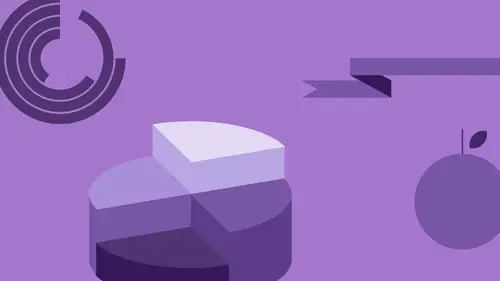
Lessons
Class Introduction
06:47 2Basic Shapes Overview
05:55 3Start Creating Basic Shapes
13:36 4Edit Basic Shapes
07:58 5How to Use Corner Widgets
16:39 6Get Creative with Shapes
15:32 7Add Lines to Shapes
05:57 8Shapes with Offset Path
06:38Create Custom Lines
06:01 10Add Curves Into Shapes
21:49 11Curvature Tool
08:35 12Width Shape Tool
14:25 13How to Create a Dotted Line
06:00 14How to Segment a Circle
05:50 15Create Basic Shapes Using Pathfinder Panel
20:20 16Advanced Techniques in Pathfinder Panel
10:27 17How to Create a Slip Shadow
08:50 18Tips & Tricks for Chart Tools
12:34 19Combine Shapes Together
19:27 20Create Perspective in Shapes
11:34 21Combine Multiple Elements into One Graphic
23:17 22Create with Reflect & Shear Tool
07:26 23Create Implied Shading
17:02 24How to Make Graphics 3D
16:29 25Q & A
05:02Lesson Info
Add Lines to Shapes
So, basic shapes, editing those basic shapes using the corner widgets. We're gonna spend the rest of the day doing this. But I wanna introduce some lines into here as well. Because one of the things I know when I get a coffee cup right here, is it's got that little rolled edge on it. And, so going in and putting that little rolled edge here, this is where the lines come in really nicely. So, I'm gonna use my line segment. And I'm gonna go in here, zoom in. And I'm going to draw a line across the top here. Thank goodness for my grid tool. It snaps to it beautifully. And I'm going to turn this into a stroke. And do that, and then I'm gonna make this a slightly darker brown right there. Now, what I'm using lines here... Lines in Illustrator; pretty basic. If I wanna control any of the attributes of the stroke, next to my stroke weight here, and the color from my swatch panel, I can click on the stroke link, which brings up the stroke panel. Now, when I have a stroke, I have caps. And you ...
can see right here, the end of my line just ends at a very blunt end. That's it. But I can also go in and round the ends. I call this hot dogging the ends because then you'll remember, go in and hot dog the ends, and I got all my students saying that. It's like, you go in, you hot dog the ends. All that does is round the ends of the line. And you can't control one end of the line or the other. The ends of the lines just simply hot dog, okay? This doesn't work on a shape. This only works on an open ended path. So, there's my hot dog ends. I can take that rounded end and I can drag that on there, snap that right to by grid, and it's like, oh my gosh, we now have the rounded top of the coffee cup. Yeah, that easy. Mm-hmm. I know. Isn't that awesome? Well yes, it really is that awesome. But we can go further with this too, because over here with my little raindrop right there... I'm gonna bring this over here. I like to play with implied shadows and highlights, and wouldn't it be nice to be able to go and put a nice little highlight on here as well? No, we're not gonna use the pen tool, and draw a little rectangle that kinda reflects the shape of the surface. No way, not at all. Not gonna happen. So here's what we're gonna do. I'm gonna use my arc, 'cause I want a quarter circle. And I'm gonna go in here and I'm going to put in my arc, and I'm going to kind of match the shape of my circle, right there. There's my arc, and I'm going to make it white, or a lighter blue. And I can go ahead and I can bump that up. Now, that's a great little highlight. But I wanna go ahead and hot dog the ends, so I get a perfect little highlight noodle. Oh my gosh. Is that not the most awesome highlight noodle ever? Yes. Mm-hmm. Yeah, we're gonna have a whole list of Jasonisms by the end today. Hot dogging, highlight noodles, you know. Widgetness. Everything. Absolutely. So, really cool way to add highlights to things, and we could do this on the coffee cup as well. If I wanted to go in that draw a line here. I could draw a line, and I could also use like, a corresponding color, if I wanted to do that. And I could put a highlight or a shadow on there. That simple. Yeah. It really is. This is a great way to kind of imply dimension, while keeping everything flat. So everything's two dimensional here, but you can have a little bit of fun with this in order to make sure that, you know, it looks kinda cool. Yeah. Not a problem. You can do that all the time. So, one of the things I notice with my coffee mug right here, it needs a handle. And so, I'm gonna go in and I'm going to draw a circle for the handle. I'm gonna draw from the center here. Gonna hold down my Option key, and I'm gonna draw from the center. And there's my handle. And I'm going to switch the fill for the stroke. So right now when I was drawing, I had last used the fill. Over here in my toolbar, I have my fill, and I have my stroke. I have my little arrow right here that allows me to swap my fill color for my stroke. See when you hover over that, that's Shift, X. I'm gonna use that a lot because I'll be drawing and I wanna switch my fill for my stroke. Shift, X is what it is. I wanna go in and I wanna bump up my stroke weight to create my handle for my coffee cup. Now, one of the things that I like about using Illustrator, especially with the grid structure is, I can go in and I can very quickly snap my shapes to the grid structure to make sure I've got symmetry, my angles are correct, any time I pull a handle, they're always gonna be symmetrical. But when I go in and I'm working with line weights here, one of the things that I do is I go in and I try not to do like random line weights like, go in and just up that and say, okay, you know, that looks pretty good. I tend to be a little bit more specific. And when I go in and I do line weights here, I usually do things in increments of five. The reason why is because when I go through and I ever have to match a line weight, it's gonna be five, 10, 15, 20, 25, 30, and if I'm doing something I can very quickly and easily tell if I need to bump it up or down. So, I would do a 25 or a 30 point, or a 35 point line weight here to make sure that I've got that handle looking really good. And now if I ever do any other handles on these cups here, I would try 20, 25, 30, and I can very quickly and easily remember it's like, oh, it was 30. But you do 27 and a half or 31 and a quarter, it, you know, doesn't usually work. So, I got my little handle right there on my coffee mug. It's perfect. Works great. I love it.
Class Materials
Bonus Materials with Purchase
Ratings and Reviews
Patricia Green
This class is so much fun! I gobbled it up because I enjoyed every minute. It begins my journey into infographics, something I intend to put in my portfolio. Jason Hoppe is a great instructor who really knows his stuff. If you want to have fun with Illustrator, this is the class for you!
user-a27ddb
I bought the first version of the course of Infographics and I strongly recommend it to anyone who wants to learn how to use Illustrator. Exactly as he explains in the video, this is not a course just to learn how to make graphics. At the end of the course you will be able to develop just about anything in Illustrator. Really! All the knowledge I have today of this tool, started from this course of Infographics to which he refers. Not only the content is comprehensive, but Jason is a great teacher, explaining everything very, very simply. I'm looking forward to watching this update.
scuevas1023
Jason, you ROCK! I learned a lot of things during this class. Thank you for being such a great teacher and taking time to share your knowledge. Will continue to purchase your classes. Sandra
Student Work
Related Classes
Adobe Illustrator