Packaging your Project for Handoff in Adobe Illustrator
Lesson 22 from: Adobe Illustrator CC for BeginnersBrian Wood
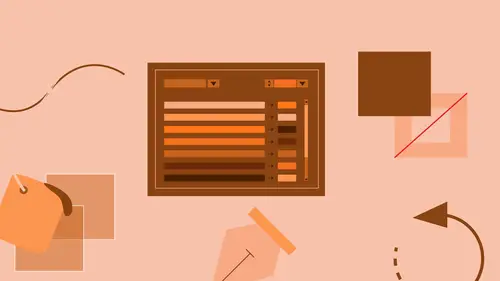
Packaging your Project for Handoff in Adobe Illustrator
Lesson 22 from: Adobe Illustrator CC for BeginnersBrian Wood
Lesson Info
22. Packaging your Project for Handoff in Adobe Illustrator
Lessons
What is Adobe Illustrator?
06:22 2Explore the Adobe Illustrator Interface
11:44 3Create and Save New Documents
07:03 4Zoom and Navigate in Adobe Illustrator
07:24 5Working with Artboards in Adobe Illustrator
18:09 6Introduction to Layers in Adobe Illustrator
18:52 7Rulers and Guides in Adobe Illustrator
09:04 8Shapes and Drawing in Adobe Illustrator
45:26Aligning and Combining Shapes in Adobe Illustrator
15:31 10Pen Tool in Adobe Illustrator
30:59 11Manipulating Stroke and Fill in Adobe Illustrator
14:38 12Creating and Editing with Color in Adobe Illustrator
17:35 13Painting with Gradients in Adobe Illustrator
10:35 14Getting Started with Patterns in Adobe Illustrator
08:10 15Adding Text To Your Document in Adobe Illustrator
08:44 16Formatting Text in Adobe Illustrator
11:34 17Strokes and Variable Strokes in Adobe Illustrator
16:56 18Rotating Objects in Adobe Illustrator
08:41 19Effects and the Appearance Panel in Adobe Illustrator
10:57 20Adding Photo Images in Adobe Illustrator
12:39 21Working with Linked Content in Adobe Illustrator
10:13 22Packaging your Project for Handoff in Adobe Illustrator
04:27 23Best Formats to Save Your Files
14:34Lesson Info
Packaging your Project for Handoff in Adobe Illustrator
What I want to do now, I want to show you how we can take this content here, and we can hand it off to somebody else, okay, 'cause it's pretty important, all right. If you take a look at this text right here, for instance, if you were to select that text, you don't have to, but if I were to select that, that is actual text, and its got a font applied to it. If we send this file to somebody else, we need to send that font, or at least make it so that they can get it, okay. If you look down here, I faked it out, oh no, that's actually text. So a lot of times I'll actually make it in to paths, just so you don't have to send a font, don't worry about that. I'm talking about that tomorrow. If we need to send this to somebody else though, we can now package it; we can grab it all together, and send it off. To do that, come under File, and you will see Package. So go ahead and choose Package. This is at the end of the process usually. You know, you're kinda getting ready to be done. Maybe you...
need to take this file with all the links, and the fonts, and different things like that, and you need to send it off to your printer, or a co-worker, or whatever, you need to, I actually do this to archive, 'cause I get lazy. I'll link to stuff all over my hard drive, and I'll just, this is quick way to copy it and pull it together. It's gonna say, where do you want to put it, you can if you want to put it somewhere, I'm gonna actually put it on my Desktop, so it's not, going in there, there we go, now, there we go. It is actually gonna make a folder for us, and put all of the copied content into it. The thing I cannot stand is it's gonna actually put the word Folder on the folder. So you can probably remove that. I think we know it's a folder, but that's good, and then, it's gonna copy all your links, images, different things you've got in there. You're gonna see it's gonna collect in a separate folder. It's gonna make sure that all the new images that it copies into the folder, it's all the Illustrator file it's linking to the new images, not the old ones. This is the biggest thing right here, copy fonts used in document (Except CJK & Typekit fonts). You cannot package Typekit fonts. So if you send this off to somebody else, if they don't have the Typekit font, they need to be a CC subscriber, or a Creative Cloud subscriber, and what happens, is it just indicates to them that they need the font, and it will sync it to their machine if they say yes, so, but we cannot package them. The only, one of the only ways you can get Typekit fonts we worked with, in to a file off to maybe a printer, is to save it as a PDF. PDF actually has the fonts in there, so they can actually work with it and use it. So, but in this case we can't, all right. Create report, funny thing, when I used to work, I used to do a lot of working on press and pre-press, and different things like that, and every time I would send something off to somebody, they would get this folder, this report is a little text file of everything you did, first thing they would do is drag it to the trash can, so, you decide if you want to do it, it's your call. Go ahead and Package, and of course it's gonna show you this dialog box, which may scare you enough to not put your fonts in there, I don't know, I'm gonna click OK, I think I feel pretty good. It's gonna take a few minutes. Now, if this takes forever, then you're gonna go to lunch, go do whatever, it might take a little while, but you're gonna see okay, I'm gonna click on Show Package, I actually love this, it's a simple thing, but it goes and shows you the folder. So click on Show Package, and you'll see that there is my package file, there's the report, there's the AI file with the same name, which I like, and it is a copy of everything, it's not the original, which is good, and there's the linked PSD we had in there. So you could now, obviously take this entire folder, ZIP it, however you do it, send it off to whoever you need to send it to, and they could use it, okay. (clears throat) Excuse me. Like I said, if they open this up, and if we used a Typekit font, they'll get an error, a warning message, saying, what do you want to do, you can sync it if you want, okay. All right, lets go back. Does that make sense? It's pretty straight forward. The InDesign does pretty much the same thing. Package it all at the end of the process, or whenever you're working on it, and send it off.
Class Materials
Bonus Materials with Purchase
Ratings and Reviews
Colleen
I've been trying to learn Illustrator on and off for years. This is the best instruction I've had! Brian is a great instructor. Finally feeling comfortable with it. It does use an older version but I just adapt.
Bill Neill
Great content and a good instructor. Not his fault the world marches on and doesn't stay in 2015. Any reasonably intelligent person will be able to figure out the changes since 2015 and how they relate to this course. It is early 2019, and I'm not having any trouble, but then I am reasonably intelligent and not to lazy to do some thinking.
MikeD
This is a great beginner course. Of course, it is older and still uses Illustrator CC (2015.3), but it's real easy to figure out the differences. However, anyone who has Creative Cloud can still install the older version (located in the "Other Versions" tab and take the class using that version and then delete it when done. The knowledge transfers easily. Brian is an incredibly knowledgeable instructor, teaches in detail and doesn't patronize his audience.
Student Work
Related Classes
Adobe Illustrator