GPU Performance in Adobe Illustrator
Lesson 49 from: Adobe Illustrator Creative Cloud: Essentials for Creating ProjectsBrian Wood
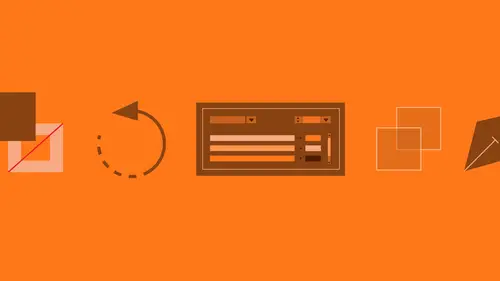
GPU Performance in Adobe Illustrator
Lesson 49 from: Adobe Illustrator Creative Cloud: Essentials for Creating ProjectsBrian Wood
Lesson Info
49. GPU Performance in Adobe Illustrator
Lessons
Class Introduction
01:23 2What is Adobe Illustrator?
06:24 3Explore the Interface
11:45 4Create and Save New Documents
07:03 5Zoom and Navigate
07:23 6Working with Artboards
18:11 7Introduction to Layers
18:53 8Rulers and Guides
09:05Shapes and Drawing
45:27 10Aligning and Combining Shapes
15:31 11Pen Tool
30:59 12Manipulating Stroke and Fill
14:39 13Creating and Editing with Color
17:36 14Painting with Gradients
10:36 15Getting Started with Patterns
08:11 16Adding Text To Your Document
08:43 17Formatting Text
11:35 18Strokes and Variable Strokes in Adobe Illustrator
16:55 19Rotating Objects in Adobe Illustrator
08:42 20Effects and the Appearance Panel in Adobe Illustrator
10:58 21Adding Photo Images in Adobe Illustrator
12:43 22Working with Linked Content in Adobe Illustrator
10:14 23Packaging your Project for Handoff in Adobe Illustrator
04:28 24Best Formats to Save Your Files
14:35 25Select Like a Pro: Layers, Groups, & Other Unique Tools
33:57 26Edit Paths Like a Pro in Adobe Illustrator
08:41 27Editing Paths: Pen Tool in Adobe Illustrator
03:31 28Creating & Applying Brushes to Artwork in Adobe Illustrator
18:21 29Editing Paths: Knife & Scissor Tool in Adobe Illustrator
03:09 30Editing Paths: Join Tool in Adobe Illustrator
10:46 31Editing Paths: Isolation Mode in Adobe® Illustrator®
02:11 32Pen Tool Shortcuts in Adobe Illustrator
16:44 33Other Drawing Tools & Methods in Adobe Illustrator
07:05 34Transforming Techniques in Adobe Illustrator
05:35 35Shortcut to Reflecting Artwork in Adobe Illustrator
02:19 36Get to Know Your Appearance Panel in Adobe Illustrator
17:42 37Exploring Effects in Adobe Illustrator
10:01 38Work Smarter with Graphic Styles in Adobe Illustrator
04:50 39Color Inspiration in Adobe Illustrator
09:34 40Type Effects in Adobe Illustrator
11:18 41Masking Your Artwork in Adobe Illustrator
13:40 42Using Creative® Cloud® Libraries in Adobe® Illustrator®
15:47 43Capture Artwork with Creative Cloud Apps & Adobe Illustrator
12:21 44Tracing Raster Images in Adobe Illustrator
13:40 45Blending Artwork in Adobe Illustrator
12:47 46Using Symbols in Adobe Illustrator
10:47 47Using a Perspective Grid in Adobe Illustrator
09:05 48Crash Recovery in Adobe Illustrator
08:45 49GPU Performance in Adobe Illustrator
03:51 50Curvature Tool in Adobe Illustrator
06:49 51App Integration in Adobe Illustrator
11:52 52Creative Cloud Libraries in Adobe Illustrator App
04:42 53Shaper Tool in Adobe Illustrator
06:06 54Smart Guides in Adobe Illustrator
01:31 55Text Enhancements in Adobe Illustrator
02:11 56SVG Export in Adobe Illustrator
06:50Lesson Info
GPU Performance in Adobe Illustrator
We can now, if your machine supports it, on Mac and Windows, we have GPU Preview to be able to work with. Now, it's an acceleration. It's using the GPU to be able to do things like zoom, and preview, and move around, and things like that. I don't really care what that means. It just means that it's cooler. So when we zoom and do things, it's actually faster and smoother. When you first launch Illustrator, like the first time, it's actually gonna come up with a message up here usually that's quick. And it says like GPU was enabled or detected, you're good to go type of thing. Okay? If you look right up here, you're gonna see a rocket ship. If that rocket ship looks like a rocket ship, you're good to go. You get all this extra feature. If that rocket ship has a little like zero slashy thing through it, you don't have that. Okay? If I click on that little rocket ship right there, you're gonna see GPU performance. So it's gotta detect a compatible GPU. It just means does your machine suppo...
rt it basically. If it is compatible, it's gonna say, here's mine down here. You can see all this stuff. It's gonna turn on what's called GPU Performance. And we also have what's called Animated Zoom. Now the Animated Zoom, even if you use this stuff, you can turn Animated Zoom off if you don't like it. I'll show you what that is. We kinda went through it before, but, I'll click OK. And I'm gonna zoom in here. So, I'm gonna go to my zoom tool. Let me just go to the zoom tool. And I'm gonna zoom in a bit. And you're gonna see this is the animated zoom. This is pretty darn complex artwork if you look at this thing. And it's doing it pretty smoothly. Okay? The GPU performance is pretty amazing. The other thing that's kind of amazing is that we can now zoom, like I said in the beginning, towards the beginning, of the class, we can now instead of just doing 6400% which was what we could do before, we can do 64000%. So, I love this file because it's got a little bit of hidden stuff in here. If you focus, look right down here, you're gonna see, I'm gonna zoom into this guy. There's also a little guy down here, which if I go to 64000% percent, you can see. So we can zoom in pretty closely. And it does a really good job of keeping all the paths, and the stroke weights, and all that kinda stuff. The other thing too is that if we do, let me zoom out just a little bit here, we have a smoother panning. So if I go to my hand tool or if I use that, which is the space bar, I can actually do a lot smoother. In previous versions of Illustrator, it would kinda stutter-step a little bit as you dragged it, but now it's actually really, really smooth, which is nice. Once again, that's part of the GPU kinda using that to be able to get it done. So we've got zooming. We've got animated zooming. The other thing we can do, let me zoom out, is I can actually click and hold down, and you can animate zoom in just like this. Sometimes this is really helpful, just because you wanna kinda get into a certain area. And if I zoom out, I'm using the Option key. It does the same thing. So doing an animated zoom. Kinda cool. All right. I mean that's pretty much working with GPU performance. If you decide that your machine, maybe it decides, it determines that your machine can handle it, but you don't wanna use it. Just turn it off. You can come right up here to the little rocket ship. Click on it. Just turn of GPU Performance. And if you do turn this off, I'll click OK, the next time you go to zoom, you're gonna get this. It's gonna be a zoom box it's called. The old school. And if I let go, it'll zoom in. It's kind of a let down. Once you got to the animated zoom, you don't go back. I find that that's just the case. I think it also, if you take a look, you can still do the 64000% percent. It still lets you do that, but it's kinda rough. So, there we go.
Class Materials
Bonus Materials with Purchase
Ratings and Reviews
KATIE Y
I am a pretty computer literate person but an Ai beginner i.e. I am completely new to the Creative Cloud/Adobe Illustrator. (This is also the first time I've used CreativeLive.) I think this course it is fantastic. The pace is good as is the content which progressed logically and covers all the basics you'd hope it would. The course is 2 full days' worth of material but it is broken down into segments so you can revisit or skip through as you need to. The presenter is really personable and easy to watch (even for me, a Londoner!). I would also say I think it is pretty good value for money -- I am currently enrolled on a part time course, basically doing the same sort of stuff, and I have to say this is better and a bit cheaper! I definitely recommend it to you!
jackflash
A brilliantly designed course. it's almost magic. It's everything you hope for in a follow-along software class. Brian Wood has engineered it so that you start on a project that just needs basics, and then you move on to more & more complicated projects, and almost without realizing it you've learned Illustrator. This doesn't just happen -- Wood has clearly put a LOT of effort into creating this course. Here's one trivial example: he doesn't overload you with a lot of keyboard shortcuts right at the beginning -- you start with the actions themselves, using the (admittedly tedious but easy) pulldown menus, and then after you're comfortable with what you're doing, he'll throw in the shortcut. It may seem obvious, but so many instructors feel they have to give you an extensive foundation of definitions, shortcuts, interfaces, etc., before you ever do anything. Good stuff to know, but you'll never remember it. Wood has you up and working almost immediately. And he's a joy to listen to, at a perfect pace. Highly recommended.
Philippe LIENARD
Top course. Very well explained, clear, good examples, pleasant teacher. I like it and recommend it. One suggestion, it would be nice to have a detailed table of content of the course in the material. For instance, it took me quite a while to find back the part of the course where how to make a gear was explained.
Student Work
Related Classes
Adobe Illustrator