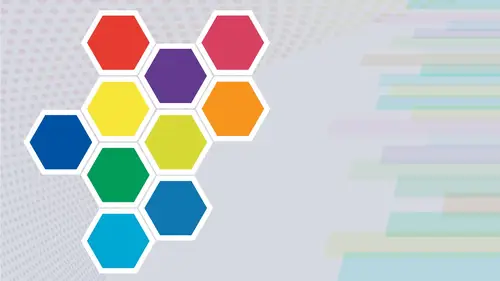
Lesson Info
5. Eye Dropper Tool
Lessons
Intro from Jason
03:07 2Intro to Color in Illustrator
11:57 3Swatches Panel
27:56 4Color Panel
17:15 5Eye Dropper Tool
07:22 6Color Themes Panel
13:52 7Color Guide Panel
07:14 8Gradients Panel
17:01Lesson Info
Eye Dropper Tool
Now, let's talk about the eyedropper tool for sampling color. The eyedropper tool is wonderful. Shortcut for that is just simply the letter I the eyedropper tool, is super useful to be able to select attributes, fill stroke, color being some of the attributes and apply them to another object. And it works. Is simple assed this if I have an object that I would like to pill up, pick up to fill stroke stroke weights. Aiken, select my object. Go to my eyedropper tool, which is a letter I and I can then select with my eyedropper tool the object that I would like to pull the attributes from. So there it is. I had selected my triangle. Grab the eyedropper tool, select my yellow circle with a black fill. And it applies those attributes to my object. Nice and easy. Now, I don't have to apply an attribute from one object to another. I could just simply use my eyedropper tool. I could sample of color here. Why would I do this? Well, maybe I've created a document that doesn't have this color in my...
swatch panel here because I may have created a color and forgot to put it in the swatch panel. Okay, Maybe I went in to my color picker and double click on the color picker picked a color. It was right here in my document, but I never put it into my swatch panel. And so it's like, Oh, jeez, you know, where is this color? So in order to get that color back, I may need to go in, select the object and grab the eyedropper tool, and maybe sample that so I could then go in and use it someplace else. But I definitely would want to put my color into my swatch panel. Now, what's interesting about this is that there's certain attributes that we can set up with our eyedropper tool. If you double click on your eyedropper tool, you'll be able to go in, and you could see all these things that the eyedropper will pick up and all of the attributes that the eyedropper will apply Now, we're not talking about type here yet, but this will go ahead and choose. Select your transparency, your color, your over print, um, stroke everything else and all the attributes and apply them here, which is absolutely great. It's awesome So all you have to do is select your object right there are actually select your object first, and then grab your eyedropper tool, which is the letter. I simply select these other objects and all those attributes pop up. It's beautiful. Now, the eyedropper tool can also be used to go ahead and sample colors from pictures, too. Because maybe you've got a photograph and you'd like to go in. And you'd like to sample this color and apply it to your object. So you select your object, you've got your image. You go into the under eye dropper under the letter I and you click. And it applies that color right there. Okay, so, wow, that's awesome. Okay, then go in and I can select that color. In fact, I consume in really big select the color and be able to sample it this way. Now, a lot of times this doesn't work. And the reason why is because when you go in and you sample this depending on your settings here, everything maybe checked on both sides. The eyedropper picks up everything and it applies everything. And this is the frustrating part because people will go in And now do you see when I go in and I try to select this, it's not selecting anything. It's like this is crazy. Why? Why can't I select these colors? I want to pick up these colors here. So they go back to their eyedropper tool and they make sure that everything is selected here. You know, it's like, Yes, everything is done. Here's the trick, folks. In order to make this work, you have to have all of these selected here. The eyedropper applies. And make sure every single one of these is checked every single one. What's weird is when you open this up, it unchecked this on this side. Make sure this is unchecked. Don't know why. Okay, So uncheck this one on Lee, and now we're gonna click. OK, now I want to go back in there. You'll notice that it does actually sample the colors. Is that not crazy? So once you sample those colors, then you can easily go in to your swatches panel. Okay? Once you get your color sampled. So once you've used your eyedropper tool to sample that color from your object, you can go into your swatches panel use the drop down menu and say new color swatch, It's gonna keep that color you just sample there. It's a global color and click OK, and it's going to add it to your swatch panel list right there at the end of your swatches. You could have done the same thing with the color panel to you could have gone in and sample the color taking your color panel and also chosen Create new Swatch from there, and the same dialog box will come up and put it into U your swatches panel. Now you've got that color as a global color in here based on the actual picture right here. But the trick to that is making sure that everything is applied here. Everything is applied here except this particular appearance. Okay, so keep that in mind. Now, Another interesting feature of this is well, is going in and trying to sample a color. If I go in, I'm gonna grab my zoom tool. I'm gonna zoom in really big here so I can go and I can get this a little bit bigger so I can see I've got my object selected and I go in. I'm sampling a very specific color. But, you know, it's just I'm not quite getting the color that I think I'm supposed to be getting. It's like See, this is a little bit more yellow and I'm getting kind of this kind of more putty color here. Let's double click on our eyedropper tool in here at the top. We can choose from a point sample, which is going to give us just one single pixel of color. Now, our I averages all these together. So when we're looking at this yellow of the car here, it's not really that yellow. It's made up of hundreds or thousands of different colors, but her eyes average them together. So when I sent this to be a five by five average and I click on this color here, it's going to give me a much more accurate representation of that color that I normally would get if I was just going in and doing a single sample of our point sample of a color. So this is going to do what your eyes dio averaging all those together, and you get a better color sample when you do that. So again, double click on your eyedropper tool set it to be a larger average. This will pick up 25 pixels of color. This will pick up nine pixels of color. This will pick up one pixel of color that's going to give you better advantages by going in and using your eyedropper tool.
Class Materials
Bonus Materials with Purchase
Ratings and Reviews
Paula Ayers
Well taught and super useful. Will be looking at his other classes.
Nelson Mueller
Student Work
Related Classes
Adobe Illustrator