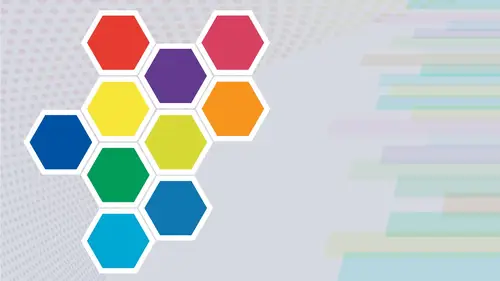
Lesson Info
6. Color Themes Panel
Lessons
Intro from Jason
03:07 2Intro to Color in Illustrator
11:57 3Swatches Panel
27:56 4Color Panel
17:15 5Eye Dropper Tool
07:22 6Color Themes Panel
13:52 7Color Guide Panel
07:14 8Gradients Panel
17:01Lesson Info
Color Themes Panel
Now let's talk about the Adobe Color themes panel. The Adobe Color Themes panel can be brought up by clicking on this icon at the bottom left hand corner of the swatches panel or by going under the window menu and calling up your color themes. This is a small version of adobes color website that you can look at at colored Adobe. Com. This is actually a little Web site or a little Web browser panel here, so you will have to have an Internet connection. In order for this to work, there's three tabs. Create explore in my theme's The first one allows you to create colors based on anything that you wanted. She was right. Now it's just a default here where I've got red as my base color. And then I've got all my other paddles here to find out where these colors exist on this color wheel, simply click on one of these colors and you'll see the little paddle bounce right there, and you can move these paddles all around to get different types of colors so I can set this all too. Create my own set...
of colors. If I want to start from here now, what is this being based on? Well, it's being based on this color rule, so we have analogous and monochromatic and triad and complementary colors. So when I choose any one of these color modes here and then I dragged these colors around. It's going to keep these five colors in this color harmony that I've chosen here. So if I do compound right there and I move these all around, all of the colors that I choose here are going to be compound colors. And I can always change those colors by dragging those little paddles in to go ahead and de saturate or saturate those mawr and kind of work on changing my colors So quick. Little way of doing this just using does particular basic color modes here. If you like what you've done. Based on whatever colors you've chosen here and whatever blending mode, you can very easily take all these colors and add them to your swatches by clicking on the little fly swatter panel, and it adds them to your swatches panel. It does not add them is global colors. You'll have to go back and edit those to make them global colors. So if I'd like to change the color here, I can double click on this color and shows my little panel right here. Or I could go to my swatches panel and you can pick a color. And then I can set the selective color from my active color. There's my active color, and I said it right from there. So that's how I can change my base color. Choose any color from your swatches panel or choose any color from your color panel right there and then just go in and click on this and say, Okay, here's the color that I'd like to start using And then I'd like to start changing these based on my color harmonies, I can choose a totally different tactic here. By going into the explore tab, the Explorer allows me to search user generated color themes that are uploaded to the adobe color website. I can scroll through a whole bunch of the popular ones, but I can also search. Maybe I search for something called lava, and as I search for lava, any color themes that air that have been created that are going to go ahead and give me. These colors will show up right here, all based on user input and key metadata tags they put in here. If I like a certain set of colors, I can click on those three dots, and I can add this directly to my swatches in my swatches panel. I could view them online if I want to view that in a Web browser. I could add these to my favorites here, but maybe I'd like to edit this theme. So if I could click edit this theme, it's gonna go back to the create tab here, and it allows me to select any one of these colors here, and it allows me to edit thes paddles separately. And the reason why is because the color harmony rules are set to customs, so there's no real color harmony rule Aiken. Do anything that I want to with it. I can select a color here and Aiken saturate that if I'd like make it darker, lighter drag, get inner out to create more of a pastel, less saturation, more saturation. They can make them lighter or darker, or change those colors overall, and I can click on any one of these that I want. Thio and I can edit thes completely separately and independently of each other to get the best colors that I like. If this is what I like, I can click the Fleiss water that says, Add two swatches and go over to my swatches hand panel here, and it adds my swatches to it. I can use the color wheel, or I can use my sliders as well. So if I'd like to go in and I'd like to change the color of a particular color here, I simply select that color. And then I can change the slider colors here to change the selected color that I've chosen right there. You do have to open this up every single time to change those colors. If you do that and you'd like to add those to your swatches to you certainly can. I prefer the color wheel because it's a whole lot nicer when you click on a color the paddles there and then you can just go on, adjust the spectrum here and do your saturation by dragging it out and saturating the color de saturating by dragging in and then changing how light, or how dark. That color is based on little slider at the bottom. So the adobe color Themes panel is a really nice way and kind of a slightly abbreviated version of going on Thio Adobe color website. If you do like to go in and you'd like to see these online here, when you go to the explore, you can go and you can click on those three dots and choose view online. Once the browser launches this color theme, it may ask you to sign in over here. Same log in and password, as you'd use for your adobe creative cloud log in. I can add this directly to my creative cloud library, which will bring this up with my library panel, which we will show you a little bit later in this video. I can also download this as an S E file. This is an adobe swatch exchange, and we're gonna talk about that doing it from our swatches panel. But here, Sarah wanted to use this an illustrator. But maybe I wanted to use this in Photoshop, or I may want to use this and in design or another adobe application on A S E file is an adobe Swatch exchange file, which allows me to take these colors and not just use them in illustrator, but to use them in any adobe application. So we're gonna talk about S E files in a bit. What I want to do is continue editing this theme by clicking on create using theme. And now I could go to my color wheel and Aiken, begin thio change these colors. If I'd like, added them in any way using my basic color modes My RGB sliders, my C n y k h s b or L A b sliders. Just great if I change these and I'd like to you put these into my creative cloud library so that I could also have access to these along with my other in my other adobe applications. I can save this to my particular library here, and I've got lots of little libraries that I've created here. I could go in, and Aiken simply choose the library, want to save it to, and then click save and I'm done. It saved it to my library, and then they could go back into illustrator and call that up. Now there's other things that are extremely nice about this. Color dot adobe dot com This extract theme and extract Grady int. Let's check this out. I'm gonna use extract theme here. You can drag and drop a color from an image and save that as a color palette e. So I'm gonna go when I'm gonna choose select file. So I've selected a file and it's this rusty old truck. Now what I can do is I can set these little color spots here right here. I can move those around, and I can kind of put those where I'd like to sample the color from and this will generate five colors based on these targets that I put in here, which is, I think is absolutely amazing. So weaken, set those and pick and choose where we'd like to grab those colors from. I can use a color mood so I can make this extract using it very colorful, very bright areas here, the muted areas of the image, the deep tones of the image, the dark tones of the image. I actually like the muted. I think the muted looks really good. So this is just different color modes, or you could just simply click none, and then you can slide those around. So I'm gonna go with the muted color mode here. I think this looks really good. If you don't like the image, just simply click. Replace image, and then you can go ahead and pick a new image and grab these colors. You can save this to your same library. Here, you name the color theme here. I'm gonna call this old truck and I'm simply going to click Save, and it's saving it to my color library right there. Beautiful. Now here's another one. I can go in and I can extract a Grady int. This is so cool. So with ingredient, you can replace this image with another image that you want Thio. But this allows you to grab the Grady int, and it picks these colors out of your image. Now you have different radiant steps here with the slider and you slide these back and forth and this allows you to kind of navigate like a map, kind of like a little road map off, how you'd like to create a gradation and you can drag and drop the's around into the different areas in the different locations to pick these up. And you've got each and every one of these colors here that you can then modify and kind of move around and change the greedy INTs. Here. There's a lot of stops. I'm gonna cut this down to a few less stops right here, and this will create just an absolutely stunning radiant here. Not only does it give you your hex colors here, but it gives you your RGB, your HSBC m okay, and lab values right off of this is so jumping over to the Explorer tab up here, you can go and you can explore all different types of adobe color that is out there. And this is just this beautiful, um, display of all different types of colors imagery all through adobe. You search in your search bar here, and you can search in every type of methods you could possibly imagine. So I'm gonna do outer space, and you can view all different types of sources here. Images, illustrations, and so on. Adobe stock. A swell as just color themes right here. So if you see something that you like, you can hover over this and you can get the color values out of it here takes a few seconds. You can download this as a JPEG, but you can also add these color bars to your library. So if you do something like this, you're like, Hey, you know, I kind of like these colors. Add them to your library. It's been added to my library in the name of my library. Here is color. That's how you select it right up there in the upper right hand corner right there. That's where all my libraries and I can do that quite easily. So getting back into our adobe color themes as we see them in Illustrator, you can see that this is a very simple and straightforward panel that you can use to create your colors with, based on your colors and your basic color harmonies you can explore. And you can also do a keyword search, and you can edit these as well in here. Add them to your swatches. Going into the My Themes section are where these themes that I have added through the website or through here is Well, those are my themes. There is my old truck that we used to grab the colors from with the image that I uploaded right there. So these are all my themes, These air, my saved themes Right here. So pretty cool. All right there in your adobe color themes with any of these. If I'd like to take this old truck and add this to my swatches, I can now add this to my swatches. Right here. There is my old truck and I can select these colors. I could make them global colors by clicking on the swatch drop down menu. Click on the swatch options. Make those global and click. Okay. Mhm. And that's the adobe color themes panel. Quite interesting. Nice to have it in here, but also nice to use it online under color dot adobe dot com.
Class Materials
Bonus Materials with Purchase
Ratings and Reviews
Paula Ayers
Well taught and super useful. Will be looking at his other classes.
Nelson Mueller
Student Work
Related Classes
Adobe Illustrator