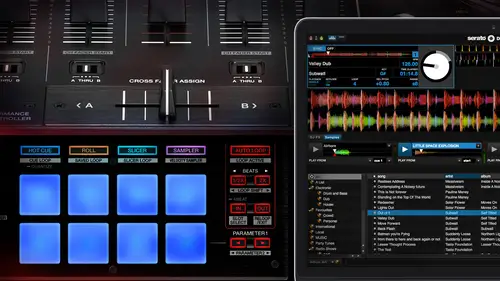
Lessons
Lesson Info
Midi Mapping
Middie is ah for a lot of you you may understand what many is doing already and you might understand it in other applications outside of toronto deejay um you know, essentially media's a language that we're using in music quite often on dh it's sending an actual middie note or a signal on dh then you can customize what that is actually saying so it allows you to really have a lot of flexibility when it comes to what you want to customize out so if we could actually bring up I've got a couple of photos and images of different many controllers that works seamlessly with surat o d j they were built for cerrado deejay and like this is one that just came out that actually matt and I were talking about maybe the other week how there's this new fx and there's also an amx as well like a mixer version of this and you can see that everything is is laid out for you already so we're talking about you show me actually manually with the mouse try and move my dry wet um on each effect and to me like ...
I would absolutely prefer to have a knob because it allows for a lot more of a feel when I'm moving that nava noted exactly where it's at as opposed to using her on the track pad so you'll see it's laid out for you so you can see the effects one, two, three like that's to turnem on, you'll also notice that obviously, like, as with a lot of deer, if you use the shift button there's also another function below that with that's in red. So if I were to hold shift and hit that affects one button that's right up here, what it would do is it would go through that list that I just showed you that drop down this so you don't even have to touch the touch of a laptop at all in this case on dh, then you have your dry wet there. You've got so much stuff that's on here, you also have these pads that are down here that these sort of eight pads that can be used for everything from queues, tow loops, tio sampler slicer um and so on and so forth. So you know, something like this is great it's also flip enabled. You see that little flip icon that we talked about earlier with the ark and the dot in the middle of it so you can record ah, flip right off of that. Or you can trigger the record for flip right off of that. And you know, something like this is is fairly small, and you can kind of like throwing your your bag when you go in and d j there's so many of these out there though on we're going to talk about a few of them and then you know obviously I'm going to show you how to take any many control that isn't necessarily designed for surat o d j but how to customize that and make it work with surat o d j so I think we've got another one another image ok so these are some of my favorite like from back in the scratch live days obviously like in this one you only have five pads so you know that was meant for one we we're using scratch live and had five q points now we have eight but this was this was still map and you can customize this and you can actually go in and map the dices toe be able to get layers deeper by using the other three buttons and these air small simple fit on actual vinyl turntables like in the corner of a techniques turntable kind of tucked away that's like it's sort of easy go to um and then we've got another uh another slide probably yeah so here's the new d d j s p one um so same time the thing you see the four not or the yeah the four knobs on each side so the one knob to the very right we'll control the length for the beats on then you've got your dry wet on each effect got the on the on off on each effect again you see this you see this a pad lineup that is ah that is in all of those controllers including even like the thie d d j s x to the full on control that's here in the studio so yeah, you know, I think it's really about like, sort of finding the one that, uh you gravitate the most to like there's a ton of them out there they fairly inexpensive and they can add so much more to your performance in and you're set and sort of allow you to not be so tied to the laptop on dh stuck in the screen and like, you know, using the mouse personally I feel like I feel like if I'm touching an actual button or knob it feels a bit more you know you get you get more of a feedback response from it so that's just my preference but I would say check out check out some of these and it might be a cool option for some of you so um cool I wantto dive into like happy mittie really quick and showing how that that all comes up and how you can customize it so um right now I've got my my mini controller this is just ah launch key a mini launch key that we have and you know this could be used for a lot of different things I think you know people use this a lot in a program like able to live or you know, in anything really you khun anything that uses many you can use this so what I'm going to do those I'm gonna map it to then work for surat o d j however I would like to so what? I'm always looking forward and many controllers the ability to have knobs pads um some sort of scroll would be nice like an up and down especially like if you're looking to like, browse through tracks or stuff like that like go through your library and then like loaded track so I can set this up however I want um I guess I'm just going to go in and start doing this so like if you look at back on my screen there's this little box right here that says many minutes right next to the info and right next to set up all right, so if I had clicked on middle this will now put this in mid e mode many learning mode, so click midi what will now do is every time I hover over of button that can be mapped, it will give me the option to assign it to mideast so as you can see there's so much stuff that can be assigned to mickey like all of these things can be assigned to mittie every single one of them um down here it won't be but like that will also pull up midi panel so this is the full range also of other things like like library so I could actually go through my library up and down to my library or I could use like a a knob to scroll um I could also have a button to prepare um so to add to that prepare list um there's so many pieces here, right? So um lou parole load to deck instant double the ability to switch between absolute and relative mode um the ability to change the loop size um and you obviously have this for for both decks so let's go in and just pull this up on a call all right? So let's let's try something let's try um setting this uh this one this effect I should already did this first one let me let me show you how that works. So if I'm going to play something saying for a second disappear hey, maddy there? Yep. Is there anything that you'd like tio say these guys with the in regard so like mittie as of right now is there anything sure I think like just only affects the combo fate of fix echoed that because it's a pre fader effect it's going to be cutting your sound out so if you've still got it on oh, there you go thank you yeah, I was wondering what that was. All right. See, this is why this is why I need to have you around than perfect. Um, uh, cool. So, yeah, anything. Anything that you'd like? Have you gone in and mapped a middie controller? Or do you use a mini controller in your set? I do, yeah, and and I think, like you were saying there's, so many options for many controllers and finding one that you like, the layout is really important, and that doesn't necessarily need to be a supported controller. It could be whatever. And the innovation one is a great option. They you've got rotary knobs and pads. S oh, yeah, you can do a lot of mapping with that. Yeah, my personal many controller that I use is a mpd twenty six by a guy and it's, just a whole bunch of pads and the couple line fighters. So I've got a bunch of things map to that affects being one of the one of the things I used the most. Sweet. Awesome. So, um, it is important you saw the mistake that I made right here by leaving the effect on, and then that basically that what matt was saying is that, yes, that's appreciator effect, so in the background that was already then out like you did already echoed itself out and the effect stayed on and I didn't turn it off so now that there's no sound coming through because that effect is blocking it from coming and routing to the mixer so I'm like wondering why I don't have any sound working and it's because of that and I've I've done that before just even a on hardware effects like I I feel like especially like club djs that are out there like I've definitely walked into a set up where it was like let's say a t m fifty seven or something like that especially with the fifty seven where you know at the end of the night the night before the deejay finished his set and hit echo out on the a mixer and the echo had run and nobody turned off the mixer and you come in and now you're setting up for the next night and you're wondering why this isn't working and that effect happens to be on it that has that ever happened to you matt yeah that I have made it happened to me in a three star competition actually that was pretty embarrassing but I got I got until right away so I fixed it up yeah man I mean like that's that's definitely a common one s o you know make sure that you know which effects are on and if you're not getting sound is it was happening right there that's a good troubleshooting thing is to just double check that you don't have any effects that are still lingering that are on okay cool self um I went in and mapped the combo fade echo or really that first bank to this first nam so one so you'll see it you see it moving on my screen and also on and off will be this button right below it so I can go in and you'll notice that as well but that was saying e I want to turn it on so I want to turn it on I can and then I still have the ability tio drive what um and and change it there and now I'm all here as opposed tio you know right here with this and I have a little bit more room there so I can go on in the media going and show you how to map this out s o again assigned to mideast gonna turn this click and then hit the button that I want so I want this one here we go cool so and then it shows up blue so now to say like yes that's ah that is mapped correctly and then for the knob I'll do this and a lot of times with these knobs you have to turn them a couple times and turn it all the way um often then on and then it will pick itself up, especially when you're going in and setting these. So do the same for this three and this to be their cool now hey matter you there I am with this, um once I have now gone in and set this and I've set up my mini control this way when I had closed down surat o d j, then open it up later and then connect in my many controller. Everything should read, right? It will be saved as an auto save preset, but you can save it s so it'll be sleep permanently. Do you want to show us where we can say that? Short on? And if you go to the mini panel in the setup screen, yeah, you'll see an option to load if you have a pre saves many, many preset or save, and then you can also name that preset. So you know exactly what it's for if you have, for example, a couple of different many controllers and you have different presets for the different many control of that you want and the set up many of under the middle and the many panel will be an option too, save for whatever however many committee controls you want. And you can also load those presets ahs you want but if you'd just like to make a middie controller in and then you've mapped it and then you shut down your software it'll be saved in the auto save xml which if you look at my screen it says right here auto save pre one point seven point two backup so and then it also says unsaved psyching then click on this and it's safe so let me say this and I'm going to say this as ah ah launch key ah december some think that um and we can save that way um and you can name these whatever you want and like he's saying like you can then you know load something else and now there's a really cool feature with midi that is a new feature that um I know that you wanted to mention really quick about like lighting and how you like this now can I can use a mini control within cerrado deejay to control lighting talk about that really quick matt so with a lot of many controllers if they have the ability to illuminate like if they have buttons that able to show light when you press the button ah you want and it has the ability to show the light and you're using a function like a play key or in effect option um it'll with midi output lead and if you have it enabled in the middie panel it will show that that button is on by eliminating the key that you've expressed so once you've many mapped it and its committee up but letting on every time you press that effect on it will show that that effect is on on the many hardware gotcha nice that's a really cool function and feature there so this is you know you'll see that there are, like countless options I can then even now that I'm in I mean flip so if I wanted a switch between q points flip loops, I could do that as well and then each one of these I could actually mittie assign as well so I could go in and like actually midea signed turning on my flip by assigning that to a key or something so like I'll go in and let's just assign that to ah let's assign it to this key and now you'll see that turns on when I'm ready to use that. So obviously, like so many options, I think it's about like figuring out what kind of what kind of mini control that you want to use and how you want to use it and then yeah, customizing it to your liking and you know, as with flip you can have multiple, um set so you can have multiple many controllers that maybe you hook up for different occasions like maybe when you're performing with your this artist that you perform with you use a mpd, like what matt was saying. And that's, because that's, the type of performance you're doing. But when you're doing a club set, you like to have this particular type of controller. And, you know, you can always flip those around however you like. So I find what works for you.
Ratings and Reviews
Student Work
Related Classes
Electronic Music Production