Tutorial: Creating an Email in MailChimp
Lesson 19 from: Simple Email Marketing for MakersMegan Auman
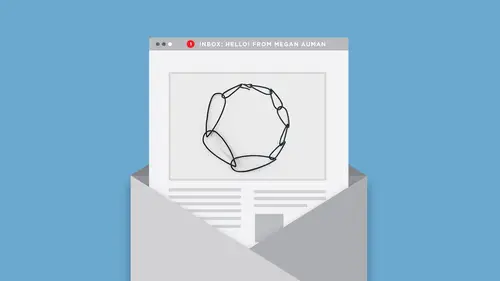
Tutorial: Creating an Email in MailChimp
Lesson 19 from: Simple Email Marketing for MakersMegan Auman
Lesson Info
19. Tutorial: Creating an Email in MailChimp
Lessons
Simple Email Marketing for Makers
1Class Introduction
09:29 2Email Marketing Myths that are Causing You Stress
08:50 3Challenge: Find Your Email Marketing Role Models
03:32 4Why Email Marketing Matters
11:35 5Setting Process-Based Goals for Your Email Marketing
05:55 6Getting Your Email List Set Up the Right Way
07:00 7Tutorial: Setting Up Your List in Mail Chimp
09:15Challenge: Personal List Invite
06:16 9Picking an Opt-In Incentive for Your Email List
25:08 10Tutorial: Creating a Welcome Email (Auto Responder)
10:33 11Strategies for Getting People to Join Your List
32:48 12Hot Seat: Optimizing Your Website for Email Capture
05:11 13What to Do When Email Opt-Ins Are Slow
06:56 14Challenge: Set Up Your Welcome Auto Responder
01:11 15How Often Should You Email Your List?
15:04 16Getting Inside The Mind of Your Customer
11:58 17What Do I Include in My Emails?
26:38 18Writing Email Subject Lines (That Get Opened!)
13:25 19Tutorial: Creating an Email in MailChimp
10:46 20Hot Seat: Let's Write an Email!
06:32 21Challenge: Email Your List (Yes, right now!)
01:29 22Create an Email Editorial Calendar
09:59 23Hot Seat: Create Your Email Editorial Calendar
06:42 24Setting Goals + Measuring Results
17:28 25Maintaining Momentum: What to Do if You Fall off the Wagon
24:53Lessons Coming Soon!
Lesson Info
Tutorial: Creating an Email in MailChimp
I wanna go ahead and just put together an email in MailChimp. So we've kinda been looking at MailChimp a little bit, but I wanna put everything that we just talked about into practice. So I'm gonna go to campaigns, and I'm going to create a campaign. And just so we're clear, MailChimp likes to change this up all the time. This just happened, I logged in the other day and I was like, what is going on? So this might look different when you're watching this class. But in general, the workflow seems to be about the same. So we are going to-- I am not gonna let MailChimp guide us for good. I got ya MailChimp. All right, so we're gonna create an email. Now here is where they ask for a campaign name. And this is not the subject line, but what I actually do is I just use the subject line as the campaign name. And the reason for that is when you're in that campaign's list, it does not show you the subject line. It shows you the campaign name. But I wanna know what the subject line was because I...
wanna know if it worked. So I just use the same thing. So in this case, we're gonna do an email with a new product. And because I know it works so well, let's just do that, right. Let's not mess with what's working. All right, so let's go ahead and create that email. So I'm actually gonna send this to my real list and not the fake one that we just set up. And this is that moment here where we could build that group or new segment if we were trying to send to people that had already sent. But in this case, I'm gonna send this to the entire list. To that person who asked the question about wanting to do their list in English or Spanish, this is where you could go into a saved or prebuilt segment, and here it would show up as this is my English segment, this is my Spanish segment. It should probably be down there somewhere, but you get the idea. So I'm sending it to my entire list. We're gonna hit next. And so here you can see this is where our campaign name and our email subject are two different things. I know this is internal, but newsletter test number four doesn't tell me anything, so I just keep it the same. So I'm just literally gonna copy that. My firm name, everything else pulls from your list settings. So unless you wanna change that, you can just move on. All right, so now I wanna point something out here. We have been looking at these kind of feature things. And if you're just starting out, that's what you wanna use. But the nice thing about MailChimp is that if you click over here to campaigns, you can see all of the recent campaigns that you've sent out. So once you get an email template that you like, you don't have to reinvent the wheel every time. I don't upload my logo every single time I create an email. I come in here, and I send an email. Oh, look, there's that funny welcome one that we created. (chuckle) Where's the last email? There's a lot of things happening in my inbox right now. I was trying to find an email to my list, but apparently so much has happened since then. All right, so we're not gonna do that at the moment. We're actually gonna go back to the layouts. All right, so again, now I'm just gonna go ahead and build my email. And what I wanna show you guys here is-- oh, we don't have that open. What I was going to do, but I'm missing a file here, is I was actually going to build this email using-- oh, wait, no, that's not what we wanna do. It's really hard to talk and do this at the same time. (audience laughing) Replace, there we go. Let's put my logo in. So what I wanna do is actually pull in-- actually, I hate this headline, so I'm gonna take it out because I never use it. There we go. I wanna showcase that new necklace in that email that I wrote earlier to my friend Amanda, right. So we're actually gonna use that. So let's replace this image, upload a new one. In this case, because I'm talking about one specific product, I'm going to link to that specific product. Now the one thing that I do like to pay attention to, if you are working in Shopify, is that if you built the product in your back end and just opened it, the related products are usually just based on whatever random, so I like to open it from a collection. So you can in this case I opened it from this new designs collection so that the related products are also my newest designs. So that's just one little thing that I always do, so that if they don't like this thing, and I'm linking to a specific product, here are some other things that maybe they want. Make sense? All right, so my image is giant, let's fix it. Whoa, sometimes the other thing that I like to do before I actually resize is I might decide to crop a little bit. So there's not a lot that you can see in what's happening here. So what I might do instead of hitting "replace," now that I see it in here, is I'm gonna hit "edit" and "crop" and take out as much white space as I can. And I might actually not worry about it horizontally, but I'm gonna definitely worry about it vertically. So take out a little bit of white space, make it a little smaller. Just so that ideally they can see a little bit more. Now that said, even though it's a little bit funny with what you can see above the fold, I personally always use vertical images in my emails. And that's because if people are viewing them on their phone, a horizontal image on my phone is tiny. I didn't spring for the Seven Plus, I just have the Seven. I don't wanna hold a tablet in my hand every time I talk on the phone, so I have the Seven. So a horizontal image in my email is small. So I personally use vertical images. It helps that I also use vertical images for Pinterest, so it's good we use the vertical all the time. Now you can use them on Instagram. I'm a big fan of vertical images. So now I'm gonna go ahead and save this. And because I don't like that you can only see a little bit of this, what I'm gonna do is I'm gonna add, I'm gonna drop a text black in here. So I can start with this. So in our example email, I was thinking of Amanda. But I'm gonna go ahead and add a merge tag in for first name. So not everyone does this. In the Sara Marie example, she doesn't use a salutation. But I do like to think about who I'm talking to. So I like to greet people. I feel like it shows that person that personal sense, so I add that, since in my head it's, "Hi, Amanda." And I was gonna copy the email in, but since I don't have it up here, we'll just type a little bit. "I'm so excited to share with you." So in this case I would just put that opening paragraph. "I'm so excited to share with you my new Monstera Leaf necklace." And I would link that. So I would say, "My new Monstera Leaf Pendant." It's really hard to type with people watching you. So I would just do that short paragraph up top. And then here I would do-- I actually really want this headline so I'm gonna-- does anybody notice with MailChimp, if they put a headline in and you try to reformat it it gets crazy, and so it's just easier to add in a new text block, right. So now I'm gonna do the body of the email, which was why she'd love it, and then why I love it, and you can buy it in my store. And then what we're gonna do is I'm gonna get rid of all the junk I don't want. And finally we're gonna add our links. So obviously really, really important that we add all of our links. And we mentioned a couple of times when you buy this class there's that before you hit send checklist, so that you can make sure that you're not missing things. So I've got my link, I'm gonna add it up here. In this case I'm like, "If you're really curious and you don't even wanna scroll down, just hit the link and see it, right." So we're gonna add that there. We're gonna make sure that our image has that link. I also like to change the alt text in my image just in case the image doesn't come up in the email. Monstera Leaf Necklace, update, and then I would add it back here. And something that sounds better than "You can buy it in my store." And then I'm gonna add it here to my button. Nope, I'm gonna add it there to my button. I'm also gonna change the color of my button 'cause that blue is kinda ugly. Not really quite my brand. You guys know me, I like gray. So we're gonna make a gray button. All my links are in; I'm gonna hit next. And then I do like to schedule my emails. So here's this thing that MailChimp does that I pay attention to 2% of the time, which is this idea that let MailChimp optimize send time for maximum engagement. So I always like to see what MailChimp says, and then I make my decisions from there. So let's see what MailChimp says right now. I don't actually know what time it is, so it'll be interesting to see what pops up. It's really thinking about it. (inaudible off-screen question asked) I think it has to do with open rates on your personal list. But I have found MailChimp likes to tell me a lot that it's 6:00 p.m. But I have found, and part of it is, too, like, it's not gonna tell you to send it the next day. It's always gonna calculate for the rest of whatever day you're in. So I'm probably gonna send this tomorrow. And so in its current state I'm not gonna send it at all. (laughing) But I know just from experience that my list tends to buy most when I send it around 11:00 a.m. Eastern time. Even if it's not the most open, that's when my most active customers like to shop. So I'll look at this and then I'll say, not so much, MailChimp. Every so often I try it, just because I'm like, well, maybe they know better. And I have not had such good results. So I'll do that, and then I would hit "schedule campaign."
Class Materials
Bonus Materials with Purchase
Bonus Materials
Ratings and Reviews
user-cceb33
What a great class. It's easy to watch thanks to the bite-size classes (in some of your other courses, segments are too long) and Megan's almost every sentence is packed with easily actionable, immediately implementable tips. She knows what she's talking about and delivers it with super likeable confidence. And I learnt SO MUCH invaluable stuff. Super recommend this class to all creative makers that desire to connect with their audience and sell sell sell
Gina
This class is amazing! Megan is fantastic! She really relates information in such a way to give you a real understanding of the subject and breaks down each step. I took pages of notes to implement right away. She really motivates and gets you excited about growing and building your business! Thanks so much Megan!
a Creativelive Student
I've been emailing my list weekly consistently for more than a year, and I still took away a ton of great information! I learned so much that will help me plan more quickly, get the emails written faster, and - best of all - make them more effective at converting into sales. Thanks so much, Megan!