Sample Black & White Edit
Lesson 13 from: Mobile Photography: Creating Black & White Images Using Lightroom MobileLisa Carney
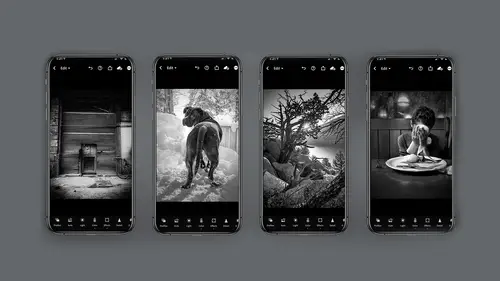
Sample Black & White Edit
Lesson 13 from: Mobile Photography: Creating Black & White Images Using Lightroom MobileLisa Carney
Lessons
Introduction
02:44 2What Makes a Good Black and White Photo?
05:49 3Capturing in Black and White with Lightroom Mobile
06:49 4Processing Black and White Part 1 - Profiles
10:09 5Processing Black and White Part 2 - Color Filter Profiles
01:50 6Processing Black and White Part 3 - Processing Color
03:49 7Processing Black and White Part 4 - Processing Light
05:24 8Processing Black and White Part 5 - Effects
04:54Lesson Info
Sample Black & White Edit
I'm gonna walk you through a basic edit. Here's my dog Bear in the snow. Nothing better than a black dog in a white environment. So what I'm gonna do is I'm gonna hit the auto button. It's kind of my generic move. Anytime I start editing an image, it lets me see my values. And then, as I said before in the class, I tend to like to make my image black and white right away so I can really see what the elements are. So I'm gonna hit the black and white button in the color module. And what I'd like to do is I'd like the background to be lighter and bear to be the dark elements. So I'm going to go to my color mixed button notice. It says, Luminous. Now that's because I've made it black and white. And then I'm going to click on what I call the pizza pie, and I'm gonna click on the trees in the back and I'm gonna see where those are at. And do you notice here on the bottom? I'm on luminescence. I'm going to lighten those. So to lighten them, I have to pull up. You have to click on it again an...
d pull up because I don't have enough phone space. I'm also gonna go click here on the deck and see what color I got there and again, I'm going to make that lighter. So I'm gonna pull up, click pull up, getting a hue of yellow and orange. And so now I've made this as bad as light as I can with this function. Let me try one more thing here. Yep, That's about as light as I can get. Okay. Now, remember, you have to hit the pizza pie again to get out of it and hit done. Now I can click and hold to see my before and after And now I think I'd like to go to the light function. So I'm going to go to the lights. And what I'd like to do is bring the highlights down. So I have some more information. Yeah, I think I like that. Now I'm gonna go to my clarity and texture under effects and my click and drag my clarity. Maybe a little more on my effects. Yeah, I'm liking that. The only thing is I kind of wish the background was a little lighter. So I think what I'm gonna do is slide on over to a selective edits and I'm gonna click the plus to add a selective edit. So here's what I'm gonna do for Bear I'm gonna click on the add button. I'm gonna take the elliptical tool and I'm going to select basically bear in this section here. But the thing is, I don't want Bear. I want the opposite. So I'm going to click this invert button and now I have the background selected, and what I'm gonna do is go to the lights while I'm in selective edit and I'm going to bring the highlights up. I might even bring the exposure up Just a hair. Yeah, I think I like that. I don't want to lose any detail on the snow. And now you know what I think I'd like to make bear a little more crunchy, if you will. So I'm going to click the plus sign and I'm going to use the paintbrush and I'm going to click on bear, click and paint and I'm gonna go to the effects panel and I'm gonna slide the clarity. Let me zoom in a little so you can see this. So now I'm making bear a little sharper. Yeah, I think I like this. I'm gonna call this done for now, but I want to add some snow. And as you know, I can't add snow in light room. So I'm gonna save this to my desktop or my phone. I should say I call it a desktop. It's going to save that image. So what I'm gonna do is actually launch my lens, distort application lens distort, and I'm going to begin a new product project. Excuse me, and I'm going to select a photo. It's gonna go to my albums and there's my picture Bear and I have done. And now I have to select it again. You have to double click it. It's kind of a drag, but that's okay. And then I'm gonna slide all the way over to where the snow is. There's my snow, and I'm going to click on this one here, and it's a little large, so I'm just gonna use my fingers too. Squeeze it down. I'm going to add another one. Let's see if I can add a busier snow. Yeah, that's a busier snow. There you go. And again, I'm just pinching with my fingers to change the snow. And then I think I'm gonna add another one pinching with my fingers and then you know what? I think I like it. I'm gonna call this done, and I'm just going to export this and Bada bang. There is my snow covered dog in just two seconds. Well, two minutes. I'd like to walk you through this very basic edit, and I want to remind you guys that there's beauty to be found everywhere, even on this crappy little side street. When I was walking my dog, the grass looked really beautiful to me, and I just put the phone down in the grass. And it's really quite basic of genetics. So what I'm doing on this one to make it black and white, I'm going to choose to profiles and I can scroll through these profiles and see what kind of changes I'm getting and decide which look I like. Do I like that? The sky is dark and the grass is dark. Oh, that one's pretty awful because it's too dark. But that's okay. You know what? I think I'm gonna lean towards three. And why I like three, is the grass has some information in it, but the skies light. So I'm going to go ahead and click, OK? And what? I want to remind you what the profiles is. All these editing devices are still available, so I'm going to go to the effects. And I think I'm gonna go ahead and give it some clarity and sharpness. And I think what I'd like to do is go to the color panel and check out the blues and see what happens if I darken the blues or lighten the blues. Maybe even further darkened look, lighten. And then I really like the separation it's giving me in this. So I'm going to call that done under that color panel. And then I think I'm gonna go to the selective edit for a second, and I'm gonna take the paintbrush and I'm just going to click inside these blades of grass a little bit and go back to the effects and see what happens if I add just a bit more texture. Now, sometimes the contrast will get a little heavy, so I'm gonna also go into the lights while I'm still in selective edit and brighten up the shadows just a hair and then I can see about bringing down the shadows. And I can also check the exposure if I want to. Dark. Yuck! Light. Yuck! No, I'm going to leave the exposure where it was. You want to reset the exposure, double click on the name and that will set it back to zero. So let's take a look at this before and after. Now, I'm just going to do a quick experiment here and go back to the colour mix and see what happens if I lighten the greens up versus darkening the greens. Well, that's kind of interesting in its own weird way, but I think I'm gonna light in the greens and go to the yellows. Yeah, I kind of like the yellows lightened up a little bit, too now, occasionally, as you know, I will go to the effects panel and I will put a vignette on the outside of an image that's a hard one. Yet this is a soft driven yet, but in this case, I don't want it to affect the highlights. So I'm going to scroll up and say underneath the vignette. See, there's vignette, Midpoint, feather around. This highlights. I'm going to ask it to take the vignette off the highlights. That way it won't affect the sky. And don't forget, you can always add some grain if you want to. If you want a grainier image. Oh, I kind of like this crop. Wait a minute. I may have just discovered something else here. I really like this tight crop. Anyway, hopefully you guys can see the magic you can do even on a crappy street corner.
Class Materials
Bonus Materials with Purchase
Ratings and Reviews
nancy brindisi
I have always loved black and white photography and so many of the other courses I have taken on Creative Live touch on black and white but it is never as in-depth as I would like it so I was very excited to see this course offered in Lisa's mobile series. I love how explains the black and white presets you can shoot pictures through in the LR camera, the profiles and then the presets in post. Her knowledge of light and how color adjustments even on a B&W photo affect how that light is shown is very informative. This course finally gave me more detailed knowledge and inspiration to do so much more with my B&W pictures. Thank you for another great class!
Gretchen Shepherd
This is one of the BEST classes on Creative Live, and I have a Creators Pass and have taken tons! As a retired teacher I really appreciated Lisa's teaching style and the clear use of tech aides (circle, highlights etc) to lead me through the steps used on LR mobile. Her clear descriptions make the class easy to follow. I have also used LR mobile for several years and learned at least 3 new things in the first few minutes! In addition Lisa's in-depth knowledge of BNW and how to apply the principles of BNW to color conversions was wonderful. I have shot BNW for years in film and digital and also taught darkroom at the college level (ages ago) and Lisa's teaching and skills rank up there with the best. I learned even more the second time through and will come back to this class frequently and grab any others that Lisa Carney teaches. Highly recommend!
Deanna Gordon
I loved the information, the tips and tricks and the delivery. I cant wait to do some more of her classes.