Processing Black and White Part 1 - Profiles
Lesson 4 from: Mobile Photography: Creating Black & White Images Using Lightroom MobileLisa Carney
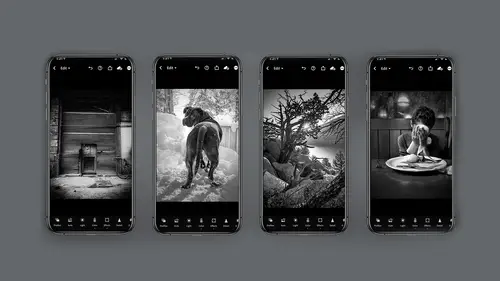
Processing Black and White Part 1 - Profiles
Lesson 4 from: Mobile Photography: Creating Black & White Images Using Lightroom MobileLisa Carney
Lesson Info
4. Processing Black and White Part 1 - Profiles
Lessons
Introduction
02:44 2What Makes a Good Black and White Photo?
05:49 3Capturing in Black and White with Lightroom Mobile
06:49 4Processing Black and White Part 1 - Profiles
10:09 5Processing Black and White Part 2 - Color Filter Profiles
01:50 6Processing Black and White Part 3 - Processing Color
03:49 7Processing Black and White Part 4 - Processing Light
05:24 8Processing Black and White Part 5 - Effects
04:54Lesson Info
Processing Black and White Part 1 - Profiles
Let's get started talking about processing in light room mobile. You can do some really amazing things in Lycra Mobile. As I keep saying, it's kind of like this dark room in your hand, and the possibilities are pretty unlimited. That can also make it a little overwhelming, but hopefully we'll get it so that you feel very comfortable in light room, and you can take some pretty so so images and make them pretty dynamic with really kind of a click of a button, which is amazing. And in addition, I do want to remind you that with those light room cameras, there's something called depth capture that currently is only available on an IPhone. Eventually, soon it will be available on Android, and that actually allows you to do selective editing through a mask that light room produces for you, and you can really change your depth of field. You're black density, highlight density, all with a mask. And as you can see by this image, you can get some pretty sophisticated stuff. I did this sitting in...
the snow right at that moment, all with my finger on a light on a IPhone. Excuse me. So again We're not going to cover this depth mask in this course, but I just want you to know that it's available and something to really experiment with, because it's fun. So we are in light room mobile editing. I want to remind you that light room mobile editing is a whole ecosystem that includes Mobile, which is a phone device, or IPad. And there's desktop. The same light room is on the desktop, and then it's also available on a Web. So what that means, if it's available on the Web, is you could be at a client's location, log into your adobe account and access your full light room catalog and everything. It's absolutely amazing, so the whole ecosystem is mobile. I do want to let you know, though, that some of this, as you can see in this image here the it looks a little different, and some of the controls operate a little differently, and there's a few functions that aren't available on desktop and Web that are available on mobile. Don't let it freak you out. Eventually, it'll all be homogeneous, but it's certainly a very vast system that you can work on. So again, I'm going to remind you there's a free version or premium version. Now, if you are not a member of the creative cloud, you can actually get the premium version on your phone for $5 a month for 99. It's really inexpensive. However, if you're already a member of the creative cloud, it comes free. Okay, so in order to be, um, workable on your phone and your desktop and your Web, you need to have a creative cloud account. Okay, all right. Now, I want to remind you there are three editing modules that are not available on the free version. That would be selective editing, which I just gave you a little visit on with that depth. Capture the healing tool and the geometry. Now I'll tell you for me personally, the geometry and selective edit absolutely mandatory for my personal style. The healing tool? Not as much, but you'll have to see what works for you. Now let's talk once again about three different ways of making your image. Black and white. You can shoot through the preset, which we just talked about. You can actually use a profile after you've captured your image. No matter how you've captured your image, and then you can use preset once again after you've captured your image. Right now, we're going to look at profiles. So how do you use profiles to create black and white Now? The profiles are pretty great. In light room, they come default. Adobe has given you a bunch of them, and you can use them for artistic color images. Or you can use them for black and white. And I'm gonna talk a little bit about this so the profiles you'll see you access it here through the profile module, and when you click on it, you'll see that it's already comes pre loaded with these profiles. Now, as a caveat, you can make your own profiles. It's pretty complicated. There is an entire course on profile and presets here at Creative Live, and you can check it out if you want to see it more in depth for this course. I just want to talk about the black and white profiles that are already available to you. So as you see, Adobe very generously gives you 17. And when you have these black and white or even the color profiles, you can't change the profile. What you can do is change the quantity or the amount that that profile is being applied, but you can't actually adjust the profile. The good thing about these profiles is they leave every single one of these other editing modules free and open and not affected, which means you can add your secret sauce on top in the editing modules. But the profile itself is not editable. All right, so remember we talked about History Grams, or I don't know if we talked about Instagrams but the zone system, and you want to see what your black values, your mid tones and your highlight values are. When you do that with the history, Graham or it's easily seen with the history RAM. So on your mobile device. If you click on the three dots here, you can click on viewing options on your mobile device, and that will allow you to turn on the hist a grams. And that's a very useful tool to see where the values are while you're first getting started. Now, there's also a quick key where you just double tap on the image, and that will also bring up your list a gram now because I talk about the ecosystem that you're working in Mobile desktop web. I also want to show you here in the upper right hand corner. This is what the desktop version looks like when you're in this section and then down here on the bottom, you'll see for the profiles. That's what it looks like just to give you an idea of how they operate. Now, these 17 black and white profiles are awesome. I wish their names correlated to what they do, but they don't. So when you look at black and white, number one versus Black and White 10, I cannot tell you what they do. You can look, you can actually put them on your images, and you can see so I like to use my Macbeth color chart. I have a teeny leader, little one I use with my mobile device, and you can see if you look at what the colors are doing when you have the device supplied, you can see what the profile is doing. So, for example, in this sample here, look at black and white profile one, and then look at black and white profile 11. Look at the tonality difference. Look how flat 11 is compared to one and then look at 12 holy guacamole. That's even brighter. So the good thing is with the mobile light room and on the Web or the desktop, you can actually see with a little preview what the profile is doing and make your decisions. So let's take a look at one of them. This is a no profile black and white image. What that means is I took in the color module and I'll show you this in a bit. I clicked on the black and white, and it gave me a standard de saturated black and white image. The image on the left is black and white profile number one, and look what it did. It shifted all the tone towards the three quarter tones and the shadows, and you can see that by the Instagram hissed a gram. Excuse me, whereas the original kind of lives in the mid tones a bit and I think we could agree the one on the left looks a little more interesting, right? I would say so. All right. So remember we talked about the zone system earlier. This is a way for you to start investigating the zone system. And I would say the one on the left is a better execution of using the zone system for this type of photography. So keep in mind how much shadows three quarter tones do have versus highlights versus mid tones and on the image on the right. I felt it was a little lacking in the shadows and even in the highlights. Let's take a look at profiles and see how this looks. Here is the image as is, and I'm gonna go ahead and click on profiles, and when I do, you'll notice all these profiles come up. I can click on them. I can look at the history Graham and see what they're doing and decide which one I like the best. You know, Black and white nine isn't bad. It's a little blown out in the highlights for me and 12. That's kind of nice again, still a little blown out in the highlights for me, but I think what I'd like to do for this one is I'm gonna stick to number one just for the time being, and I want to remind you that on the profiles. The center too little icon here will allow you to reduce the effect or increase the effect. It's a little hard to see on this one. You might be able to see it. Let me see if I do a darker one there. You can see that one a little more. You can see the effect is more hardcore. Now, what I want to kind of get y'all used to is when you click a profile like this is a good medium profile for me, I'm gonna hit. Okay, then I'm gonna go to the lights and say, Great on the lights. None of these editing modules down here have been affected. And now I have some latitude and I can say, Great. Let's pull those highlights down a bit And then let's go to the shadows. I'm going to slide up to the shadows. And what happens if I darken down the shadows or lighten the shadows? See if I lighten the shadows. I get more detail. Do you see that? More detail coming through less detail. It's blocking up. So look how much latitude you have. And then, in addition, that profile is still on this image. I can change the exposure. I can bring the exposure down and look at that! Hissed a gram. Look what's happening to the history Graham and saying, Hey, lady, where are your highlights going? Oh, here are my highlights coming back. So can you kind of get an idea how much control you have? And then again, I want to let you know that the whites are available to you. I can darken down my whites. Look at the history, Graham or I can darken the blacks. Look at the history Ram. I can lighten the blacks now. It's moving towards mid range and darker. So look how much flexibility. And then guess what gang? This is all completely flexible because I can still go back to the color. Click on the black and white, and I go back to a color image. How's that for flexible? Give it a try
Class Materials
Bonus Materials with Purchase
Ratings and Reviews
nancy brindisi
I have always loved black and white photography and so many of the other courses I have taken on Creative Live touch on black and white but it is never as in-depth as I would like it so I was very excited to see this course offered in Lisa's mobile series. I love how explains the black and white presets you can shoot pictures through in the LR camera, the profiles and then the presets in post. Her knowledge of light and how color adjustments even on a B&W photo affect how that light is shown is very informative. This course finally gave me more detailed knowledge and inspiration to do so much more with my B&W pictures. Thank you for another great class!
Gretchen Shepherd
This is one of the BEST classes on Creative Live, and I have a Creators Pass and have taken tons! As a retired teacher I really appreciated Lisa's teaching style and the clear use of tech aides (circle, highlights etc) to lead me through the steps used on LR mobile. Her clear descriptions make the class easy to follow. I have also used LR mobile for several years and learned at least 3 new things in the first few minutes! In addition Lisa's in-depth knowledge of BNW and how to apply the principles of BNW to color conversions was wonderful. I have shot BNW for years in film and digital and also taught darkroom at the college level (ages ago) and Lisa's teaching and skills rank up there with the best. I learned even more the second time through and will come back to this class frequently and grab any others that Lisa Carney teaches. Highly recommend!
Deanna Gordon
I loved the information, the tips and tricks and the delivery. I cant wait to do some more of her classes.