Liquify and Other Warp Tools in Photoshop
Lesson 1 from: Liquify and Other Warp Tools in PhotoshopSuzette Allen
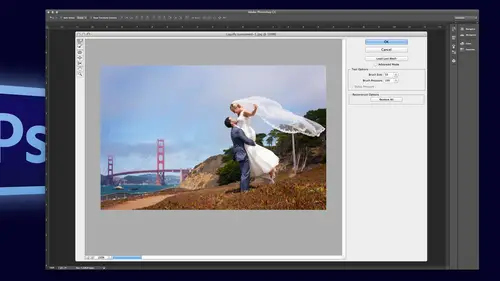
Liquify and Other Warp Tools in Photoshop
Lesson 1 from: Liquify and Other Warp Tools in PhotoshopSuzette Allen
Lesson Info
1. Liquify and Other Warp Tools in Photoshop
Lessons
Liquify and Other Warp Tools in Photoshop
1:20:16Lesson Info
Liquify and Other Warp Tools in Photoshop
And we've got a very lovely and talented instructor joining us. Susan allen has been a sought after a photo shop expert for educator and expert for over twelve years, and she really she works with professional photographers, helping them to master image enhancement. We're thrilled to have her senses that I'll let you take it away. Thank you. Well, I am so excited to be here, and this class is going to be about liquefy and other warp tools to make you look your best or your clients it's mostly about people I photographed lots of portrait's and people, and everybody wants to look their very best, right? Well, think about how we see ourselves. I mean, we're trying to live up to our own self image, and this is how everybody sees themselves in their bathroom mirror leaning forward with nice flat light, no double chin, we look really good, right? So we need to live up to that standard. So that's, how I retouch people, of course, I wantto make people look realistic, but we all want to look ou...
r best. So this isn't the over glamorized, super perfect model image of people looking on realistic, I don't think women should have to live up to that standard this is about looking great just the way you are but of course in the best light in the best pose and all that so this is useful for everybody whether you're a professional or an amateur or hobbyist you couldn't do pictures of yourself make yourself look better if only we could do it in real life so let's get going so I am just going to start off here with bridge and show you a couple images this is a before and after and this is just a little bit of minimizing its just the clothing is a little bit blousey here and then of course we're going to minimize a few things he didn't like his tummy so we flatten that out and then this is a really cute picture of her but maybe not quite as flattering pose here a little bit of attitude there and we just need to slim her down just a little bit clothing sale right here a little bit too tight so those are the kind of things that we're going to fix so let's start off showing you how liquefy works so liquefies a little bit of a mystery. A lot of times people don't know where the action is happening or exactly how to control it, so what I'm gonna do is show you a breast I'm going to use a a large brush and first we're using a paintbrush so when I paint at one hundred percent black, you can see that one hundred percent ink in the middle, tapering out to know and get the edge of see where the edges of the circular there's no ink there. So when we use liquefy it's a movement brush and it works the same, so it's one hundred percent movement in the middle, tapering off to no movement at the edge. So let me go in here to liquefy, and I'm gonna make my breast a little bit bigger and I'm using the forward work. And so again, if I drag, you can see that it's one hundred percent movement at the center, but the edges are very are moved very much. And so if I want tio, move this box, if I wantto cave in the sides aa lot of people push with the edge of the brush, but hardly and things happening at the edge of the brush you have to push with the center of the breast that's where it happens so like this line, if I want to push it up with the edge of the brush, it doesn't even budge, but if I put the center of the brush, the center is where it happens, so that right there is the core of what I teach and then let's, try it on some pictures. So I'm gonna go back to bridge and we'll just open up this image and I always use history so I haven't action at f twelve and when I play that it duplicates the layer it makes us snapshot and puts the history marker on it and what that does is it preserves what my image looks like before we touch it so whatever ideo I can use my history to bring it back to the way it is right now so I'm going to go straight into liquefied and show you how this works so first of all in case you having is liquefied before I'm going to go through a few the tools the topline is forward warp you're going to use it the most and it just like drags pixels it just moves him I'm going to skip this one this is the smooth tool which will kind of put stuff back a little bit we have the swirl tool and I don't really isn't very much very much the pinch tool is kind of cool the blow tool I used occasionally and then we have the move left tool believe it or not use that for braces fixing braces then we have the freeze and then we have thought and of course the hand and zoom well I skipped over this one which is the reconstruct reconstruct tal puts everything back if you want to take something back in a particular area and of course you can always hit restore all and it puts it back and you can start over again which was a really good idea on that one so we want to straighten this curve out right here and what people do a lot is they used too big of a brush or too small of a brush and you get kind of waves so what we're going to do is use a bigger breasts here's my rule make the brush bigger than the problem so the edges air at the part where it's fine the center is at the peak of the problem and of course the ex is at the worst point and a minute click and press look at that perfect one swoop no one who's, no waves no distortion is perfect in like one second that's the way it should work so let's take this into some other images that one was really easy let's do some that are a little bit more difficult so let's take this one for example was such a cute shot but maybe not the most flattering so I want to bring in her sides a little bit but here's the problem because I always use a big brush it's going to make her arm like a little pencil arm, right? So what I'm going to do is it might have twelve of course, so I have my history and I go teo liquefied now I'm going to freeze her arms so we don't distort it, so I'm going to freeze her arm, but I'm going to make some better choices about how I freeze for one thing, when you freeze an area and you screwed all the pixels up to, it creates a line of demarcation, so I'm going to hide that by freezing right up to the seam on her shirt, not also don't want to pinch her little hand off, so I'm gonna freeze that and I'm gonna freeze right over to the center seam of her genes so you don't see that in the back, then I'll go to the forward work tool and forward or it'll you go and make my brush a little bit bigger and notice how big the brushes I'm pushing with the x at the center and I'm in a press in and press in go to the back now I don't want tio flatten out her cute shape, so I'm just gonna keep the round shape but just maybe make a little smaller now. A lot of times people wear jeans that are a little low on a little tight, so we have this little muffin top again make the brush the size of that and flatten it out just perfect now if you want to see what you've done before you hit, ok, you can hit so backdrop and it's by default. Fifty percent. But I take it up to one hundred so I can see before and after and I would say that looks pretty good. I'm not worried about this pulling away right here and I say, ok, that looks like her still and but it's a lot better. Now, if I zoom in, you can see there's. No line. There it is. Goes right up to the seam of her shirt and in the back too. And there's. Really? No distortion, even to the webbing of the belt. Because I used a big brush, so it doesn't get distorted. Now. Occasionally, it might like squish squish our little fingers. And if that's the case, I go over here to the history brush, which is why, at one hundred percent, and I'll bring her fingers back. You got to be careful. If I go out here, it might move like the line of heard leg out, so I might restore that worth it. The scene right here was not quite right. I can restore that with history. There you go. So freezing is really helpful for controlling. Ok, so let's, try one that's a lot more difficult now, this is my niece, danielle, and she just had this cute little attitude and of course, she kind of popped her belly out a little bit when she did her little move. So it's like, yes, he looks a lot better than that. So let's, make this look better. So I am going tio to my retest set up and we're going toe smooth out her tummy here, but I think I'm gonna do a little bit on her arms. She didn't like this right here because their top was a little tight. So what I'm gonna deal is make oh, go to liquefy and zoom up. I do this every time I always forget I have to go to liquefy versed, and I'm going to make my breast a little bigger and again, I'm making the breast just the bigger than the problem there and flattened that out. I'm going to treat this as a separate problem, even though it's compound, I'm going to do the arm first and straighten it out, and then I'm going to take this curve right here and move it straight. Now that looks good, but this intersection could be up higher, so I'm gonna make my brush a little bigger, so it doesn't distort it just grabs that x point and moves it up a little now, here, the boning of her. Bodice is poking out makes it look like she has a big role but it's actually the boning and there I put the x at the peak of the problem, the edges where it's right and there we go now it made a little bit of a curve there. I can move that out. There you go now, here's the hard part. So how are we going to do this with her hands? They're well, this is where you're going to bring in the freeze. I'm gonna freeze all this part and freeze her hand. Of course I'm in it, he is a great big brush, so I have to freeze all this areas. I don't distort everything. And then I've learned from doing this that if you freeze part of her arm, she ends up with an extra elbow out there, so we're going to thaw that part. Now I'm going to use a giant brush, the forward warp giant brush and it's nice with c s six and creative cloud the brush can be really big if you need it. I'm putting the x right there remember the very center of the brush has the most movement and the least amount of distortion, so it's not even going to distort her hand, so I'm in it click and press that looks awesome now I'm not going to make her look like a toothpick. I just want to make her look like herself. So let me make my brush a little smaller, see this curve right there. I'm going to straighten that out just a little bit there's a little bit of fine tuning and let me just zoom in just a little bit. Now she kind of has a little bit of a debate there where her belly button is, but since it's a little wide, it makes her tummy look, not his tone as she would like. So this is kind of visual thing, but you can't remove it every mood in it doesn't look right, but if you just narrow this, it makes her tummy look a lot more tone and firm it's just all optical. So I'm gonna hit ok on that and let's just go before and after now, that looks like the daniel I know, and she would love that pretty amazing now occasionally, like you when you squish that over, the fingernails might not have been frozen completely and her fingers might be squished occasionally that happens. It didn't on this time, but if that happened, I would just go to history and bring the little finger with fingernail points back out, so that was pretty awesome. Ok, any questions so far? Yeah, when you are freezing, so say for example, you're freezing, maybe like the right half for body do you have to paint all over right half or can you just have, like, a little strip right here? You know what I mean? That's a good question, I just freeze enough so that I know and I have my great big brush it's not getting over into areas that shouldn't be moved, so if I was in a really big brush all freeze a wide area, it just depends on how big the brushes and I'm going to use. So what you're saying is, if you have an area that's frozen, but you have a brush that's big enough to overlap that frozen than there's the pixels on the other side, right? Yeah, most of the time, I'm just using the forward work tool on the freeze told so far, but yeah, I'll make sure that I call us out. Yes, actually, the tools we're looking for is here to talk about your welcome uh, and you're that's a good plane. I forgot about that. You know, if you're serious about retouching, walk him tablet is invaluable and unease in the small version right now because I'm traveling but ideas when these for years and years and is so valuable especially because it's pressure sensitive so the pressure sensitivity gives me control over how it's affected as far as the area or the center or the capacity depending on how my brushes set up makes a huge difference and especially with liquefy do you really have a lot more control with the welcome tablet their skin on brookside yes that's one of my next projects everybody wants to know how to get rid of the double chin yeah especially when it's from the front beside is easy it's from the front that's trickier oh okay so on one like this um let me just prep that really quick and go to liquefy so on the situation like this her back is rounded um so I would straighten it out a little bit but we have a little bit of bulges here so I'm I would flatten these out first and then I would take a bigger brush and move the whole area in and a lot of people especially women don't like their arms in fact women hate their arms just slightly less than the eighth or thighs so I usually will slim people's arms a little bit not a whole lot not so it's obvious just so it looks good there we go and you know I do look if I had a lot of images and I don't necessarily tell my client that I just make them look good I call it job security you know if you make him look great they'll come back to you okay, so this girl is a model and um all I'm doing is lowering her neck shoulder area and when you do something like this you definitely want tio freeze the face so let's see oh see, I just did something that a lot of people I've had people call me over this it's tempting to go to filter and you see liquefy and you go inside what happened to it and then you see wow what did I d'oh that is repeating the last liquefy I did I don't want to do that one so we always go to that real command so whenever you do something like this you wanna freeze the whole face because you have to use a big brush in this area so you're going to use a giant brush and you would drag down the ear and all that if you did not freeze her face and you have to be really careful and here a small herb russ and just bring it down now I drug down her job own just a little bit right there because sometimes when you freeze there's a little bit poking out and let's just double check this see how it looks well that makes a big difference doesn't but you can see where I got her jawbone and the here are hair right there so good thing I did might history. So because I did on this separate layer and I made that snapshot in my history markers on the snapshot, that means when I go to my history brush at a hundred percent, it will paint it back. Tio what it looked like at that point before I distorted it. So it is really important that you make that history snapshot before you do the retouching on it. Okay, big difference there. All right? So let's get teo ok here's, a double chin. So typically it's, the mom looking down at their new baby. But this one happens to be a dad, and this one looks really difficult. But would look if I it's actually not too bad, so I'm going to do my half twelve and we'll just go straight in here now. How many is a great big brush on this? So I definitely need to freeze the baby's face and let's zoom in a little bit now, with regards to his chin, his chin is fine right here, it's this part that we want, tio. Smooth out so I'm in a free is that and I'm not really worried about the chain because it's all going to move smoothly and if it does get distorted I can always copy it from the bottom layer so we'll go up to forward work now I usually treat this as two different ark's like this point is one arc so I usually straighten that out so now it's a big arc and this time giant breasts to encircle the whole thing and the exes at the worst part and you can see how it would take the baby's face with it so what I'm going to do is click and press up now that one it looks like it did a funny little thing right there so I'm going to undo that I'm going to give it a second chance there and sometimes I need to do that let's try that one more time now a lot of people will change the brush density and the brush pressure and essentially that's what I'm doing with the size of the brush the brush density makes it move more out to the edges and I just change the size of brush instead that gives me a visual rather than change the number it's like what does that number mean? I don't know but I see that sides of my brush so that gives me a visual and then the brush pressure that is how much it moved and I usually do it at one hundred percent but occasionally I need to turn it down um so let me try this one more time I'm gonna d'oh the point and then bigger brush and do this whole area okay that so that time it looks a little bit smoother I'm going to say ok now occasionally there's a little thing that I need to fix but look at the difference now sometimes there's a line of demarcation on his face from the you know where it hits the part that's frozen so I usually just use the patch tool or the healing rush and patch it and get rid of that and now occasionally I'll need to go in here and six that it's actually not too bad there's one little spot right there but occasionally you'll get a little wavy line and if you get a little wavy line then you can use your history and restore just that part but sometimes you have to clone it's like I can use my history right there and then j for the patch to will get rid of that spot and I would probably use the cloning tool just to get rid of that teeny little spot right there so that is a huge huge improvement and I couldn't make it up go up a little bit farther but no need tio do it so it looks fake did you have a question? Hell ok now sometimes it pulls the necklace away. S o I just clone that back now, on occasion, you'll have something that gets totally distorted. There's no way to avoid distorting the necklace or something. So what I would do is turn it off, turn off the top layer, go to the bottom layer and take my lasso tool and last of the necklace and comptroller command j to copy it and then move it up to the top. So now I have this new necklace on a layer. I can put it where I want it, and then mask off the part that I don't need. So I just lay it right on top and cover it up. So that works really well. All right. So let's, do something a little bit more difficult. I went really covered the pinch tool, but that allows you to minimize things from the front. So this right here is my family is my dad, my brother and my husband and my nephews. So we wanted tio minimize dad's tummy and the brother and it's, hard to do from the front from the side is easy, eh? So let me just take this one, and we'll prep it and go into liquefy, so a lot of times, we use the pinch tool and it pulls from all sides, so you really got to be careful with it, it can get a little out of hand and again, you're gonna make the brush bigger than the problem, and I usually put the x at the center because it's going to pull up from the bottom and down from the top. If I want to bring his belt line up, I'll go up and it pulls more up, but you can see how it's shrinking things and I'm just doing a little soft touch, touch, touch, touch and of course we're going toe revisit that actually looks pretty good, and then we'll go over here to dead, and we'll do this a little bit bigger now. It might bring in zachary here, but we have history to restore him if we need tio, so we're just gonna bring this in a little bit right there now what's problem what's happening is see the the placket for the zipper there it's getting skinny and you can tell that it's been distorted. So what I would do is the work tool for one thing to straighten his belt back, but to fix that, what I would do is go to the freeze tool and I'm just going to freeze the edge of it half of it, and then I'll use my work tool and stretch it back out because I've frozen one edge of it aiken stretch the other side out now if this was a pattern I'd be in trouble because you would be able to see that that part stretch but that actually works pretty well and if you're not sure you can always thought right now and make sure it looks the way you wanted but I was able to stretch that out there's lots of ways you can do that now putting this shirt back I don't know that I would do that per se I'm gonna let history do that so I'm going to go in here and that makes a big difference and then use my history and with a small brush and we're going to put that shirt back remember you're just going to do the edge just over is little is I can get away with now there's a little piece of where dad's jacket was there so the only thing I could do is this clone that out so I restored this edged back to the where it wass and this there's nothing I could do except for um clone and I would clone from over here because that skinny there's no spot there so I would probably put it like seventy percent I'm just hitting the seven key and s for stamp and I'm in a old click over here let's see we've got dark green I'm going all click from over here and here we go again get rid of that part there we go and actually this looks more like it I'm going to do it one hundred percent from here and fix that whips got to be careful here we go um it's always good to do lower percent and do it slower there we go okay, I'm making it worse worse by the second here we go all right, I would probably have to patch that and do it a little bit differently or a little bit slower I'll tell you what let's go like this I'm going to take the wand and take a section out of that that's a lasso and if I want to move that lasso if I know the move tool is going to cut a hole but if I stay in the lasso tool it will let me move it actually if I go to the last total it'll let me move it so if I move it over here to a chunk that well I think that would probably fit just right that's the piece that would work controller command jay and copies that little piece z for move and now I can move that over here and we'll look at that it fits perfect so that's a good way to do it if you clone and cloned and you just make a mess out of it sometimes that's a better way to go there you go so if you hold the altar option key and you click the eyeball of the bottom layer you can see before and after it turns all the layers on and off you can say before and after much better right? Ok, so here is a kind of a double chin from the front and sometimes you can use a this was easy because of the beard actually, but I want to show you this because I used the pinch tool for that one as well. So let me go in here to liquefy now if I'm going to freeze his face I'm gonna freeze the features now they say that the two defining lines of a face are the upper edge of the mouth and I that edge of the eye and so you definitely want to make sure that you don't distort the mouth area in the eye area and I'm just going to freeze all of this and then I'm going to use the pencil very big like that actually, you know what I think we should freeze mom also well the wife I'm in such a habit of photographers habit of calling the mom and dad it's much easier than you just remember the kids names ok, so that's how big the pinch tool is and I'm just going to touch touch, touch and it's just gonna pull us face in just a little bit now that's probably enough right there you probably can hardly tell that I did much wow, that was a lot that's probably a lot more than I would normally do. We see how fast that happened. Sometimes you might want to turn down the, um turned down the brush rate or the brush pressure if it goes too fast which is very easy to do with the pinche tool you can turn the brush pressure down and just do a little bit of time that's better right there? Well, it's still a lot and you're going to know your client to as faras how much they say oh, I really want my face slimmer or if they don't say anything you might just do it just a teeny bit just to make them look their best and it totally depends on your client and what they want but that looks completely realistic and no distortion whatsoever there's lots of weight his ways to do that badly but that is really quick and easy it's a little more difficult whenever there is a line like that and it usually requires some cloning tio fix the line of demarcation so let's do this one really quick hoops alter liquefy again we're gonna freeze I do like the way that creative cloud saves the brush size for each tool that you were using rather than just using the current brush size it is so nice now I usually try to do this just smaller than the two in line so that it gets rid of that little line doesn't always work I mean you can tries to get it as close as you can but it doesn't always work now with her I could use the pince tool but I think I'm going to try using the forward work tool again I'm gonna use a giant brush and just bring it in just a little bit bring the chin off notice how big of a brush I'm using and that actually looks pretty good and I'm going to say ok, so that's what you usually get is a little bit of a line like that and typically you're going to use the healing russ spot healing breasts and heal it unless you don't want it gone completely then I would use the clone tool lower opacity and just minimize it a little bit but the problem is there's not much of a shadow because underneath the chin it should have a little bit more shadow and that doesn't quite look right we want more shadow so here's what we're going to do this is not liquefy this is how to create shadow so what I'm gonna do is make a blank layer and I mean he is my eye dropper to sample the color of her face and be for brush and then I'm just gonna paint skin color on her neck now this is on a second layer don't worry so then I'm gonna put it in the blend mode of multiply so that just gave me shadow and of course it's a little too much and it's kind of sloppy but that is the shadow that I want to put underneath her chin but now I have to refine it so I'm going to go teo my eraser tool and a small brush okay so a small brush is going to give me a sharper edge and the chin the shadow falling off the chin would have a sharp edge on it and then the shadow edge here on the round part of her face would be much softer fall off so that nominee is a great big brush to feather that off now the shadow falling from her ten onto our neck would be a very soft shadow so giant brush I'm just going to feather off that right there so that is basically the shadow of the light now it's a little too dark of course I'm going to turn down the opacity so you can't see it and then I'm just going to crank it up a little bit so I can so it looks more like a shadow and of course I think I want to just take this off just a little bit mourner were there so that were there made a huge difference from that to that looks totally realistic and it's the shadow that makes it believable um sometimes making shadow is better than using liquefy sometimes you don't want to use liquefy you just want to get a little bit more shading like you wish you could have done it in the studio but it was a group of twenty so you couldn't really use corrective lighting we can use corrective lighting in photo shot sometimes and that will do the job ok did that answer your question okay yes for that for the last picture you decided not to use the is that the pucker and you used the push was that because she wasn't face on and was that her face was tilted? Is that why you decided on that tool? Sometimes I go back and forth but that's part of it was kind of on ly off to one side and it wasn't all the way around so I go back and forth and sometimes I'll try one and then if that doesn't work I'll try the other so yeah if it's both sides pucker is really great but I would probably say I used the forward work tool more than pucker like seventy five percent more than the other one yes, these directions come in your work flow in terms of when you're doing color correction and when you're when do you that is a great question so when I work on a file everything I do tio the two correct as faras lighting and, you know, exposure, color correction any of that I would do is an adjustment later so it is like a filter above the image in hasn't changed the layer that I'm working on if I have to do it to the pixels like cloning are dodging burn I have to do it to those pixels I only do it on the retouch layer so I had history so I can undo it if I need to undo it I can use history to take that back so then when I do liquefy that is sometimes well I want to be able to take it off if the customer doesn't like it or something and I don't want to have to redo all my retouching so I do liquefied last so I will retouch somebody make him look just the way I want then I'll take that retouched layer make a duplicate of it and that's the one I apply liquefy too so that way I can see before and after and if my clients like well that's a little bit overdone or whatever I can take it back and not have to redo all the work all the retouching so it's usually the last thing and I use it as a separate layer so that I can take it back if I need to that's a great question now if it's something really extreme there are occasions where I need to do liquefy first and then I'll go from there, but I try to do it last if possible, and there are images that the client doesn't ever see without liquefy like if you do a mommy baby and the mom is looking down and huge double ten, she will look at that and I don't care how sweet of a picture it is so go no one will ever see that right still rejected immediately, but if it's it's just one of those perfect moments, I will do the liquefy and fix it before she even sees it and she'll fall in love with the image where otherwise she would completely reject it first thing so there's occasionally I will do it before the client even sees this one is one where I did a combination of liquefy the pinch tool and the forward warp tool. So this is just a beautiful moment out at the beach here, but with all the pleats, sometimes you have some real challenges with pleats, stripes and those kinds of things. So I used the pinch tool teo, minimize the pleats and make him tighter and just give her shape and that alone right there would fix it now if I wanted to give her a little bit more shape as well, I might bring in the forward warp tool here but that's probably all that it takes but sometimes you can just use the forward mortal to like compress a design and sometimes with stripes or patterns you just can't move anything all you can do is compressed the design and the pinch tool or the bloat tool sometimes works really well for that ok so here is a really turkey one so this is a great shot but the eye goes right to her red tummy and it's really it's just a distraction so we want to do is bring her belt up and stretch this out the tricky part is the background it's got all the stripes and um striped pants too so let me show you how we can do this one okay so on this one first thing I did was I stretched stretch the lace down stretched the the belt up and then the background see how the pillars air worked there was no way to do it without warping the pillar so what I did is I took a copy of the bottom layer put it on top with the straight pillars and cloned it in so I just put a new piece on top to cover where I had to distort the pillars and then because it's so light it makes it really stand out but it would be in shadow if it was I actually like that so I just added a curves adjustment layer to do that one so let's see, um I'm just gonna toss those layers and we'll start fresh I'm going to do of twelve and okay first thing I'm going to do is use the pinch tool and I'm in it and I think I'm going to try to minimize the movement over here is much as possible on the pillars and we're just gonna minimize now if I put the center here it's going to move everything out to that point if I put the center here it's going to move or tell me back to so I'm gonna put the center back here and it will bring everything back so that helps a lot right there now the bell is getting a little bit wider and distorted so what I think I'm gonna do is move that up but we've got pants stripes there and there's no movement there at the bottom so what I'm going to do is take the freeze tool and just freeze a little tiny edge where did the vertical stripes are in my favor? Because I can pull the stripes up and you won't even notice so I freeze just a little edge of the stripes and then I can go to my forward warp tool and I'm gonna move all of this up but you know what? I don't want my lace to go up let me freeze the lace to remember I'm using a great big brush so I'm going to take the belt area up and I'm gonna click here and press up on a click here at the bottom, see how that works I'm stretching up the the pants who wait a second little bit of a wa hoo! They're actually this is a new tool, this is the reconstruct this is a smooth tool, the smooth tool will put stuff back a little bit at a time and so it it's kind of like magic, so that's kind of new and aiken straighten things out and get away with a lot more let's try that one more time. I usually is a really big brush, so it doesn't distort much, but I think that's about all I could get away with on this one and sometimes it takes doing things twice, especially with complex things like that, so that works definitely brought her belt line up, so now I'm in a thaw, I'm going to solve this and I want to bring the lace down so back to her use it, we go and I'm gonna freeze this because I have the belt up, I don't want to push it down again and I also need to not chop those points off so back to the forward work tool and really big I want to take all that lace and stretch it down and make it longer here we go a little bit of red there is ok so I'm gonna go back to thaw hoops with a big brush wow that looks pretty good this time on the pillars freezing that really help so I'm gonna show before and after I'm thinking the whole belt area could be a little bit lower and so I'm going to go to the forward warp full and bring everything back down just a little bit I would say that's definitely an improvement and I'm going to say ok now the last thing is I mean he is though um wand magic wand and I'm going to select this little red sliver here and of course I'm going to use an adjustment layer to make that darker so I'm going to use thie curves and just add a little bit of shadow in there until it down just a little bit aereo so that looks much more shadowed so here's before and after it seems like these air a little bit tighter on this time every time I do it is just a little bit different but that is definitely an improvement I probably loosen up the um the gathers just a little bit now this time I didn't see a problem with the pillars so much well there's a little bit of distortion right here so if I needed to bring something up from the bottom I could do that I can take this bottom layer and duplicated and drag it to the top group's drag it to the top there we go that time it's stuck and I want a mask it and just use part of it so I'm going to hold the altay as I applying my mask that means it starts off with a black mask and I can't see it and then all I need to do is paint with white and my brush at one hundred percent just the parts that I need be for breasts here we go and so I can paint in the parts that got distorted from the background and even this little bit of lace right here those little points I might see if I can steal some of that from the original well that works folks we're getting into the bad stuff now this is why he is the mask because I just painted in the red aiken gox and go to black and take back what I didn't want right there there we go so with the mask it's black or white white and black there we go there we go much much better now in the finished piece I would probably take that the ruffle and move it over just a little bit but in the in the interest of time those of the ways that you can mask and freeze and are freezing thought I guess and really control the look that you're going forward to do something that's like nearly impossible although let's see yeah this time was a little bit smoother okay, so this one is um uh gorgeous shot and it's really pretty but because he's lifting her up it makes her dress look a lot more full then I'm sure she is underneath that but this is really, really small here so what we're going to do is freeze and um definitely use history and I just hit the wrong filter ariel so when something like this I'm gonna freeze all of this a whole lot there we go because I need to use this brush and I needed to be about that big from the waist up to the bodice and I'm gonna move this over and what happens is see how it's pulling his neck up and his caller even though I froze it it's like it sneaks out little pieces like that that's where your history is going to help now here um there's a couple different ways to do it if he is a really great big brush that helps but then it distorts the arm. I've used it a couple different ways with the pinch tool and also with the forward war I'm going to try it with the forward work this time just a little bit smaller there you that looks much more flattering and then see how it brings out his neck there why for history and bring that back and put the caller back and then sometimes you get fuzzy edges along here too and distortion of patterns. So the history will bring that back this time and actually worked out really well every time I do these it's just little bitty differences and it's probably the brush density and how close to the edge that it freezes things. Okay, so this one I'm going tio show you a couple different options. So this is the original image and I use liquefy to minimize her neck just a little bit. But instead of that I can also use I can re touch it and shake shade it like I did the one with the the the girl with the double chin so sometimes you can fix it. Let me just do a snapshot like this and a snapshot like this so you snap shots a lot so I can compare so this way is with shadow here's the original hoops let me do a snapshot of the original. Ok, so here's the original and this is just liquefy and this is no liquefied but shit shadow and you have to decide which way is better just adding shadow or just doing liquefy and on this one I did the same why did you do you guys understand the shadow part how to do that should I show you that one more time? Do one more time every time I teach it in classes they're like wait wait do it one more time I want to see that um let's see, we're just going to start fresh with this one okay? So first we'll do the f twelve set up and let's just do it without liquefy and what I'll do is I'll show you how I fix elderly next um I'm going to use the patch tool and actually the healing brush first to get rid of these little spots and I'm going to use the patch tool to fix all this because you can clone it but it takes a long time to do that with all the lines so I'm just gonna patch this and there's not really a spot big enough to do it all in one piece so I'm just gonna patch it and I know that looks unrealistic just bear with me here now that is like completely gone right? But if I use my history and I actually have a tool preset called um undue retouched and it's fifteen percent oh, you know what I did? I started from a different image let me do that one more time I already had snapshots on this you do have tio have just one snapshot so let's try that one more time I'm going to start from the original image without extra snapshots on it of twelve and j so I'm gonna heal these little spots on his neck so I have a clean spot here than j for the patch tool and I can patch this and of course that looks completely fake right so why for history and this is where I go too far fifteen percent so I'm going to duplicate my layer make a snapshot and I'm just gonna fix thes and by the way I've set up my tool presets tio go between the tools without using this shift and also toe on ly pick the tools that they used so I can go really fast picking the tools so back to why for history but it is going to get this down right um fifteen percent so I can just back this off fifteen percent until there we go that looks like minimized and I didn't have to do a lot of cloning so let's do this one more time on her neck a lot faster so first I'm going to get rid of that little spot and then I'm gonna patch all these now there's only a little spot of her neck that smooth so I kind of have to do it in a lot of pieces and it ends up making her neck look terrible it looks like a burn victim by the time I'm done but it's a great way to get rid of all these lines and faster than cloning so I can patch all of this oops. There we go. And then I'm going to go to my history of fifteen percent and just bring back a little bit of reality until it looks like her. But a smoother, softer softly lit her. Ok, that looks better. So that definitely smoothed everything out. But now I need to make the shadow. So this is a repeat on the shadow part. Make a blank clear. You definitely have to have a blank layer eye for eye dropper in pick the color of her skin b for brush. And I'm just going to color all of this in all the web sides of her face and down onto her neck. Pardon which shade exactly for the shadow. I just pick any color from her face. It could be any color it's very forgiving. So I just picked eye for eye dropper and pick any pick any color from a medium tone of her face. Not a highlight. Not a dark shadow, but it's pretty forgiving because I'm just gonna put that in multiply and then e for eraser. Um, actually, go here, the eraser and I'm just gonna minimize or just now small brush because I have a a sharp fall off that the tip of her chin, right, and then a giant brush here we go because that's a soft fall off of the shadow so that looks good now the bottom of her neck that shadow would be very soft so I'm just going to go like that just to feather that off now that's way too dark I turned down the opacity than nothing look away refresher site and go back and then just crank it up until it looks like a nice shade so there we go before and after I mean that knocks off a lot of pounds I didn't even have to use liquefy and that's very effective. Okay got that in your hands that's a winner right there. Okay? Yeah let's see? Ok, so here's a few examples of the fours and afters I'm just slumming people down just a little bit that wanted it before so I got rid of all the people in the background and the on the and the beats to this one this is beautiful but the mom could just use a little bit more curve on her waist and I don't even tell my client that I just do it and she's skinny little model but when we thought a grafter here it's like wow really blousey that's the first thing she said wow so slim that down just a little bit but on models like that I don't I don't usually make them slimmer it's just the clothing failure they're still here we have the pants air like building there because of the pocket so this right here is much better just a little bit of liquefy and of course we did I showed you one similar to this just a little bit of pinching here you go so let's talk about clothing more sometime to have clothing issues and they look like they'd be really difficult to fix um I show this to the client I didn't notice the neck and of course that's the one they pick and they're like, can you fix the t shirt? Uh, it looks like it's going to be a really difficult one, but you know what? It's actually really easy if you know the trick, so let me so yeah, and this is not with liquefied this is with work a warp hole. So what I'm gonna do is use my lasso tool and I keep my lasso on the feather of about two pixels almost all the time, I used the last of a lot for the eyes, you know, highlighting the the whites of the eyes. So two pixels feathers just about perfect all the time. So what I'm going to do is I'm gonna select this t shirt along the top pretty close, and I'm gonna include some of this plaid in the fur for on the edge of his jacket here we go. This is another reason why I used my tablet because I have so much control I can I can draw so much better with it than the mouse so that's the piece that I need when I'm going to do is duplicate that layer and that is controller command jay so now it's on a separately right there notice I got the for along the edges as well and then I'm going to do controller command t to transform but not just a normal transform because it's not it needs does this be tilted? So here we go after you hit transform on the option bar over here it looks like a little motorcycle window you click on that that is the work tool, so that gives you the ability to take this corner and warp it is like that and get that curve and it's perfect. Now occasionally, when you do that, it might pull the edges away so you know you can take the edges and swing him out to fit exactly if it pulls away and anything if it needs to be wider or whatever and then hit ok and boom it's perfect pretty slick and I did a pretty good job cut it out that time, but if I didn't do a straight job cutting out the top, I would throw in a mask b for brush and black and trim off the top edge of that there we go so can't tell at all really fast so warped is your friend for sure for stuff like this I see guys writing notes that's good ok here's another one how often do we have straps showing this could be really tricky and how do you clone something like that or liquefy you can't but the warp is that the ticket for this one as well so l for last so I'm just gonna lasso this and that little piece little doing it all the way to the bottom of the file no let's add to that we'll just add more there we go and never you know control or command j to duplicate it excuse me and then I'm gonna hit transform controller command t to transform and stretch and I can just take this a landline go like that excuse me and enter now I got a little bit of the strap so I put a mask on it and be for breast that's that right off bring it right back there you know let's go just a little bit farther perfect you could never do that cloning or would liquefy I have a question for you if you're ready to go this is from k r and I was curious about this myself you can you can you use liquefy on a smart object or do you have to rast arise or is there another way that's a good question I don't use smart objects very much with portrait retouching okay so um I would be guessing on that if I if I were to answer okay I would say no don't guess we'll get home and put it in for herself and check it out okay, that sounds good thank you okay so let's dio another one here so how we doing on time do we have a little twenty five awesome okay so how about hair issues? Hair is a really tricky one in fact you cannot clone here hardly at all successfully so I'm gonna show you how to fix this I'm gonna close this so with hair a lot of people are psychotic about their hair and they just wanted perfect so so what I'm going to do is fix this I mean there's not really no way that you can fix that with cloning somebody is the last cell and he usually is the two pixel feather and I'm going to make a patch a shape of the patch that would work to fill that so that's the shape of my patch I'm not going to use the move tool because that's going to cut a hole in her head right I'm going to stay in the lasso tool and move it to a spot that would fill that then I'm gonna copy that control a command j so there's my patch right there the fur move and I'm going to bring that down so it's a it's a little sharp on the edges so all we need to dio is mask it be for brush and feather off the edges a little bit. Excuse me so that works ok, but sometimes the curve is not quite right, so a lot of times I'll do transform and do the work, so with the work I can actually curl that and I can get these curls going exactly the way it wants. There we go so you can hit the anchors or move the middle parts to make it just the exact shape there you go so that that is definitely great for doing hair now this is a picture of my husband and that looks pretty good and they did that with liquefy actually, because this is the original way too much air, so if people need a hair cut and you can't just clone out the extras, you just need to make it smaller. There you go. I don't need to show you guys how to do that, but here's one, how about the my bangs air to sort? I just got my hair cut and my big fear too short what do you do with that? That can be really tricky, so this one's actually pretty easy once you know the trick so I am going to do the f l set up of course actually don't need to do it because this is all with a patch but my money is my last so and I am going to select her bangs and oliver forehead copy that control or command j so we have pats control t to transform and in this case I can probably just stretch it but sometimes you need to warp it tails like yeah bring that in a little bit a little bit of a curve bring that out yeah slight that like silly, huh? Then I just add a layer mask b for breast and back off the skin and you would never know there's lots of ways to do that wrong or slow but that actually works pretty fast and sometimes I'll go back in here and clean up the edges now it's nice to be able to turn off those um those extra layers so you can see and I always do before and after just to make sure I didn't miss any hairs that they're detached or whatever so that let's forget this now her eyes one eye is a little bit hooded no it's tempting tio use a blow tool on luke if I to bloat and I bad idea then they look like a gold fist so occasionally I will use liquefy for an eye but usually on lee when their eyes like a different shape like her, I goes flat right there so I might use it to raise it up just a little bit. So let me show you how I would do that and then also you the way I normally open up and I the on ly time I use liquefy is if the shape of their eyes changed by like the skin, so I'm gonna make a selection, so when I go in to look, if I just goes to right there and what I'm going to do is freeze all of this area because I want to make sure that I don't distort her eye and I'm going to use the forward warp tool and remember the rule, the edges of the brush or at the parts that are perfect in this center is right at the peak of the problem, and I would only lift this up a teeny bit just enough to restore the roundness don't blow anything or anything like that, that right? There is all it takes to make her I just a little rounder and that looks like the other eye now the bottom of her eye is a little bit higher, so what I would do what's that one is take my lasso and watch this now I'm gonna make a chunk of this, but I have to make sure I crossed no lines I come in through the corner of the eye and out the other corner of the eye and I go way down here so I'm not crossing any lines I'm gonna duplicate that layer control their command jay and I'm going to move that down but just with there's just one pixel at a time so the for move toe in the arrow key down two pixels maybe yeah probably two maybe three at the most to open up the eye so that's all I did is I took the whole I there's no distortion at all it's just actually moved down and it's subtle but it really works so that's how I would fix her hair in her eye at same time easy fixes all right so here is a typical I where the shape of her eye isn't distorted at all it's just she has a smaller eye that closed more and even though it's her eyes closer to the camera it didn't open it up quite enough so I'm going to take my last so go in through the corner out there the corner between these lines across here control jr command j v for moved and not make it mouse I'm using my arrow key when two pixels do the bottom half l for lasso and through the corner and I don't want to elongate the pupil so I go under the pupil out the other side weigh down underneath here comptroller command jay easy for move down to pixels so here we go this is um before and after but there's no distortion so I wouldn't I would never use liquefy for that kind of thing right just wanted open it's only when it's like hooded okay so here's a fun one so this gal is a hairdresser which means she's exercise chaotic about her hair it just kind of goes with the territory where air is so cute but there's a couple little spots missing liquefies not the answer and the patch dolls not the answer either this is a really cool trick with blending modes so I just want to fill in some of these pit places so what I'm gonna do is use the lasso tool and just select a chunk of hair and comptroller command j to make a copy of it and move it up here it would be nice to use that to fill in but I kind of have to mask it and do all these tricks well here's what you d'oh you put it in the blending mode of hoops darken and with darken it will only show up where it's on something lighter so it vanishes where it's on the other hair so it's like auto masking itself so I can just move this around and the hair is literally only appearing in the whole can you see how that works so that just fix that little spot there and if you don't want it to look exactly like the other piece, you can distort it just a little bit let's say you want to do more controller command day to duplicate it, transform it, turned it over and let's move it up here and, you know, fill in a couple little hairs up here and comptroller command jay z for another one will move it down here whatever you want to do it and it's just the little pieces that where the the only show where the holes are so you can literally fix her hair just the way you want in seconds just by copping pieces and putting it in a bowl and so that's easier than easier, more believable than using liquefy or anything they're saying like that so here could be tricky that that's pretty cool turned about autumn asking I'm asking, how did you get it and just the blend mouth yeah just put it in dark and glenmullen darken thank you great and the dark in means it'll only show up where the background is a lighter so that works because it was a lighter background if it was not a lighter background wouldn't work so well thank you you know from puppet were so public corp is really amazing it's not something you use every day it's occasional but when it works it's awesome I mean not when it works when you use it when you need it it's a lifesaver and it always works it's just not something you use every day so let me just open up this one with puppet work to show you how it works so the thing with puppet warp is your able to move body parts but you have to cut it out completely so I have already master out and cut her out with refine it and I know during this week you guys probably already saw that so I'm just going to go from here how do use puppet work and you can review other sessions on how to use refine edge but with public or you cut out your subject and then you're going to go to edit public work and it's going to put a grid on it but you want to choose sorry the density we want more points and the reason is for more points if you have small points like her fingers or both or something it shares them off sometimes so the more points the more accurate and smooth it is so you're going to click on it to put an anchor point and then let's say we'll do another anchor point and we want to move her arms so we'll put an anchor point where it will shift then you hold ault to move that body part but look how it moves everything that's not anchored so you really need anchor down everything that you don't want move so let's do that one more time puppet work and we're going to go for more points we're going to anchor her toes, her legs, her dress, her torso, her head and her other arm and the last one the one that's active is going to be the fulcrum point you're gonna hold all too in then you can see the circle appear on which one it's going toe move from so there we can move it her arm up now if you have two points that need to be moved, make sure you go from the center of the body out. So notice when I put the new point on her elbow hit straightens of bag out so you always go from the center of the body out towards the extremities and then you could move that in just like that and then hit enter in there you go. So that was before and after so that's kind of the way it works now not that I photographed those kind of things very often I don't, but here is one. I did a pin up of lindsay and this was really key post but she looks like she's leaning a little too much, so we straighten her up now in this particular one, I wanted to swap out the background anyway so here's my background all right my little thing is popping up at the same time we'll just do it manually okay, so I put a white background and I put a feathered oval I did clipping masks to change it to another color and then I put lindsay on here and she's completely cut out I did a little shadow under her feet but I wanted to move her up so um there's the new position so on this layer I'm just going to go in here tio puppet work and definitely need to do more points on this one otherwise these little bows on her shoulders get sheared off and I'm just gonna anchor her home lower body and this is going to be the center point from which she bends and I'll use the old key and then straighten her up just a little bit and then enter very easy totally seamless yes how what's your workflow on defining the anchor points I noticed I've tried to work with puppet war for years and I just pull my hair out because you can see wow what so what's your work flow into finding this anchor points and the fulcrum point is it just click on the leg and all the parts of the wing just locked down yeah basically I just hit the toes the knees, the hips the ankles are the the bodice the shoulders the arms the head everything nailed down everything and then the last one you hit is the actual point that is active and then go from there and it's experimental sometimes I think it's going to be fine and then I move it's like well do it again I just get weird arm bends in mind so thank you yeah it's easy to do crazy stuff now here is a natural portrait that I did I have a thirty by forty in my studio of this and they have a large wall portrait as well and this was not the original image this was the original image and so I basically took a different image and I joined them together so we have the mom and daughter with the best one of the three of them and but I didn't like her hand her thumb was through the belt loop but her hand was to too much towards the middle it looked awkward and so I moved her arm back and then of course I added a few little clouds so let me just open up this image and we will dissect it and also you how I did that so here's my back own image and I took a different image of the mom and the daughter and so this is what the whole image looked like but thes these guys were real happy especially her she was a pill so there we go that's much better and basically on the mask I just did a simple mask on it just I had a little bit of a um ocean back here it was just a different way of their ok so then the fixed base what is a fixed base that means I did a stand visible now a lot of times when I do this I want tio maintain my flexibility I want my original air extra layer but then I want to do re touching on that and I want to keep him a separate layers but I have to have it together to do something to them so what do you do then well you do a stamp visible and it's the shortcut isjust control all e or shift command option e and basically whatever layer you're on it will take every visible layer merging together make a copy of it and stick it on the top of the stack so should control all e and there we go so now I have this is called a stamp visible layer in your history is shows up stand visible so that's my conglomerate layer and like if I'm going to do painting or sometimes heads watts or anything I'm gonna go from here I'm going to use that but I still have the flexibility of my other layers underneath if I need them so that's what I called my fixed base so then I have the no arm what did I dio I actually had to clone her arm off and I removed her arm completely let's zoom in here because I cut her arm off so this is just the arms I cut out her arm and I fixed this one with no arms soy put her shirt back and so there's everything is fixed without the arm in there and then here's the piece so here's the new one I had to move it back and change the bend so this new cut arm is the one I did puppet work too and but I know that I can move it because I fixed her pants underneath it already whenever I took the layer I took everything away so all that was in good shape ok so then I can take this layer and I go teo puppet work definitely want more points we don't lose fingers and I'm going to make this the fulcrum point and actually this one and I'm going tio bend her elbow a little bit more and then take this and actually I can probably let's just enter and and move it to change the angle all together now if it's not quite the right binned I can modify it and bring it back so this is a combination of cutting out the armed I didn't didn't want to cut up cut out her whole body I just needed her arm to do that and moved it back let's do that one more time and work okay, so bended out just a little bit more like that here we go, folks and enter ronchi sorry way go now oops I move the top just a little bit now right here I may have to modify her finger a little bit so that it looks right with the pants and her shirt so then it's like zooming in just a little bit to get it just right. Okay, so there is the new arm. Oh, actually, I did the angle a little bit differently this time. And then in the end I ended up adding clouds to this actually add clouds a lot to my images because it adds so much in fact, I couldn't decide which cloud that cloud or that cloud um and it adds a lot to the images I actually have some cloud brushes and just stamp it rather than replacing the whole sky I just put a cloud on top and it's just the white part on a plane blue sky so there is the finished image way have any other questions on this? We have to technical questions? Yes one could you please reiterate for photo he's about the twelve and what you're they have twelve function? Yeah, twelve is my function, but in that I've programmed for retouching and it's a system that I set up like twelve years ago and I do on every image before I start retouching and basically it performs all the steps of, um let's let's just take this image from the beginning is if it was one layer and it duplicates the layer so it's a background copy it names it retouch, and I'm not going to take the name the time to read ted, to name a layer retouch, but my action does it all for me, so I have to worry about it then on the history palette makes a snapshot, and then it puts the history marker next to that snapshot that is the set up so that it's ready to I have my history and undo anything that I need now it also adds one more step and that's to put my image it three hundred fbi, and the only reason I do that is because I used text a lot and with text for the point size to be accurate. It's nice to have a three hundred g p I rather than seventy two, which is default wait didn't get another question in from joey says can we are? Can you change your brush size quickly using control and opt in liquefy I haven't tried and liquefy I'm just so used to using my bracket keys, I do that okay, I just used my bracket case to make it larger and smaller traffic granted that's my habit once you get in the habit, it's hard to break it, question you retouching could be a little sensitive at times you're doing sensitive parts. Do you have a professional? How do you deal with maybe any? Do you get negative responses that all energy? How do you deal with them? Yeah, sometimes it can be a real sensitive topic and you just want to give people honor and make them feel good about themselves, and ultimately we all want to look our best, and so is people are like, well, I think you re touched my picture aa lot like you look better than I think I do in real life. Did you do something, you know? And I'll just tell him, well, of course I'm going to make you look your best, like, if you're sitting on a box your size, they're gonna look bigger than they really are. So I'm going to make you look like you normally would, or when you sit down, your shirt might show rolls or maybe between your buttons might part a little bit, so I'm just going to straighten those things out, so I just confirmed the people that I'm making them look the way they really look in their best light, rather than well, you're really sad, and you take some rolls off here. I would never say that. Basically, you're just giving them honor and, um, kind of passing it off. And, yeah, I do a little bit of retouching on just about everybody. And so they feel like they look their best. And they always want to come back.
Class Materials
bonus material with purchase
Ratings and Reviews
Audrey Agin
This was fantastic! WOW! Very practical application of making people look natural and better. I agree with all the other reviews. Especially-- she showed how to use Liquify on ordinary people and not models. This can be helpful in some photo restoration. I will need to re-watch this again. I hope she does more instruction on CreativeLive.
Barbara
I learned so much from this course, Suzette was a wonderful teacher. I think I will watch this over and over because there is so much information in it that will save me tons of time. I also purchased her other class as both are awesome. Thanks
Kristin K Hand
Think you know how to use Liquefy? Watch this and learn more about how to use the tool to the best advantage! Suzette has great, real world examples (not picture-perfect models) which benefit from just a light hand on the liquefy tools. Suzette is a master re-toucher, and you can learn from watching both her workflow and her techniques. Also seeing the warp tool in action, and examples of where you would want to use it, were very useful!
Student Work
Related Classes
Adobe Photoshop