Working with Audio: Overview
Lesson 11 from: FAST CLASS: Adobe Premiere Pro CC Video Editing: The Complete GuideAbba Shapiro
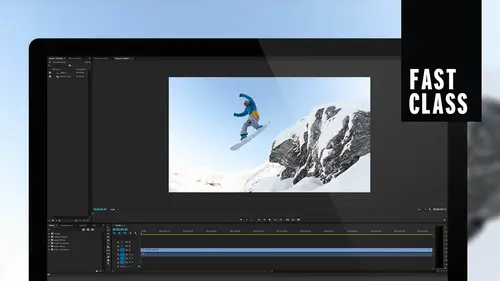
Working with Audio: Overview
Lesson 11 from: FAST CLASS: Adobe Premiere Pro CC Video Editing: The Complete GuideAbba Shapiro
Lessons
Understanding Editing: Overview
05:30 2Tour The Interface: Digital Video Workflow
13:59 3Tour The Interface: Project Panel
12:18 4Tour The Interface: Choosing Your Shot
07:08 5Tour The Interface: Music And Voice Over
10:20 6Tour The Interface: Video Tracks
05:16 7Tour The Interface: Edit Markers
08:06 8Building a Rough Cut: Importing Media
16:56Building a Rough Cut: The Edit
29:52 10Refining Your Edit: Making Cuts
24:56 11Working with Audio: Overview
17:29 12Working with Audio: Mixing And Syncing
14:40 13Transitions: Overview
13:24 14Filters & Effects: Overview
16:46 15Titling & Graphics: Overview
24:42 16Speed Changes: Overview
20:59 17Sharing & Exporting: Overview
27:54Lesson Info
Working with Audio: Overview
we're gonna be working with sound in this lesson and sound is one of the things that could be actually very confusing and Premier. And I apologize for that. And the reason it can be confusing is because it's very powerful. Eso Hopefully, we'll kind of simplify things. Just have you learn the things that you need thio and realize that there's a lot of complex things you can literally mix an entire theatrical film. surround, uh, 24 channel mixes. Most of us do not need that. We use ah handful of channels we put out to stereo. We want to keep it simple on this is some of the skills that we're gonna be working with. We're gonna understand working with audio levels and meters, uh, key framing audio, which is being ableto change the volume or the loudness and softness of audio over time. Uh, specifically, maybe somebody speaking too loudly and you need to bring down their audio levels of vice versa. Uh, if you need to record a scratch track directly into your computer just to use as a refer...
ence, you don't have to go out and get your camera recording to the camera ingested eso. It's it's nice little feature there, Um, if things go out of sync, we talked in a previous lesson about, uh, Sometimes you might move your video and your audio separately, and suddenly now people sound like they're in a poorly dubbed film, and we'll show you how to fix that. Ah, modifying audio channels. The big thing is, sometimes you'll record things. It'll be stereo. Sometimes it'll be mono. Sometimes you think it's that not you think, but the computer things. It's very because you have to. Mike's going into the camera, and really, what you have is you have one person on the left side, another person on the right side, and you wanna be able to control that. So you may need to modify your audio channels. Or maybe you have ah ah, a situation where you have no audio on a channel and you just wanna get rid of it. Well, look at merging video and separately recorded audio. One example, which will be using in this interview footage, is We had a separate clean mike that just recorded the audio and in some cases just had the camera and the camera. Mike that's built into the DSLR and it's kind of echo. And so what I wanna do is I want to merge those so that I don't have to sit there and go Now. I have to go back and clean the audio up and all that. So we'll look at doing that, Uh, adding some music, basically, bring your music and then fading it up and bring it under. When people are talking as same with sound effects, we'll do a little bit with that and then a little bit of how you can mix either at a clip level or actually at a track level for the volume of an entire track of audio. So with that, let's get started and look and listen to our audio. So the first thing we wanna do is we wanna just look at audio levels, and if I go ahead and I hit, play on here, well, you'll notice on the far right side. E have these meters on this on the far right side. I have these meters and that tells me the volume or how loud something is so as I play it actually take people out on in this case. This was a clip that was recorded. That was stereo or what it thought was stereo and mikes. Mike and my mic are in separate channels, which is one of the challenges if I look at, uh, some of these other clips as a matter of fact sports here, there, even and I want to bring in the original interview clip. So I'm gonna step into this and I'm gonna open up each one. I'm gonna open up the audio side, have them go through batteries like here. We have equal audio on both channels, so that looks like a two channel mono mix. Okay, if I open up the over the shoulder shot, that should also be a two camera mono mix. But if we look at the individual ones, Mike's close up. You see that there is only one set of wave one set of wave forms, right? So that's mono. And if I hit, play the level, still go up. But you'll notice when I switch between. One had two bars and one is a single bar. So these air the different variations of what you may come across with the media that you're given as a matter of fact, if we go ahead and we look at a piece of music, music is almost always going to be in stereo tonight. Welcome. Thank you. Um, I've seen a lot of work thing about working with sound is that never wants to shut up. There we go. Look at the music. These are just audio only files. So if I double click the load them in, I think what we're gonna actually uses we're gonna use this, uh, cut here. That's obviously stereo. So Premier is smart enough that when you bring a clip in from your source monitor from the bins into your sequence, whether it's stereo or mono, it puts it on a single track. So don't think that, you know, if you come from another nonlinear programs, some people have used other programs. Each track was left for right channel. Okay, so some of the legacy programs that you might have used would have, like, left, and then this would be on, right? What the folks at Adobe did was they said, You know something? I don't care whether it's mono or stereo. It just goes into the audio track, and then you can work with it as you please. So if it's music, it's still stereo and it comes out stereo. If it's mono, they just put it out on both channels. So it's coming out of the center, and that's really the big thing. You just need to get your head wrapped around are you know, the stereo and mono situations. And when you ultimately export and finish, if you want to take it to the next level, where you're panning things to the left and right that actually comes at the final finishing step where you're really tweaking, you know, if you're creating kind of a sound stage, we have stuff in the Left Channel of the right channel. I recommend for most purposes put out what I define is dual mano or mano, which means everything is coming out of both speakers the same because a lot of times people will be listening things through one your phone, and so if you got stuff coming out of here, they may not hear it, or they may not have their speakers on their computers, um, set up right. So my recommend is export everything. Manu, which actually solves a lot of problems. So let's look at our interface. This is the standard editing interface. We can modify this. If I wanted to see Ah window bigger or smaller. I can hover my mouse between any two of these pains and stretch them. So if I really wanted to see my audio bigger health photography for me, it is I can do that. I could go ahead and say, You know what? I want the audio to be on its own section, so I congrats it and I could move it to another section or just move it all the way to the right. Here, that's really big is a business. But now I see a lot more detail into my volume when I just came back from, and the way it works is you have a level here called zero db that is the loudest. You ever want anything, and you really never want anything that loud. Generally, this is your volume levels. You want things to hover at about minus 12. That should be average for voice. It's kind of an industry standard, and occasionally you can pick up above it. But as soon as you go above zero because it's digital. All you have is noise. Uh, if you came from an analog audio background, we're going back to the days of, uh, like tape where people have cassettes and whatnot. You could go above zero because there was something called headroom on tapes, and it just allowed you to have a greater signal to noise ratio. Which was the the actual sound you wanted versus the sound of the electron ICS or the tape? Uh, so you'll hear a term called noise floor well and digital, which is what we all have now. The noise floor is so low that you can actually bring your levels down to here, so you're gonna target things visually to a certain level. But it's not just visual. It's also you need to use your ear because we perceive sounds differently, depending on if they're very, uh, higher low frequency. For instance, if something's high frequency, it's gonna cut through, even if it's quieter like a siren. You know, you hear Anam violence come. The reason it's a high frequency is because you can hear that through the din of the noise Base, on the other hand, needs to be louder to be hurt, so you can't just trust looking at your volume levels of your meters. But you're using that as a guide to make sure things are not over modulated. Okay, Still a good set of speakers or a good set of headphones. And what I highly recommend is when you finally listen to your sound is toe listen, in an environment that your viewers gonna listen to it in, You know, if you listen to it on $3000 speakers and everybody is listening to it as a podcast on their phones, it's not going to sound the way you expect to sound. Listen to it on your phone, get a cheap speaker a little blue to speaker and send it to that. So try to emulate the environment that you're going tohave your viewer be hearing and watching your show in. So we'll get to that. Um, I do like to make a change here. This is nice. If things get really loud and this is was recorded properly, I'm gonna temporarily make this really loud and I'll show you how we adjust it. But I want you toe Look at this speed of photographers to these places. So it's peeking into yellow, getting great photographs. It's hard to make this really set up really great itineraries for that's the challenge. Is working with good audio. Um, I'm gonna get something that is over modulate the music actually tends to come in, and we're gonna bring in a cut of music here. If I go ahead and I play that you can see over here, it gets a lot hotter. It never goes Music that you generally purchase our license won't ever over modulate but it always will hit right below zero because they wanted that When you play this music, you put the c d. N. Remember those things. That's pretty bad that that's considered old technology. When you, you know, put your IPod. That's old technology. When you listen to your IPhone kind of okay technology. Um, they wanted to be a xlat as possible. Okay, so they definitely bring this in, and you see it. This will peak a lot higher. I find this is very pretty seeing these Grady INTs, but it doesn't tell me my warning stuff. If you notice when I'm playing this, their points where it gets into the red and points where gets into the yellow and the green. So if I go ahead and I right click just in that audio area, okay, I can change a few things. First of all, I can add something set that says show valleys. I usually turn this on. I'm gonna explain to that what it is in the moment. And I turn off show color grading. That's that pretty Grady int and the other thing. And this is not an issue for you to worry about. You can even say, What's the range of the quietest to the loudest and the defaults? Fine. You're not doing theatrical movies with huge dynamic range, so you can leave everything in the same. So once again, all I did was, um, show valleys. Turn that off and I'm gonna turn on show static peaks that will help also on. I want you to see how this looks a little bit different and is a lot more useful for when you're dealing with working with sound. Now I can see what's getting too hot. I can see what's marginal, and this is, you know, a good target area also. So this is turning the Grady int off. The other thing you can see here is you have static peaks, which, as it's playing instead of me having to see or what was the hottest point they actually freeze in that position and they'll reset. Assumes I play this again. They should be said so this is my valleys. That's my peak. So I just find this more useful for when I need to make sure that my levels air. Okay, so that's just kind of like, Oh, how doe I work with, You know, these audio eaters you saw that was two channels gonna go back to the voice of a matter of fact, let me grab this and I'm going to, uh, no, it's in my show. We'll be good with that. But so now I'm gonna go ahead and I'm gonna listen and look at my audio. And I have a variety of different sources and you can see even the way forms have a different feel to them. As I said, you can rearrange it. So if I'm really caring about my wave forms, maybe I'm gonna shrink this up a little bit. And I'm not bringing anything in so I want as much real estate. It's possible I could reset this. Okay, this could be a new workspace, and we haven't talked a lot about workspaces. But there are some pre defined ones. You'll see them along the top here. You'll also get to them from this drop down window, and I'm going to zoom in and just show you the variety of workspaces that are available and also resetting and customizing them. So you get to them, either from that drop down and you see the same ones here. But there's like editing, which is what we're in. They make one. That's a layout that's better. When you start doing effects, there's one when you're just looking at. Your libraries may be working with titles there, specifically the ones that I usually use our audio color editing and effects. But these go to presets. So if I'm gonna go back and this is gonna change everything, if I go over here and I said, Oh, I'm working with color correction, which will Dio. It's a different layout that I'm working with, and I can also get to that from these little buttons here. So I said, Oh, I'm working with effects, slightly different layout. I'm gonna go back to the editing one. Now. What's interesting is remember I modified this, so when I go back to it, it remembers my layout. Now, the important thing is is I can save this layout as something custom that I may want, and I can also reset it. So I'm gonna go ahead and let's say I like this for my audio work. So I gotta work space and under workspace, I say save is a new workspace. I'm gonna call this Alba mix. So now there's a new little window their album mix and I could come back toe all my different layouts. And the interesting thing is, you notice my editing layout is still messed up. It looks like my audio layout. So on any of these layouts, if I wanna go back to the default, I simply go to my window workspace and I say, reset to save layout. And what that will do is it'll go back to the default that you created. So now this is the default editing workspace. I think I just reset effects to the default, as a matter of fact, So we'll go back here under editing. There we go. So there's my editing. But remember, I had actually saved my custom one of Alba mix, so I can still get to that So you can custom design any layout you want. This is kind of an important thing. I'm bringing this up in the audio section off course. You can start with this at the very beginning when you're starting to create the way you want things to be arranged. And I wanna go just a little bit deeper into this. Since we've opened this Pandora's box of resetting things, yeah, how versatile this is. You saw that I could easily, you know, grab between areas and make them larger and smaller if I wanted to. I can also relocate any of these little taps we saw that could move them left and right. But if, for instance, I said, you know something, I really want my media browser to be up here alongside my source window. You'll notice that when I drag it up, I have two options. If I leave it in the center, the center is highlighted, or I could go toe one of the flaps. So the difference is if I let go of it in the center, it's going to place it inside that panel. So now it is a tab within that panel. Now undo. By the way, if I didn't like that hit undo, guess what doesn't undo. And this is an important thing about undo and redo with a nonlinear program. It doesn't care about your interface, your interfaces, visually, how you're looking at something, the only thing it wants to undo or radio are edits, so you can sit there. Oh, I messed up my interface and you're hitting. Undo hoping that you're getting back to your window layout that you want and all you're doing is erasing the work that you did without knowing it. So it's an important thing. Toe realize so undoing radio, not anything in the way you view things. If I wanted to change that back, I would literally have to grab it and drag it and move it back. Now you noticed I dropped it in the center. If I wanted this to be its own pain, that's when I would drop it on any of these flaps, and at that point it actually creates a separate pain exclusively to this. So you can rearrange these anyway you want. If you have two screens, you can set it up for two screens, and then you simply save your workspaces. And these are one of those things that I briefly mentioned on days one and two about the creative cloud is you can actually save this, uh, to your cloud account. So if you go to another computer, you can download all the workspaces that you're used. Thio if you're on a completely different computer, and that's one of the beautiful things about the workspaces.
Class Materials
Bonus Materials with Purchase
Ratings and Reviews
Annette Rose-Shapiro
What a great class! I learned so much from this "Fast Class" and Abba is a wonderful teacher. He explains things very clearly, and he adds humor and playfulness that helps what could be very dry and technical subject matter (I've taken courses like that!). He really knows his stuff and gives lots of tips from different ways to do things. That's important because we all have different ways we approach things. From one Shapiro to another, great job, Abba! I will definitely take some of your other courses.
Nev Steer
Rewatchedasarefresher.Super