Working with Audio: Mixing And Syncing
Lesson 12 from: FAST CLASS: Adobe Premiere Pro CC Video Editing: The Complete GuideAbba Shapiro
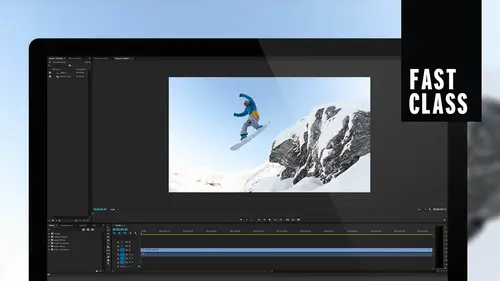
Working with Audio: Mixing And Syncing
Lesson 12 from: FAST CLASS: Adobe Premiere Pro CC Video Editing: The Complete GuideAbba Shapiro
Lessons
Understanding Editing: Overview
05:30 2Tour The Interface: Digital Video Workflow
13:59 3Tour The Interface: Project Panel
12:18 4Tour The Interface: Choosing Your Shot
07:08 5Tour The Interface: Music And Voice Over
10:20 6Tour The Interface: Video Tracks
05:16 7Tour The Interface: Edit Markers
08:06 8Building a Rough Cut: Importing Media
16:56Building a Rough Cut: The Edit
29:52 10Refining Your Edit: Making Cuts
24:56 11Working with Audio: Overview
17:29 12Working with Audio: Mixing And Syncing
14:40 13Transitions: Overview
13:24 14Filters & Effects: Overview
16:46 15Titling & Graphics: Overview
24:42 16Speed Changes: Overview
20:59 17Sharing & Exporting: Overview
27:54Lesson Info
Working with Audio: Mixing And Syncing
Now you may be asking yourself and really, you probably not asking yourself this at this point. I've done all this great audio work and smooth out everything here to be perfect key framed it. It's all great and I listened to it and I'm going. It's all too soft. It's all too loud. I want to just bring up the global volume so you can do that because there's ways to work with this, as both clips are as a track. So we're looking this as clips right now, But if I right click on this, there's little diamond here and we have a choice looking this as clip key frames are track key frames. So right now I'm looking at all the individual key frames you can see right here. It's up and down all over the place. If I switch over to track key frames for volume, you see a straight bar. I haven't lost all that nuance that I built into it. But now I conglomerate bring volume up or down, or even within this, I could still ADM or key frames. Okay, Generally, I use this for globally, but do you see the diffe...
rence? You can individually control things, and then you just wanna be able to control the whole level, the master track level. So I find this is really useful. You need to open this up enough to see this diamond, and then you can actually switch back and forth. If I switch back to my from the track level to the clip level, you see all those nuances air there. So this is really useful thing. Onley. Other time that I find that I end up key framing a track is Let's suppose that I had music and I had people talking and I had the music dipping under and whatnot, and I do that on the track level. I could swap out the music and my levels will still stay. So it's just something to keep in mind for controlling your audio tracks. So let's go ahead and look at some other areas with mixing audio. Just some other controls you have. I'm going thio reset the editing just for a moment because I do want to point out that there's an additional set of tabs. There's an audio clip mixer panel so that if I select a clip here and it play. I can actually key frame and use sliders. Now. If you've ever worked in an audio studio or ever seen an audience, you know, you see those big audio control boards with the sliders. That's basically a virtual version of that. To control your clips to mix your clips that way so you could technically mix on the fly on. I'll play this and you'll see all bring it up and down and then you'll see all my key frames will suddenly appear. Um, some people like that a matter of fact, you can hook in, uh, control board into Premier Ah mixing board. You can actually have real sliders toe work with audio. It literally, in my opinion, is the best audio editing tool for a video editing tool. But that's what makes it a little more challenging for people who are new to the game. So, for instance, I'm gonna go ahead and play this clip, and you can see that the slider is kind of moving a little bit here now. If I wanted Thio, I could go ahead and hit play. Have this loaded in, make sure I do not have that on mute and solo. We're good. I'm gonna turn on key framing here and now, when I mean it is a business. I take people off around the world. I just came back allowed up against a couple weeks ago, and the whole purpose of softer is taking photographers to these places and you'll notice you, Of course, it's sexually right underneath where I want it to be. Here we go. Those are all the key frames that I just recorded on the fly. Okay. By moving that slider up and down. So once again, what I did is I played it. Thank you. Um, you do a lot of travel. That's my clip on Channel One. That's us talking. Tell me a little bit of music have an empty audio track is a business, so I can take people ride my levels, and the trick is before it toe work is you have to turn on this little button here, photographers, which is basically record my key frames in the hopes of getting great photographs. Okay, What I really want to do here is just open up. What? All these locations are We're gonna go back, ultimately simple. Bring your volume up. You bring your volume down, you need to bring it up in a specific area. I like key framing right in the timeline because I could see my way form, see what's happening. If I make a mistake, I can select it and delete it. If I wanted to happen longer, I could grab it if I need everything to be up or down. I hit the geeky with whatever I want selected. And I would do, uh, adjust the gain. But not an absolute adjustment if I wanna keep my key frames and before I bring something in if I know the audio is soft, I'll select that clip and I'll do a gain adjustment prior to bringing it in and I'll already have. Ah, clip. That's louder. So those air So the some of the basics. Now, I did mention that we're gonna look at some of the other challenges with audio on Well, and we'll do that over the next few minutes. One of the things that really gets people is if something goes out of sync. So what I'm gonna do here is I'm gonna just kind of clean this up and put in a situation actually make a brand new, uh, sequence here. We're just gonna grab a piece of video. We'll use this, Gonna click on it. I'm gonna do a match frame. I hit the EFC, and now I have that. And I'm gonna drag that down and make an instant sequence by dropping it on this little piece of paper there so I could make a brand new sequence. Here we go. Market in, market out the parent to you. So I have a problem here. I brought the senate. Didn't bring in my audio. Why? I didn't bring my audio. We learned that in previous lesson this was turned off. Boom. Now it brings in my audio. So if for any reason you have broken this apart because you did that infamous thing that we learned you should never do, which is you on linked things. Okay, Now, if I move this out of the way, my audio is gonna be out of sync. Let me make this a little bit bigger here. Now we can't see this is out of sync, so we're gonna turn on a preference. And if you go into your preference settings under general and we're going to zoom in a little check box here that says display out of sync indicators for unlinked clips. So what, This is going to do it since I hit? Ok, is you. Now see how many frames out of sync this is. And this is something I actually like Toe have turned on by default. So the great thing is is that I don't have to worry about sliding it back into sync. All I have to do is right. Click on this and I can choose to move it are slip it into sync. And I'm gonna explain what that So move. We physically move the video on top of the audio. Or if I do that to the audio moving to sink, it would move the audio to match the video. Makes sense. But what if there was a situation where you've done all these J cuts and l cuts and you have things blocking in? Let me go ahead and throw in another piece of video to block that. I'm gonna market in point market outpoint Bring that all in. Okay, So I have this here and I'm gonna cheat. I'm gonna break this. I'm gonna stretch that out with my trim. So now I can't move this into sync, okay? Because it won't let me let me. And it did something bad it actually screwed in my head It what I really want is I just want my voice to match my my my mouth So if I do slip into sync, it doesn't slip at it just like we learned before Where it keeps the points here in the timeline But it kind of rolls to a different parts so that my mouth now matches my lips So that's what usually you'll find You wanna dio when you have fully edited a show and you realize at the end Oh, no I accidentally threw something out of sync So I'm gonna go slip into sync You'll see they won't physically move But the little red thing will go away And if I play this you can see my lips shot Today my nodding of my head will justify Actually voice it creatively Now I know you do a lot of so that's the way to fix it Had the same problem here again, I would right click And this is an interesting option because there's nothing at the end. You see, we have more choices. Okay? Which is move this into sink this We have our move and our slip, but I can if I want a move everything else to match this. So generally you've probably already cut your audio as a radio attract, so that's probably good. The video just probably got out of sync. So usually you want to move your video to match your audio as opposed to moving your audio to match your video, because then I'll be saying something different are Mark will be saying something different. It's one of those things that you play with it for a few minutes, and it just made crystal clear sense. But the most valuable thing is you don't have to do the math. You don't have to guess. You don't have toe, see if you can line up the mouth. It will line it up based upon the fact that these were once connected. Okay, so I'm gonna say, slip that into sync. It's, um, craziness here. Oh, I'm a minute and 57 seconds out of sync. I have no idea what I did when I dragged this in. So let's see if we can. Here we go. All fixed a number of years ago back with me. Once again, I'm not talking about Oh, I know. I grabbed the section where I was just nodding my head so it's all in sync now. Now the good thing is, once you've done that, select both clips shift, click on them, right click and link them back together so you don't get back into trouble. So you probably got into this situation because you unlinked something or you move something or drag something, and then it knows that that audio is not related to that video. There are times when you may actually need to do a shift. Sometimes you'll get someone will send you a piece of video, and it's actually out of sync on the master on the on the tape on the recording, there was a delay, and so you have a slight flap. That's when you would actually on Lincoln slide it a couple of frames. So they line up and then link it again, knowing that these are gonna be out of sync and guess what. So you don't get annoyed, you go back to the preferences and you turn off. Show me the out of sync indicators because it's gonna ask you it's gonna say, Oh, you gotta sing like No, I'm not. So that's how you would fix that problem I wanna cover. How do you record like a scratch track or voice over? And you do this directly into the timeline so I can position it wherever I want. If I just want to record a scratch track to start with, I would make a new sequence. But you can also record say you just want a voice over something that's already there. You know, you've already laid it down and said, Oh, I just wanna voiceover You're doing a quick turnaround off podcast or something. So the key is you would go down to here to these little microphones. Now, before I actually click that on to record, I'm gonna just open up the dialogue box for a voiceover record settings. And what this allows you to do is choose your sources that you'll be recording from. So right now I'm recording from just the microphone that's built into the laptop. But if I wanted to, I could plug in either a USB microphone or even a like ahead, Jack, even like, you know. Ah, pair of, uh, IPhone. You know, with that with a little speaker, it'll be a little bit better than maybe the echo here. But I'll be honest. There is pretty noise cans, good noise canceling on most of these computers. So that's how you can choose what your sources. And I just did that by right clicking. And the other options you have is your countdown. If you wanna have it, go beep, beep, beep, beep. So before you start talking and also to name this because it's actually creating new media And so it has to have that media give it a name so usually a pre role in post role. If my levels were too loud, depending on the mic I use, I could go in and turn down the gain if the mic hazard, if not to go into the system controls and I pod down my voice. So we're gonna hit close on that. And now when I'm ready to record, I need to pick the track I want to record on. I don't want to record where I already have audio because it's gonna overwrite that. And normally I would also do this where I would have headphones because I didn't listen. You hear that little echo there because it's coming through the studio. It's actually getting my voice and playing back the other audio tracks so I can record to it. So I don't necessarily want to do that with the studio. So if I wanted to listen to the other tracks when I record, I would leave them on. If I don't wanna hear them, I would actually mute them or I could solo my current track. So when I record my audio, it goes in, I'm gonna go ahead and try that. We'll see if we have any feedback because I could then listen. So now I can start talking. I'm gonna talk softly. If you noticed, you can see my audio levels air recording. When I'm done talking, I simply hit stop talking, which is a difficult thing for me to dio. Then I stopped recording, and then you can see there's my audio wave form that I can now play back. Let's go ahead and see what that looks and sounds like talking. I'm gonna talk softly if you notice. So it's a simple Aziz that once you do the recording, if you want to find it in your project If you right click on this and you can say reveal in project, it'll show you exactly where that clip is. And if you're really worried that I don't know where I stored this if you right click on it, you can also say reveal in Finder Okay? And it will show you exactly where it went Thio. And remember when we set up our preferences, we said everything was gonna be saved in the same areas. The project we could target where things were saved. Thio. So they're my audio files. If I need to bring it, uh, toe another location or email it to somebody, you could use this just to record an audio track Thio email to somebody. So it's a very nice tool. You don't have to use a separate audio tool to record sound, and it's just simple plug and play a few controls. The key is hit the microphone on an empty track or create a new sequence and go ahead and put it in there and audio. A simple is that
Class Materials
Bonus Materials with Purchase
Ratings and Reviews
Annette Rose-Shapiro
What a great class! I learned so much from this "Fast Class" and Abba is a wonderful teacher. He explains things very clearly, and he adds humor and playfulness that helps what could be very dry and technical subject matter (I've taken courses like that!). He really knows his stuff and gives lots of tips from different ways to do things. That's important because we all have different ways we approach things. From one Shapiro to another, great job, Abba! I will definitely take some of your other courses.
Nev Steer
Rewatchedasarefresher.Super