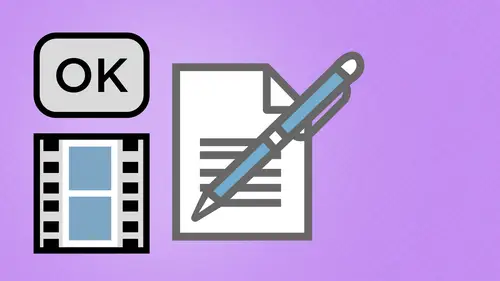
Lessons
Day 1
1Creating a New PDF
1:07:01 2Creating PDFs Q&A
12:04 3Headers, Footers, and Watermarks
19:07 4PDF Optimization
10:37 5Morning Q&A
34:27 6Editing Text and OCR
51:05 7Layers in Adobe Acrobat
27:44Forms
45:26 9Forms and Buttons
35:23Day 2
10Advanced Text Fields in Forms
35:27 11Changing a Finished PDF and Q&A
39:23 12Form Submissions and Responses
16:55 13Submission and Response Q&A
17:34 14PDF Calculations
33:26 15Interactive PDFs
35:48 16Multimedia PDFs
14:20 17PDF Presentations
14:51 18InDesign: Interactive Buttons
38:42 19InDesign: Hyperlinks and Bookmarks
21:25 20InDesign: Rollovers and Page Transitions
32:58Lesson Info
PDF Optimization
now, as we get into, um, pdf optimization being able to save these files create these files, being able to use these files on being able to get the most out of these files after we've already written them to a pdf. In some cases, you don't have the control over making the p D EFs at all. You get a pdf and you're stuck with what you have. So if I wanted to go through and I'm going to save this is my test pdf right here. So we have this. You may get this test, PdF, and it's way too big or there's certain things that you have to do with this. What do you do? How do you get through this vile? What can we do to this file to make it compatible in other versions? Well, this is where the optimization comes into. You play under the file menu. We have save as, and we just have a couple options here, you know, save as pdf. Well, that's great. Okay, Reduced file size certified reader extended optimized. Pdf save the images. More options. There we go. Save in all different ways. We can do it. Wow, ...
Okay, well, with that, what do we go ahead and do when we're trying to go in and do our saving right here? Well, here's what we end up with. I have no idea how big this file is. I'm just gonna close out of this file. Gonna go to my back to my desktop here and bring this back and find out just how big this file is right there. So it's 1.3 megs. I'll do we get info on this. So 1.3 megs. Is this file size? Okay, I need to make this a little bit smaller, so I'm gonna open this up, and I'm gonna have to make this whole thing smaller. So what do I do to make this smaller? Well, generally file save as reduce the size of the pdf. Sure. Great people see that, and they're like, Well, it's right there for me if it's the first option, and then it's obviously the best option because it has all the words that I understand. Reduce the size of the pdf, and so it comes up with a window. You know what you want to make it compatible with? Oh, I don't know, so we'll just leave. It is the default and I click, OK, and I name it over something you don't want to save over what it is that I'm doing. If I save over what I'm doing, I'm done. So I do that I click save it goes through on some images, haven't been re sampled, which I have no idea what that is. And I go in and they look at this and now it's 669 K while Fantastic. I just did it. Do I have any idea what I did? Nope. Well, let's take a look and see what I did here. It's like, OK, there we go. We look at that stuff, and now everything looks pretty good, you know? Not a problem. Some of these are a little bit fuzzy to read here, and that was actually fuzzy to begin with. OK, not a problem. So let me go back to something that we were dealing with Our images on images looks pretty good here. Um, nice and clean. So I'm gonna do the exact same feature going to the save as and I'm going to reduce the size of the pdf as well and not knowing what it is that I'm doing. I'm blindly click okay without reading anything whatsoever. So will you And save this as well. And we'll see how much we saved with this. Takes a while to process the images because images take up the predominant amount of content on the page. So my original file was 6.2 megabytes, and now it's been reduced a 1.3. Oh, my gosh, if I could only lose weight that fast. So we look at this and it's like, Wow, this is fine. I mean, this is great. I should do this to all my pdf's. Really? Let's just zoom into this, pdf and actually see what we've got here. We've got our back bacon background in there and the redraws that background that's in there. Yeah. So this was our image right here. And look at all of our J peg compression lines that we have. Okay, the detail here. You can clearly see the JPEG compression line running right through here. Well, I'm gonna open up the other file and just compare that with the original file here and see how that looked when we had that in here and told him in here and wow, you know, I don't see any of those JPEG compression lines here that looks a whole lot better, right? Well, that one was that. And now we've got this one here with E. J pay compression lines. So we've lost the quality of the images, and that's what was thrown away. We blindly reduced the size of the file, and what paid the price was all of our images. And if you save over it, you're done. There is no getting it back. It's finished, it's baked, it's cooked, it's crispy. It's done. So I want to have a lot more control over this rather than just blindly saying Okay, make it smaller file sizes. Do what you want. I'll be happy with it. So using the reduced file size is fine if you don't care what the outcome is, if you just need to make something smaller so somebody can see it and get it to them. But what you want to do is you want to go under the optimized pdf, and when you go into the optimized, pdf whole different world of things come up very much like Acrobat Distiller. You've got all these options and this is essentially acrobat distiller. But it's distiller after you've already gotten Pdf's. Like I said, you may have no control over how this was done at first. If it's a low quality, pdf there is no make it better feature. It just gets worse from there. Okay, so hopefully somebody was overzealous and they made everything look beautiful and everything Waas thoroughly packed in there with lots of information that you can go in and use. So we able Teoh deal with our images and our fonts. And these are all these things that we were able to do when we were using distiller. And of course, we didn't go in and set basic standards here so we can have mobile or standard either one. And these are just basic boilerplate settings. You can create your own, and I can go through and said all this. But first of all, I want to show you this. I'm gonna show you how much space is actually taken up in this vile, which is where we have this audit space usage. If I click on this, it tells me what comes up. Images account for 98.27%. So I can tell you right now, virtually think anything else that I do to this pdf file is not gonna make any difference the images or what take up the space. It's all there is to it. That's always the case. So everything else that I do hear, you know, the transparency, the discarding of the objects, that cleanup of everything is going to save me. Two pieces of sawdust, that's it. Nothing. I mean, there's not There's just no point. So we're gonna stick to what's really important here. The images now under standard here I don't know what these images were actually set at. When I began, we could get all into print production things and trying to figure what the rendering waas. But I know that it's gonna It's already taking up over six megs of space and I want to drop it down a bit. Now, I wish that they had this feature where as I go through and I down sample this, it would actually render the file so I could see how much space saving I have. I don't I have to go through this process and save it in order to figure out how much I save. But generally I know if I'm doing high quality print, 300 pixels per inch is exactly what I want. But if I'm doing anything for display, you know, on monitors or whatever, all 72 is just fine. I want nice looking and decent printing. I could just compromise do 1 51 75 something like that around there. So I could do that. And I can also control the amount of compression here. If my images are very important, I would rather go in and down, sample them so they're lower resolution rather than compressing them to save size. Compressing them to save size is going to give you all those J peg compression lines. I would rather do higher quality compression with lower resolution. It's gonna look better. Okay, so you don't kind of like blend everything together, but you choose. You'll have to run through this a couple times to see what's going to work best. And this is one of these things that if you're gonna do this on a constant basis, you'll find that happy sweet spot on what's going to work. Best for your optimization. We can do that with color grayscale and monochrome images. Same way we can set up our distiller settings as well Funds. We don't really have much choice. The fonts there, there, that's how the fun That's how the file was given to me. That's what I've got. I don't have any other choice. I can unembedded fonts, which then if somebody reads it, they will have the fonts on their machine replace it. Which doesn't guarantee me any consistency whatsoever. But by default, you know, all the subset of the embedded fonts is there Okay if I want to include more, I don't really have that choice. So this is how I can go in and save the entire thing once I click. OK, when I do that, I'm gonna go in and I'm going to save this over my other file. I'm going to see what that did and the quality of the images by keeping the compression very low, but down sampling everything. So if I were to go in here now and check this out, I don't see my j pay compression lines here because this is the reduced file, but I see that it's a little bit lower resolution there cause I down sample the images, but no J pay compression lines dealing with photo shop. All these years, I have real issue with J pegs and Jay paid compression lines. Most people love J pegs. And when I teach my photo shop classes, you know J pegs have their place about way down here. So let me go in and we're gonna go back to the file here, and I'm gonna see the difference here. So original file was 6.2 MiGs. My new file is 3.1. So I threw away half the information, and I was fine with how those things got rendered. If I need to do it more, I could go back to the original file and I can just go back under the save as optimized, PdF and then maybe down sample this a little bit more, or if I want to try a little bit more compression, I certainly can. Like I said, almost all of what's gonna happen is going to be right here with your color images, grayscale images. You got one channel color images. You got three or four channels, a lot more information so you can pick and choose. I want to do that. So those of the ways that you can go in and you can optimize your PDS by going through and doing save as.
Class Materials
bonus material with purchase
Ratings and Reviews
a Creativelive Student
Great class. Was working on a project which included building a company folder that will be spread digitally. Also built some forms along the way. The teachings from Mr. Hoppe helped me a lot. A big thank you to the Creativelive team.