Introduction to Glyphs & Glyphs Panel
Lesson 3 from: Beginner Type Design in PhotoshopKhara Plicanic
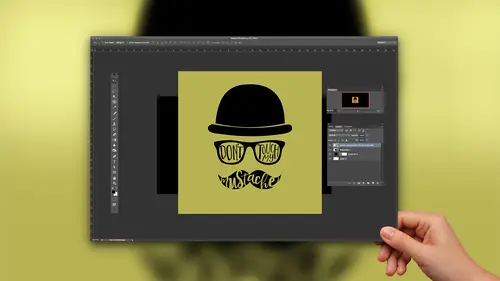
Introduction to Glyphs & Glyphs Panel
Lesson 3 from: Beginner Type Design in PhotoshopKhara Plicanic
Lesson Info
3. Introduction to Glyphs & Glyphs Panel
Lessons
Lesson Info
Introduction to Glyphs & Glyphs Panel
Now we're gonna switch gears and I'm gonna talk to you about one of my favorite things that I think makes it opens up typography for you in a way that you have probably never experienced before. If you don't know what turning is, then you probably don't know what this is and it's awesome. So those of you that are like I loved designing stuff and playing with voter shop and letter, They're cool. Get ready. We are going to talk about the glitz panel and why it's so awesome and all the cool things you can do with it. So let me give you a little example. Have you ever bought a font because you saw a sample of type somewhere with it that was just delicious, like so beautiful. And you thought I must have this so I can create beautiful, delicious things to And then you get a home, you install it, you open up photo shop or whatever program and you type out maybe even the same word that you saw. And it looks not like what you thought was anyone experience that if you're using freebie fonts than...
probably not. But if you If you paid out money for a nice bond, then this could happen to you. And what's happening in that case is that often times many fonts, particularly the ones you buy. They come with all kinds of bonus hidden characters that you, until now in photo shop had absolutely no access to. Can you imagine, like some fonts have 2000 characters. And I'm not just talking about the foreign characters that you might not use anyway. I'm talking about all kinds of artistic design choice live called stylistic alternate for different letters that you might be using. So this is what allows me to take this little word that have or phrase happy 40th birthday, and I'm going to show you how to take it from this. This is what happens if you just type it out with with Everything we've just talked about now is knowledge. But we're going to change it to this. Look at these letters. How fun is that? And it doesn't require me drawing out a path or manually shaping this text. It's just taking advantage of characters that were already in the font that up until now, Photoshopped would not let you touch if you wanted to access these characters, you had to use either in design or illustrator to have a glitch panel. And I've been like begging for a glimpse panel to come to photo shop since the beginning of time. And we got close a year or two or, I don't know. In one of the recent updates, we got close by having these things show up in our character panel. If we hover over these, it's not going to cooperate now. But these let you take advantage of different. They're called open type features. So, for example, when I type out the word birthday, I might have five different uppercase bees to use for birthday and win. Adobe added these features down here. It let you choose between the default be and the next one. But that was it. So I couldn't be like, No, I want the fourth B. I want the 4th 1 It wouldn't let me. It was like, No, you get the default be or you get whatever is next in line. And so I thought, Well, that's just not even very handy, really. That doesn't do me much good, So I have never even used that. And then they added the Google If panel which looks like this, which is not very helpful right now, is it? Let me show you. First of all, how do we find this? So the glove panel can be found if you don't already have it. The icon looks like this, so you probably don't have it on your screen unless you've gotten it out before. You want to go to a window glitch? If and glitz is just another word that means character. So it doesn't necessarily mean like a ding bat. Or, you know, like you think of glitz like hieroglyphics. Like a little piece is a little piece of art. The symbol, right? I I like to think of Fontas little pieces of art. Um, so they're symbols, and every character can be a glitch. So the be is a cliff, and also a ding bat is a glitch if it's just a little symbol and it's assigned a slot in in really like a map of the font and all the different blips that the font has, they get charted into little containers on, and that's what the glitz panel shows you. So they're not all. Like if I press be on my keyboard, I'm not going to get this beat. I have to go to the glitz panel. Teoh, dig it out because it's not assigned the keyboard. The letter B. Okay, now make sense. So now I've got this. Let's go over and open our glass panel. And this typeface is called. Why is it not showing up here? Getting a little nervous? There we are. Okay. I have to change my viewing setting. We'll do this. So this is called Para. Plus this particular typeface. Um, I don't remember how much it was, but it wasn't too terrible or I wouldn't have, but, um, that's what this is. And hold on. I just realized I am in the wrong type player. I want to be or type. I want to be down here. Let's actually turn this off and do this one. All right? So we'll go back to the UN fancy one and will make it fancy. So I've highlighted the B because we want to change the B from the default, be to a fancy, be so in the glitz panel by default. It should look like this. I had a crazy view going on where I enlarged the icon. Sometimes they're hard to see, like that would be really hard to see so you can zoom in on it by dragging the slider or clicking the little mountains here to make the thumbnails bigger. So, unfortunately, while we do have the glitz panel now, finally it's not quite as smooth, if not a much of a smooth operator as it is an in design where I could highlight this and it would jump to the corresponding character Photo shot. Maybe that will be yet to come. Adobe, if you're listening, Photoshopped still makes you actually go hunt for it. So even though I've highlighted the B and I'm like, all right footer saw, show me the bee in the glass panel. It doesn't. I have to manually find the funds and then manually scroll through what can be thousands of characters and and little ding bats. You see, some fonts have these fun little decorative elements to, so I have Teoh have to manually scroll through here and then find the B. And then this little dot down here means that I can click and hold on it And then it will show me the other bees. So some fonts that you handled this differently. Some fonts have them nested like this and a little fly out menu. And some have them broken out separately, with each variation having its own, uh, slot. So you just kind of have to dig around. But now we see all these different bees, and we can pick one like this One might be fun. So with that highlighted, I just release on the one that I want and it replaces it so we can go to the I We have to click over here and see Oh, look at all these fancy eyes. Well, I don't want it to swirl up because it's going to start running into stuff up there, so I don't know where they are is going to go. So I know I'm safe to the left, so I'm gonna let that swirl out to the left, so you just go key letter by letter, and it's so fine, What should we do here now? I don't like that. That's running in over there so you can go through and just tweak it. It's gonna Yeah, and you might find, You know, you want to touch of the fun stuff you don't want. Um you don't want to overdo it. So maybe we leave. Maybe we just do that. Are we? Leave it alone a little bit, but t we can have some fun with. I don't even know what I did last time, But you just work through your piece. I don't want it to fly out to the side, obviously, because it will run into the other characters. So the ones that go to the side, they're going to be better used for, um, that beginning or the end of words. Oh, so fine. This might be another one we don't do a whole lot with, Uh, yes, we could do that. And are why? How does that look? Oh, yeah, I'm digging it. That's crazy, right? So that is a simple look out what you can do with the glass panel. Assuming, of course, that the font that you're using has those characters they don't come out of thin air, right? Someone had to actually design them. And that is the whole profession unto its own, which is fascinating. I have to do my due diligence and tell you that if you are sitting at home and you're like, Wow, I was so fun And I want to learn more about fonts and how they work and whatever. You can watch a documentary called Helvetica and You Go there laughing. It's so good, I think it might be on Netflix. I never remember, but it's also online if you google it. I think it's like Helvetica, the film dot com or something like that. You can rent it online for, like, five bucks. Or I think I think Netflix has it. Or at least I did at one point. So totally check it out. It's all about Helvetica and how it's everywhere in the world, and they talk about how they changed the world. And they interviewed designers who think it's the best thing ever, and they tell you why. And then there's the designers who loathe it and they tell you why. And you you just get a new appreciation for your funds and the fact that someone is hand tooling every single letter and then re doing it for italic or bold or any of the other treatments condensed ultra light, all of that Ken any? Okay, let's move in. And I'm going to do a whole design for you. We're going to create this out of the whole thing, is just type. The crown is type this cool border is actually type the nice thing about type. Of course that I didn't mention earlier is that it is vector. It's not pixels. So we can scale type. We can, you know, make it really large or really small and and then we can change our minds and do it again. And it's OK because it's not pixel information. It's all vector, so we don't have to worry about it, you know, not being crisp And all of that. Um so this whole thing is basically vector, which is really awesome, and it will be sharp no matter what you do with them. So let's let's start with this here. And the first thing we're gonna do is add the text that said drama queen down here. So I've got my type tool and I'm going to change my color to be black, and I can click the little button right here. This makes our text black and our makes our colors black and white, which is the default. Or we can just press de on our keyboard for default color. So if you are wanting black or white, this is the quickest way to get it. And then because it's just one line, I'm not gonna bother with a box because usually use the box. But if I just I'm doing one line, then I have to make sure the box fits my line and the text fits my box and evolved easier to just click. So I'm gonna click and I'm gonna type drama queen. And then I'll press commander Control enter to set it going to grab the move tool and move it over. This is not the fun that I want. So I'm going to change the font. So press T to go back to the type tool and up here I think it's called Avatar a Tatar. I don't know how you pronounce it, I don't know, But if beautiful, I just bought this recently. Every time I come out here and teach, I'm like, Oh excuse to buy new phones. So that's what I dio. And if you buy the course, it's in my bonus materials. I have links. Teoh. I think all the fonts I'm using in this course and some other ones that I really like That's helpful. All right, so, drama queen, Um, and let's go ahead and pimp this out with some fun from our glitz panel who just want the d there. So cliff panel that were here after Atar. Oh, I forgot. You can't even type in it. Adobe, please get on that. Look how many fonts I have to scroll through all this. Here it is, all right. And then we want De and I don't remember what I did before, but we'll dio this'll and are. Some of them, for whatever reason, are harder to find. They might be organized in kind of a weird way. A. Well, keep that one simple. Do no, not like that. And we'll leave that one alone. Grab our cue. You could have so much fun with us. It is I feel like it's hard to find the letter than this one. For some reason, maybe it's because the F and the ARS following the A and it's not really I'm sure there's a rhyme or reason to how it's organized, but it's escaping me at the moment. Where is our All right? We'll skip you. Let's go to E. And then you can have, of course, like two different ease right next to each other. That's how you know that. That's Ah, special font. And not just off the shelf. Right, Drama queen. Okay, so now will set this and get that panel out of the way. Okay. Um actually, I think I wanted this white, not black, because we're gonna put the border behind. It is going to be black, so I need to reverse this. And there's another little trick you can do for that. I don't have to get my type tool and come up here and change it because I don't even have the type tool. Right now I have the move tool, but I've got this layer active, and I have white is as my background swatch on a Mac. I compress command, delete, and it will just fill the layer with white. And because the slayer happens to be tight, it just feels the type with white on a PC. I think it's actually Ault delete for the background. It's weird because normally command is control and alters option. But this particular command, it's like crisscross. So I think it's actually all tweet. But, you know, when in doubt all delete and control, delete or option on command, They one of them toe the foreground color, and one of them does the back. So just figure it out. Do want if it's the wrong one. Commander controlled the to undo it and do the other. We go, you'll save your sanity that way.
Class Materials
Bonus Materials with Purchase
Ratings and Reviews
Monica
I loved this so much. It's short and sweet and gave me exactly the information I was looking for. I wanted to start designing printables for my Etsy shop and didn't know I could do what I wanted to do in photoshop (which I already had as a photographer) and I was so happy to find out I don't need to upgrade my Creative Cloud subscription.
Shelley Messersmith
Kahra does an excellent job of conveying what could be boring material by using real life teaching. I learned so much and the course instilled a desire to use the techniques and learn more about typography. Thanks for the great lessons and the enjoyable course!
Sean Aikins
That was a great class, thank you for putting it together CreativeLive and thank you to Khara for presenting!