Getting Started with Type in Photoshop
Lesson 1 from: Beginner Type Design in PhotoshopKhara Plicanic
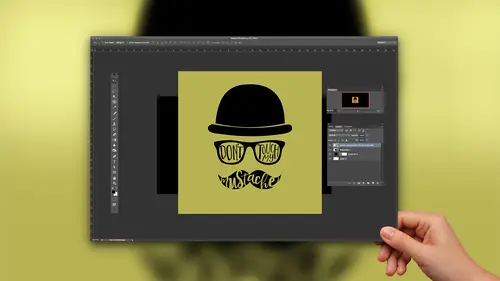
Getting Started with Type in Photoshop
Lesson 1 from: Beginner Type Design in PhotoshopKhara Plicanic
Lesson Info
1. Getting Started with Type in Photoshop
Lessons
Lesson Info
Getting Started with Type in Photoshop
This is beginner type design in Photoshop with Keira Politican ish. Would you help me? Welcome back to the creative live stage, Kara. Oh, hello, everybody. We are going to be talking about type designed today, and I'm really excited about well, everything I teach, but I really get excited about type design and especially because there's a new feature now in this version of photo shop that is going to help you take it to a whole another level. So I think that's pretty exciting. I'm gonna assume today because it is the beginner attract. I'm going to be assuming that you really haven't done much work with type and photo shot before. You guys were shaking your head like No, we haven't. Good. Good. So you came to the right place, so we're going to start at the very beginning, and then we're gonna take it to some really exciting places. I think so. Um, yeah, I hope everybody has a good time, and we'll just dig right in here so we'll start by covering some of the most basic basics. And this d...
ocument that I have here right now is just a blank document, because when you're working with typing a have some place to put it. So we're just working with this right here. And, um, we're gonna want to start with the type tool. That's the one that looks like a T for type. You'll notice with this tool as well as most of the others. If you click and hold on it, you get a fly out menu with multiple type tools, and you may be wondering what they are all for. Um, and I can show you, I guess really quickly. The vertical type tool allows you, Teoh. Uh, I'm just going to click here, and then I can type vertical E. That's really hard to read, and we'll learn about how we re size all of this in a minute with Make this have fun with somewhat easy to read. All right, so this allows you to type vertically, which you probably wouldn't be doing a lot of if you're working with the English language. If you're working with, um Japanese, for example, then they would write vertically, so it's more of a language thing than it is a design thing so we can talk as we move through this will. I'm gonna Sprinkle in some design tips for you. And we can start with the idea that you probably don't want to use the vertical type tool when you're writing in English, like I said, or any other language that's written horizontally because it's hard to read. There's been studies that show that when you take the characters and stack them vertically like that, it's actually difficult to read. And the reason is because we are used to reading for Llanelli and we're used to recognising words by recognizing the characters and their relationships in a side by side position. So when we re stack those characters, it really makes it harder to read. But that doesn't mean that you can't have type that runs in a vertical direction. But what you'd want to dio is just use the horizontal type tool, and if I type the same thing, we see that we can read this even if I rotate that vertically. Anybody have any ideas where you've seen type just like this on its side, rotated like that every day of your life and you guesses spines of a book, right? So those of you at home take a look at your bookshelf and tell me if you see a book that has that staffed like this, Um, probably very unlikely because, like I said, it's just hard to read. So that's what the vertical type tool is for the horizontal and vertical type. Mask tools are not going to demonstrate just yet, But if we have time, someone remind me and I can show you that it just basically it makes a selection in the shape of letters. So it's It's called the type mask tool because it allows you to mask your type into different images or, uh, all kinds of applications. But in fact, I even prefer to still use this tool, and I can demonstrate that later but give you even a little more flexibility. So that's just a quick look at the tools. In case you're like, Oh, which one do I grab? Just if you're working with a late ways that threaten horizontally, you want to be in the horizontal type tool, so keep that in mind
Class Materials
Bonus Materials with Purchase
Ratings and Reviews
Monica
I loved this so much. It's short and sweet and gave me exactly the information I was looking for. I wanted to start designing printables for my Etsy shop and didn't know I could do what I wanted to do in photoshop (which I already had as a photographer) and I was so happy to find out I don't need to upgrade my Creative Cloud subscription.
Shelley Messersmith
Kahra does an excellent job of conveying what could be boring material by using real life teaching. I learned so much and the course instilled a desire to use the techniques and learn more about typography. Thanks for the great lessons and the enjoyable course!
Sean Aikins
That was a great class, thank you for putting it together CreativeLive and thank you to Khara for presenting!