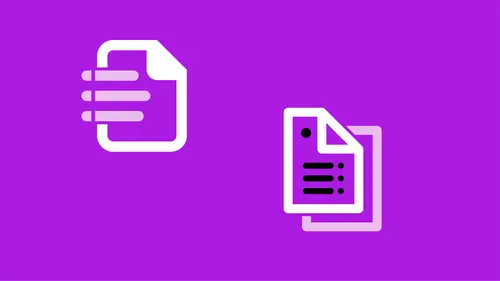
Lessons
Conditional Text
16:00 2Auto Captions
10:37 3Bullets and Numbering
25:53 4Data Merge
16:54 5Using Find/Change to Automate Text Cleanup
22:10 6Automate with Styles
09:13 7Nesting Styles
15:55 8Using GREP as Part of a Style
10:37Lesson Info
Nesting Styles
What I wanna do is I want this text to look different. I want her name to be in a certain color, and I want her title to be let's say italicized. I wanna build in what's called a nested style. I wanna take this paragraph style that I'm going to create and I wanna tell it when I see the name, I want it to be in bold and orange or something like that. And I want the name to be, or the title to be italicized, and everything else to look exactly the same. I can do that by doing what's called nesting styles. I'm gonna zoom in a little bit more on this. I could do that manually if I select some text and I go to the character style and I say okay let's make this bold orange and then maybe I want this. In this case, I'm gonna put this in parentheses here. If I wanted this to be italic, I can select it and I can tell it it's italic. Do I display an italic? I do not. Let's create an italic really quickly. When I'm creating character styles, I make sure nothing's selected, 'cause I don't want any...
information being force fed into that style. I make sure nothing is selected and I make sure this says none done here, and I'm just gonna tell it italic. Actually, I'm gonna tell it light italic because I believe the font I'm using uses light italic. I want this to be light italic which I would manually do. The font I'm using right now doesn't have that. Anyway, I wanna be able to do that man, or not manually, I wanna automate that. Instead, what I'm going to do is I'm going to select everything here and tell it no character styling whatsoever but I have my character style standing by ready to use. I am going to choose, let's start with body text. What I wanna do, like I said, is I want this to be bold orange and this to be an italic. I want that to happen automatically. I am going to create a new style and I'm going to base it on body text, and I'm gonna go ahead and click the new, and it's automatically based on body text and I'm gonna call this, let's call this information. I'm gonna come down here to drop caps and nested styles. What we're doing with nested styles is we're nesting a character style inside a paragraph style and we're telling it when to apply itself. I'm gonna click new nested style. I'm gonna move this over a little bit, make sure my preview's on. New nested style. You get this sort of information here that doesn't really look like menus but these are actual pull down menus. I'm gonna click on the first one which says what character style do you want at the beginning of each paragraphs. At the beginning, I wanted to be that bold orange. I do, I'm sorry, bold orange. I need to click off here a little bit just so that I see what's happening. What happened right now is it went through the first word, that's not what we really wanted. We can either choose through or up to. You have to basically have something repeating so it knows when to change the style. In this case, we have an open parenthesis. We know that something, we want it to be bold orange up to that first open parenthesis. I'm gonna choose up to, then choose a number, one, the first, and then here I've got a pull down menu and I don't see parenthesis. If you don't see what's listed here or what you need listed, you can actually type inside this pull down menu. I can just choose my open parenthesis. When I click down here to make it take, now I have it bold orange up to that first parenthesis. You do need something to indicate where that change happens. It could be a dash, it could be a punctuation like this, it could also be like saying em space on an en space, so it's there but it's not super visible. If you want it there, use an em space, which looks a lot like the space bar space and then it will say, oh, this is where I need to change to a different character style. Then I'm gonna choose new nested style. I've got another one. We wanna do the italic, but I think this is one where I need to use, do I not have the italic italic? Light italic. I thought I created one, but I didn't. Let's try it here. This is where it doesn't always show up, but we'll give it a try. We'll call this light. Hm, this is also another little bug when you start typing, it doesn't wanna let you go past one character, light italic. I'm gonna come in here and the only thing I'm going to define is light italic. If I can't find it, this is what I do sometimes. I know I'm using Nimbus Sans. This is also helpful because it will let me know if I do need to put the word light in front of that. Light italic. But I don't want it to be necessarily in that font. Just light italic, and then I'll say OK. Now I've chosen the light italic, and then I have up to or up through. In this case, I wanna say up through the first closing parenthesis. Now, I've got the bold, I've got the italic, and I've got the regular text that I had there. That's built into this particular paragraph style. All I need to do is take text and style it with that paragraph style. I'll grab this person's information and I'll hit return and paste and I need to actually put them all on the same line and even if I change and tell it that this is that paragraph style, that information text, it doesn't look right. It's all in orange because I don't have those parentheses. As soon as I put that open parenthesis, it stops it from there and then I'm gonna put close parenthesis here and now I can see that there's an issue here. It's because there's an actual hard return here. I need to delete that and then put a space in there. Again, as I'm working, if I come down here, and I put Helen Ramos, and I forgot her title, but we'll just put title, 'cause I don't remember what it is and then we'll put her quote here. As I'm typing, it's automatically changing between the different character styles. As soon as I hit return, that sequence starts all over again. That is nesting styles. Anytime you have a repetitive pattern inside your paragraphs, and you want to have different styling, different character styling in there, we use the nested styles. It's a little confusing if you look at the character style panel, because it doesn't actually show as being that particular style that's there. That's because it's built into the paragraph style. It can be confusing if you're trying to figure out why something looks a certain way. Best thing to do is to see what paragraph style is being used, go in to the drop caps and nested style and see what's set up in there. That's nested styling. The other thing that we can do is, we can take all this style that we have and we can nest it into other, other places, like for instance, object styles. Object styles are used when you want something to look a certain way, not necessarily the text that's in it but the styling of it. Think of like a side bar. I have a page I was gonna put a sidebar on. It's on my graphs page here. But I re-arranged everything. I added that extra page in there, that I didn't really need. Now everything's on the wrong side. That's alright. What I'm gonna do instead, I'm gonna move my little key over here. It's not gonna look great and that's alright. I just wanna put in a sidebar off to the side. When I do a sidebar, doing a text frame, and I'm just gonna put header, I'm just gonna type header. As it automatically starts typing on this right hand text, let's undo that. That's not what I want. I wanna see what's causing that. I wanna make sure that when I'm typing in this text frame, I go to my paragraph styles and it's automatically choosing page numbers right. That one was selected as my default. I don't really want that. I'm gonna start with body text. At least as I'm typing, there's some body text in here. I'm just setting this up so I generally put some dummy text in here unless I actually have some text ready to go. I'm calling this sidebar header. I'm hitting return and I'm putting in sidebar text. Because what I wanna know is, first of all, I need to set up how this fits in the frame and then I'm gonna set up the actual styling for it as well. The first thing I wanna do is select the frame. I'm using the selection tool for that. Then I wanna make some changes to how the frame looks. That's up under the object menu. Even though it's a text frame, we're talking about the object to the frame itself. I'm gonna come down to text frame options. I wanna give it a little bit of spacing around. Because it's a side bar, I'm gonna fill it with a color, and I don't want the text going all the way to the edge of that frame. I'm gonna make sure that this little icon is clicked, make all settings the same, and then I'm just gonna use the up and down arrow keys and all the settings are the same here. I'm gonna turn on preview so I can see what's happening. That gives me a little bit of breathing room from the side of the frame, and that looks good. I'll leave it at that. Then, I'm also going to tell it what color I want this filled with. I've got the frame still selected. I'm gonna go to the swatches panel, and I'm gonna choose one of my colors here. Let's choose this light yellow. That's pretty good. I don't even think we need a tint of that. That's pretty good. I'm gonna save that as is. The other thing I wanna do is make sure that I have some sidebar header and some sidebar text. In this case, I'm gonna go ahead and look at my paragraph styles, and it's body text but I'm gonna go ahead and just make a couple changes to it. Maybe I'll just make it justified. It already was, I guess. Let's make it left justified, then. No, let's justify it. That gives me a plus, I wanna make sure something looked a little different. Now I wanna call this something new. I'm gonna call this sidebar text. There is that little, little glitch again. It does not let me type in there sometimes, until I go do something else and come back to it. Sidebar text. It doesn't need to be based on body text at all. I don't need it based on that. I'll say OK. That's what my sidebar text looks like. I am going to choose my header. I'm gonna base it on sidebar text. Just what we did before. I'm gonna choose this. I'm gonna make a couple changes to it, maybe make it bold. Let's come in here and say bold. This will look a little different. One of these has space before. After on, we've got this huge gap here. That's because after this, we have quarter of an inch after the fact. I don't really need that much spacing. And I don't need it here either. I updated this. What I did is I changed a little bit of this sidebar text. I need to update that. Then a right click or control click on the sidebar text and say redefine that style. That's what sidebar text looks like now. Then sidebar header, I need to make a new one, so it's based on sidebar text, I've made some changes to it and then I'm gonna click new and this will be my sidebar header. It is based on sidebar text. The other thing I wanna do is I wanna know that when I type something in sidebar header, and I hit return, it automatically turns into sidebar text. In that case, I'm gonna actually delete what's here, and I'm gonna say, okay, when I'm in a sidebar, I'm gonna choose sidebar header to start with. But, I wanna make sure that when I hit return, the next style that it changes to is sidebar text. That just means when you hit return, what is the next thing that happens to it. Now when I come in here and I say sidebar header, and hit return, it automatically changed it to sidebar text for me. I did not change that, it was automatic. (mumbles) The reason I wanna do all that is now I'm gonna feed all of this information, the style and the next style into my object style. So everything, the look of it, the text, everything. I'm gonna go open my window menu and come down to styles and choose object styles. In object styles, you have two there already by default. You have a basic graphics frame and a basic text frame. These little icons off to the side tell you which one is the default. It's a default text and a default graphics. But I can create a whole new one. In fact, I've got this one selected, so I'm gonna say create a new style from here. You notice it says basic text frame plus all the overrides, all the changing I just did to this frame. But I want this to be its own style. So just like paragraph styles, I'm gonna option or alt, click on the new style button down here and I'm gonna call this sidebar. By default, almost everything is checked and in object styles, you either can have a checked or in the case of this paragraph style, you can see there's little dash through it. Basically what that's saying is if the size and position or anything else that's selected, the fill, stroke, if any of that changes, I'll end up with that little plus that tells me there's an override. If I've assigned the style then made a change to the color of the fill for instance, I'll get a little plus. That's good probably because I probably want the color to stay the same. But maybe I don't care. Maybe I'm gonna have different colored sidebars. I could say, you know what, if the fill changes, I don't care. I'll just say don't really be bothered by that. But the stroke, if the stroke changes, then I'll be mad. I want always to have the same stroke. Maybe I've got a black stroke around it and always needs to be black, but I'm gonna have different colored fills and I don't wanna create a new style for each colored fill. You can if you want. I often do that. Actually, I'm gonna go and reselect that. But the one thing that's off by default is paragraph styles, and I actually wanna make sure that I am using, every time I create a sidebar, the paragraph style gets nested into that. I'm gonna actually select that and then also I need to click on it so that I get this sidebar info, or I'm sorry, the paragraph style information here. I say, when I create this style, and every time I create a new frame and apply this style to it, the paragraph style it starts with is sidebar header and then apply next style meaning that everything below that will be automatically in that sidebar text style. I say OK. Now I need to make sure that I actually apply this to this particular item that's here. I have that and that's great. Now if I need to make a sidebar on another page, jump out to another page that has some room for a sidebar or we'll just make some room. I'll just delete this here. Then I wanna create a new sidebar. I can either choose it or I can instead of doing that because when I choose it moves this, I want to instead tell it that every time I create a new text frame, I'm gonna automatically make it the sidebar. I just dragged to that little icon down here. Otherwise I can just choose it and it'll create it for me. But now all I need to do is create a new text frame and as soon as I do that, it automatically is the sidebar ready for made to create. All I need to do is put in my header. I'm just typing header, I hit return, then I put text here. It automatically did all that for me. I've taken a character, paragraph style and I've nested it inside an object style. This doesn't have to be necessarily sidebars. This could be anything. You could say that your basic text frame is three columns and it automatically has body text in it. If you're creating a lot of three column text frames that have your body text in it, set that up as your default frame. Or at least have it here ready to work with. For instance, I can grab this item. Let's delete this one. Take this item and then just tell it, it's a sidebar. Now I went ahead and styled it exactly as we needed to with just a click of a button. That's how we nest that inside a style.
Ratings and Reviews
a Creativelive Student
OWESOME!!! I looooove her classes. Such an easy going approach and teaching. She knows so much about indesign and presentations in general but the way she explains is just really pleasant and fun. Thank you so much, Erica !!! I have several of your classes and the color one is owesome as well.
Alice Stoicescu
Student Work
Related Classes
Adobe InDesign