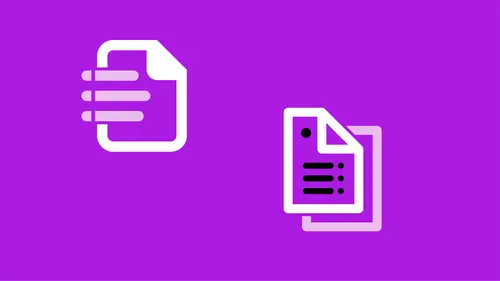
Lessons
Conditional Text
16:00 2Auto Captions
10:37 3Bullets and Numbering
25:53 4Data Merge
16:54 5Using Find/Change to Automate Text Cleanup
22:10 6Automate with Styles
09:13 7Nesting Styles
15:55 8Using GREP as Part of a Style
10:37Lesson Info
Automate with Styles
Doing some more automation working with styles. Now, in the previous segment, we did do a little bit of styles, but we're gonna jump in a little bit deeper and see what some of the different things we can feed into styles. Again, I'm assuming that you at least know basics about styles, Basically we're gonna deal with text styles, so paragraph and some character styles as well. And, how to feed those into other items throughout our document. We saw a little bit when we worked with automatic captions, how I assigned those styles. Also, how when we did bullets and numbering, we created a style from there. Now, I'm gonna show you how to actually put some automation in the styles themselves. One of the first things that you can do, is you can base a style on another style. That's actually what I do when I lay out a document, is I think about the hierarchy of the styles. I usually start with something simple, or something that is going to be the most prolific throughout the document. That mi...
ght be body text, and I basically start with that, and sort of get a feel of how I want it laid out, what I want it to look like, what font it needs to be, et cetera. And then, I build my other styles based on that. I can also do it, so that automats it for me, so that I can create those bulleted styles and have the bulleted styles look a lot like body text style, because they're linked together in some way. So that's basing a style on another style. In this case, I have body text I believe here, in my Paragraph Styles. If you notice, I have several other styles that are Body Text with some other stuff. These are all based back on Body Text. If I have this paragraph assigned a Body Text, and I'm gonna click in this paragraph. When I'm working with paragraph styling, I only need to have my cursor in a paragraph to affect it, I don't need to have all the text selected. In fact, if I'm trying to style two different paragraphs, I just need to make sure a little bit of each are selected, but I only want to work with the second one. I'm just gonna click this other one that is Body Text Center. They look essentially the same, except one is centered and one isn't, so they have two different styles applied to them. The reason for this, is that I don't wanna just, if I had this Body Text, and I decided to center it, using my keyboard command for that, then I get, woops an override, and I scroll madly to the wrong page. Let's scroll back to where I was here. Here we go. I get this override, and I don't want that, because it basically says you made some changes to the text. Instead, what I did was I created a new Style, called Body Text Center on that. I wanna make sure I use that actual Style. But, they are linked, and the reason for that is, if I decide to go and change Body Text, in this case, I'm gonna hold down all my modifier keys when I select a name in the Styles panel, because otherwise whatever I click on, wherever my cursor is, that will be formatted in that style and I don't necessarily want that. So hold down all my modifier keys, with just Shift, Option, Command, or Shift, Alt, Control on a PC, and double click on Body Text. If I were to change Body Text, the font, I'm gonna turn on my Preview so we can see this, when I change this to something like Palatino and I hit Tab, not only does Body Text change, but anything based on it changes as well, so that Body Text centered. That's why I wanna base something on something else. I'm gonna say Cancel, I didn't really wanna make that change. So basically, how that works is, let's say I've laid out my Body Text, and now I wanna create a header that basically looks the same but slightly different, this is how I do that. I'm going to start from, kinda from scratch on this, so I'm gonna take this text which I know has a Style applied to it. If you notice I have Style Groups, a lot of Style Groups, they're all in these folders, I can select Styles and then put them in this little Style Group here. But, I need to find which style this is. This is Section Sub-Head. I'm gonna go ahead and click on Basic Paragraph, which basically strips it back to the very basic Minion Pro 12 point or whatever the standard is in InDesign. So, I put that in there. I'm also gonna look at Character Styles and I can see I have a Character Style applied to that. I'm also gonna tell it None, I want no styling applied whatsoever, just plain old text. So, what I want to do, is I usually start with something, like Body Text, and other things will be based on that. I'm gonna select some other text, in this case this header text, and I'm going to assign Body Text to it, but then I'm gonna make some changes to it. I'm gonna get that overset, sorry the override, little plus there telling me you made some changes, and then I can create a new style based on that. I'm gonna go ahead and select that text, I've signed Body Text, and the reason I've done that, 'cause now it knows it's based on Body Text. Now, I'm gonna make some changes to it, so this case let's make it bold. I'm just making some changes and as I do it my little plus shows up over here. I wanna make this bigger, let's make it and also we can make it centered. I'll do whatever I need to to this text that's here and center that up. Alright, so that's what my header, what I want it to look like. Right now it says it's Body Text plus these changes, so immediately after I've made some changes, I'm gonna Option or Alt click on the new style button down at the bottom, and I'm just gonna type in Header, and I'll put New, just so I know it's this new one we just created. I can see that it's already based on Body Text, and that's because I assigned Body Text first. I can also see that down here, it says Body Text plus same style, we'll talk about that in a minute, Bold, 24 point and center aligned. Those are all the changes. Now, all this stuff after the plus, this will remain even when I change Body Text, but all the commonalities will update. Anything that's different will stay the same. Does that make sense? Hmm. Okay, so if I change Body Text and anything that it has in common with this header, header will change in the same way. But, because I told it plus bold, plus 24 point, plus aligned centered, that will remain exactly as is in the header, no matter what I do to Body Text. So, say okay, I wanna apply that style to the selection. Great, so now that's assigned to that new style that's there. Alright? That's how I base one style on another, and that's how we end up with these things like the Body Text Center, or maybe I needed one that was Right Justified, so I did right justification, created a new one. I have this one with extra leading in between, there's different cases for whatever reason I need it for. I have Body Text White, which is just white text obviously. We're gonna undo that, we don't want that one, I wanna be able to see it. I also have Body Text with Bullets, so when I click on that, now it's bulleted text. That's something we wanna use a lot when we're using that bulleted or number list that we did earlier, we can have that and it's based on Body Text but then we go into the bullets and numbering and add that. It becomes part of that, it becomes linked with that styles that's there. If at any time we're working on one of these, whoops, Header New, let's not do that, let's come in here and Header New and if I decide that I want to bring it back exactly as it was, I realize oh I don't know if I like all this stuff, I can either start making changes or if I wanna strip it back to the original thing it was styled on, that's what Reset To Base is. It automatically brings it back so it looks exactly like Body Text. But, it still knows it's a separate style, ready to make some changes to. I'll say cancel out of that. That's basing one style on another style. The other thing that you can do, is you can nest styles, and to do that, I'm gonna grab, oh let's grab all this information here, these people's names. And, what I wanna do instead, is I want to create it in different paragraphs, so I'm gonna copy this and I'm gonna create a new page, I don't think I have a page set up already here. Maybe I do at the very end, nope. I'm just gonna go ahead and create a new page at the end. It's not gonna look as beautiful anymore, but we'll do that, woops. A new page, oh, here we go, threw it right in the middle, sorry. I added a page, it automatically adds it right after where you had it. I copied that information, the bio information, I'm just gonna paste that, just so that I have something to copy and paste from. The other thing I wanna do, is I'm gonna select all of it, go to the Paragraph Style, which if you've lost it, and you have it on your workspace you can bring it back, if not it's under the Window menu under Type and Tables, I'm sorry, under Styles, Paragraph Styles. I'm gonna come in here, and I'm gonna just bring 'em back to basic, so everything gets kinda stripped out, Basic Paragraph, Basic Paragraph, and the same thing with this last one here. So will do that, so it's just kinda stripped out to basic styling here, and I'm gonna create a new text frame, and I want all this information, so I'm gonna copy that information and put this in here and I want to bring it up to the same line, because what I'm doing is, I'm creating it in a more of a narrative format.
Ratings and Reviews
a Creativelive Student
OWESOME!!! I looooove her classes. Such an easy going approach and teaching. She knows so much about indesign and presentations in general but the way she explains is just really pleasant and fun. Thank you so much, Erica !!! I have several of your classes and the color one is owesome as well.
Alice Stoicescu
Student Work
Related Classes
Adobe InDesign