Shutter Speed for Video
Lesson 7 from: Videography 101: How to Use Your Camera to Record VideosTomas George
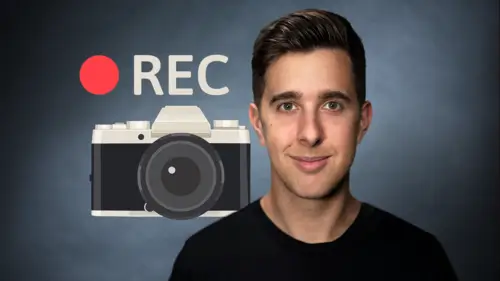
Shutter Speed for Video
Lesson 7 from: Videography 101: How to Use Your Camera to Record VideosTomas George
Lesson Info
7. Shutter Speed for Video
Lessons
Introduction and What You're Going to Learn
00:29 2Video Resolutions
04:15 3Frame Rates
07:25 4Aspect Ratios
02:40 5The Rule of Thirds
01:19 6The Exposure Triangle Introduction and Light Meter
01:18 7Shutter Speed for Video
03:04 8Aperture
05:22ISO
06:35 10PAL Region Downloadable Guide/Cheatsheet
02:04 11NTSC Region Downloadable Guide/Cheatsheet
02:36 12White Balance
03:51 13Different Types of Camera Lenses
05:17 14Focal Lengths
01:15 15Thread Sizes and Lens Mounts
01:22 16ND Filters
04:52 17Polarising Filters
00:53 18UV Filters
00:58 19DSLR vs Mirrorless Cameras
04:01 20Talking Head Video Setup Walkthrough
12:18 21Outside Higher FPS Video Walkthrough
12:18 22Thanks and Bye
00:11Lesson Info
Shutter Speed for Video
Hi there and welcome to this video. I'm going to explain shutter speed for recording videos. So when we talk about shutter speed, we're talking about the electronic shutter that opens and closes to that light into your camera. And the shutter speed is how long that electronic shutter is open? For the shutter speed is measured in fractions of a second. A shutter speed of 1/ for example means the electronic shutter will be open for 1/50 of a second. A shutter speed of 1, 1/ means the shutter will be open 1 1/100 of a second. Also the lower you set your shutter speed, the more light that will be let into each frame and the brighter your image will be. So you have a brighter image with a lower shutter speed and you'll have a darker image with a higher shutter speed when you lower your shutter speed, this means the electronic shutter will be open for longer and this allows your camera not only to let a more light for each frame but also introduces more motion blur. So if you have a really s...
low shutter speed, let's say 1/10 of a second and you're filming at 25 frames per second, you have a lot of motion blur whenever there's any movement in your video. However, if you have a much higher shutter speed, let's say 1, 2/100 of a second, then there will be a lot less motion blur. So if your shutter speed is too low, then things will look slow and choppy. But if your shutter speed is too fast and things will look too crisp and unnatural for our video to look natural. We want to make sure there's some motion blur when we use a shutter speed, that's double the frame rate number. This will give us motion blur similar to what our eyes see in real life. We should be able to change the shutter speed of a dial on your mirrorless or Ds LR camera. I'll show you now how to change this on my Sony A 7 S3. But changing the shutter speed on other mirrorless or DS R cameras should be very similar. You can see here when they move this dial. A shutter speed changes. Just remember though that shutters be for video is different to the shutters be for photography. In photography, you can adjust your shutter speed to help properly, expose your image. However, when filming videos, you want to have your shutter speed, double your frames per second number to help you achieve natural motion blur. So if you're filming a video at 25 frames per second. You want to have your shutter speed at 1/50 to give you a nice blend of sharpness and motion blur. However, if you're in NTSC regions such as North America and you're filming at 24 frames per second, then I recommend setting your shutter speed at 1/50 of a second. Of course, double 24 is 48. However, most cameras weren't allowed to choose 1 48th of a 2nd and 1/50 will still be fine if you're in NTSC region and you're filming at frames per second, then you want to choose 1/60 of a second for your shutter speed. If you're filming in a higher F BS, let's say a power region at 50 frames per second, then your shutter speed needs to be 1/100. And if you're in an NTSC region at 60 frames per second, the shutter speed needs to be 1 120th. However, it does come down to your stylistic choices and what kind of videos you want to make for a creative effect. You may wish to have a different shutter speed amount, but for a natural looking video, you want to have it double your fps. Ok. So once we've set our shutter speed, we don't really want to change it unless we're going to be changing our frames per second. Ok. So that's a brief overview of shutter speed for video. Thanks for watching and I'll see you in the next one.
Class Materials
Bonus Materials
Ratings and Reviews
Yvonne Harrington
Great Class and good content, but please Slow down you are talking to beginners