Correcting the Curve
Lesson 16 from: Introduction to Alternative Processing in PhotographyDaniel Gregory
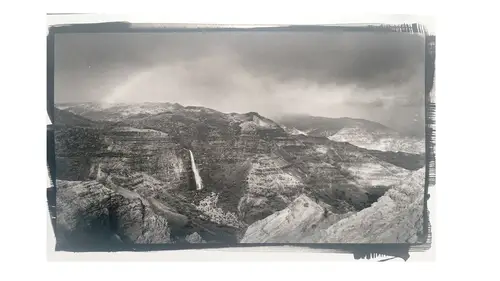
Correcting the Curve
Lesson 16 from: Introduction to Alternative Processing in PhotographyDaniel Gregory
Lessons
Class Introduction
03:03 2Overview of the Alternative Process
03:31 3Overview of the Digital Negative Process
10:21 4Working with Black and White Digital: What You Need
09:17 5Working With Black and White Digital Images: Color Settings
08:33 6Working with Black and White Digital Images Lightroom
07:01 7Working With Black and White Digital Images Photoshop
11:57 8Working With Black and White Digital Images 3rd Party Plug-ins
07:29Avoiding Key Artifacts
20:26 10Creating the Step Wedge for Curve Corrections
39:00 11Organizing Your Adobe® Photoshop® Files and Curves
11:20 12Setting Up the Printer
20:24 13Lab Safety and Workspace Set-Up
03:49 14Setting the Maximum Black Time
12:06 15Getting the Initial Curve Test Numbers
20:04 16Correcting the Curve
20:37 17Printing the Curve
06:08 18Sharing Curves
08:50 19Caring for the Digital Negative
12:29 20Intro to Cyanotypes and Safety
07:46 21Paper and Brush Types
05:08 22Coating Process and Cyanotype Chemistry
12:17 23Making the Cyanotype Print
06:41 24Washing the Cyanotype Print
12:29 25Creating Cyanotypes Photograms
14:59 26Toning Cyanotypes and Cleaning Up the Darkroom
18:43 27Introduction to Van Dyke Printing
04:36 28Setting Up the Van Dyke Workstation
05:20 29Van Dyke Paper and Coating
05:10 30Van Dyke Exposure and Developing
32:30 31Van Dyke Troubleshooting and Resources
08:26 32Van Dyke: Split Toning
18:56 33Van Dyke: Wash Cycle and Drying
04:33 34Van Dyke: Clean Up Process
03:51 35Introduction to Platinum / Palladium Printing
14:15 36Platinum/Palladium Coating Chemistry and Safety
09:58 37Platinum/Palladium Paper and Coating Options
22:31 38Platinum/Palladium Exposure and Development
22:31 39Platinum/Palladium: Equipment and Supplies
16:48 40Ink Jet Negative Coating and Exposure
15:25 41Platinum/Palladium Chemistry Options
07:50 42Ink Jet Negative Development
03:45 43Platinum/Palladium Waxing Images
08:40 44Platinum/Palladium Troubleshooting and Resources
27:19 45Sharing Your Work Digitally
14:49 46Archivability
10:39 47Matting and Framing Options
30:22 48Editions and Signing Options
13:54 49Alternative Processes: Further Exploration
07:25Lesson Info
Correcting the Curve
Okay, so now we have that recommended print time. What we're gonna do next is we've gotta come in then and tweak and adjust the curve. So at this point forget about that input and output map, don't do that again because you're now gonna be doing an input output map on top of a curve and you end up with this weird curve, on top of a curve, on top of a curve, on top of a, head explodes. So forget the input and output after you've made the initial tone mapping. I'm gonna remove the one we did and I'm gonna show you this is the ... So this is the actual curve for cyanotype that we're printing today. So for all the things we've done, this is the tone mapping curve. Now, this is the shadow up here, and that's the highlight. So what's happening is it's a pretty steep drop out of the shadows and then it starts to level off here in the midtones, and then that really hard bend as we drop into the highlights. And that's cause the highlights are really delicate and at some point right about here i...
t just kind of goes to paper white so what we do is we cram that up to make sure we get the brightest white highlight, if we have a specular bright highlight we want to make sure we preserve that, but that's that bend. If we grab say a different curve. Let's grab this one. So there's a platinum curve. So you see similar sort of shape, but definitely different, definitely different response to the tones are. So if I took a cyanotype curve and printed a platinum print would it show up? Yeah. Would it have reasonably decent tunnel separation? Probably. Would I have the exact control that I'm looking for? Probably not. So that's the why each process, kind of requires a little bit different. If the paper difference could even be less, literally the paper difference could have every one of these points just moved up one point. But we get to this point where we have our curve, so let's say this is the curve we've built, if I put in all my twelve points we have this curve. I've gone back and I've made my new print that had my curve and I scanned that back in. So I'm gonna go through that same process, this is why I say it's repetitive, you get your workflow down, it's just meditative, not boring, it's meditative. So we're gonna scan in that new one that has the curve. We go through that same process. So here's how it came in. I applied that same levels adjustment. So I've set my density control points. And I'm gonna zoom in now. Now, bring up my info pilot again. So now my 50% is actually a 51. I'm not gonna get it any closer to that, it's a one to 3% slushiness on any given print. Great. I'm gonna look at my 40. My 40 is still at 50%. So what that means is in that curve the point's that at a 50 and the points that are 40 are flat, there's no slope. So the slope builds contrast in the curve. So I want that 40 though to be a 40. So how do I go about doing that? Well what I can do is start to look at my other steps. And if I look at square 34, 34 says it's a 38, 36 says it's a 43, so 38, 39, 40, somewhere in there is pretty close. So square 34 is actually a 40. You're gonna want a piece of paper for this. You're gonna write down, "I need a 40, I have it at 34." Okay? This part drives people crazy. I have yet to find an easier way to explain it, because what we want to do now is adjust our curve, the original curve so that we can make 40 a 40. I know 40 is at 34, okay? So I wanna go back to my original step wedge. I'm gonna bring up that curve. Let me float this over here a little bit. Okay. The scrubby hand here is gonna let me mouse over anywhere in my image and it's gonna show me on the curve where I am. So at 24 you can see the circle right here. That value is at 24. So at 34, is right there. So. At 34, my output is a 25. So at 34, output's 25. But the square 34 is actually 40%. That's why you're gonna write it down, go crazy. Okay so, if I want square 40 to be correct it needs an output value of 25. But to correct this what I'm gonna do with it is I go over here to square 40. You see square 40 is a 26. So it's got too much ink being applied. So I'm gonna click on square and I can use my arrow keys because I'm only moving a point. And I'll bring it down to 25. So now I know that my 40 square has a value of 40 applied to it. Okay we'll do it again. I'll come back into this square. If I come down to ... Let's find one that's far enough off. Okay my 90 square believes that it's 82 percent. But I need 90 to be 90. So 94. 96, 97. Okay so in this case I don't quite have a pure enough dark. Which is okay. So what I'm gonna do now is I want my 90 to be darker. So when I come back here if I look at where 90 is on my curve, it's up there. So I'm gonna go ahead and click on there and give myself a point at 90. Darker. Lighter. So I'm gonna push the curve this way and make it darker. So I use the side arrow key and I'll bring that over. Since I didn't have an exact measurement I'm coming over a couple percentages. So now I'm making that part of the curve darker. Then, I've introduced this little thing. That's bad. What that means is basically it's gonna work it's way down to and then it's gonna oop, 85. And then work it's way back down. So if you print you'll see it literally banding in your print as the tunnels jump. So what I'm gonna do is just smooth that curve out. So I smooth the curve as possible. So a little this is I'm gonna come in to fudge a little bit. If you're using some of those other methods, they're much more exact in getting every one of the digits identified, but I personally like the art part of this so I get a little finesse in there. Because when I print again I'll jump through the same hoop again and work through that process. So even if I don't have the number, I know I just need it to be darker. We'll come back, I'll come up here and grab say 28. 26, okay 26 is a 30. So this one I have. So if I go to 26 I need a 26. Okay I don't have a 26, 24 is at 30, 22's at 34. So 22's close. So my 22 is almost a 26. Now, is that that big a deal? Yeah, because that's a three step jump in your tones. So I'm gonna come back into my original. I'll come to 26, grab my little hand. There my output was 24. I come to 22, my output's 24. That number's the same. But yet when I measure I'm several percentage points different. This drove me crazy. Well watch what happens when I click on that point. I'm at 24, I'm gonna down arrow once, I'm at 23. I'm gonna up arrow once, I'm at 24. I'm gonna up arrow twice, I'm at 24. I'm gonna up arrow a third time, 24. I'm gonna up arrow a fourth time and I'm at 25. There are three steps on one of those input numbers. And I promise there is a huge difference between 24 in the middle, 24 up one, or 24 down one. This drove me crazy, because I would measure and I'm like, "But I already have a 24." So what we're trying to do is that line, that slope right there is what builds contrast. In a curve if the line is flat, there's no contrast change. If the line starts to build slope we start to build contrast. If we come in and zoom. And I'll click here. That's one click. So on our monitors, we've got these big monitors and that dialogue box doesn't get huge, that doesn't look like a click would make a huge difference, but look at the slope change right in there. That's a big change actually for the tones we're dealing with because we're separating 5% basically. That little jump is enough to cause what looks like 20 and 25% to be identical to looking completely different. So when you come back in and you look sometimes you'll be like, "I already have the right number." Down arrow one, up arrow the other. You're just trying to get a little more tilt into the slope. Just a little more shift in that regard. Because if that doesn't make that shift, your tones won't separate in the step wedge. This is I think of all the things to do, the hardest part. And the reason is it is, I am as a photographer, as much as I work in the dark room, as much as I have processes, as much as I write things down, small detailed stuff like this is hard for me to track. That's the reason I created that spreadsheet, so I could input in one and then I print it and I have the output. I go in and I make my little map, and then I make the correction. And then this part, what you have to remember is after you do that first step you have the stuff you need, it's just in the wrong place. So you're just kind of rearranging the puzzle. So think about the square you're on. What you want it to be. Is it that or not? If it is, there's nothing left to do. If it's not, you gotta go find where it was correct. Because if it's correct somewhere else then you're just changing that input, output number. Okay. That's all for that creation. And I'm gonna show you, this is actually how I work, okay? That's how you create it. You have to do that to get a curve. But you've already been given a curve. But you gotta know the starting spot. If you don't have any spots, it's like when I start a process I've never done before, I don't have a choice, I've gotta do this. This is my way of operating. But if I have a curve. One of the things I can do. So I'll come back in. I'm gonna reset this back up to the cyanotype curve. Okay when I look at this image, let's close that down. We don't need that anymore. Okay, 50% looks like 50%. I've done enough that I know what 50% looks like. This is why learning what a step wedge looks like, what the tones of your prints look like, spending time looking at those step wedges is valuable. I know that that 50 looks good. Now, is the difference between 40 and 50 10%? 40 and 50 look pretty close to the same to me. It's the difference between 30 and 40. That's a little over 10% by measurement, but looking at that, 30 looks about 10 to 15% brighter to me. So if I'm gonna fix my curve, I know my problem right now is 40 to 50. Because 40 to 30 looks okay. My 20% looks okay. My 10% looks okay. That looks like about twice as much light. That looks like about twice as much. So my issue is down here in the middle. So if that's the case I can come over here and look at my original curve. Grab my hand. There's my 50. So you can see I actually have a point on 50. And then there's 40. You can see I put a point on 40. As a matter of fact, 30, 20, 10, 5. I put a point on my major percentages. That looks like a nice slope actually to my on the curve. But, when I looked at the print it wasn't enough. So I need my 50 to be a little darker, up two, I need my 40 to be a little brighter, down a little bit, and then I'll just smooth my curve out a little bit. But I want to go in and find the point on the curve where it's wrong and I can just visualize and adjust it. If you get good at recognizing your tones and printing step wedges and having a good step wedge that you can compare against, you can do this just by moving a curve up and down. That's how a lot of my students work because they're coming out of an analog black and white world, they're trying out processes and they're great at seeing tones. So they're world is about seeing, "Oh, I can quickly make that adjustment." I can easily make that edit, cause what I need to do is make 40 and 50 farther apart. To do that I need to do this. If 40 and 50 were too far apart, then we'd shrink it down like this. That map finding is like I said, the hardest part. The actual initial scanning measure input output, put the numbers in it doesn't look quite right, looks weird, print it. But that fix is just gotta go with what you know versus what you're missing. But that's also the reason why I give you the curve to start with. Should make that tweaking a little bit easier. You got your curve. You got that set up. The next thing I recommend you do is, every time you make a tweak to the curve, because everybody's eyes roll about the same time, "Well wait a minute, I'm making these tweaks," "I don't even know if they're right," "I don't know what I'm doing." Under this little fly-out menu here under the properties for the curve, you've got a save curve preset. 800. Just platine for a shortcut, V1. Save. Then I come in and I'm gonna tweak this curve. And I come in, I'm gonna save it. In this case I can come in. I want version two. Version two is a terrible idea. Just the look of it didn't work, was terrible version one was better. I can come back up and choose Load Curves Preset. So this point now I can come up, I can load the preset and I can go back in and grab version one and load it back in. So now I can allow myself to come forward in backward in my testing. You also saw that's how ... I've other curves in there. I've got Na2_5_Chemistry, Gina and I were doing some testing in my studio on Stonehenge paper. There's some Van Dyke prints in there, so you can load up any curve you want to store. One you've loaded the curve as well it will show up under your presets. This section right here of the curves is the most recently used curve section. So you could come in here and bounce between one and two. If you wanted. So it's not uncommon to end up as you're doing your testing with several curves, and eventually you'll end up with a couple that are close enough. But at that point I usually dump and purge all the old bad ones. I don't need to open up and look at 400 versions of the cyanotype and remember like, "Was it version four?" "Why did I save seven of these?" So I will eventually go in and purge those curves. They can also be saved anywhere. The default is in your local user preference settings for the application. I would recommend you put on My Documents or your Desktop, wherever you store you're stuff, your curves, and store them in a place you can find them, so if you get a new computer you don't leave your curves behind, cause I lost curves one time with a computer migration because I forgot that I had curves stored in an older place. So you definitely want to get curve pieces moved there. Okay so a couple of other things about the curve work, so what you're gonna do then is, I always label my layer so this is a cyanotype print and I always just label that as a cyanotype curve. And then I have the invert layer. I'll group those two and then I'll actually put them into a group folder. That I'll call Cyanototype P800 Arches. So now I have a grouped folder of my arches, platine curve, and the invert layer. I turn that off. I'm back to my original file. Because what I can do now is I want to take this same thing, and I want to print it. Put an invert layer on it. But I want to use a platinum curve. I want to group those. Now I'm not gonna blend one of those, I'm actually gonna rename that. Platinum, P800, and we'll call this Hahnemuhle Platinum. Okay so I end up with a second curve. Now as long as I don't have, I'll turn that off so you can actually see, go away, go away properties. I can now turn on and print the cyanotype. I can now turn that on and print the platinum one. So similar to a sock proofing workflow where I can now come in, same photograph, I can open up and print the image.
Class Materials
Bonus Materials with Purchase
Ratings and Reviews
Diordna
For a long time, I have read, studied and tried alternative processing, mainly Platinum/Palladium printing. I want to create longest lasting prints and may be share the info at Creative Live. But this presentation saved me many a hours. A few minutes into the lecture, I purchased the class and as the class progressed, I was extremely glad. Thank you Creative Live, thank you Daniel Gregory.
SFX
Excellent class on Alt Process and fantastic bonus materials included with purchase!!! I have extensive digital printing and darkroom experience but haven't done much alt-process to date. This is perfect timing for me as I have several personal projects that I would like to re-visit using some of these techniques. Thank you Daniel!!!
James H Johnson
I have been making platinum/palladium prints for about 1 year. This is the 3rd workshop that I have attended. The first two were one on one. Daniel has done a fantastic job of covering the material and explained the process it detail and easy to understand. This course is fantastic and highly recommend it.