Organizing Your Adobe® Photoshop® Files and Curves
Lesson 11 from: Introduction to Alternative Processing in PhotographyDaniel Gregory
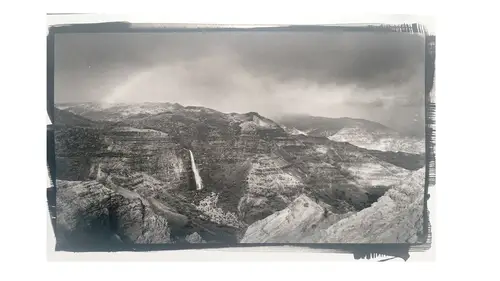
Organizing Your Adobe® Photoshop® Files and Curves
Lesson 11 from: Introduction to Alternative Processing in PhotographyDaniel Gregory
Lesson Info
11. Organizing Your Adobe® Photoshop® Files and Curves
Lessons
Class Introduction
03:03 2Overview of the Alternative Process
03:31 3Overview of the Digital Negative Process
10:21 4Working with Black and White Digital: What You Need
09:17 5Working With Black and White Digital Images: Color Settings
08:33 6Working with Black and White Digital Images Lightroom
07:01 7Working With Black and White Digital Images Photoshop
11:57 8Working With Black and White Digital Images 3rd Party Plug-ins
07:29Avoiding Key Artifacts
20:26 10Creating the Step Wedge for Curve Corrections
39:00 11Organizing Your Adobe® Photoshop® Files and Curves
11:20 12Setting Up the Printer
20:24 13Lab Safety and Workspace Set-Up
03:49 14Setting the Maximum Black Time
12:06 15Getting the Initial Curve Test Numbers
20:04 16Correcting the Curve
20:37 17Printing the Curve
06:08 18Sharing Curves
08:50 19Caring for the Digital Negative
12:29 20Intro to Cyanotypes and Safety
07:46 21Paper and Brush Types
05:08 22Coating Process and Cyanotype Chemistry
12:17 23Making the Cyanotype Print
06:41 24Washing the Cyanotype Print
12:29 25Creating Cyanotypes Photograms
14:59 26Toning Cyanotypes and Cleaning Up the Darkroom
18:43 27Introduction to Van Dyke Printing
04:36 28Setting Up the Van Dyke Workstation
05:20 29Van Dyke Paper and Coating
05:10 30Van Dyke Exposure and Developing
32:30 31Van Dyke Troubleshooting and Resources
08:26 32Van Dyke: Split Toning
18:56 33Van Dyke: Wash Cycle and Drying
04:33 34Van Dyke: Clean Up Process
03:51 35Introduction to Platinum / Palladium Printing
14:15 36Platinum/Palladium Coating Chemistry and Safety
09:58 37Platinum/Palladium Paper and Coating Options
22:31 38Platinum/Palladium Exposure and Development
22:31 39Platinum/Palladium: Equipment and Supplies
16:48 40Ink Jet Negative Coating and Exposure
15:25 41Platinum/Palladium Chemistry Options
07:50 42Ink Jet Negative Development
03:45 43Platinum/Palladium Waxing Images
08:40 44Platinum/Palladium Troubleshooting and Resources
27:19 45Sharing Your Work Digitally
14:49 46Archivability
10:39 47Matting and Framing Options
30:22 48Editions and Signing Options
13:54 49Alternative Processes: Further Exploration
07:25Lesson Info
Organizing Your Adobe® Photoshop® Files and Curves
The next thing I kind of wanted to talk about was a little bit about keeping organized because we're now to the point now we've created some step wedges. We're about to start to generate a large volume of data for doing this alt processing. We're gonna have tone mapping curves. We're gonna have files. We have prints that we've made. We found different processes we're working on. So I want to talk just a little bit about organization. So I want to jump back over into Keynote here. When we start creating files and we create curves, you're gonna have these tone mapping curves you create. You can have these customizations you're gonna create. You might think to yourself, "Oh, I've got Untitled Curve number one." Then you create the next one and you call that Untitled Curve number two. Then you're like, "Okay, okay," "I've got two curves, I'm good." Then you're like, "Oh, now I have" "Untitled Curve number two but I'll use a lower case c" "instead of an upper case C." And then "Oh, I'm gonn...
a use Curve 2" "and then I'm gonna use 2nd curve," "and then I'm gonna use My newest curve." Okay, and then you come back tomorrow, and you're like, "Which curve was I using?" And then you're like, "Oh, I have a better system." I know exactly what I'm gonna do. I think what I'm gonna do is I'm gonna create a system that has Final curve. Then I'm gonna have Final curve and then I'm gonna have Final final curve, and then I'm gonna have no, no, really my final curve. Okay, this is actually what I watch people do when they start this process because they're gonna start creating these curves. They're gonna start testing these curves. They're gonna start tweaking these curves and they start creating things like this and they're in a hurry, so you just start naming things off. It's like I said when we were looking at digital artifacting. If you don't label those layers and you don't know what they're doing, you're never gonna figure out what caused the artifact. Similar thing, we want to start to make smarter decisions about how we create the curves. If I said my curve was named this or my file was named this, Cyanotype_EpsonP800_AchesPlatine_V4. When we're dealing with historical processes, the thing that we have to start to get our head around from an organization standpoint and a consistency standpoint is the process is extremely important because the curve is specific to the process, the tone mapping curve we create. The tone mapping curve is also specific to the printer you're printing it on. Not like the exact printer, but if you're on a P800, that curve should work for nearly every other P800, but the curve will need to be changed if you switch to an Epson 3800. It's also the paper you're printing on. The substrate you're actually coating with the surface makes a difference. If you're printing on Arches Platine or you're printing on Hahnemule Platinum, or you're printing on Rives BFK, the curve will be slightly different. Now is it dramatically different? No, but it's subtly different enough that you would want to know that, particularly if you're a person who's trying to get these really exact, high quality prints done. Then you'll have multiple variations that you've worked with over time. I didn't want to feel like people should give up your Untitled 1, Untitled 2, Untitled 3. But at least if you have this information up front, you now know when you come back in and look at your file name, you say, "Oh, this is for a cyanotype print" "for this type of Epson printer for this type of paper," "and I've revised it four times." Because sometimes you're gonna go back and you'll be monkeying and tweaking your curve and you'll be like, "Oh, version three actually was better." "So I want to go back to version three." Things like humidity affect alternative processing in a significant way, so you might have a higher humidity and a lower humidity curve because you're able to figure out, oh, in higher humidity I have this problem or I have that problem. The cyanotype process when we get into that, there's cyanotype, there's new cyanotype, there's the Sullivan variation. There's with and without an acidic bath. There's all sorts of different ways you can modify that. Having that information stored here is nice to have in the file. Just a quick question. I'm trying to translate this into previous knowledge from the traditional black and white darkroom. This step wedge we're using is to generate the negative, or is it gonna translate also into the final print? Okay, great question. Because I'm sorry. Yeah no, that's a great question. What is... What's happening is the image is created in its digital black and white form and then the curve is gonna get created. What its only job is is to help build a negative so that when it prints, the tones match the computer screen as closely as possible to the print. It's a translation program. In the digital printing space, we call it an ICC profile for the process. In the color management world, you don't have an ICC profile for a cyanotype Arches Platine paper. You have to create that. You're building basically a customized analogy of a customized ICC profile. Because okay, so yeah. It's starting to fit together. Cool. Because when you were doing, the only moment I had something to do similar to that step wedges was when we were enlarging, you would do, okay two seconds, four seconds, six seconds to see at what moment you start getting true black. Okay, yes. (mumbling) Yeah, that makes sense. We're gonna do that as well. That's gonna happen as well, but also if you are a person who comes out of the analog darkroom and you had a negative and then in the analog world, we control contrast through contrast filters. An image that has a really high contrast negative might use a low contrast filter so we can even out the tones and a low contrast negative, we'd use a high contrast filter to boost the contrast. This curve we're building is basically to get the equivalent so that everything was printed with the same contrast filter and all the tones were perfectly mapped. Does that make sense? Yeah, thank you. Great question. So yeah, this organization piece, if you get this early on, this is gonna let you come back. In my own work, before I started to get a handle on this, I literally would open up a folder and I'd be like, (groans) I don't know what that is. It was my own fault. I just wasn't that organized. Then I started to label things Cyanotype Curve 1, but I didn't know what it came with. I own three different printers. I teach at a school that has eight different printers. I was having students show up with like, oh, I'm like, "What'd you print this on?" They're like, "Oh, I printed it" "on that one and then that one." I was like okay, so how do we translate that? Having at least this level of information was good. The other piece I would recommend is on your hard drive, start to think about all of your work and group it by process. Start to chunk things together so that you have a big alt process file folder and then you have cyanotype as your thing you work with. Then you have your curves, that tone mapping custom curve we're gonna build in the next session. You'll have those there, 'cause you might have one for Arches Platine. You might have one for Mike Ware's cyanotype. You might have one for traditional cyanotype. But all the curves specific to cyanotype are in one location. Then you have your final files and then you have your working files. A final file to me is we have the flattened black and white image. We have the customized curve correction in it. We have the invert layer in it. It's in the right color space. Everything's good and that one can be printed over and over and over again. Then the working files are the ones I'm still testing, I'm still figuring out, I'm still editing the file because somewhat to your point about that map we're building. Once the curve correction, sorry, the tone mapping correction curve is made, that is the one to one mapping of tones to values in the print. If there's something I don't like about the print, I don't ever edit that tone correction map again. I edit the image again. If the contrast is off, I'm gonna edit the original black and white image to increase or decrease contrast because the tone mapping curve's only job is if Photoshop says print 50%, in the cyanotype, I get the equivalent of 50%. If I went in and adjusted the tone mapping curve to fix the contrast, I'm always chasing my tail. So that's why we're building that map, so it's known to known. The final files have the known map applied and everything is good. The working files for me is a folder where I'm still editing the image to get the look I want in the final print. That way I can come back in, 'cause the other thing I found with a final file is if I have artwork shown somewhere or I've sold a piece and then a client calls or it's an addition of four, I need to be able to come back in and open that exact file and know what was in it, how it was printed, and how all those things happen so I can go back and give the gallery or the client the exact same file. The other thing I do is if we come back to this image and we're about to step into some printing information, some various things. The other thing I do is there's a feature in Photoshop that not a lot of people use. It's kind of buried under the eyedropper tool and it's the notes tool. The notes tool you can select and you click, and then you can add a note into a Photoshop file. I can come in here and I can type, you know, "Printed on," if I could actually spell printed. "On 1/8/18, Epson 7900." "It was for Bob Roberts," "client, 11 by 15." I can make a note in there... and then that note appears as just a little tag on the Photoshop file. Then I can come back in and look and I can add multiple notes, but this is a way for me to kind of keep some additional information that could be specific to the file. In this alt processing world, there is a lot of variables to get in about the type of chemistry you used, if something worked or didn't work. Those are recorded obviously in notebooks and other places, but I have found for things specific to the file I am working on, that notes field is a great one because when I open the Photoshop file, if I see that yellow tag there I'm like, "Oh, something specific I need to know" "about this one for that." The other piece is for... I could do it in metadata if I'm organizing in Lightroom and things like that but I'm then having to go back into Lightroom. I'm having to read the large comments field. I just have found that the notes field is a nice little component for getting things set up.
Class Materials
Bonus Materials with Purchase
Ratings and Reviews
Diordna
For a long time, I have read, studied and tried alternative processing, mainly Platinum/Palladium printing. I want to create longest lasting prints and may be share the info at Creative Live. But this presentation saved me many a hours. A few minutes into the lecture, I purchased the class and as the class progressed, I was extremely glad. Thank you Creative Live, thank you Daniel Gregory.
SFX
Excellent class on Alt Process and fantastic bonus materials included with purchase!!! I have extensive digital printing and darkroom experience but haven't done much alt-process to date. This is perfect timing for me as I have several personal projects that I would like to re-visit using some of these techniques. Thank you Daniel!!!
James H Johnson
I have been making platinum/palladium prints for about 1 year. This is the 3rd workshop that I have attended. The first two were one on one. Daniel has done a fantastic job of covering the material and explained the process it detail and easy to understand. This course is fantastic and highly recommend it.