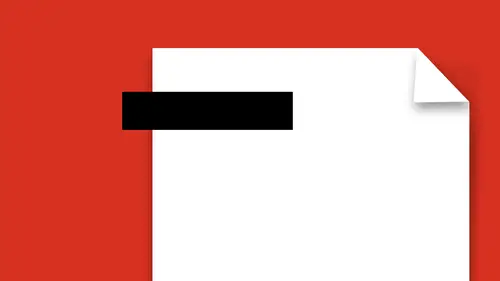
Lesson Info
11. Create Presentations in a PDF
Lessons
Lesson Info
Create Presentations in a PDF
So going through more of our list right here one of the things that we have is, you may have something in here that you want to go in and export as a PDF. Now you may have had something in here that you just dragged in here and it's turned into a PDF, so maybe I have my portfolio here, something like that, but I got these files that I just want to go in and turn into a PDF. It's like, okay, I dragged them in here, converted to PDF, why would I want to export this as a PDF? Well when you choose export as a PDF this gives you all the different things that you can export this as. So different formats, as an image, that kind of thing. That was the same thing as going under the file, export to, and exporting it to something beyond just a PDF. Now, why would you want to do that? Well, here's something interesting. What I'm gonna do is I'm gonna put these couple things together here, I'm gonna open this file that we had before, and, let's see, there's my coffee folder, so I've got these two f...
iles and I just want to simply combine these two together. So I'm gonna organize my pages and I've got these, I'm gonna add some more together, insert ones from a file, so I'm gonna put those in, different file, can't put a file into itself, that happens to. So there I've just gone in to combine two PDFs together. Now one of the things I'd like to do is turn this into a presentation. Complete with cheesy transitions. Like glitter, or comb over, whatever. And it's like oh my gosh wouldn't that be awesome? No, not really, but okay I'll do it for you just for this purpose. So I'm gonna go over to my page thumbnails on the side of my document here. If I click on this bar, here's my pages where I can quickly scroll through these pages. I can do a lot of the editing on these pages here that I can do over in my toolbar. This has existed for many versions of Acrobat, this was added later. What I'd like to do is I'd like to go in and now I've put all this content together into a PDF and I would just like to turn it into a PowerPoint style presentation. It's like well, I could take this and I could export it to PowerPoint, but then it's in PowerPoint, that's the problem. The problem with that is it doesn't just take the pages of the PDF, it actually takes the text boxes and the pictures and puts them into separate elements which could be good, could be bad, but it could be good. So in this case what i want to do is I want to turn this into an actual presentation. So I'm gonna go under the file menu under properties. And under the properties what I'm going to talk about, is I'm gonna talk about basically how this is going to look if I'm going to put this into a presentation style item. So as I go in here, I've got the description, the security, what I want to go through is I want the initial view of how somebody is going to see this when I send it to them, this is very important. So how do I want the page layout? Well in this case what I want is I want single pages. I don't want to have continuous, which is where you can scroll through and have them stop in between the pages, I call that the toilet paper scroll, where you can just keep pulling off the roll. I want to make sure that everything displays as a single page. So when you use your mouse scroll or your up, down, left, right arrows it goes exactly to the next page. And I also want to make sure that this fits into your window so that you're not messing with the size. I can control which page it opens as well, I can center it in the window so it's not in a floating window. And I can also open it in full-screen mode, which is going to black out everything around and turn it into an actual presentation style. The problem with what we're doing here is we gotta go two different places in order to get all the pieces together to make this happen. The document properties, which set up on how I want the document to appear and how I want it to open is gonna be set up here and then I need to go back under my preferences here and I need to set this up so that when I go in and I do my full-screen mode preference here, so it's split into two different places, always confuses me. So I want to go in and open in full-screen mode, I want it to fit to this monitor, the escape key gets you out of presentation mode, left click goes forward, right click goes back. I could loop after I go through, but I could also do it on an auto loop. So say I've got 50 pictures, I'm having a party, I've got five minutes, I have my iPad or my laptop, and I just want to put all these together, I combine them all together into a PDF, I go into here, I say I want it set up this way, I want to loop it, advance it every five seconds, done. And then, this is where I can put in the cheesy page transitions. Cause no PowerPoint presentation is actually, truly interesting until you get cheesy page transitions. And here you thought this was only left for expensive presentations. No, you too, can have super cheesy transitions. So here it is. So, the comb is one of my favorites. Which direction do you want? Horizontal or vertical? Oh, definitely horizontal. There it is. So now I've set it up. So I have to go under my preferences, under full-screen, and I have to go under my file properties and set up my initial view for full-screen, there it is. And now, I'm gonna save this file and I'm gonna save it here and this is going to be called my presentation, right there, save it, awesome. So now, when I go under file, open, and I open my presentation, it's gonna open it up. Let me close out of this here. File, open, it all works out good. Here it is, it says hey this is gonna go into full-screen mode and people are like okay. So here we go, ready to go into presentation mode. I simply say, "Yep, here it is." There's my presentation mode, wow. Now, if I click or use my arrows here, (gasp) cheesy page transitions. Look at that, and it's like oh, my gosh. So, what I like to use this for is people who are like, "I want a PowerPoint presentation." The problem is that you have stick with PowerPoint which is easy to use when you get a lot of graphics and a lot of content. I'd rather use content from wherever I want to, build it very quickly, put it into Acrobat, and then just turn it into a presentation. Because there's not much else that I can do here that I could do in the ultimate level of a presentation in PowerPoint. Again, if you're in presentation mode you can simply get out of presentation mode by clicking escape, and here you are. Now, what's nice with this is that we set this up as a preference, so if we send this to somebody it's automatically going to launch into full-screen mode and even if you have just Acrobat reader, it's going to work just fine. You enter full-screen mode, you click escape and get out of it. Well, you can take anything that you have and you can go right into full-screen mode right here. If you have a PDF and you don't want to spend the time making a presentation with cheesy transitions, you don't have to. You can just simply take your multiple page PDF, whatever it is, and if you want to show somebody a quick presentation, not a problem. Go to that PDF file, and go under the view menu, and go under full-screen mode. Full-screen mode, launches everything into full-screen mode, doesn't give you the page transitions, but up, down, left, right arrow, it picks up the page transitions that you last used, so cheesy in, cheesy out. There it is, pretty awesome. You can enlarge and reduce the size, too; command plus or command minus while you're in presentation mode. And what I love about this is that doesn't matter what page sizes they are. Horizontal, vertical, letter, legal, tabloid, oversized, whatever it is, doesn't matter, you are not limited to one page size and one page orientation. Because it's Acrobat, you can put as many different size pages in here as you could want, anything, that's it, whatever you want, you can put in here. Now, the best part of this is is that if you did want to export this as a PowerPoint presentation, you could go to your export or go under the file menu and choose export and you can go and directly do this. It's then going to break all of the content down to the best of its ability and actually allow this to be editable in PowerPoint or Word or Excel. The advantages of this is, and I do this often, is when somebody wants a PowerPoint presentation that's very complex, I don't do it in PowerPoint. My secret, I do it in indesign. I export this into Acrobat, I export the Acrobat to PowerPoint, it takes about a quarter of the time. Makes a very busy PowerPoint presentation, but I don't have to go in and edit it there. And I had gotten this assignment that would have taken me two days to build these massively difficult charts, took me an hour and a half, because I can use tools that are much better suited to building, which is pretty awesome. Now, one other thing, too, somebody gives you this form. You want to be able to put this up on the web. Sure, I would be able to go through and edit the PDF and use my add text and put this stuff in here, but what about signatures? You want to go in, you want to put a signature in here. Well, we do have the fill and sign feature which allows you to go in and fill everything electronically, but then you've got to get a digital signature. You know what folks? You can just scan your name in and if you scan your name in you can go and you can save it is a transparent PNG file and when you do, you can grab that transparent PNG file, there it is, I had Lena sign her name, right there. And scanned this in, ran it through Photoshop. And now, when I go in and I would like to sign the document I can drop my signature in here and I can simply take that and a PNG file saved as a transparent will allow me to go in and drop my signature in right there without having to print this off, sign it, scan it back in, take a picture of it, convert it back into a PDF. By the way, this is how I sign all of my PDFs. I could use the complex signature process which requires making forms, using the signature, putting it in. They made it easier now where you can actually go in and sign in a tablet or device there, or use your cursor to sign, but you know what? This is awesome. Making it a transparent PNG is great because then wherever you sign here, it actually looks like you have physically signed the file right there. And Lena has signed the file. Lena Wayback. I know, how easy is that? It's super easy. So, you don't have to worry about signatures, takes a little bit of time to go in and create this transparent PNG, but it's actually really easy to do.
Ratings and Reviews
user-ef521b
Exactly what I needed!